Missing VLAN
One of the features we get from the Marvis AI Engine is “Missing VLAN” detection and there is more to it than you think! Check it out.
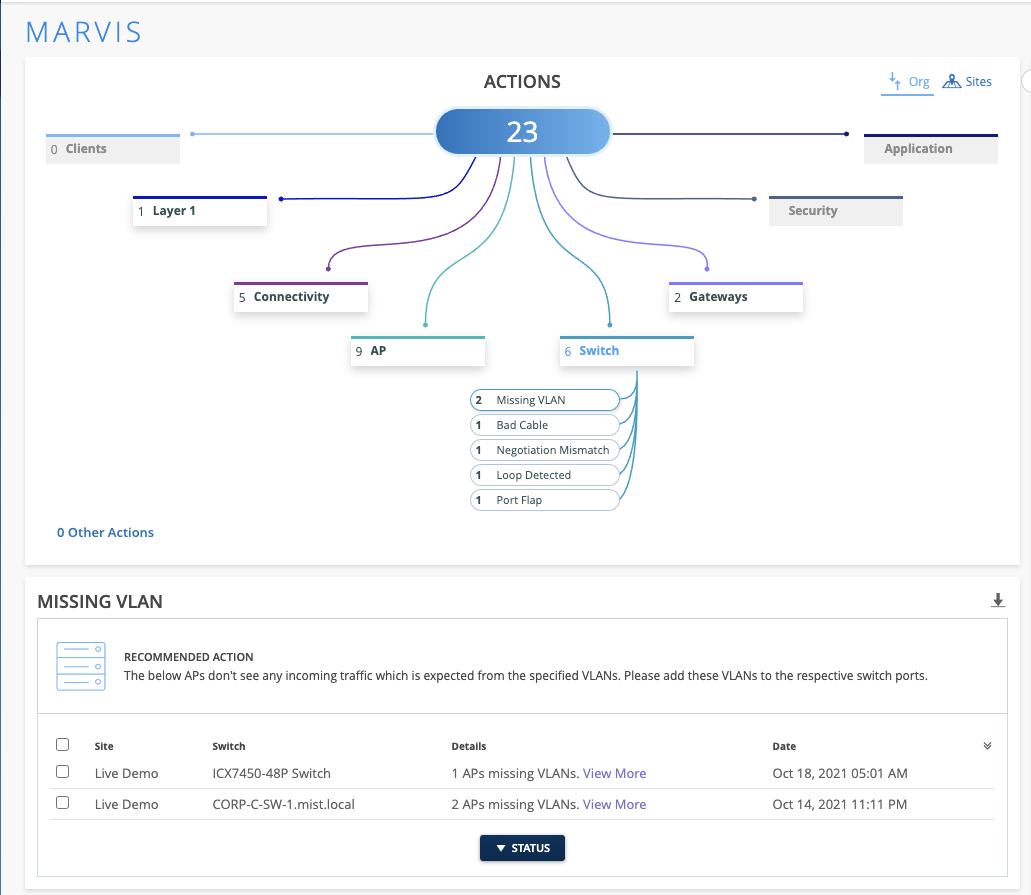
Click on the View More link to open a details card outlining the specific APs affected by the Missing VLAN:
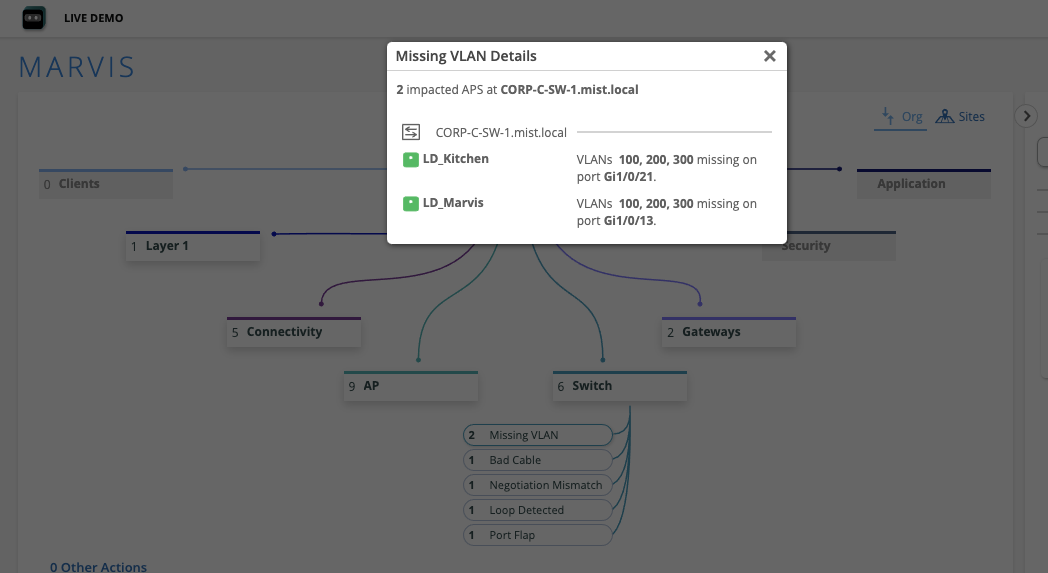
After fixing this issue on your network, the Switch – Missing VLAN action will auto resolve and appear in the Latest Updates section within 24 hours of the resolution.
Bad Cable
Bad cable cases detected on the switch side will show up on the Action Dashboard to give you a more complete coverage for Ethernet errors across your network.
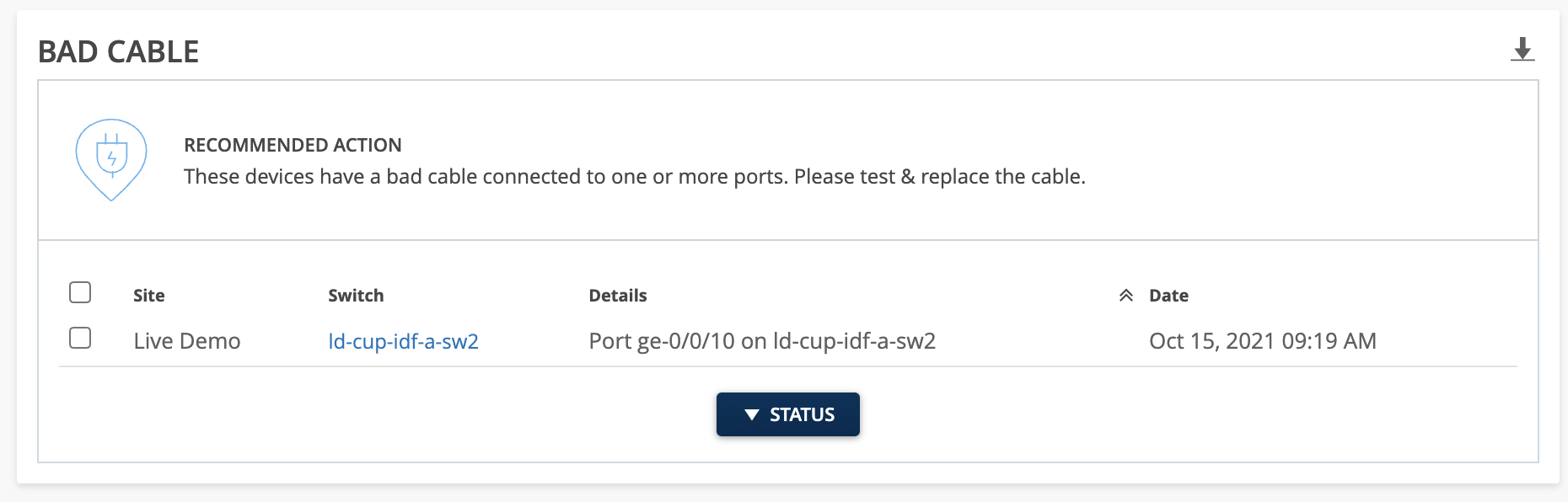
After fixing this issue on your network, the Switch – Bad Cable action will auto resolve and appear in the Latest Updates section within 24 hours of the resolution.
Negotiation Mismatch
The Negotiation Mismatch Action will detect instances on your switch ports where Negotiation is incomplete. This can happen during a duplex mismatch due to the auto-negotiation failing to set the correct duplex mode. In the Details column you will find the port on your switch where this is happening. Please look into your configurations on the port and on your connected device.
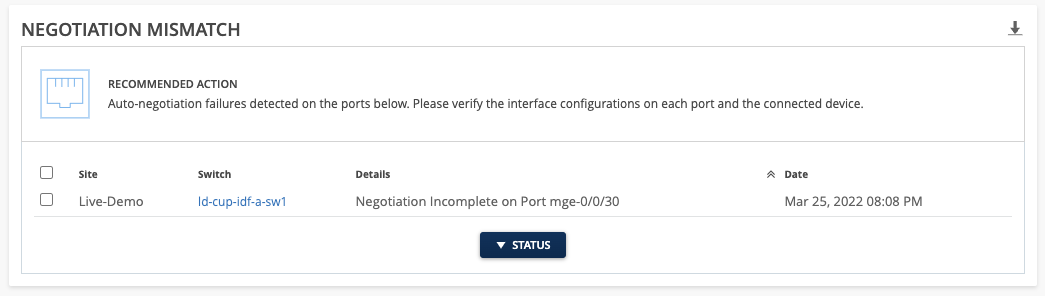
After fixing this issue on your network, the Switch – Negotiation Mismatch action will auto resolve and appear in the Latest Updates section within ~1 hour of the resolution.
Port Flap
This action will identify ports on your switch which are continuously going up and down for a variety of reasons. Port flapping may be caused by unreliable connections, continuous rebooting of a device connected to the port, incorrect duplex configurations, and more.
To disable the flapping port on your switch, select your desired item with the check box and the Disable Port button will appear. Clicking on this will bring up a Disable Port modal that lists out the ports available for you to disable.
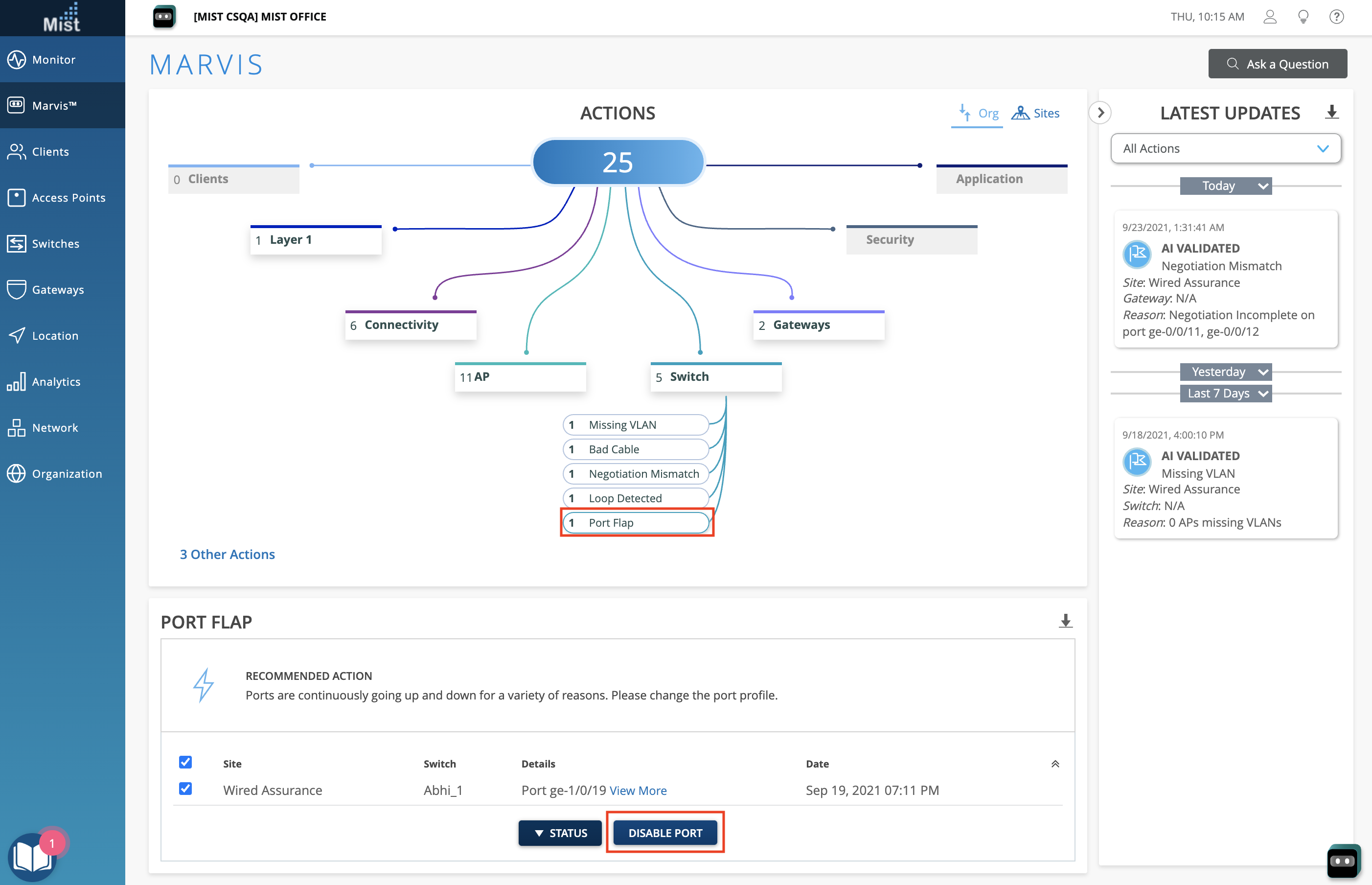
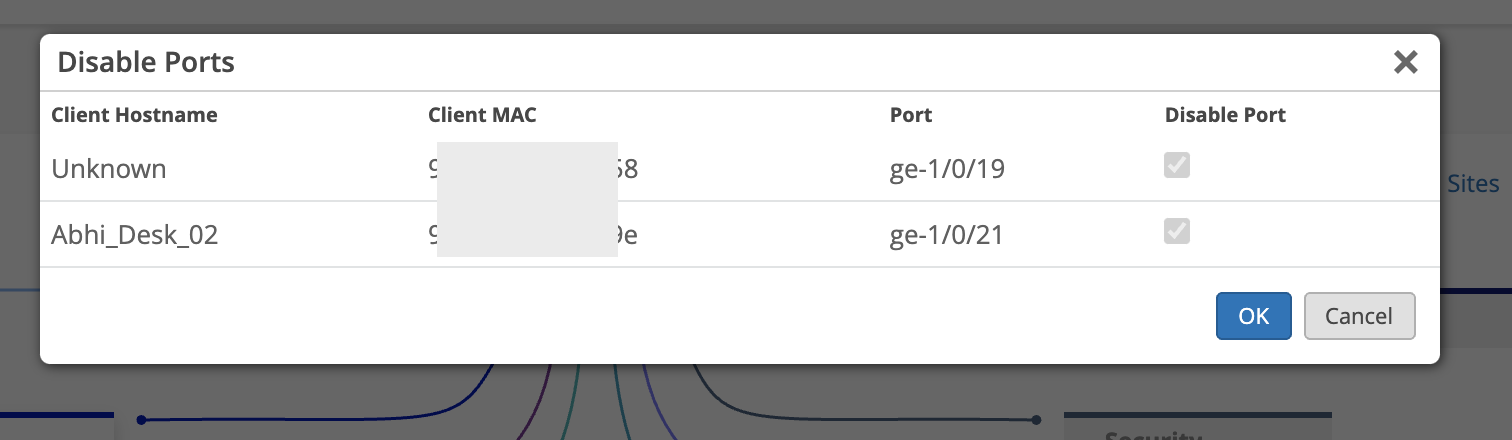
Once you select OK, the port configurations on the selected ports will change to disabled and those ports will be down. You can re-enable these ports from the Switch Details page by selecting the port directly and editing the port configurations.
Please note that if a port is already disabled (either previously through the Action Dashboard or manually from the Switch Details page), the check box will be grayed out already.
After fixing this issue on your network, the Switch – Port Flap action will auto resolve and appear in the Latest Updates section within 1 hour of the resolution.


