If you are having trouble opening up our Dynamic or Manual packet captures in Wireshark, please make sure your settings match these below:
1) Open up the preferences window (Edit -> Preferences on Windows, or Wireshark -> Preferences on Mac)
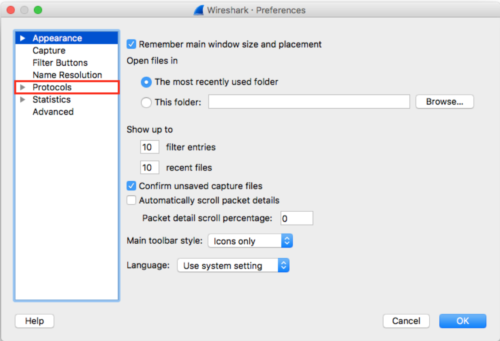
2) Navigate to Protocols -> IEEE 802.11 and make sure to select Yes – with IV under Ignore the Protection bit
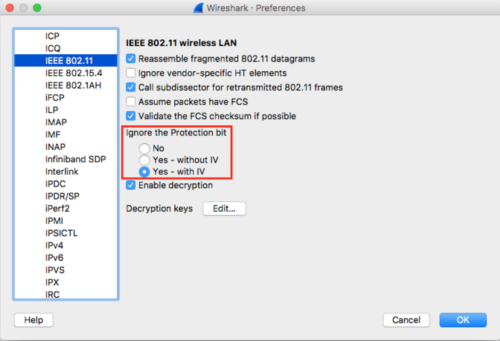
Click on OK to save the settings and packet captures will now be visible when using Wireshark.
3) It can be useful to create display columns. If you would like to view RF information, please ensure you are doing so from the Radiotap Header.
Here are some useful column headers:
- Data Rate – radiotap.datarate
- Channel – radiotap.channel.freq
- RSSI – radiotap.dbm_antsignal (Note RSSI is available only for Rx frames. Tx frames will display as 0)


