Steps to access the search function in location live view:
- Navigate to Location → Live View on your org
- From Live View, click on a map to search related elements of that map (floor plan)
Once you are on a floor plan you will see a search icon on the top right corner of the map, as show in this image:
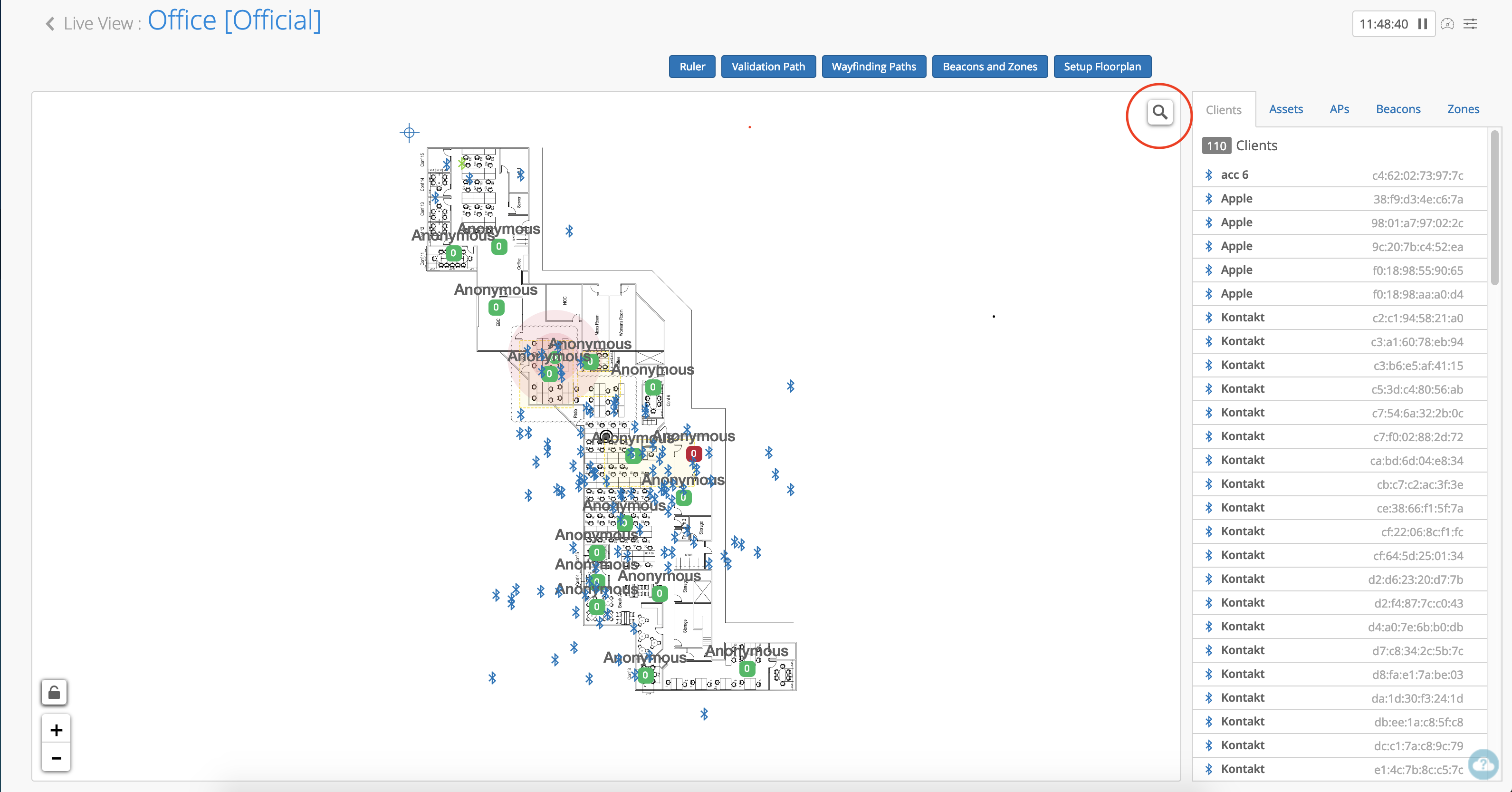
Click on the search icon, to start searching for Clients, APs, Assets, Beacons, and Zones on the floor plan.
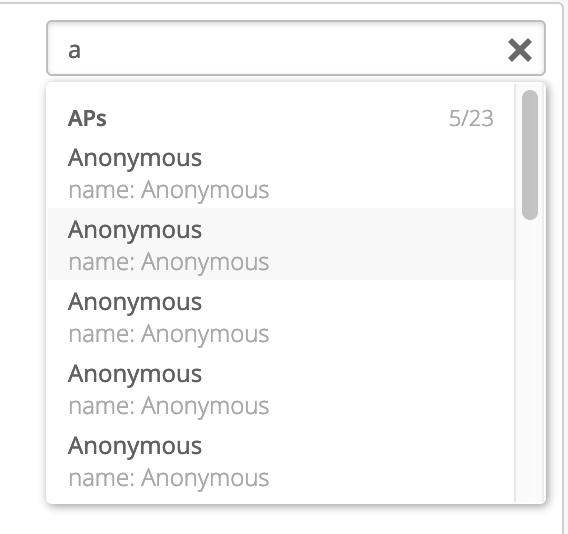
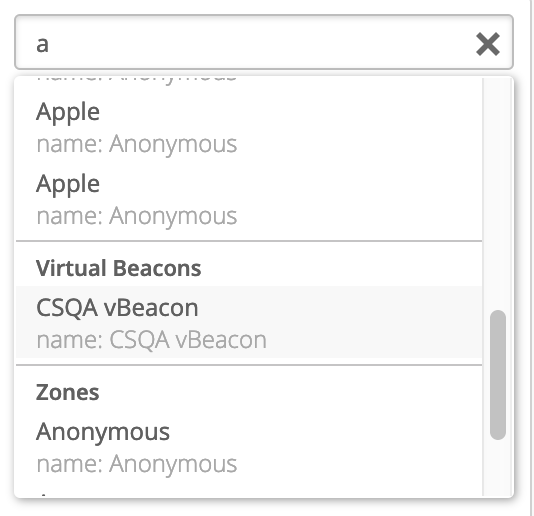
Search dropdown will display 5 of each category available for the floorplan. As show in the images above, dropdown is showing 5 out of 23 APs available for this map.
Once you found an item from a category you are searching for, that item is highlighted on the floor plan, and in the list on right side of the web GUI. (See example image below)
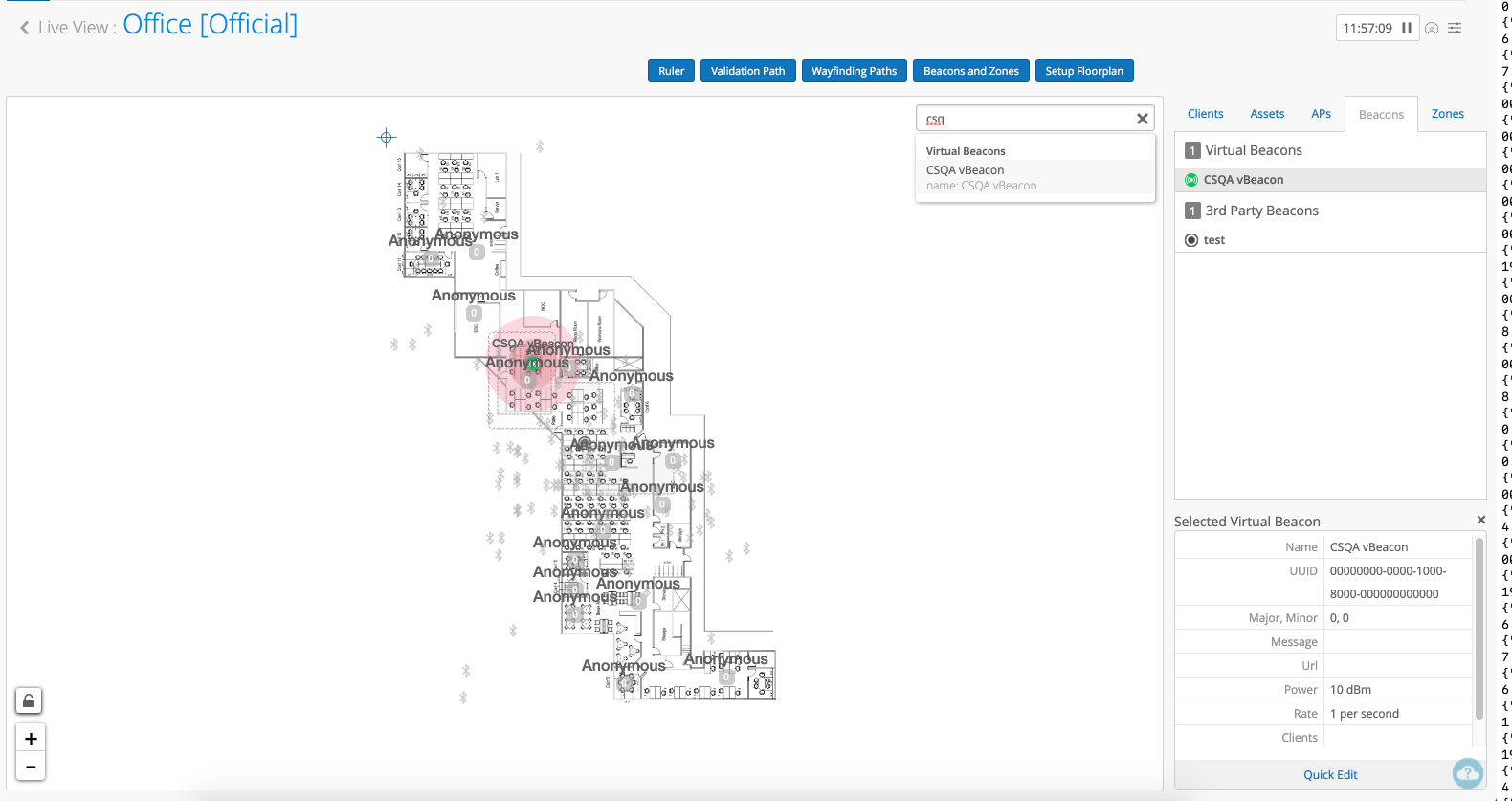
Search can be done on
- AP name
- AP mac address
- WiFi Client name
- WiFi Client mac address
- SDK Client name
- SDK Client UUID
- BLE Client name
- BLE Client mac
- Asset name
- Asset mac
- vBeacon name
- vBeacon UUID
- Third-party beacon name
- Third-party beacon UUID
- Zone name


