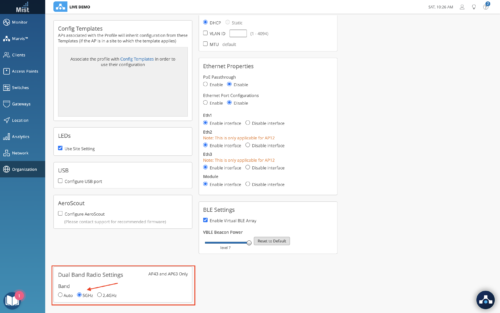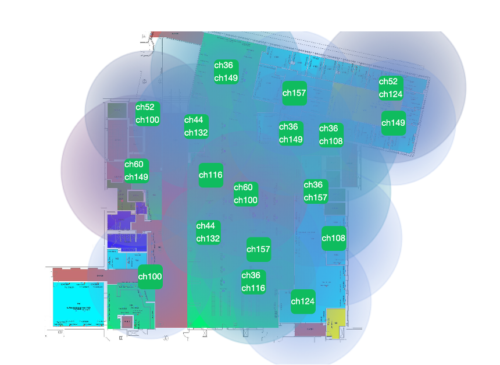 Auto cancellation and auto conversion are features based on Mist Radio Resource Management (RRM) . They help automatically ensure the most efficient use of available spectrum. These two distinct features can work in tandem or can be enabled or disabled separately. With auto cancellation, RRM will automatically disable 2.4 GHz radios. With auto conversion, RRM will automatically convert dual band capable radios into 5 GHz operation.
Auto cancellation and auto conversion are features based on Mist Radio Resource Management (RRM) . They help automatically ensure the most efficient use of available spectrum. These two distinct features can work in tandem or can be enabled or disabled separately. With auto cancellation, RRM will automatically disable 2.4 GHz radios. With auto conversion, RRM will automatically convert dual band capable radios into 5 GHz operation.
These features are useful because there are many more available channels in 5 GHz than in 2.4 GHz. There’s generally 3, sometimes 4 non-overlapping channels in the 2.4 GHz band, and 20-25 channels in 5 GHz, depending on the regulatory domain.
Also, 2.4 GHz has lower attenuation than 5 GHz, allowing for better signal strength when compared to 5 GHz. Since we have more channels in 5 GHz, lower attenuation in 2.4 GHz, and we’ve shifted generally to “density” type deployments, there can many benefits in disabling and/or converting 2.4 GHz radios into 5 GHz. Benefits include better network capacity, improving 2.4 GHz performance by reducing co-channel interference and increased capacity in 5 GHz by having more 5 GHz radios where there is less co-channel interference to worry about.
When to use and when not to use the feature
You may want to consider using auto cancellation and/or auto conversion if you’ve designed your network for primary 5 GHz coverage and have a good idea of your device base. Perhaps a school or large store were the important devices are ‘managed’ and their ability to operate and roam in 5Ghz is well known and maybe you are less concerned about the guest network and the wide variety of devices that may show up.
You may not want to leverage auto cancellation or auto conversion in areas where you have lower coverage or mission critical (2.4 GHz only) devices like legacy PoS devices are important.
How to use the feature
Most customers will choose to enable or disable auto cancellation and auto conversion at the RF Template level, but it is possible to control at the device profile or device levels. Imagine a hierarchy of configuration RF Template -> Device Profile -> Device Specific. Where device profile overrides RF template and device overrides device profile.
- RF Template
- For for site wide or model specific configuration.
- Note: Auto must be configured in either 2.4 GHz or Dual Band Settings in the RF Template in order for the auto settings to be enabled in device profiles or device level
- Device Profile
- Device profiles can be useful for configuring RF settings on a subset of APs within a site
- Device Specific Configuration
- Used when you need to override RF configuration on an individual AP
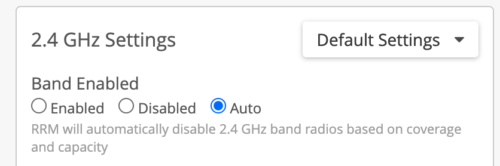
- 2.4 GHz Settings
- Enabled
- Enable 2.4 GHz
- Disabled
- Disable 2.4 GHz
- Auto
- Allow RRM to decide to enable or disable 2.4 GHz per AP (auto cancellation). Applies to all AP models.
- Enabled
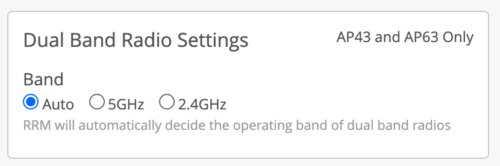
- Dual Band Radio Settings
- Dual Band Radios are the 2.4 GHz radio on the AP43 and AP63
- 2.4 GHz
- Dual band radio set to 2.4 GHz.
- Note if auto is selected under 2.4 GHz settings, this will enable auto cancellation on AP43/AP63.
- 5 GHz
- Dual band radio set to 5 GHz – meaning AP43 and AP63 will be in “Dual 5 GHz mode.” Where both radios are operating in 5 GHz band
- Note: When 5 GHz under Dual Band Radio Settings is selected, Band must be set to enabled under 2.4 GHz Settings.
- Auto
- Allow RRM to decide the band of dual band radios (auto conversion). Applies to AP43 and AP63 only
Good things to know
- Auto cancellation and auto conversion will not disable more than 50% of 2.4 GHz radios in a site. Typical cancellation/conversion is 20-40% of APs in a site.
- A 2.4 radio will generally only be converted or canceled assuming there is adequate coverage from neighbor APs. The idea being, when a 2.4 GHz is removed, it should not cause the neighbor APs to increase their transmit power.
- When auto conversion or dual 5 GHz is used, we recommend 20 MHz channels widths to maximize the number of 5 GHz radios, while minimizing co-channel interference.
- Auto cancellation is supported on all Mist APs, while Auto conversion is supported on the AP43, AP45 and AP63.
- Please note, if you wish to use utilize Dual 5 GHz by configuring Dual Band Settings to “5 GHz,” then the 2.4 GHz Settings must be enabled.
Dual 5 GHz Mode – Allowed Channels
When the AP43 or AP63 are operating in Dual 5 GHz mode the radios split the 5 GHz band, and are locked to certain channels. Here are the channels the radios will can use in normal dual band mode and dual 5 GHz mode:
Dual Band Mode
-
- Dual Band Radio (2.4 GHz) – All 2.4 GHz channels
- 5 GHz Radio – All 5 GHz Channels
Dual 5 GHz Mode
-
- Dual Band Radio (5 Ghz) – Channels 100-165
- 5 GHz Radio – Channels 36-64
Configuration Examples
Carpeted enterprise
Take a typical carpeted enterprise deployment which has been designed for 5 GHz and capacity. If we look at the co-channel and density metrics on the RRM page, we see each AP has an average of 2.6 co-channel neighbors. The density metric is 1.0. This site would be a great candidate for auto cancellation or auto conversion.

To enable auto conversion, simply select “auto” under Dual Band Radio Settings in the RF Template and assign the RF Template to a site.
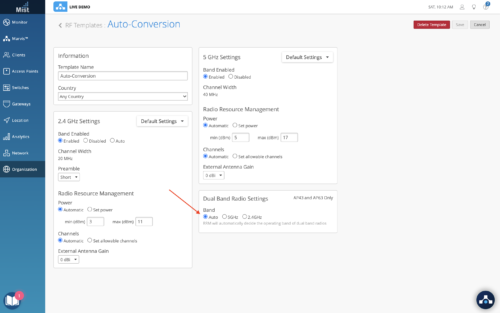
Dorms
A great use case for Auto Cancellation is in dorms where you have both in room APs and hallway APs. Where the APs in the rooms provide primary coverage, and the APs in the hallways are secondary. This type of use case is common in dorms, and most commonly we see the AP12s deployed in the rooms, and AP33/43 deployed in the hallways.
To configure, in the RF Template, enable Auto under 2.4 GHz Settings. This will turn on auto cancellation in the sites the RF template is assigned to.
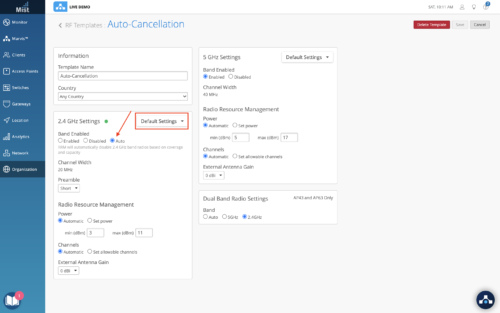
Then we would want to disable auto cancellation on the AP12s. So to do this under 2.4 GHz settings, click default settings and change to AP12. Here, we can choose enabled for band enabled. This allows us to set RF settings specific to AP12s. It’s really handy to have model specific settings, we could also tweak the min. and max transmit power if we like.
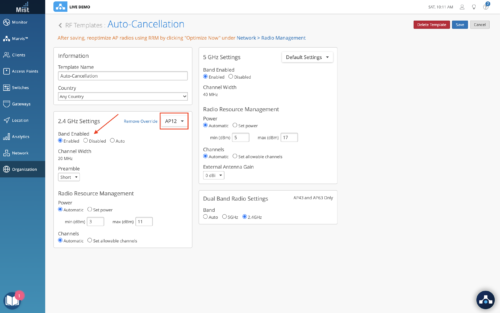
Auditorium – Dual 5 GHz
The final example is an auditorium, conference room, or other areas with higher than normal client density, where you may want to manually configure dual 5 GHz on all or some of the APs in the rooms, but not others in the site. To configure, we will leverage Device Profiles (contact Mist to enable) in order to configure dual 5 GHz on selected APs.
Navigate to Organization -> Device Profiles. Create a new device profile. Give it a name, and select the APs you would like to have dual 5 GHz enabled, but clicking under Applies To.
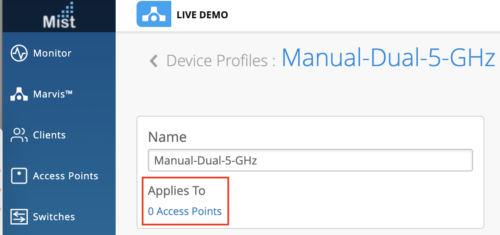
Then under Dual Band Radio Settings select 5 GHz