Users run into two typical roaming issues. First one is they move from one area to another and the user gets subpar performance. This could be due to the client still connected to the farther AP and did not roam to the nearer AP, also known as sticky client behavior.
Other typical issue is application drops (voice call drops or applications get stuck) when clients roam from one AP to another.
Sticky client issue
Use client insights page to confirm if the client is still connected to farther AP and check for the receive RSSI graph to see at what RSSI is the AP receiving from the client.
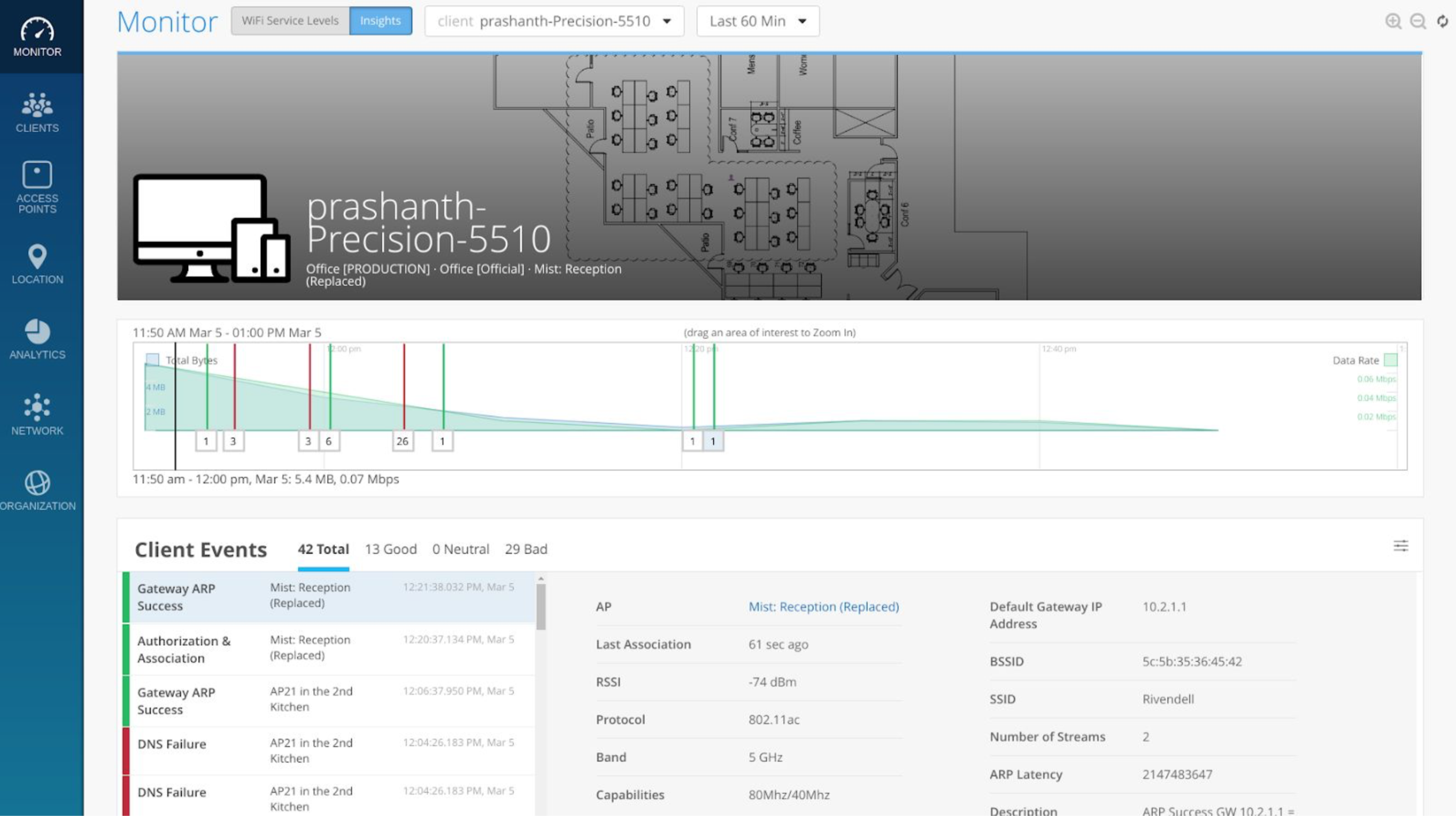
In the Post-Connection RSSI graph, you can clearly see that the client was heard at a better RSSI and is now being heard at a lower RSSI.
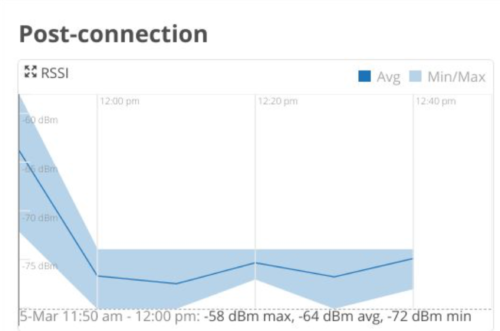
Roaming is a client decision and if it is not connecting to the nearby AP, make sure the nearby AP is serving clients and clients are passing data using AP insights page and the post connection graphs as part of the AP insights page.
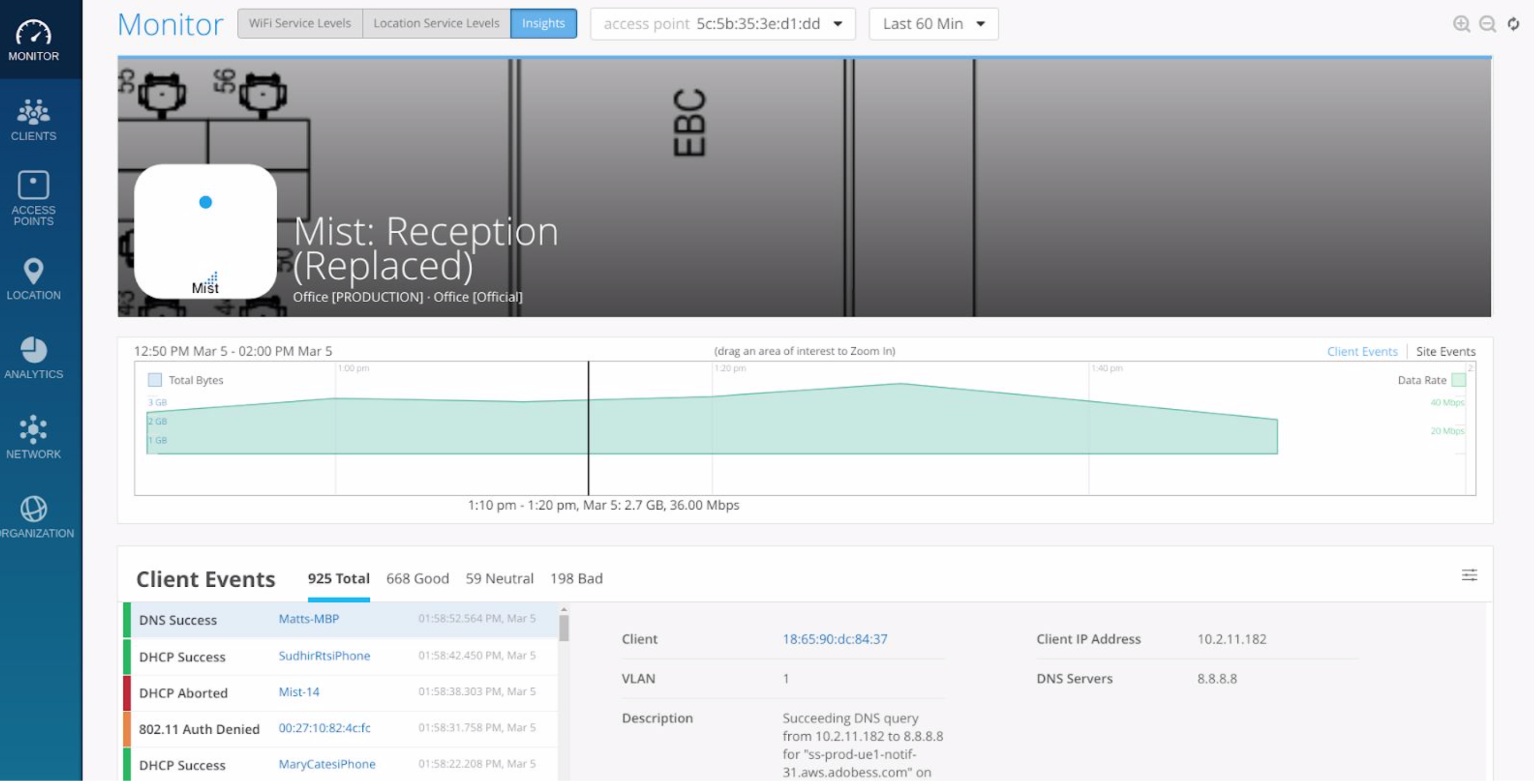
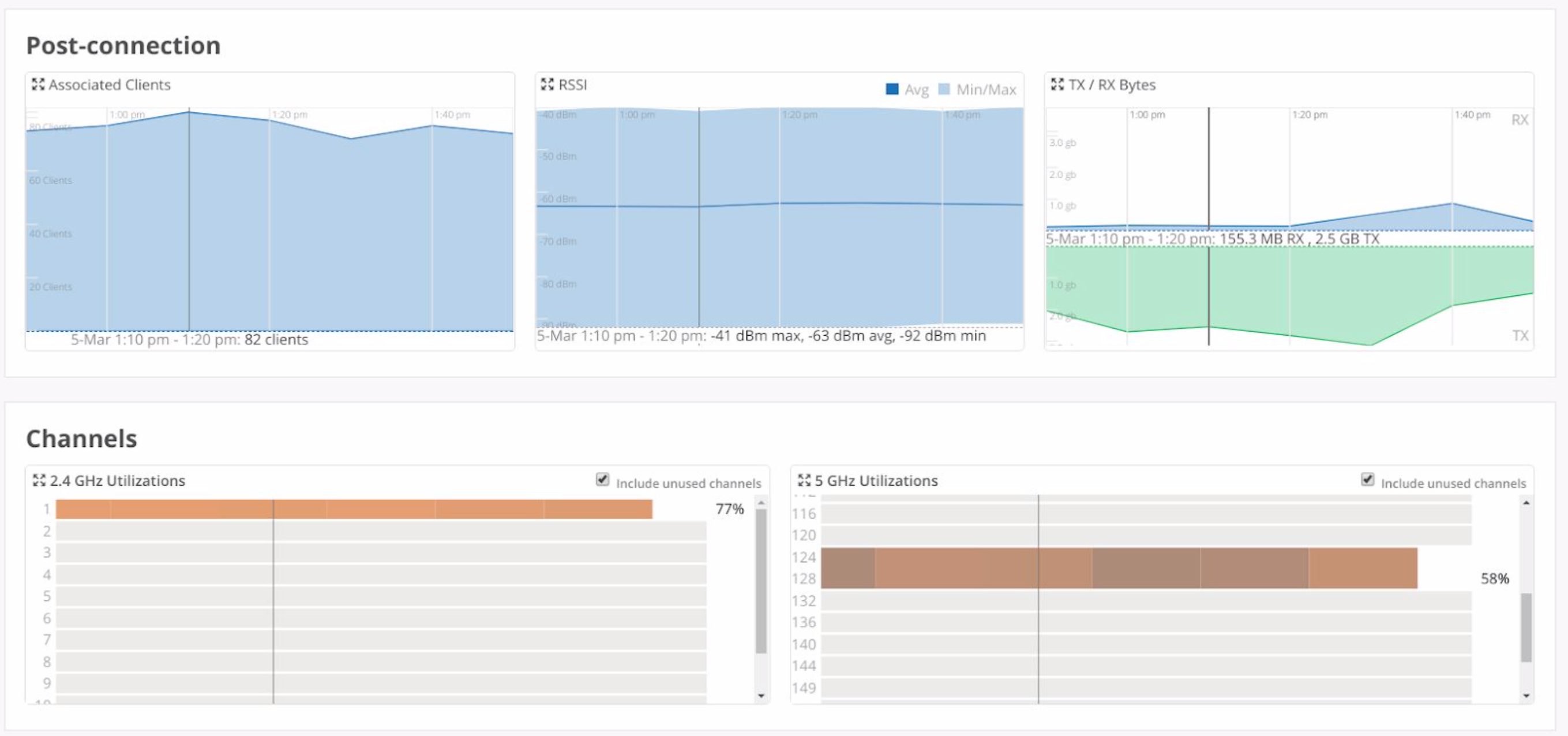
Based on the above AP insights, it is evident that the nearer AP is able to serve other clients and the clients are able to pass data.
On the wireless client a disconnect followed by reconnect helps sticky clients to connect to the nearby APs. Some clients or client firmware are well known to make poor roaming decisions. Using Google to research the client or firmware release can sometimes point to a well known issue.
Application stuck or disconnect issue
Second scenario for roaming issues is that the client roams from one AP to another and the application gets stuck or voice call gets dropped, etc.
Follow the above steps mentioned in the “Sticky Client” section and validate if the client actually roamed to the nearer AP or is still stuck with the farther AP.
Use client insights to make sure the client successfully roamed to the appropriate AP in the area.


