Overview
- You can replace a switch without disrupting network service on your Network topology by retaining the existing configuration of the switch.
- Also note that this topic does not apply to replacing a switch in a virtual chassis.
Replace a switch via UI
Prerequisites
- The switch to be replaced must be already claimed/adopted on the Org and assigned to a Site
- The switch can be in ‘connected’ or ‘disconnected’ status.
- The new switch to be replaced with should be in ‘unassigned’ state (i.e. not assigned to any Site in the Org) and seen in ‘Inventory’ page.
Steps
1. Go to Switch tab on dashboard and click on the switch details view.
2. Click on the Utilities button on right hand top corner of the page.
3. In the dropdown ‘Replace Switch’ option is seen as below in the screenshot.
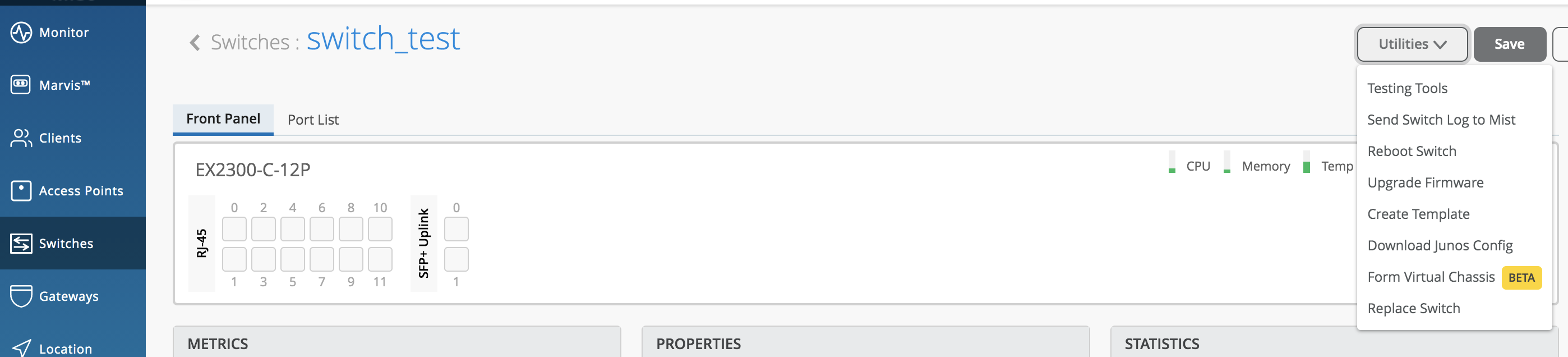
4. Click on the Replace Switch selection
5. A modal of Replace Switch opens up as shown below
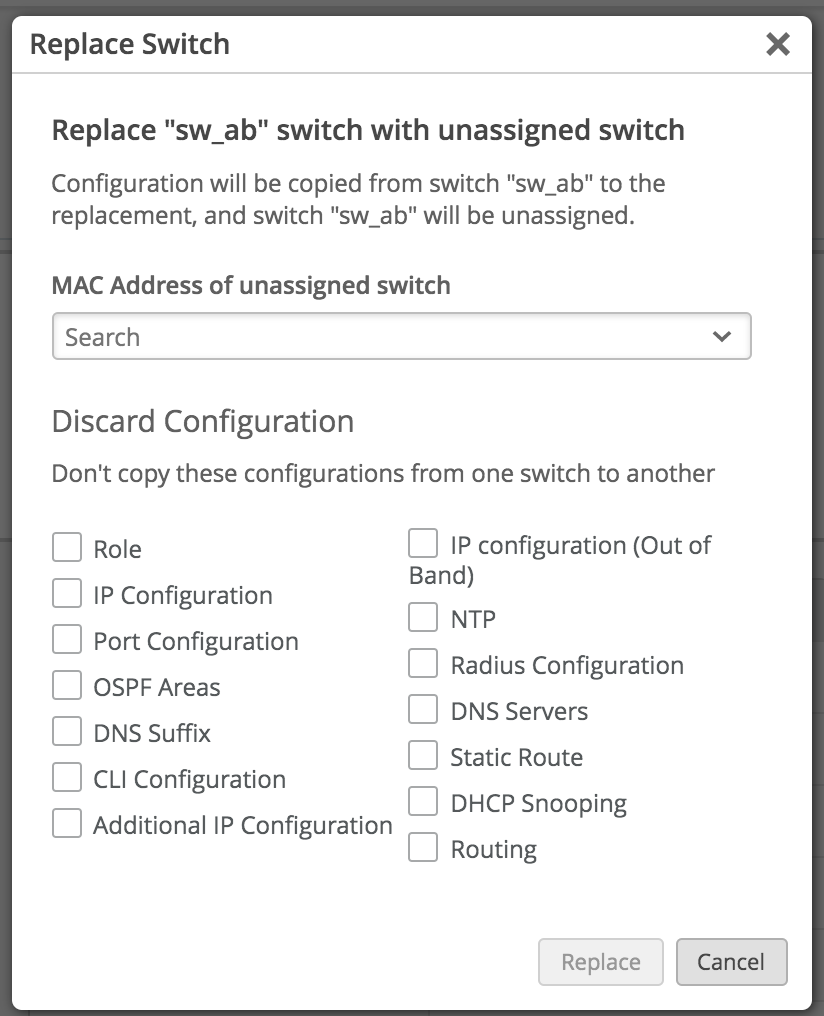
6. Make sure that there is at least 1 switch (non-VC) in ‘unassigned’ state under Inventory page of that Org
7. Also note that existing EX switch can only be replace with another EX switch and not by QFX nor SRX
8. Search the MAC address of the switch which needs to be replaced with in the search box as seen below.
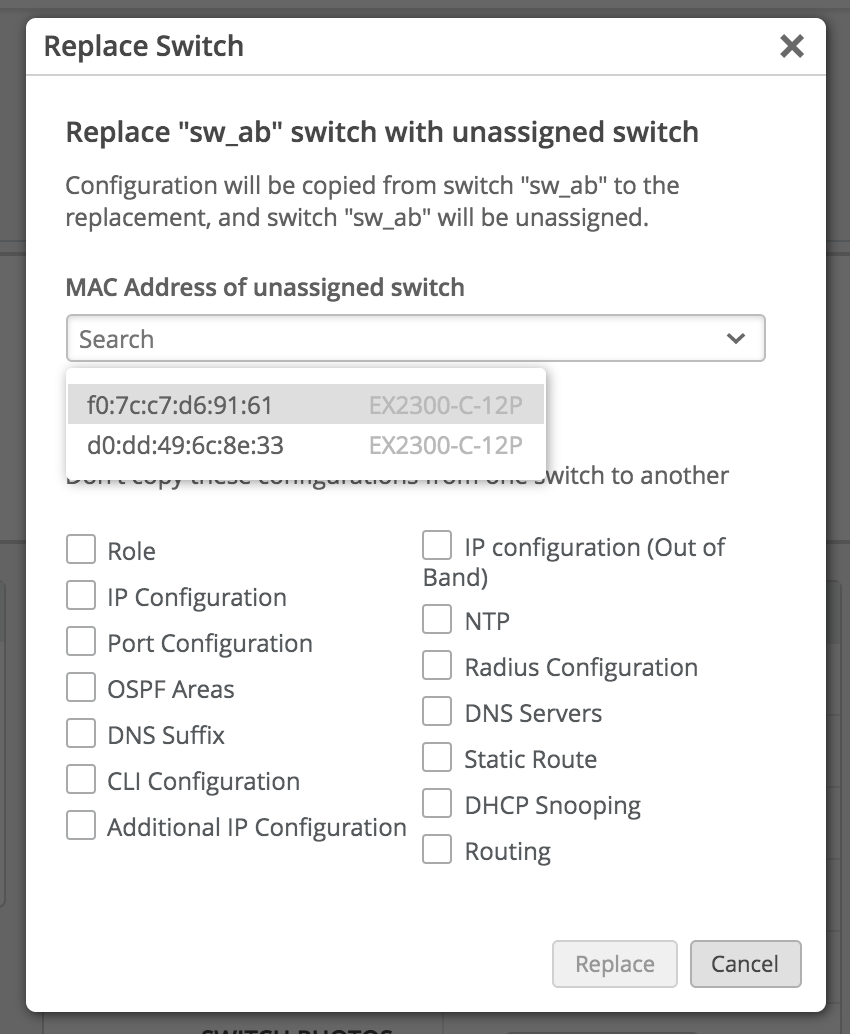
9. Click on the checkboxes if any of the listed configuration is wished to be discarded, as seen below.
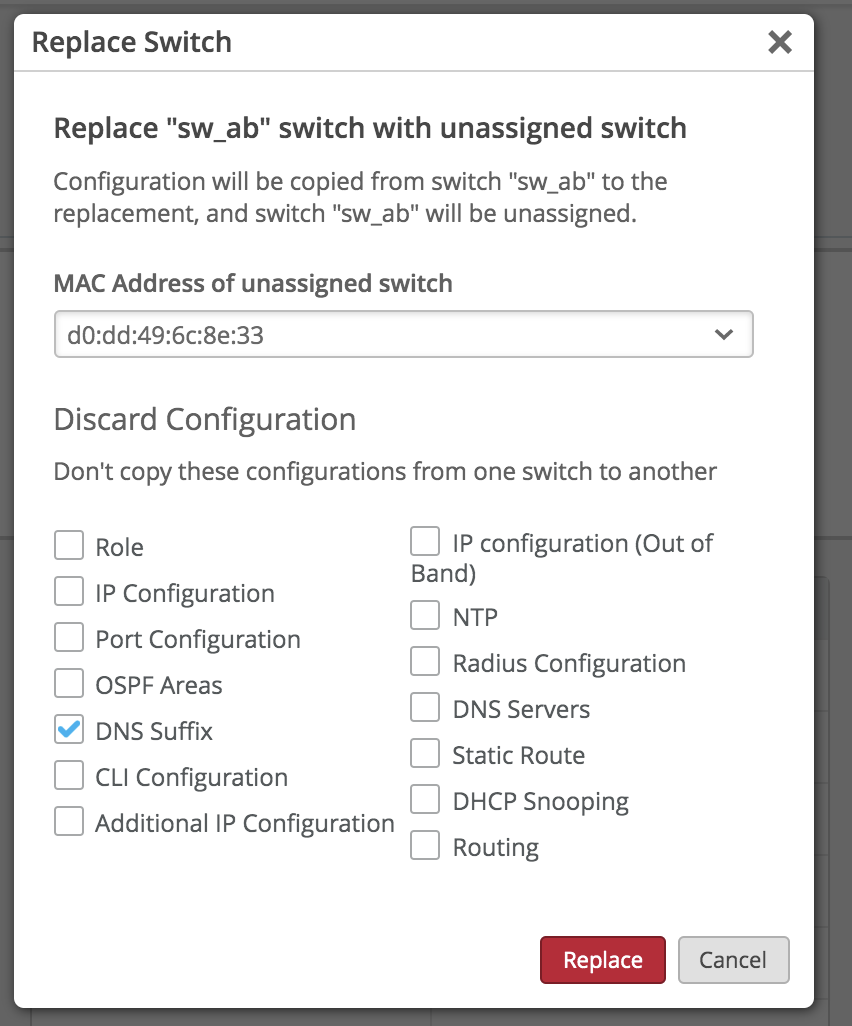
10. If a switch with a higher number of ports is getting replaced with a switch with a lower number of ports, then the UI by default will discard the port configurations to be copied. Hence ‘Port Configuration’ checkbox will always be checked by default in such scenarios, as seen below.
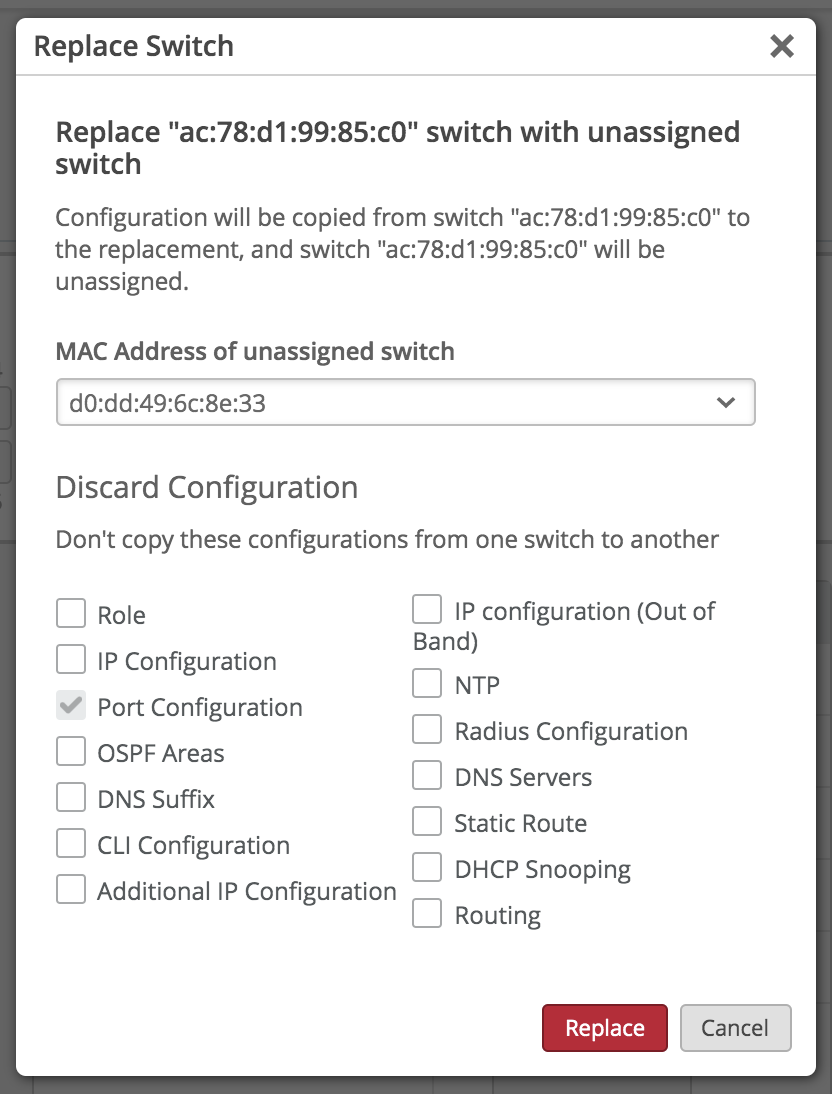
11. Click on the Replace button
12. Notice that the Switch is replaced – the new switch takes the place of the old switch.
13. The old switch is set to the Unassigned state under the Inventory page.
Please Note: There is no Replace Switch button for Virtual Chassis setups as of now. Replacing VC is a feature that is yet to be implemented.
Replace a switch via API
Make a POST API call to replace a switch via API
POST /api/v1/orgs/:org_id/inventory/replace
{
"site_id": "4ac1dcf4-9d8b-7211-65c4-057819f0862b",
"mac": "5c5b35000101",
"inventory_mac": "5c5b35000301",
"discard": []
}
discard will contain all the attributes that you do not wish to be copied to the new switch configuration.
If the ‘discard’ list is blank then all the existing switch attributes will be copied from old switch to the new replaced switch.
Please Note:
- If a switch with a higher number of ports is getting replaced with a switch with a lower number of ports then only the ports with overlapping ports numbers will get the port config – the rest of the ports config will be discarded.
- If a switch with mge ports is getting replaced with a switch with ge ports, or vice versa, the port configurations will not be applied.


