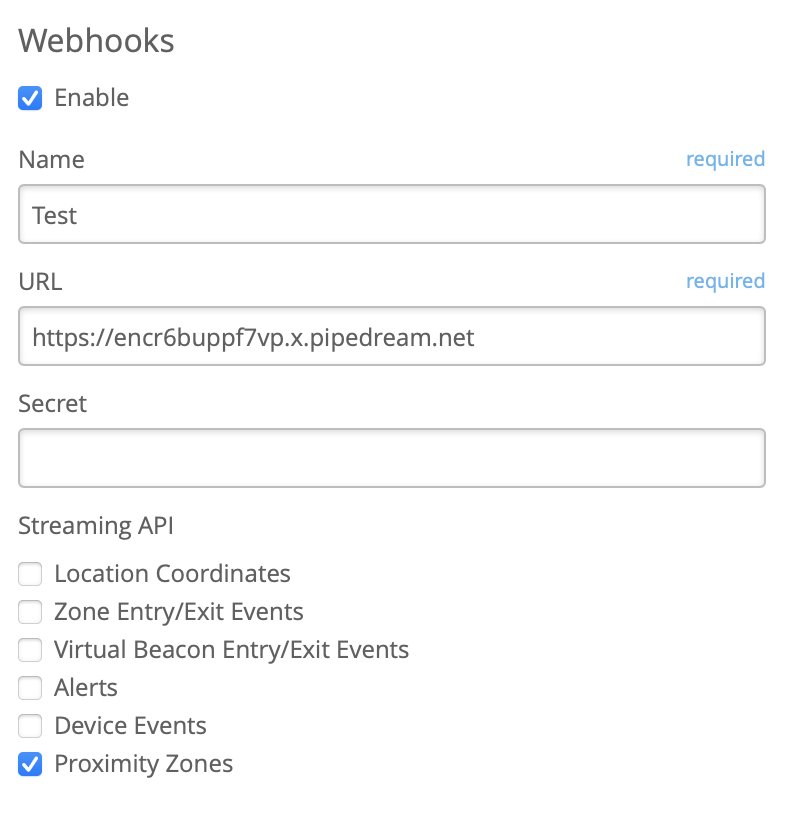Proximity Zones is an RSSI based feature where the users can create individual or grouped Proximity Zones per Mist AP. Proximity Zones has a similar function to normal polygon zones with the main difference instead of Proximity Zones triggering is based on RSSI data from the clients.
How do Proximity Zones work?
When you create a Proximity Zone, if a client enters the RSSI threshold set then an in_event is triggered indicating that some client has gotten within the RSSI threshold of the Proximity Zone. In similar fashion there will be an out_event triggered when the client moves further away and going lower than the set RSSI threshold.
Example:
Here, we have created a Proximity Zone titled Test with an RSSI threshold of -70 dBm. So, when a client reaches that RSSI threshed or higher an in_event is triggered. Since the clients RSSI was close enough to the Mist AP and within the set threshold the appropriate trigger event occurred. Similarly, if you walk further away and go lower than -70 dBm and out_event will occur indicating the client has moved further away from the Mist AP.
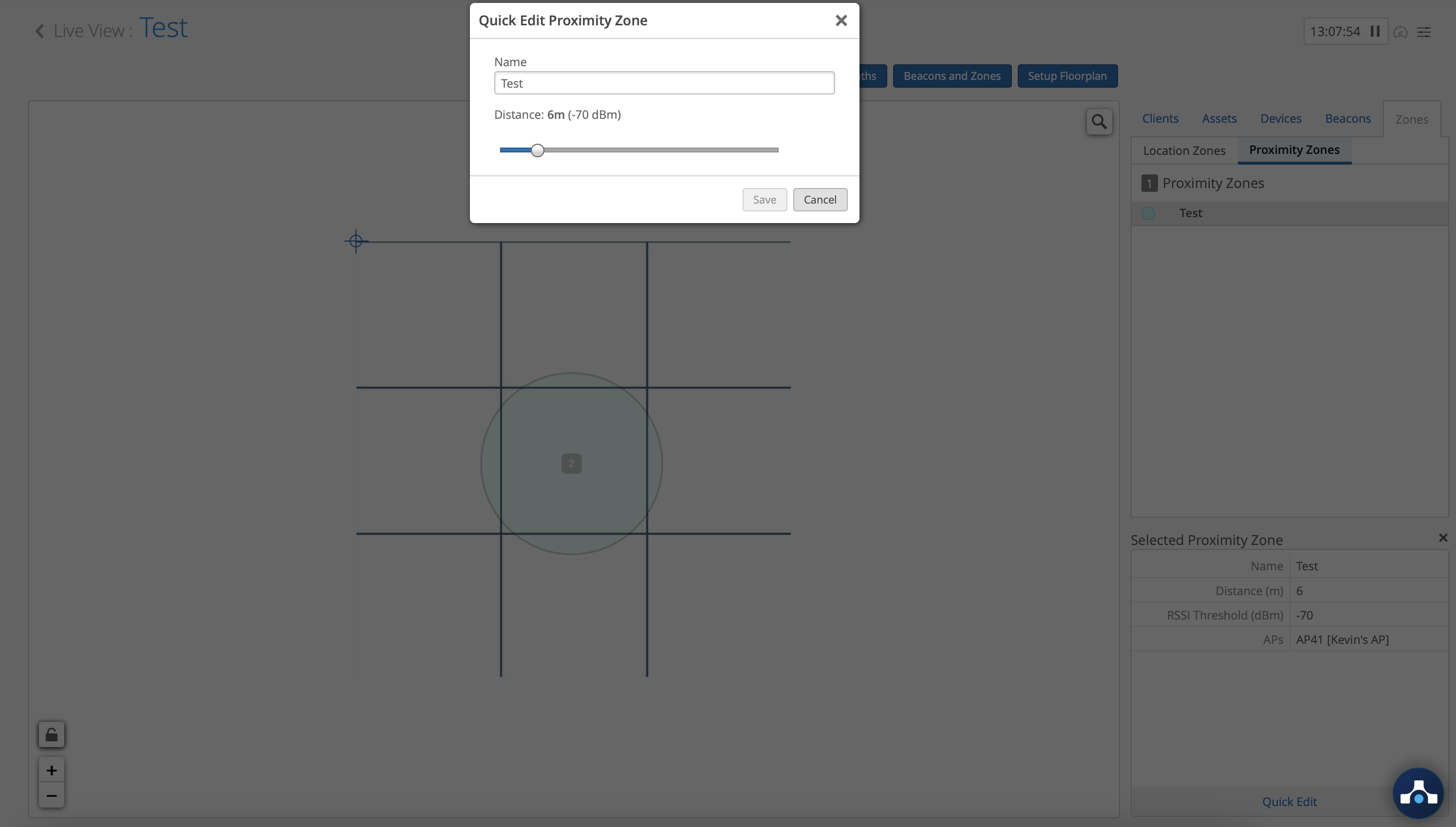
How to create a Proximity Zone
Go to Location Live View → Select Floorplan → Select Beacons and Zones → Select Add Proximity Zone
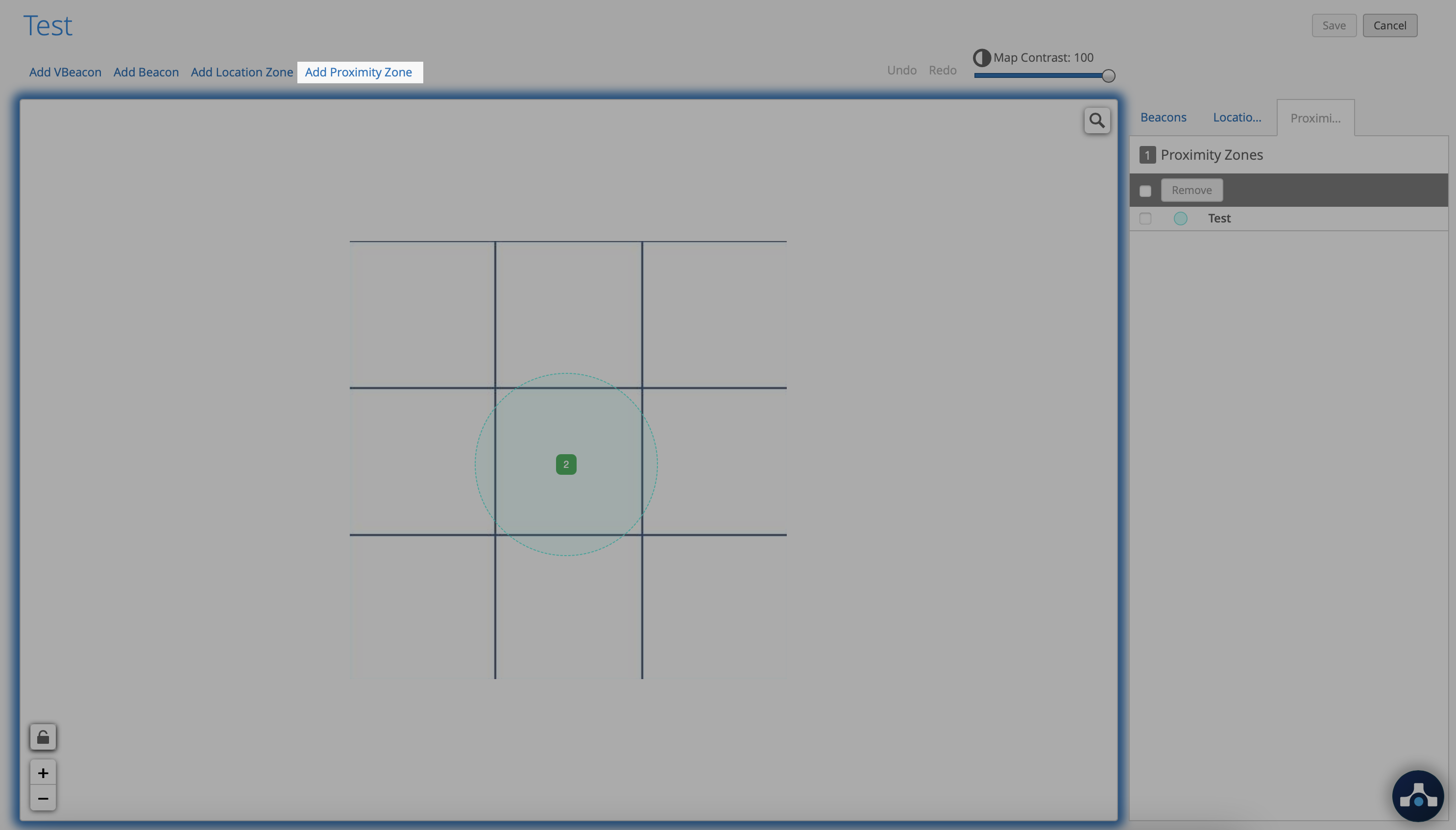
NOTE: When creating Proximity Zone(s) you can do:
-
Individual Proximity Zone per AP
-
Multiple Proximity Zones per AP
-
Grouped Proximity Zones per grouped APs
What can I do with Proximity Zones?
Currently you can collect data from a variety of sources like SDK Clients, Named Assets and Connected/Unconnected WiFi clients. Below are the main features that support Proximity Zones data:
Location Live View
- See “How to Create a Proximity Zone” above
Occupancy Analytics
- Analytics → Occupancy Analytics → Client Density → Proximity Zones
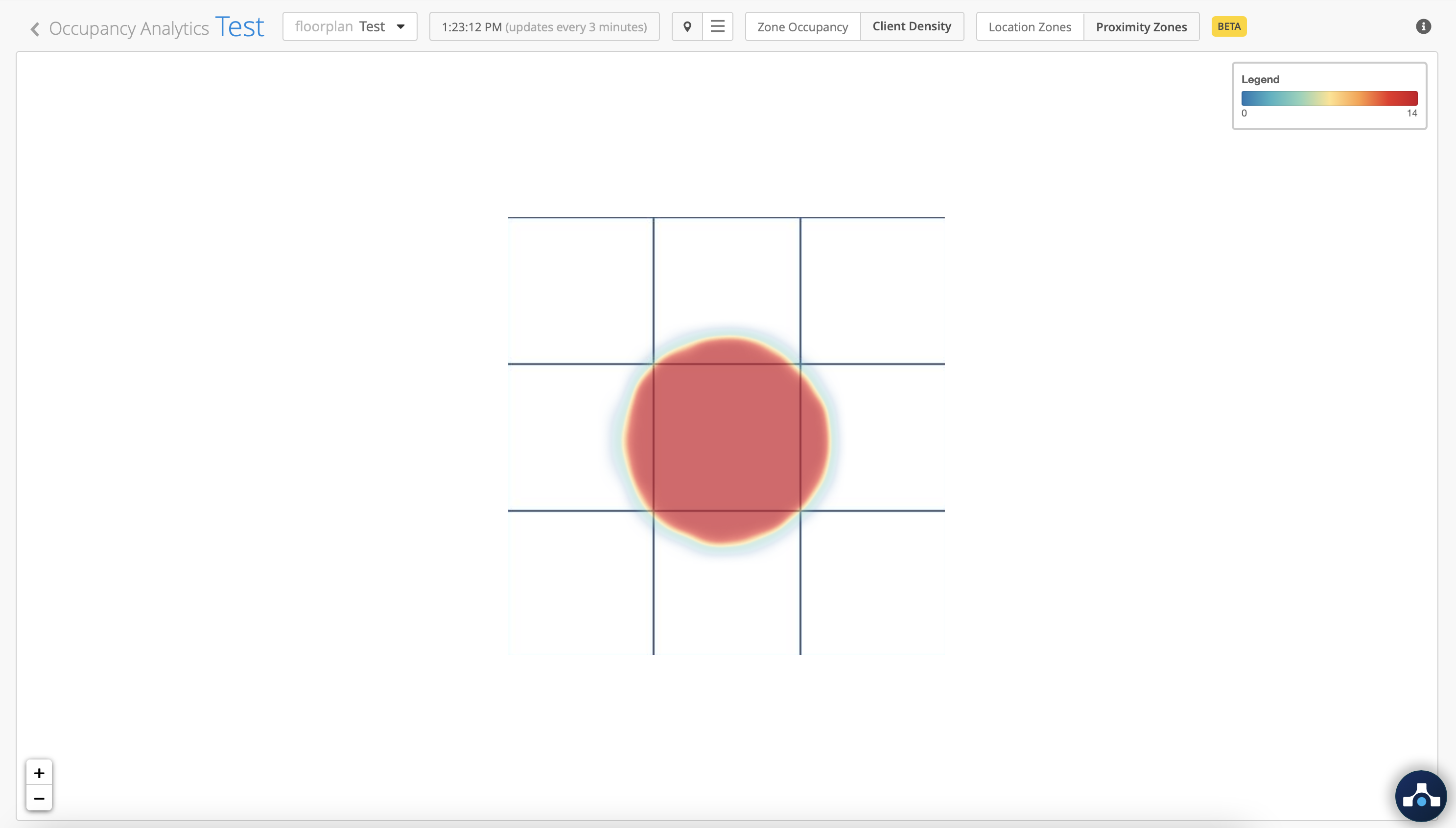
Public Occupancy Dashboard
-
Organization → Site Configuration (select site) → Occupancy → Public Occupancy Dashboard (select enable, Client Density and Proximity Zones)
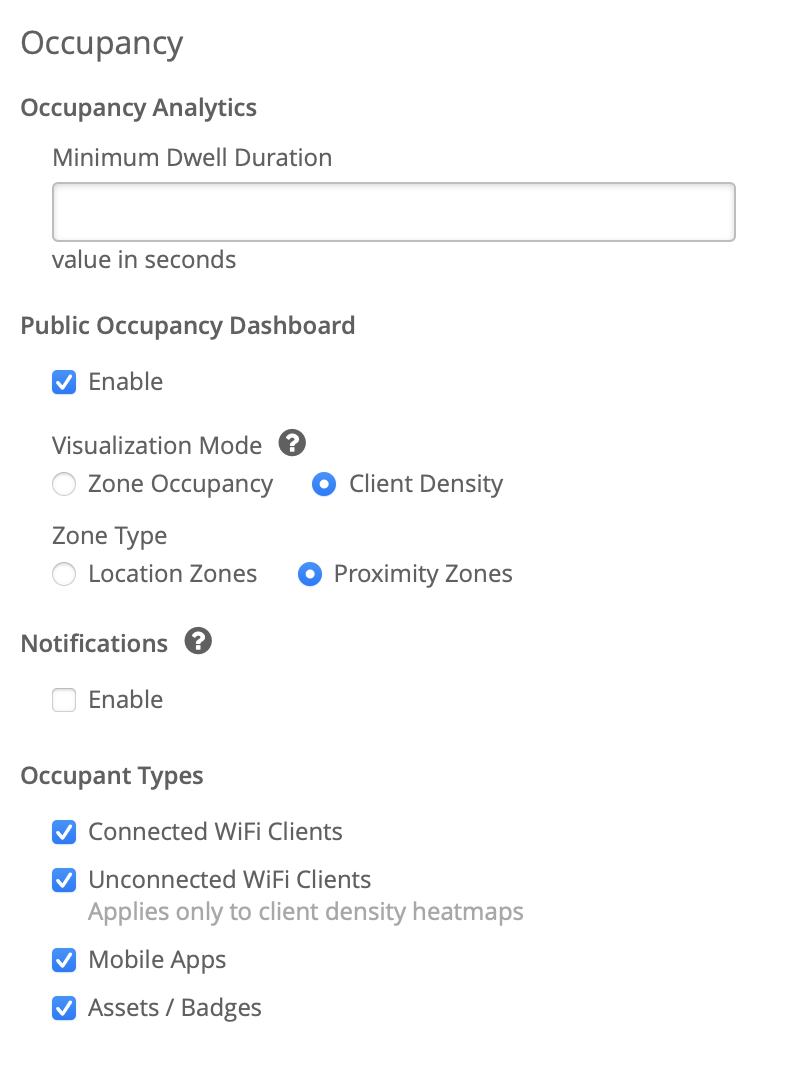
Webhooks
-
Organization → Site Configuration (select site) → Webhooks (select enable and Proximity Zones)