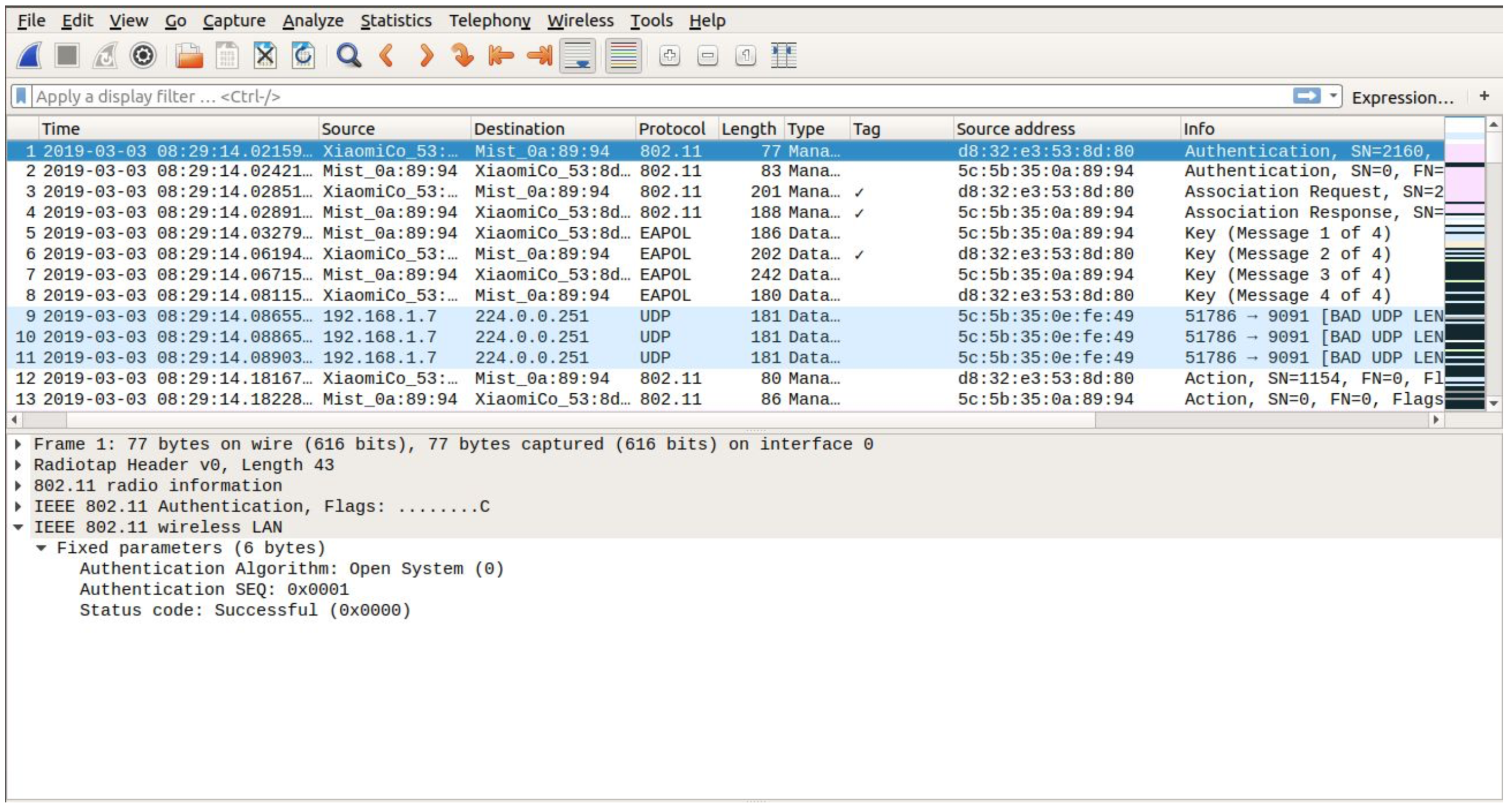Access Point
- Check for the led light status on the AP. All the led status and it’s error code are provided in the below link https://www.mist.com/documentation/what-is-led-telling-me/
- If APs dropped offline recently, please check if recent changes are made on switch side or on AP (Basically VLAN, IP or DHCP changes)
- APs require TCP port 443 to reach to cloud, is there a firewall that is blocking it?
- Plug in a laptop to the Eth1 port of the disconnected AP, and then open a browser, and try to connect to the /about page for your cloud environment’s ep-terminator.
For example, https://ep-terminator.mistsys.net/about for Global 1 and https://ep-terminator.ac2.mist.com/about for Global 3. The full list of terminators can be found here
Since the browser does not recognize the certificate, it will popup an alert for the site, simply accept and proceed
If they can see a page similar to below, then their firewall connection is okay
{
“version”: “‘0.3.3805′”,
“git-commit”: “‘f07239e675a05a5b23d06be6092c1d9af99d4ccf'”,
“build-time”: “‘2019-02-27_00:37:30_UTC'”,
“go-runtime”: “go1.11.5”,
“env”: “production”,
“procname”: “ep-terminator/🌧/env=production/host=ep-terminator-000-production.mistsys.net/pid=15807/user=terminator”,
“start-time”: “2019-02-28T01:29:44Z”,
“uptime”: 281935.301799
}
- The test can also be performed by connecting a laptop to a switch port to which AP was connected or a switch port that serves ip address from AP management subnet.
This can be done if switch port is not configured for mac-authentication or dot1x
- Try factory reset the AP. How to do : https://www.mist.com/documentation/factory-reset-ap/
Client
For this you know the MAC address for the client
Go to Monitor→ Service SLE→ Insight→ Search for Client using MAC address.
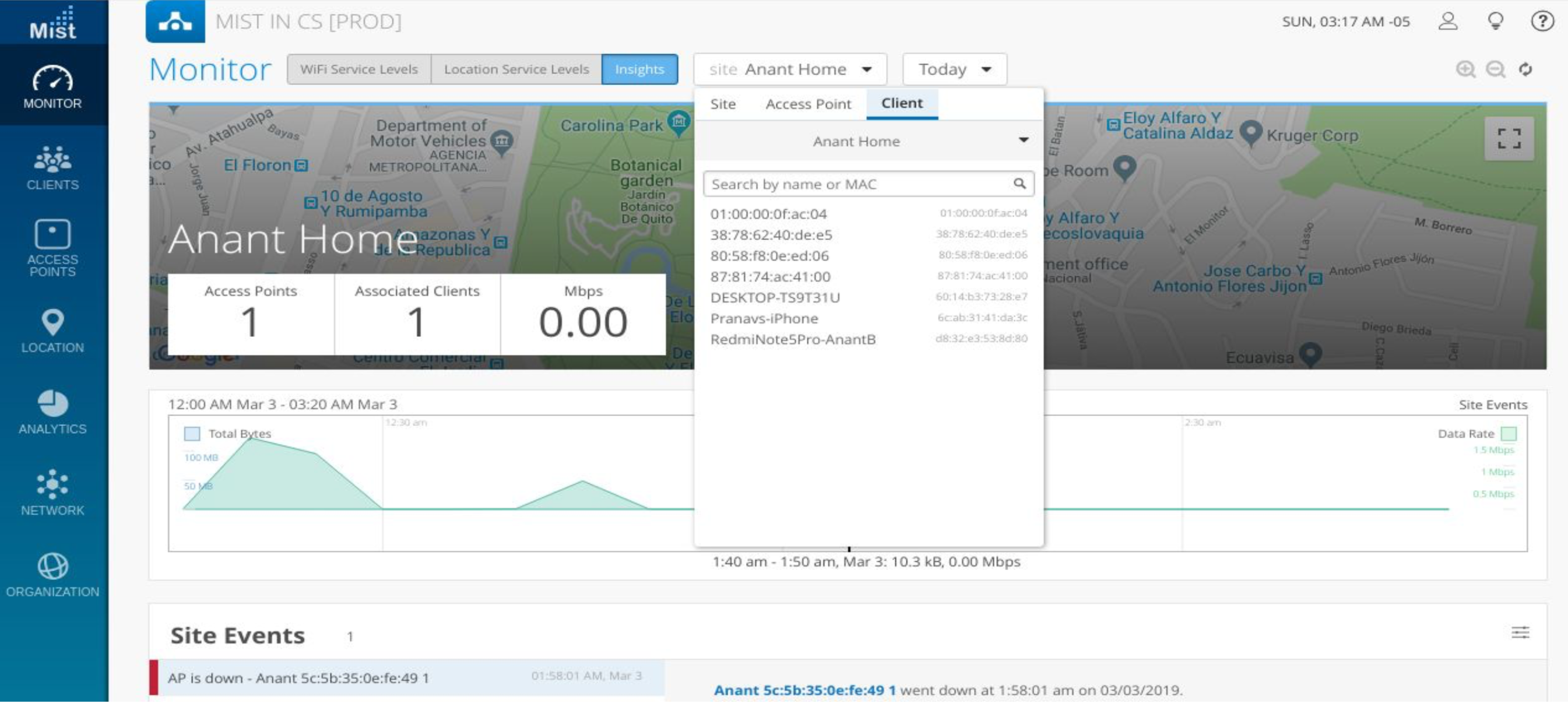
After selecting the Client→ Check for the Client Event
The correct pattern of client events connecting to any AP at one go is below :
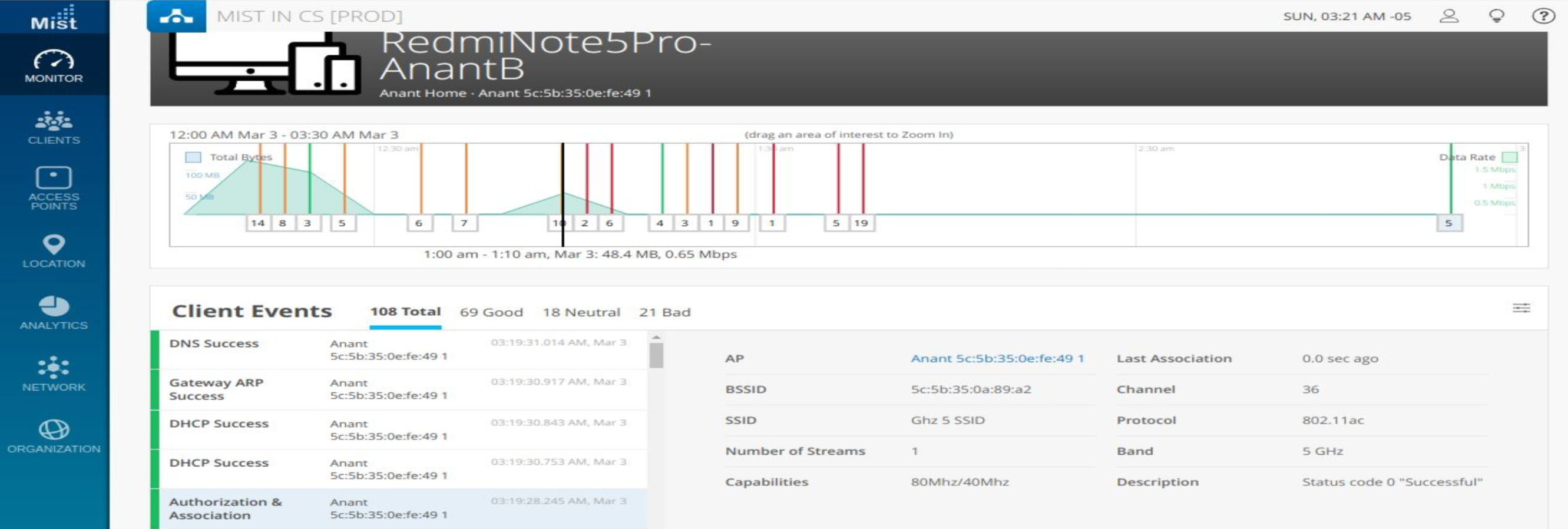
If client mac is not connecting it will fail either of the one event. At that time we need to start the wireless PCAPs from the UI. Steps are :
Network→ Packet Capture → Start Capture→ All New Connection → Start Capture → Confirm capture
Now forget the SSID on WiFi client and then again try to connect this time we are connecting while capturing the packets on wireless so any anomaly will be captured.
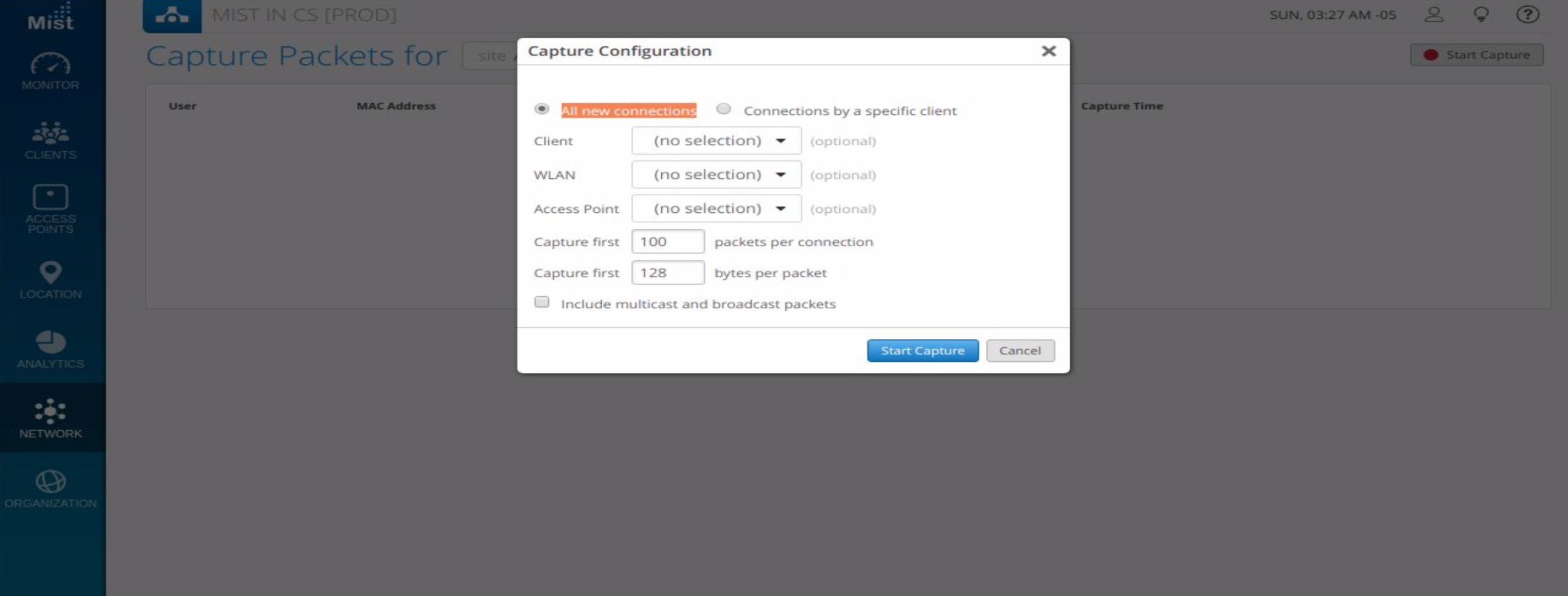
After you have tried connecting the device stop the captures and in UI you will get the file. Click on download and analyze it using Wireshark.
The correct pattern of a client successfully connecting to any AP is shown here :