Simplified Operations
Additional events now available in Audit Logs
Audit Logs allow you to keep track of all administrative changes on your organization, which limits the guesswork when rolling back on changes or enforcing configuration compliance. Now, Audit Logs will also track all user access to your organization. Use this improvement in audit logs like a sign-in sheet to monitor the comings and goings of all users in your organization.
Access Audit logs in Organization > Audit Logs.
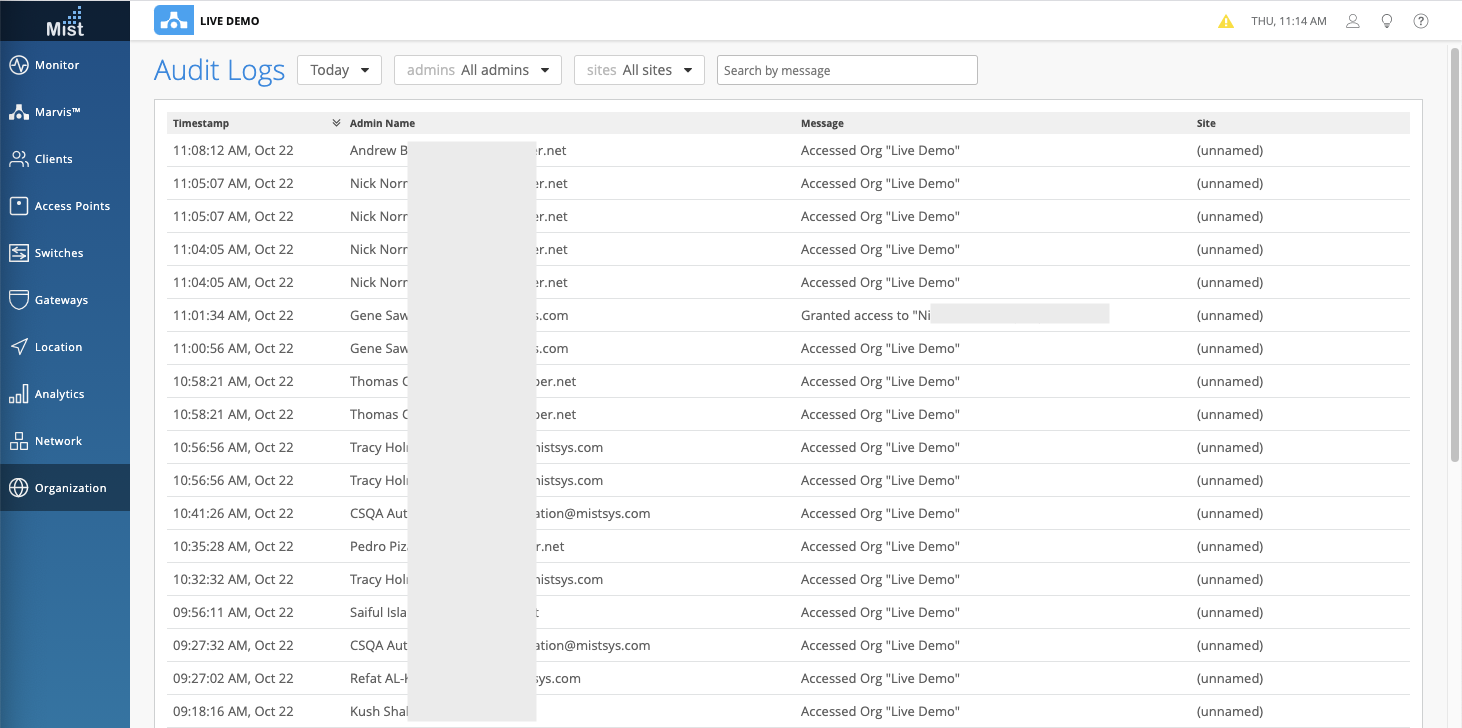
AP Page Optimizations
In our continued efforts to enhance the scaling capabilities of the dashboard, we have made improvements in our AP List page to handle larger sites (1000+ APs). Appearance and functionality remains the same, but with a bolstered API, the AP List page can now load faster than before. We will show a temporary loading screen while the page is being loaded:
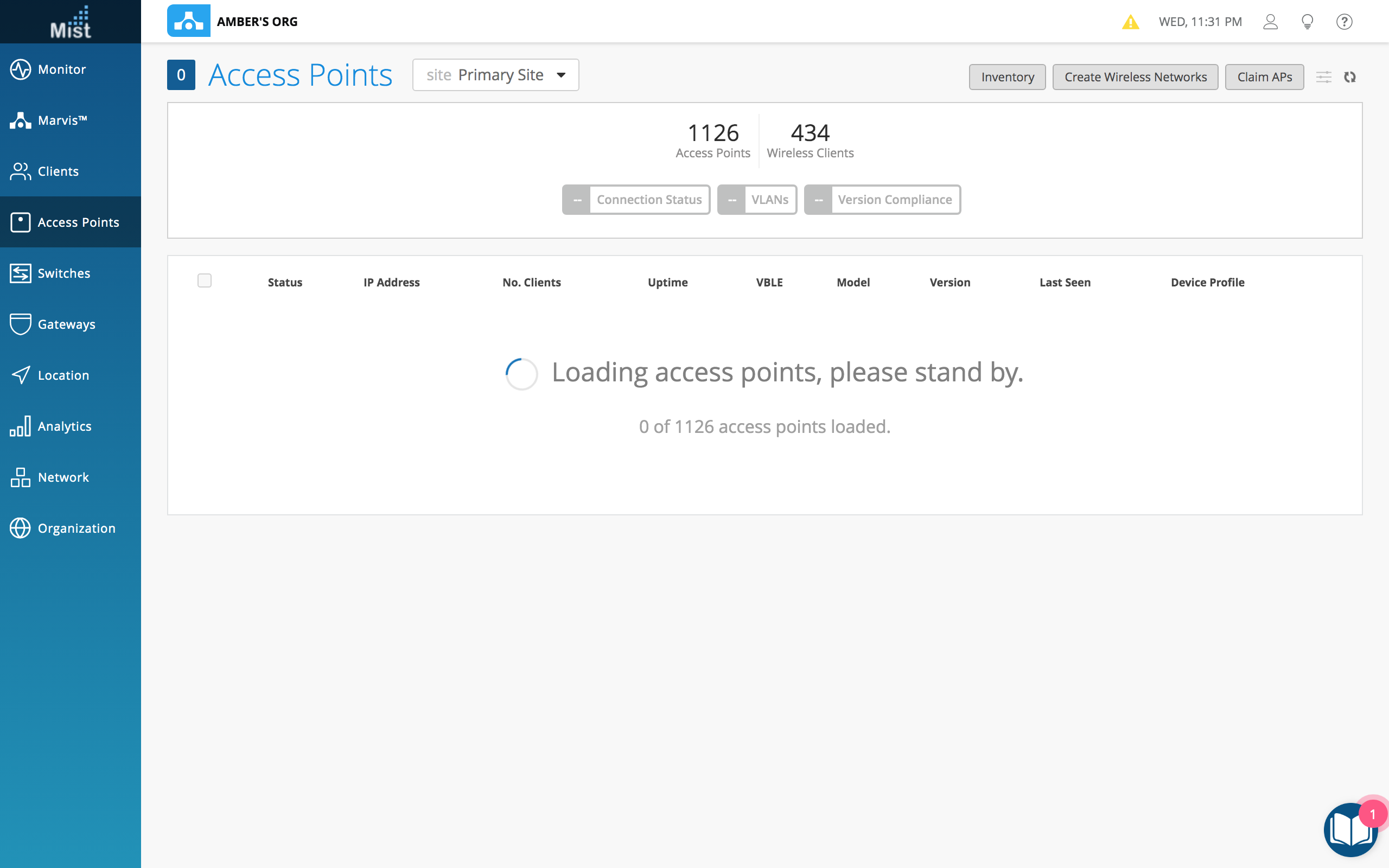
Improved Search in Device Profiles
We have improved the filtering on the Device Profiles page to return more relevant results when searching for APs. The search filter now takes “-” into account when searching for APs to help you search for groups of APs if your naming format is separated by “-” symbols. For example, if your AP names are formatted like ABC-123-456, you can now search for all APs in the “-456” group.
Customer Engagement
Occupancy Analytics – Client Density
Use the Occupancy Analytics page to see which areas in your site get overcrowded and set capacity limits for each of your Zones. This is helpful for enforcing the maximum capacity in enclosed spaces to adhere to social distancing protocols, and provides a better visual for proximity tracing efforts. This week we are introducing a new Client Density view of your floorplan for a different visualization of high density areas on your site. Toggle to the Client Density view in your Occupancy Analytics page (Analytics > Occupancy Analytics) by selecting the Client Density button on the top.

Learn more about Occupancy Analytics and how to set this up by reading our documentation portal: https://www.mist.com/documentation/occupancy-analytics/
Marvis SDK for WiFi Client
Currently, Mist’s device fingerprinting provides the manufacturer, device type & OS of the device. The Marvis SDK further expands on this visibility by providing more complete network data from the end client’s perspective and can help to troubleshoot client-specific network connectivity issues. This data includes the OS version along with the radio hardware (adapter) & firmware (driver) versions. This not only helps to identify outliers in terms of a device with a different property than the rest, but also helps to pinpoint device generic issues due to (say) an older/newer firmware version. The Marvis SDK is only available for Android devices and is built into the Mist Experience App, which will allow you to run the Marvis agent either stand-alone or along with location services.
This feature is visible to anyone with a SUB-VNA subscription.
Learn more about the Marvis SDK and how to set yours up here: https://www.mist.com/documentation/category/marvis-android-client/
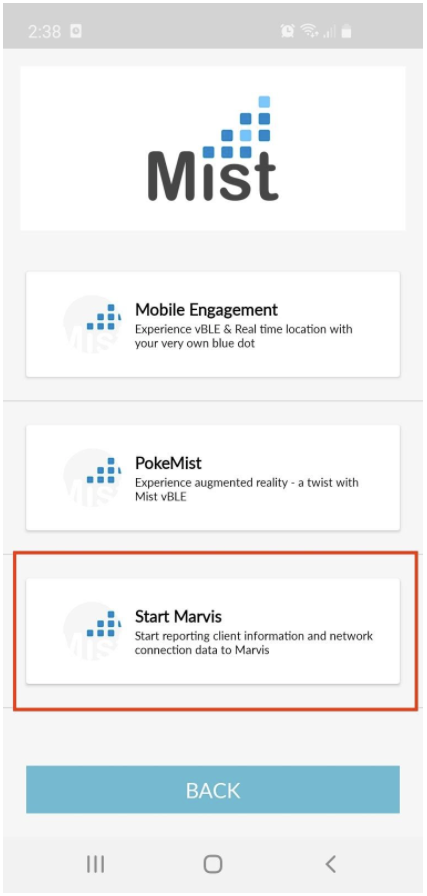
Wired Assurance
Port Status Change Improvements
We are continuously working to optimize how the Mist Cloud receives switch stats in order to provide an accurate representation of port statuses on the Switch Dashboard UI. Now, switch port status changes (port up/down) will be reflected on the UI at a faster rate – around 3 minutes for the status to update.
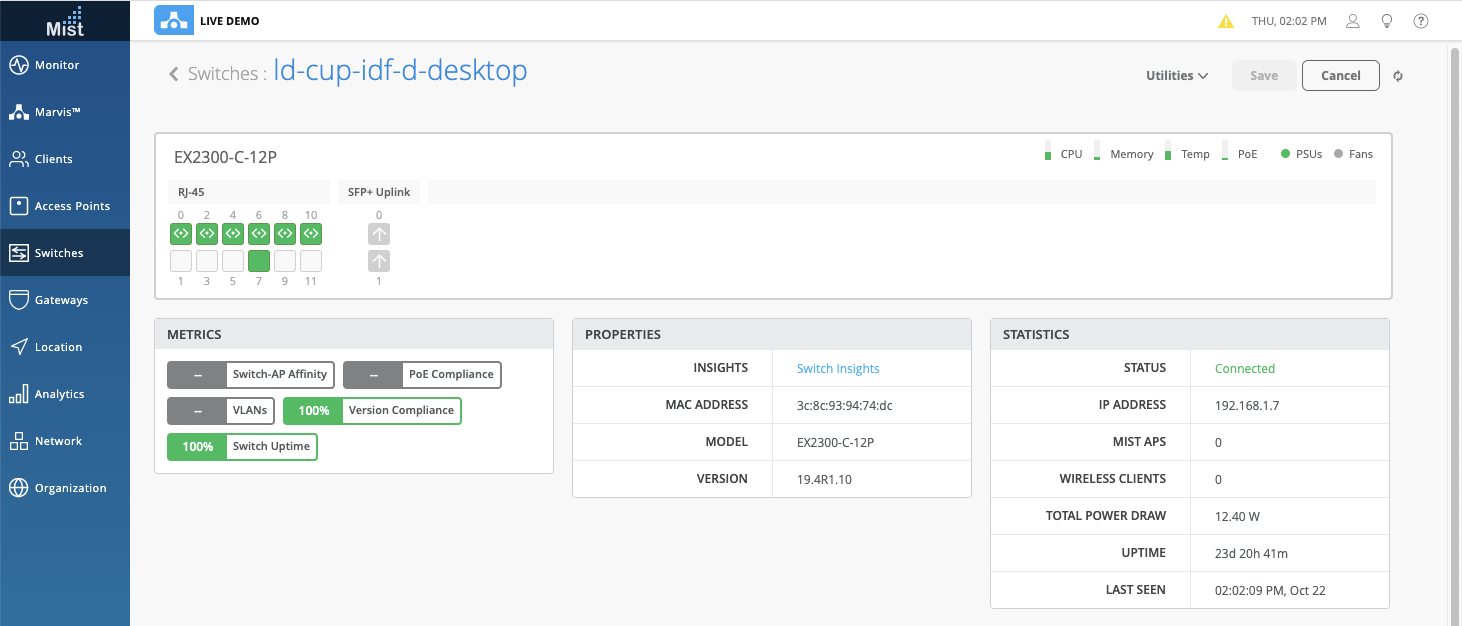
To learn more about Wired Assurance and switch setup, please see our documentation section here: https://www.mist.com/documentation/category/wired-assurance/
Dynamic Port Configuration Port Profile
Through the use of Dynamic port configuration, we assign connected devices to a new port config profile when they are connected to the dynamic port. For a better visualization of your port configurations in the details page, we now show the current device profile after it is dynamically assigned. You can find the dynamic port configuration in the Switch Configuration section in your Switches page.
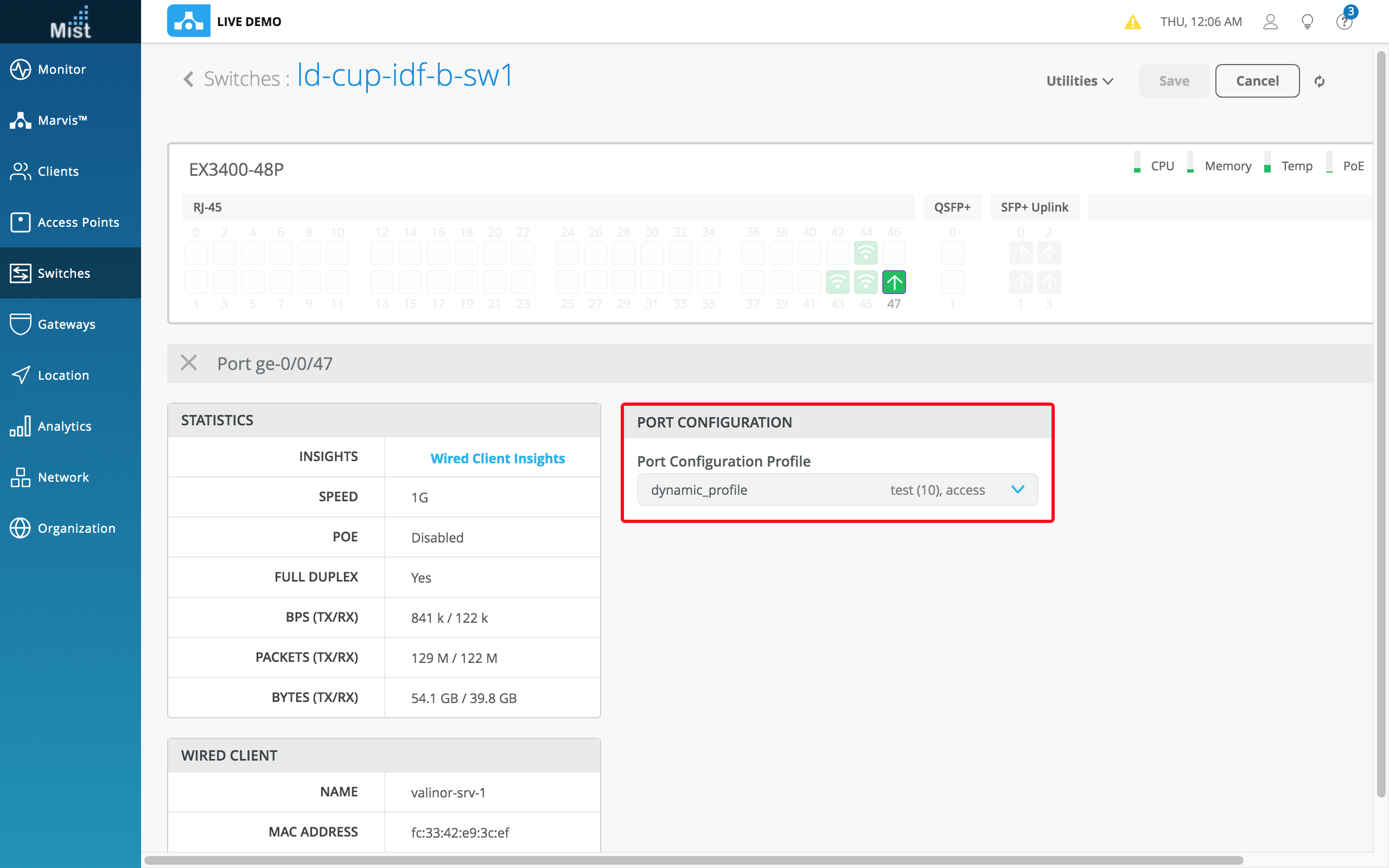
Network Programmability
Bonjour Gateway on AP [Beta feature]
Requires 0.8.21055 or newer firmware
We are excited to be rolling out the first phase of our Bonjour Gateway feature on Mist APs! Our goal is to enable Bonjour/mDNS services across VLAN boundaries for users based on mDNS service type, user role, as well as user and mDNS service location. For this first phase, we are supporting a Basic Bonjour Gateway use case, which will allow users connected on one VLAN to discover mDNS services (such as AppleTV) on a different VLAN of your network.
To enable Bonjour Gateways, navigate to your WLAN Configuration page (Network > WLANs > Select/Create a WLAN) and find the Bonjour Gateway section. Here, you may select the mDNS services to enable in Bonjour Gateway, and enter the Discovery VLANs in use. Now, clients connected to this WLAN will be able to discover mDNS services on your specified VLANs. Keep in mind that this is our first phase of this feature so there are still some minor issues being worked out, but stay tuned for more updates in the future.
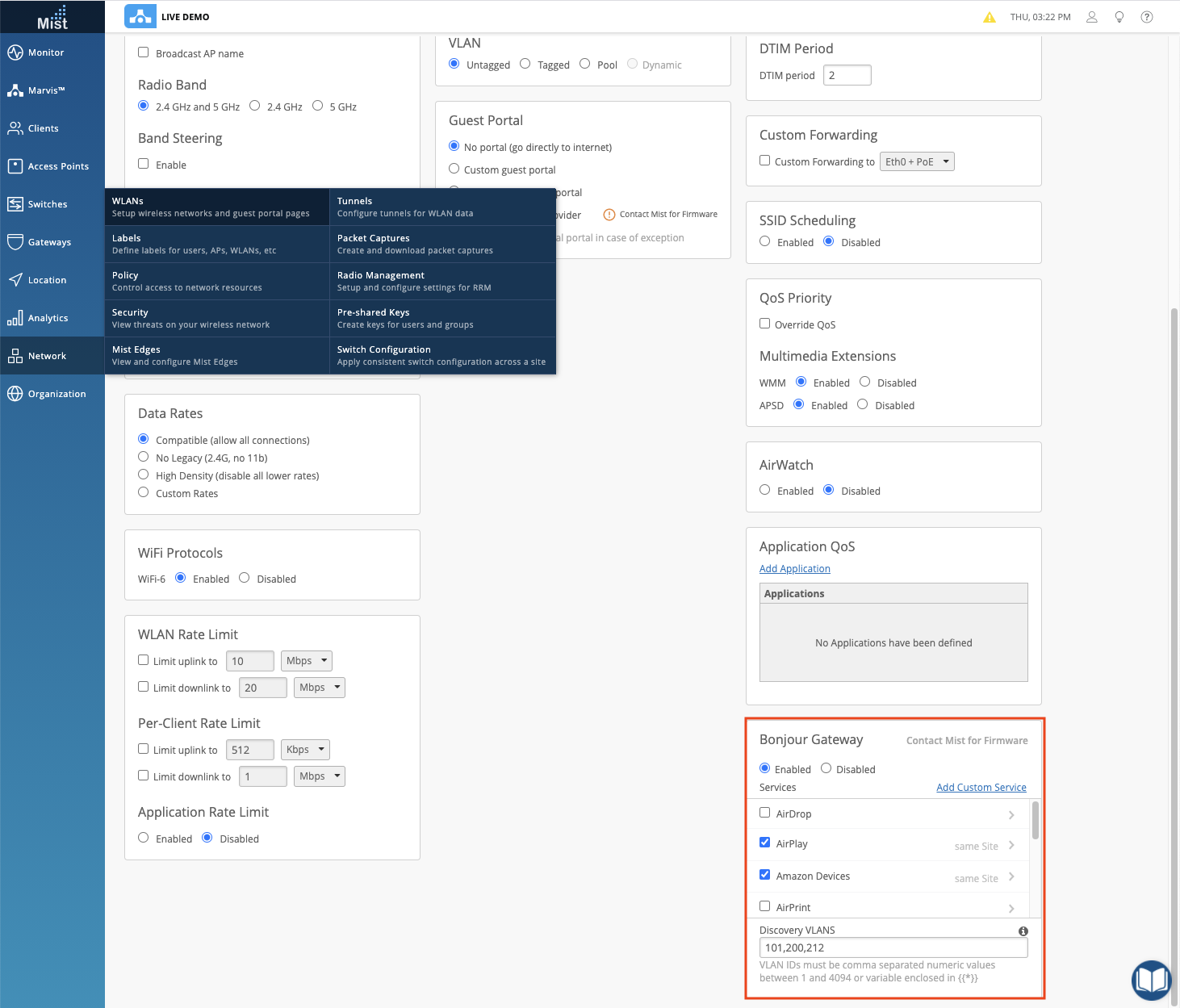
Other Announcements
Client Troubleshooting – Insufficient subscriptions Message
Earlier this month we started to enforce subscription restrictions for Client SLEs, which are tied to the SUB-VNA subscription. If the number of devices exceeds the number of active SUB-VNA subscriptions, the Client SLE data will not be generated. In such cases, the “TROUBLESHOOT Client” Marvis search query will not return the full results. We now include a warning message on the UI to explain this situation if you ever run into this issue.
