We at Mist are constantly working on making the Mist experience the best possible experience. So every week you will see new and updated cloud features. Here are the updates for October 18th, 2018.
Network Programmability
New RRM Visualization
Today we are proud to introduce a new and improved RRM (Radio Resource Management) page for viewing channel and transmit power across all APs on your network. As part of the newly designed page, see the site summary, channel/power distribution, scan data from the access points, and RRM events, as well as configure the 2.4/5G radio management settings. See the new RRM by navigating to Network > Radio Management
The Site Summary bar at the top of the page shows a brief overview of all the information in the RRM page in a condensed view. The Channel Distribution score ranges from 0 to 1, with 0 being Bad – channel distribution is uneven and channels are occupied by a varying number of APs, and 1 being Good – channel distribution is uniform, with all channels being occupied by a similar number of APs. The AP Density also ranges from 0 to 1, with 0 being Low AP Density (No APs can hear each other) and 1 being High AP Density (All APs can hear each other).

In the Distribution section, see your channel and power distribution between the APs. Identify potential points of interference by identifying co-channel neighbors, or a non-uniform distribution of channels across access points
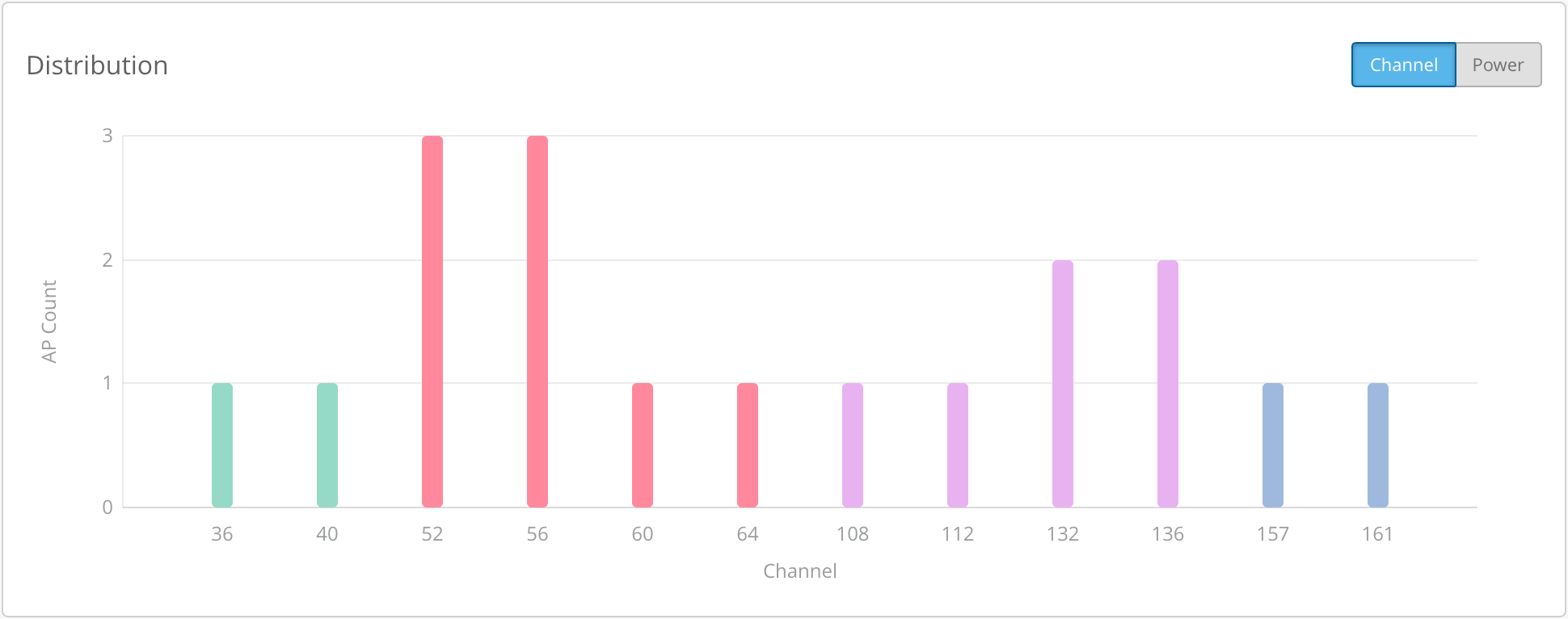
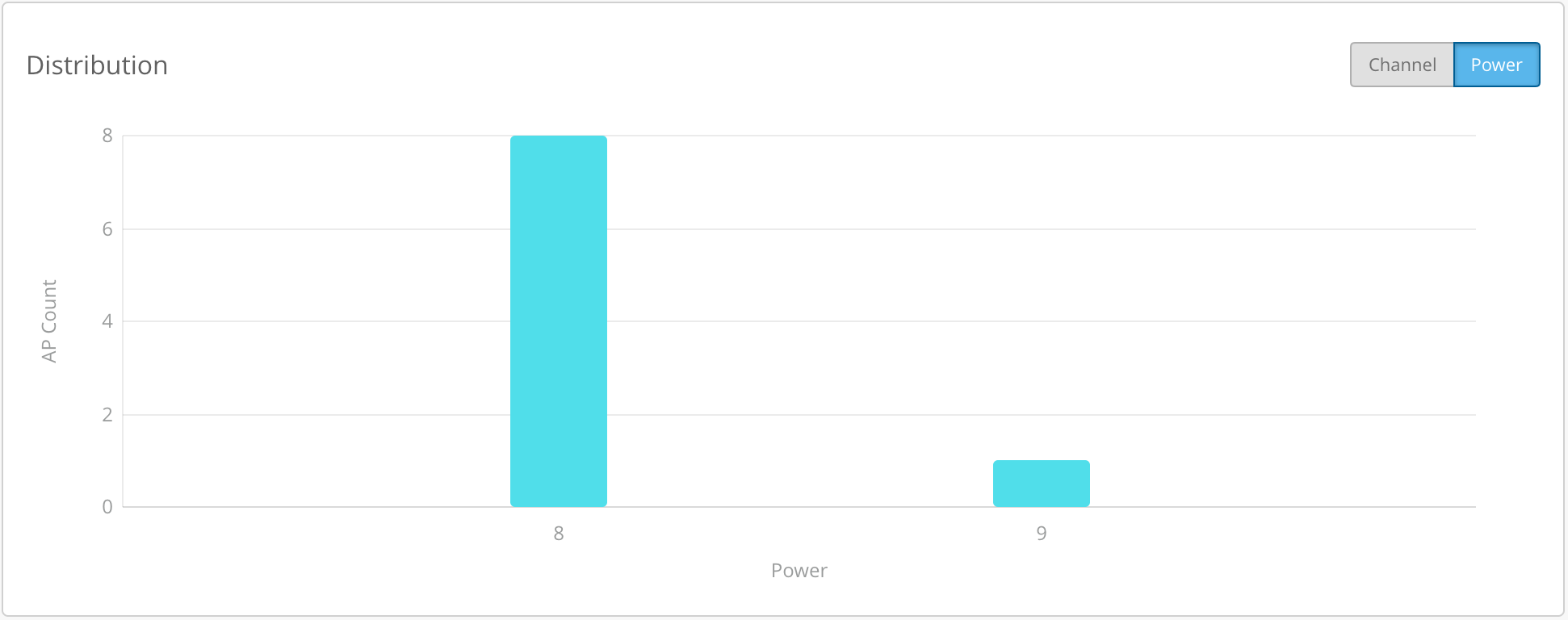
The Current Radio Values section provides some key metrics of all the APs on your site, similar to the Access Points page on the dashboard. See the power, channel, bandwidth, and number of clients connected to each AP.
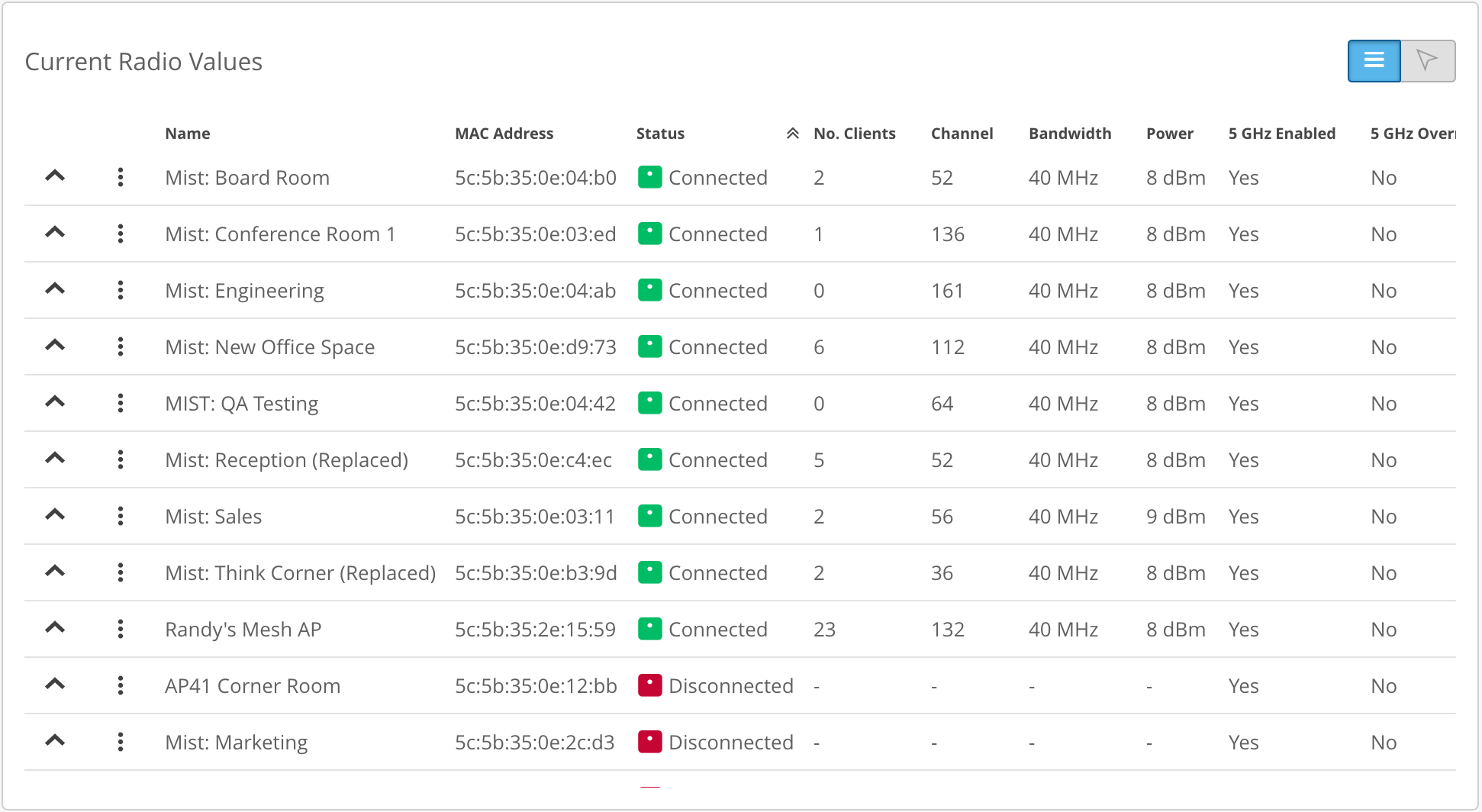
Clicking the arrow next to an AP will display its Channel Occupancy information. Here, see the occupancy percentage of all channels as seen by the AP over the past 20 minutes. The channels occupied by the AP are shown as bold. Here, we see that since channels 52 and 56 have very low channel occupancy, our AP is broadcasting on these channels to prevent interference. Please note that to see the channel occupancy, you need to upgrade to the most recent firmware version (rc1) and request access to this service by emailing support@mist.com. .
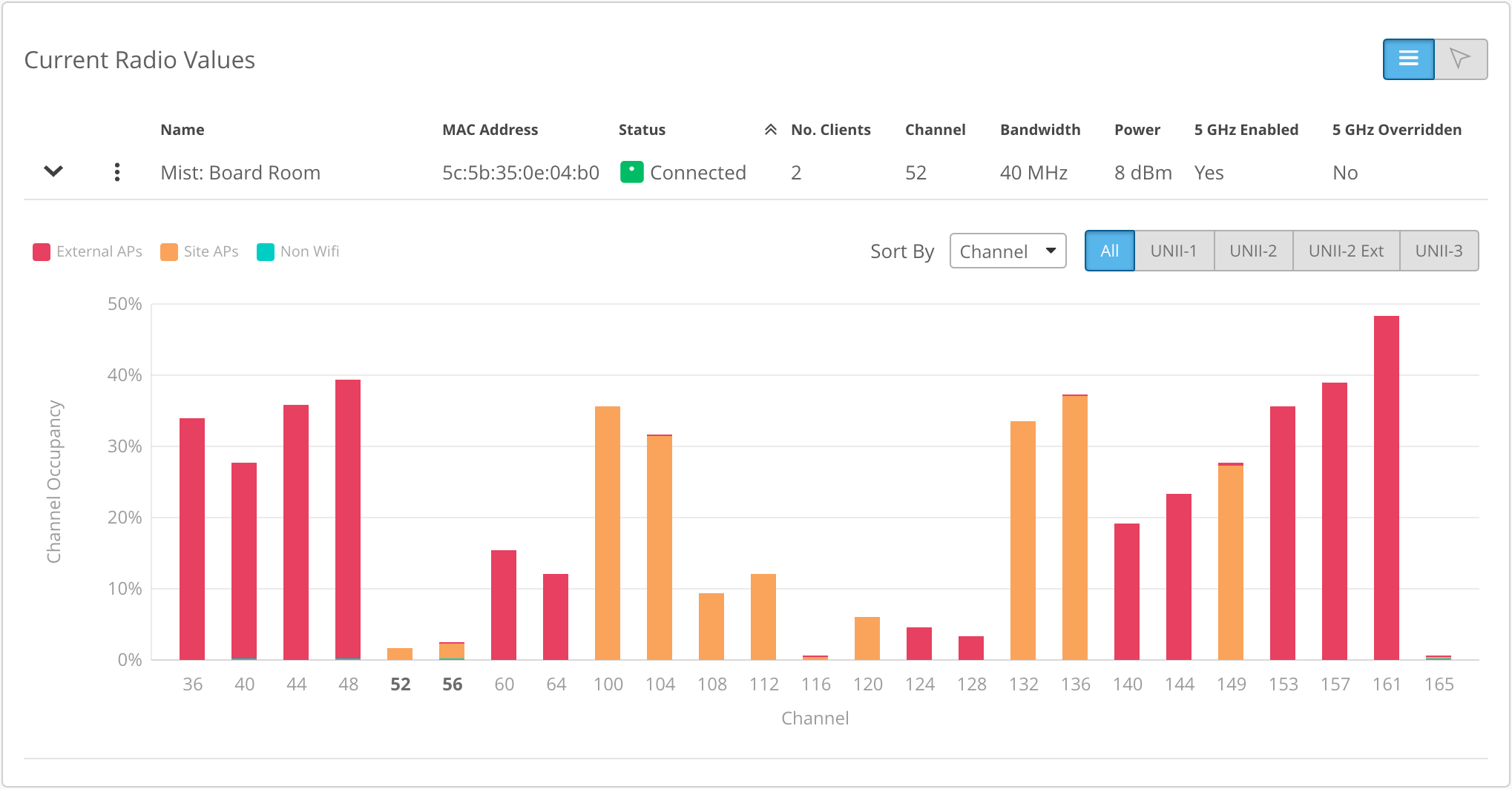
Switch to the location view to see your floorplan.
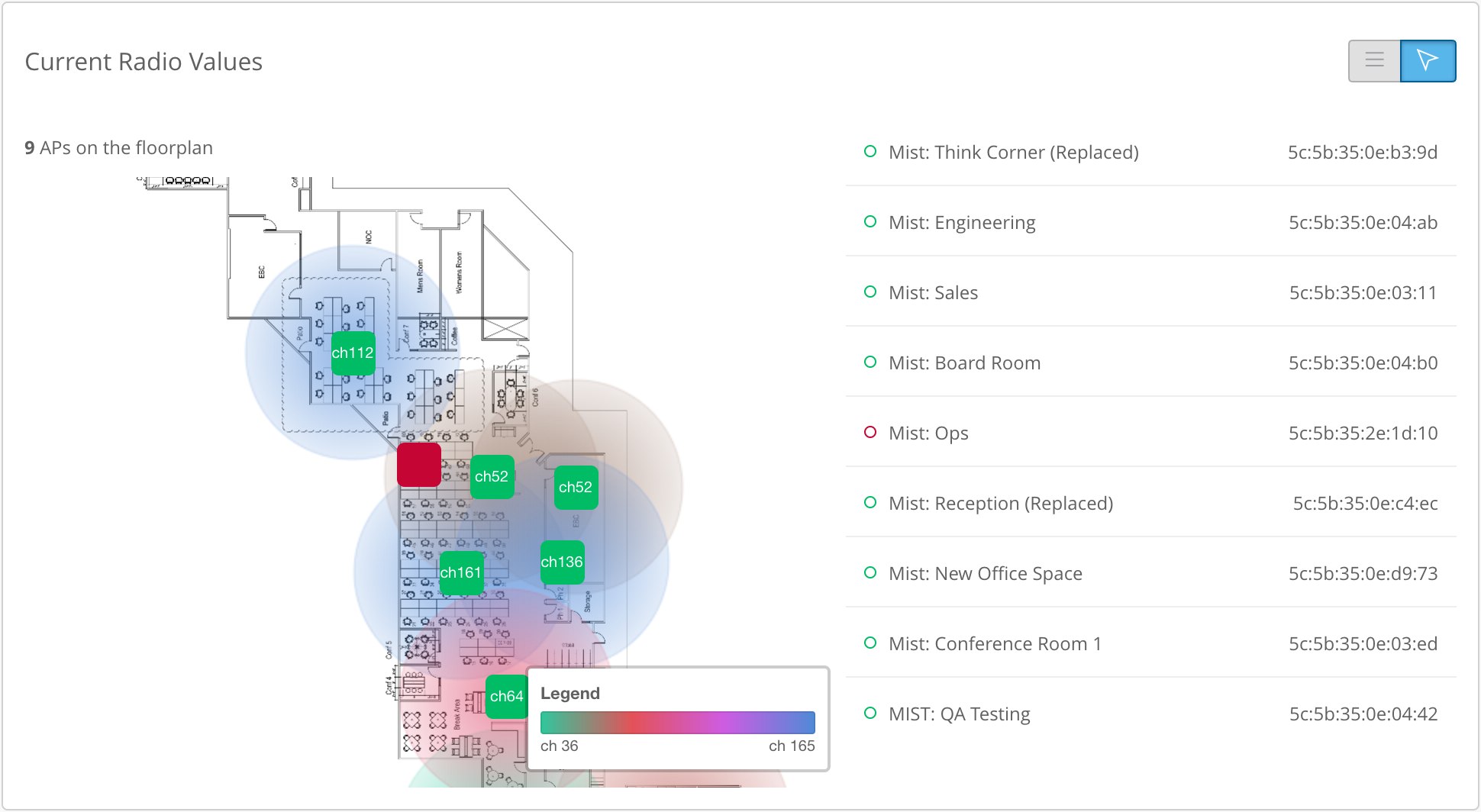
The Radio Events box shows you a list of radio events in either 24 hours or 7 days. Here, you can see the channel, bandwidth, and power of your APs as well as what triggered the change (scheduled RRM, co-channel interference, manual changes, etc.)
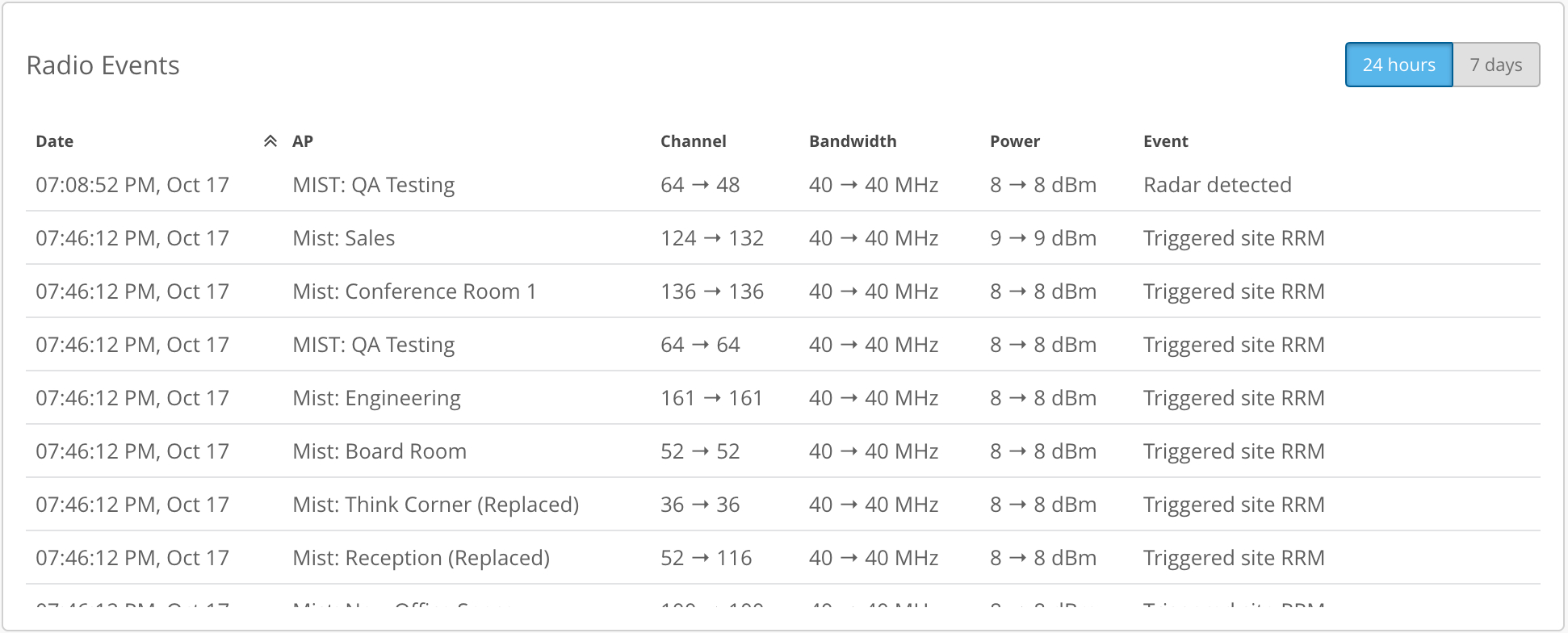
Using the menu selector at the top right corner, you can configure radio management settings. Manually set the channels and power, or give a range of powers the APs can use.
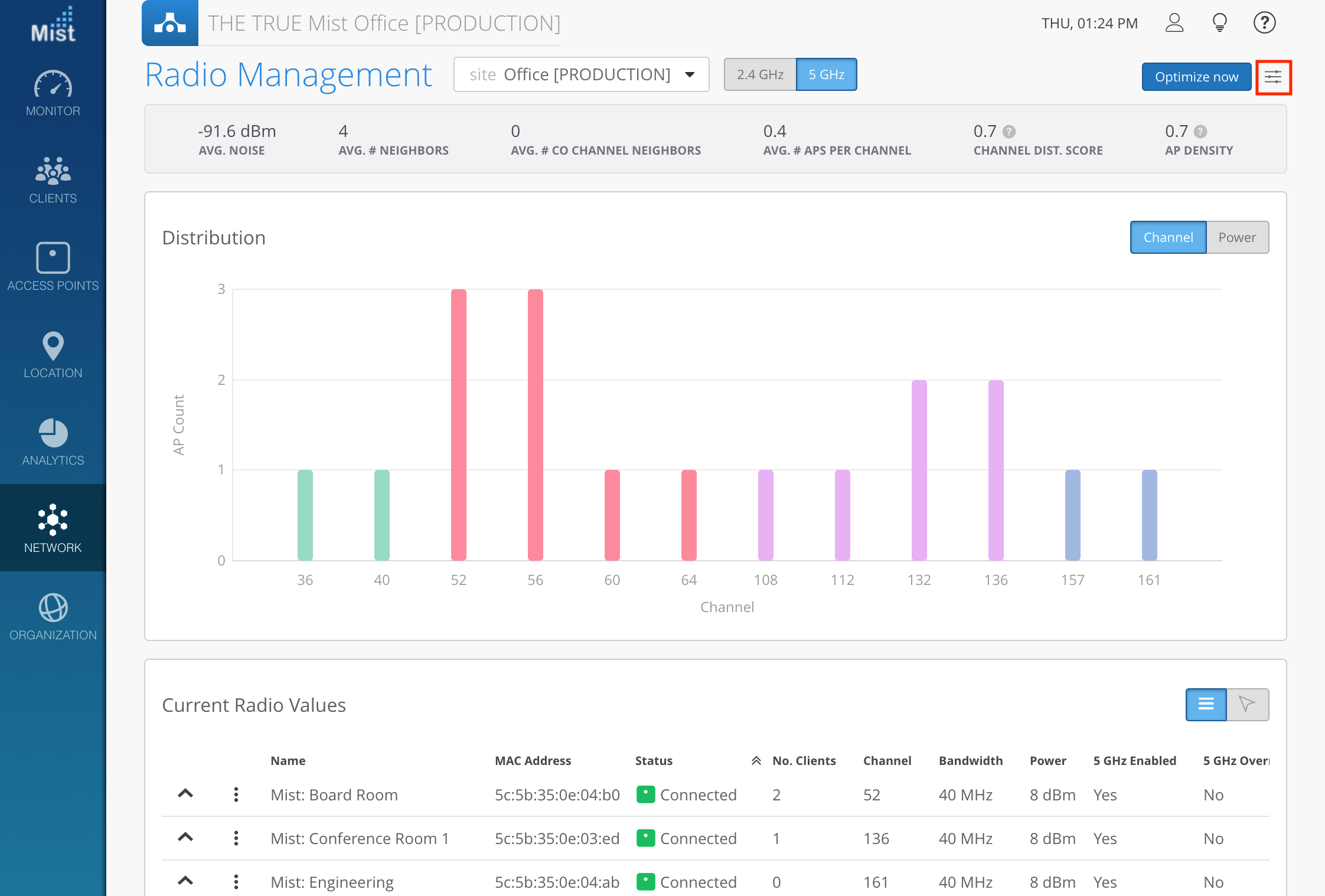
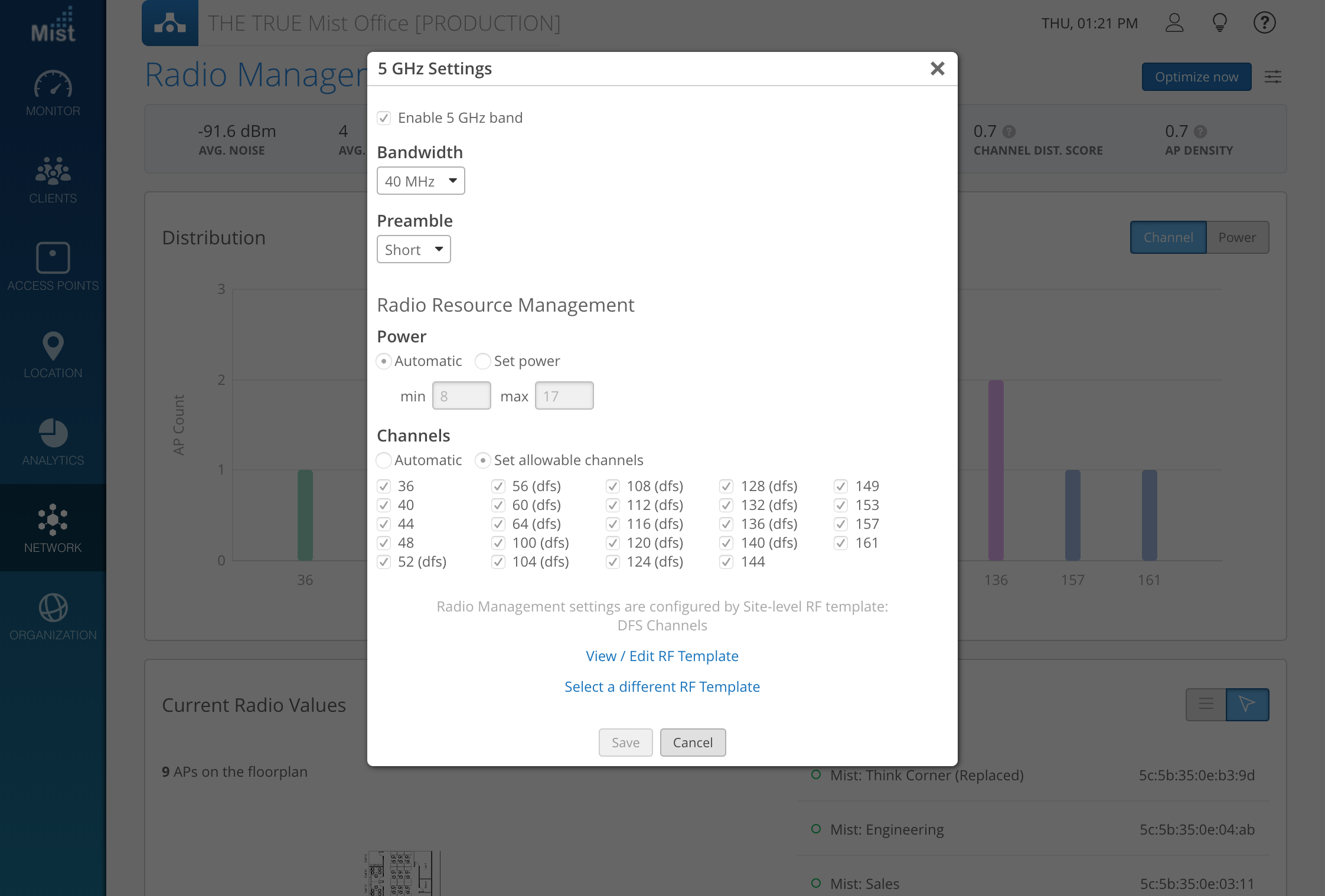
SAML for MSP Administrators
Previously, we introduced SAML support to configure a single sign-on (SSO) system into your Organization. Today, we are introducing the same SAML support, but this time for MSP Administrators as well. To access this feature, navigate to your MSP page and select MSP > MSP Info. Here, assign an IDP and add administrator roles to specific people, just like how you did in Organization SAML. Please note that on the UI you can only assign one type of role (Super user, Network Admin, Observer, Helpdesk) per person. The API is more flexible, and allows you to assign different roles for different organizations, but at the moment the UI does have a bug where if this is the case, it may not display the roles improperly. Please see https://www.mist.com/documentation/category/saml/ for more instructions on configuring SAML with Okta, Azure AD, and ADFS.
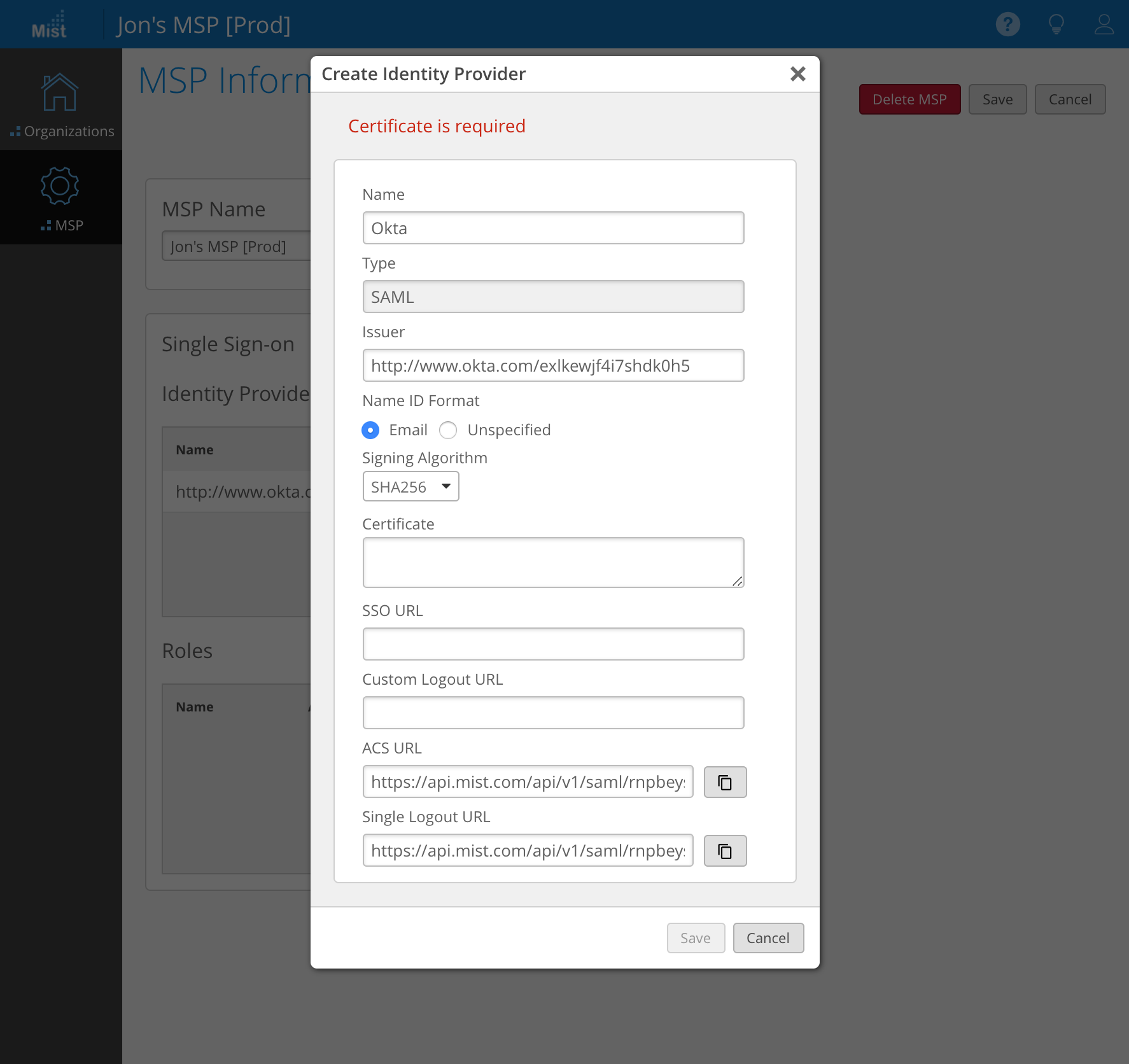
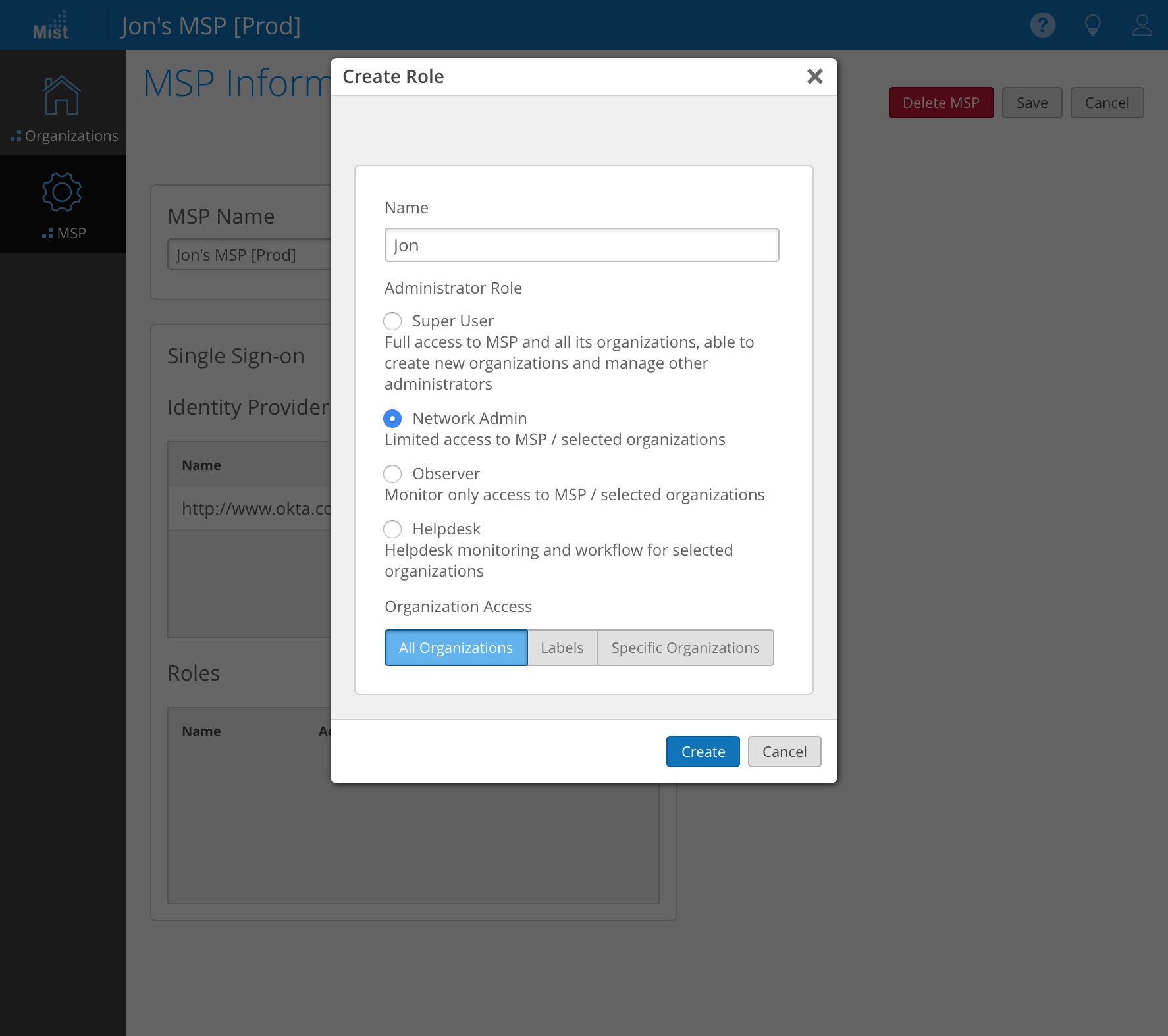
Simplified Operations
New AP Uptime Metric
This week we are refreshing the AP Uptime SLE Metric with a new backend and Classifiers. Now, this Metric will be calculated using AP Reboots, AP Unreachable events, and Site Down events. AP Unreachable is when your AP loses cloud connectivity. This can be due to a WAN issue, or just when the AP is unplugged from the switch. Site Down events occur when all APs on your site are unreachable
See the new Metric and Classifiers by navigating to Monitor > Service Levels

Additional Social Logins for Guest Portal
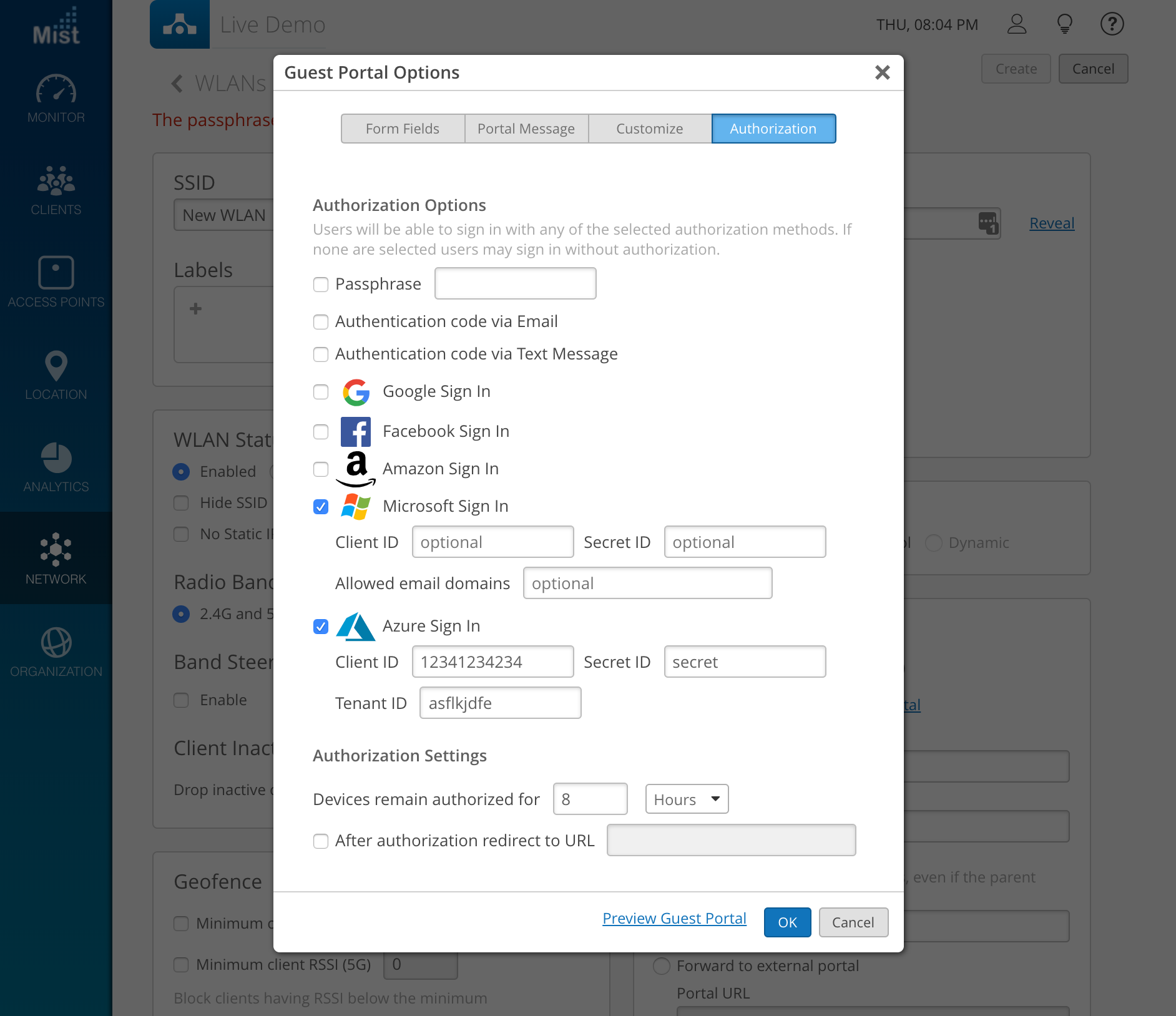
We are adding support for Microsoft and Azure as social login options when configuring a guest portal WLAN. Simply select either of these options when creating a portal WLAN to enable users to log into the network using their Microsoft or Azure credentials.
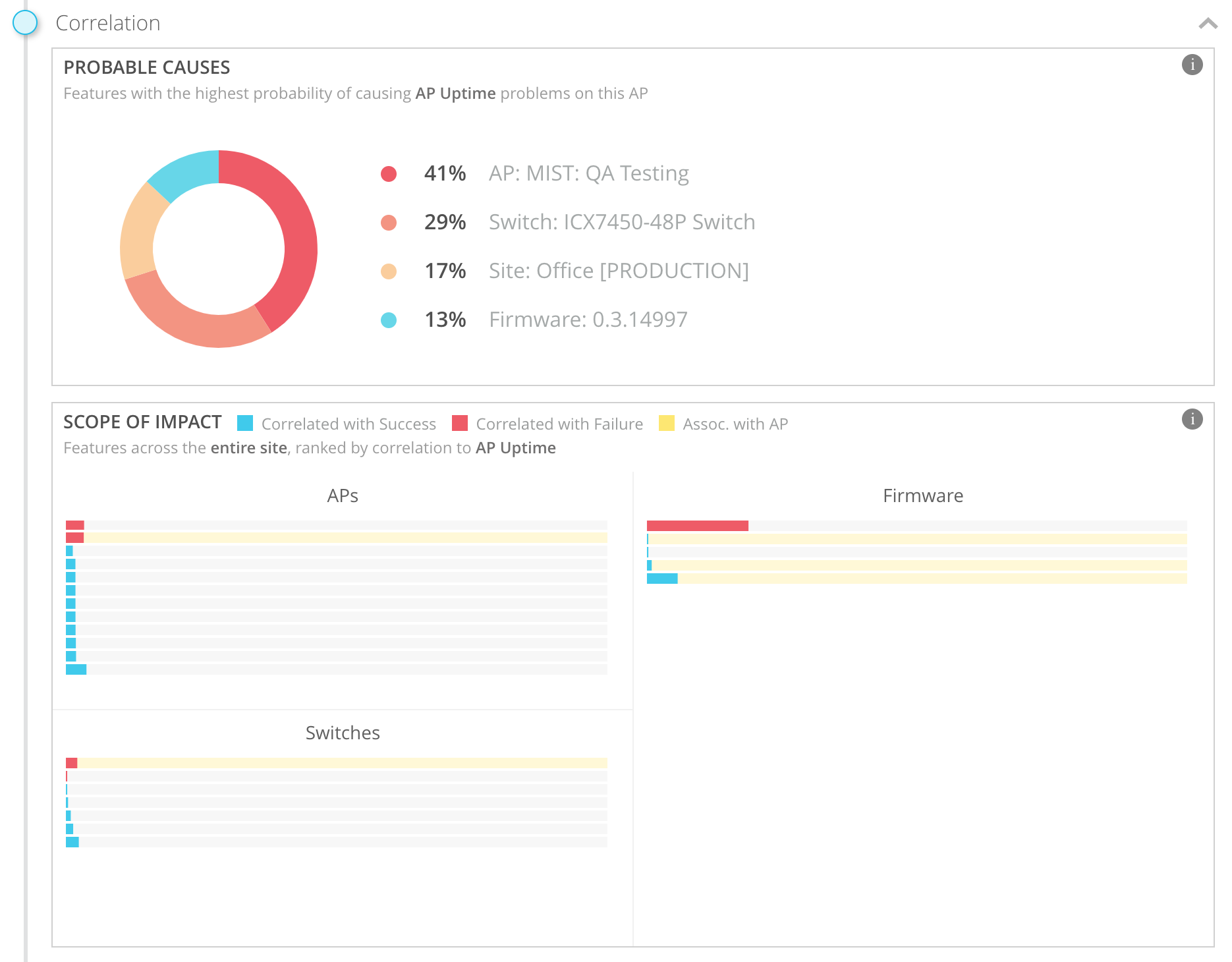
Marvis – Virtual Network Assistant
Troubleshoot AP improvements
This week we are introducing additional features in our “troubleshoot AP” query for our Marvis virtual network assistant. When investigating an AP issue using Marvis queries, we now can give additional information for probable cause of failures, such as a bad firmware version or a switch error. Use this to quickly determine if there is a larger site error or if an individual AP is having issues.
[Will upload image once I create this scenario and capture a screenshot – currently none on any office org]
To learn more about Marvis, please visit the section in our support portal: https://www.mist.com/documentation/category/marvis/
Please note that Marvis is only available for organizations that have subscribed to an additional service on top of the base WiFi Assurance Service. Email support@mist.com for more details or to sign up today.
