We at Mist are constantly working on making the Mist experience the best possible experience. So every week you will see new and updated cloud features. Here are the updates for October 11th, 2018.
Network Programmability
Fail Open for Guest WLAN (beta only, needs rc1 firmware)
In the events where APs have a loss in cloud connectivity, we want to ensure that user impact is kept at a minimum so that their wireless experience goes uninterrupted. This week we are introducing a fail-open option for guest portal WLANs. With this setting enabled, your guest users will still be able to pass traffic when the portal is down as a result of an AP losing cloud connectivity. Without this feature enabled, your guest portal will not be fully operational in the event of your AP getting disconnected from the cloud. Use the fail-open feature to provide a seamless WiFi for your guests.
To enable fail open for guest WLANs, navigate to Network > WLANS and create a guest portal WLAN (internal and external portal options both work). In this box, enable the “Bypass guest/external portal in case of exception” to turn on the fail open feature.
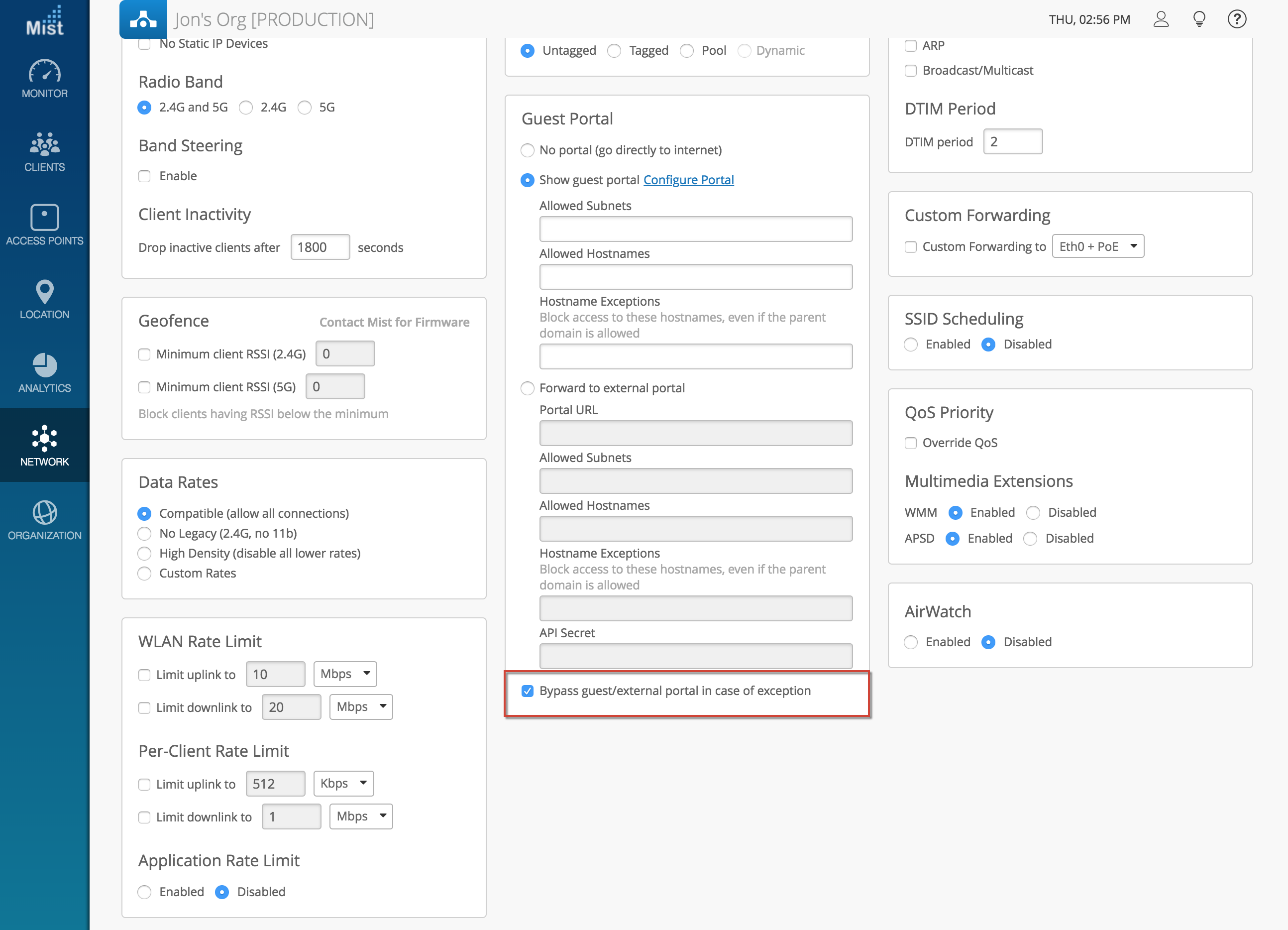
Simplified Operations
New Support Ticket format
At Mist we pride ourselves in our customer support and ability to troubleshoot your issues in an efficient manner. To further improve our services, we have updated the format of support tickets. In these new ticket forms, we provide additional fields for you to fill out to help us expedite the entire process.
The ticket types will now have a description of the scope of your issue. Is this a focused scope issue where a few APs or clients are impacted? Or is this a critical issue, where the entire network is experiencing an outage? Choose the option that applies to your situation for us to easily and readily help troubleshoot.
In addition to the updated ticket types, we now allow you to fill out all relevant information onto your ticket, such as time the issue occured, impacted sites/APs/clients, and any other information to describe the issue. It’s okay if you do not have information on every field, but any details you provide will be helpful. Filling these sections out will expedite our process even more to help you get your issues solved quickly.
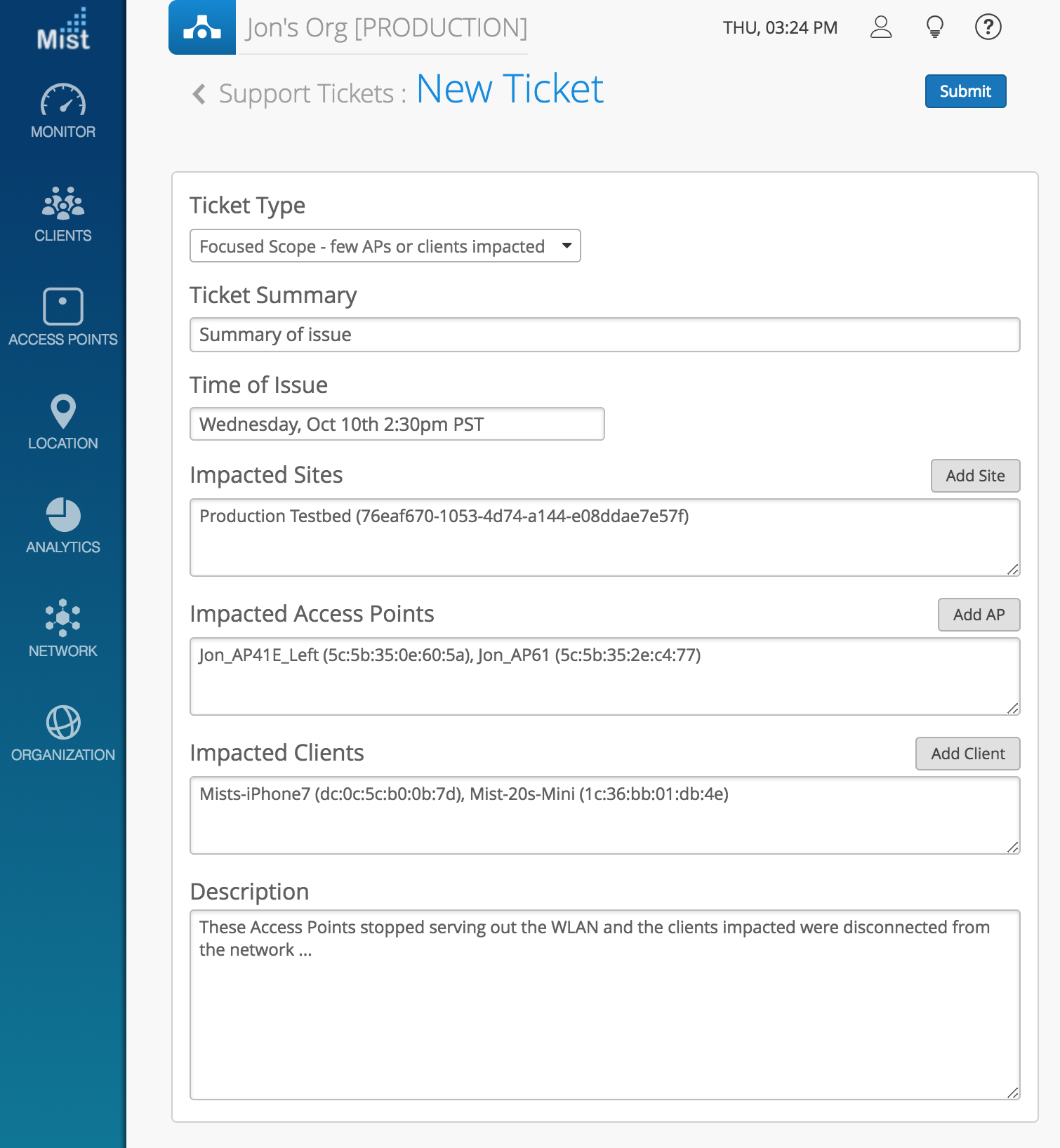
System Changes – track Threshold changes
We are always trying to improve transparency in your network so this week we are adding another item in the system changes graph on your Service Levels page. Any changes in your Service Levels threshold values will show up in the System Changes graph as a Config Update. Keep track of when threshold levels were changed by an admin to get a better understanding of what the service level percentages show. Keep in mind that Service Level calculations don’t retroactively update, meaning that new thresholds set will only start applying at the time of the change. Older values in your Service Level will still be relative to the old threshold.
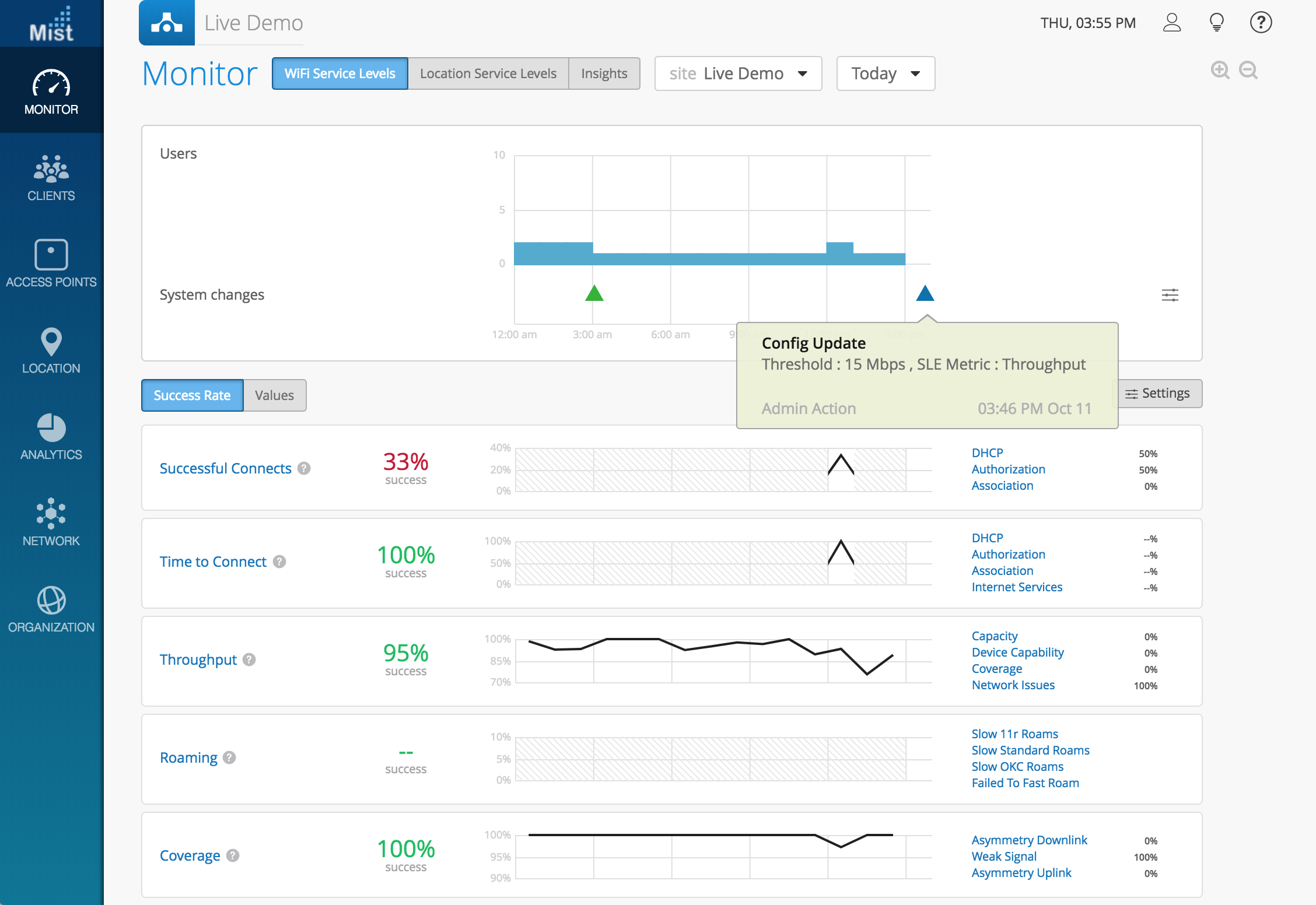
Marvis – Virtual Network Assistant
Anomaly Detection
We are excited to announce Anomaly Detection, a feature now included in your Marvis service subscription. On the Successful Connects and Time to Connect metrics, our system will automatically detect anomalies on your network and mark it on your timeline at the exact time this occurred. Anomalies are triggered when there is a large discrepancy in the Success Rate across multiple clients during a specific range in time. This is to ensure that anomalies displayed on your page are not false positives, and are in fact actual deviations in your network.
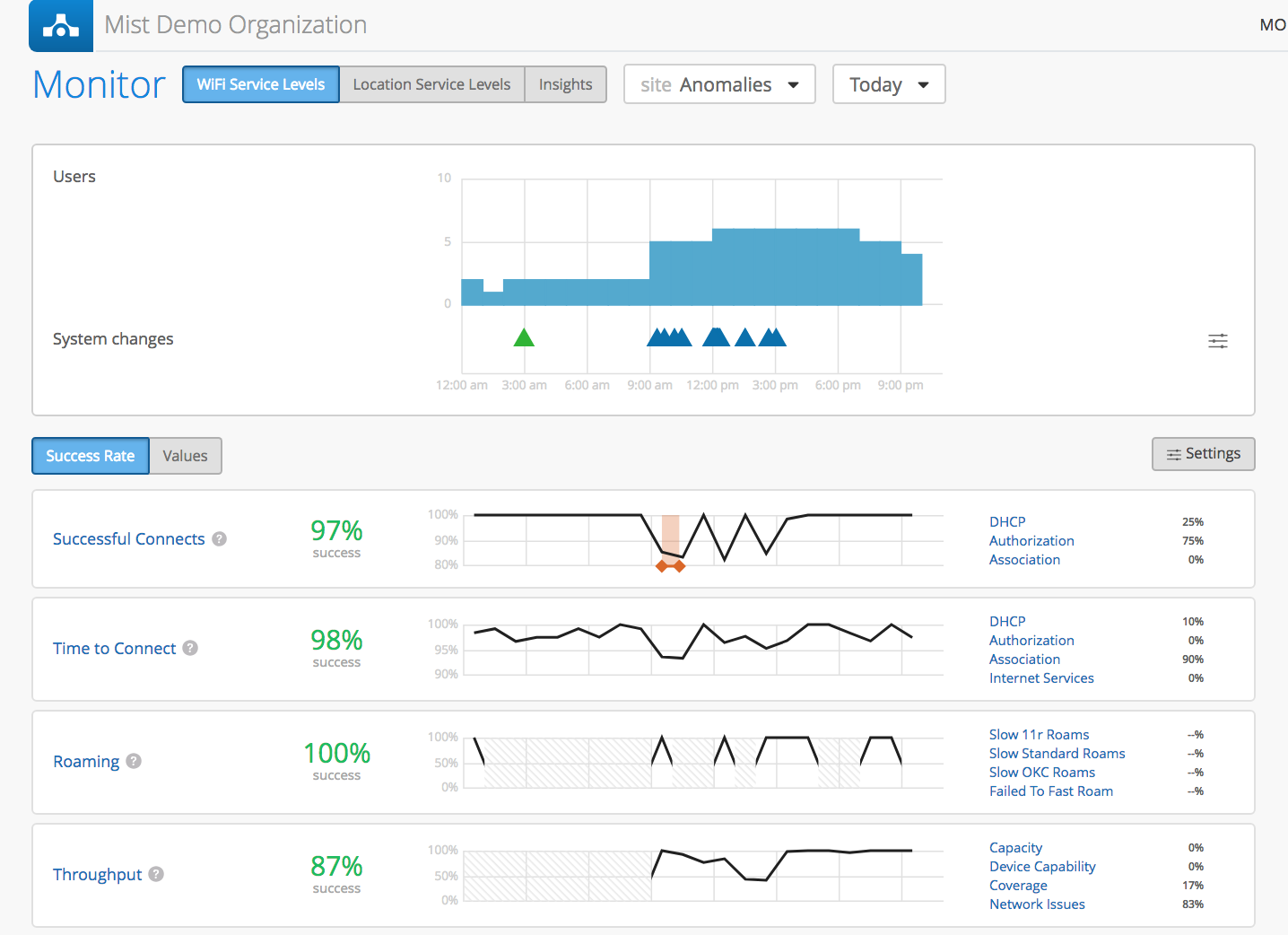
Clicking on your Metric will bring you to the Root Cause analysis page, where you will be able to see details of the detected anomaly, including a timeline and failure reasons. In our example, multiple clients experienced association failures, with the reason being “Previous authentication no longer valid”. Selecting the Investigate button will trigger a Marvis query to troubleshoot this specific anomaly.

The Marvis query reveals all information surrounding the detected anomaly to help you troubleshoot the situation. See the correlation chart to deduce the most likely cause of network outage, and location to find where the anomaly occurred.
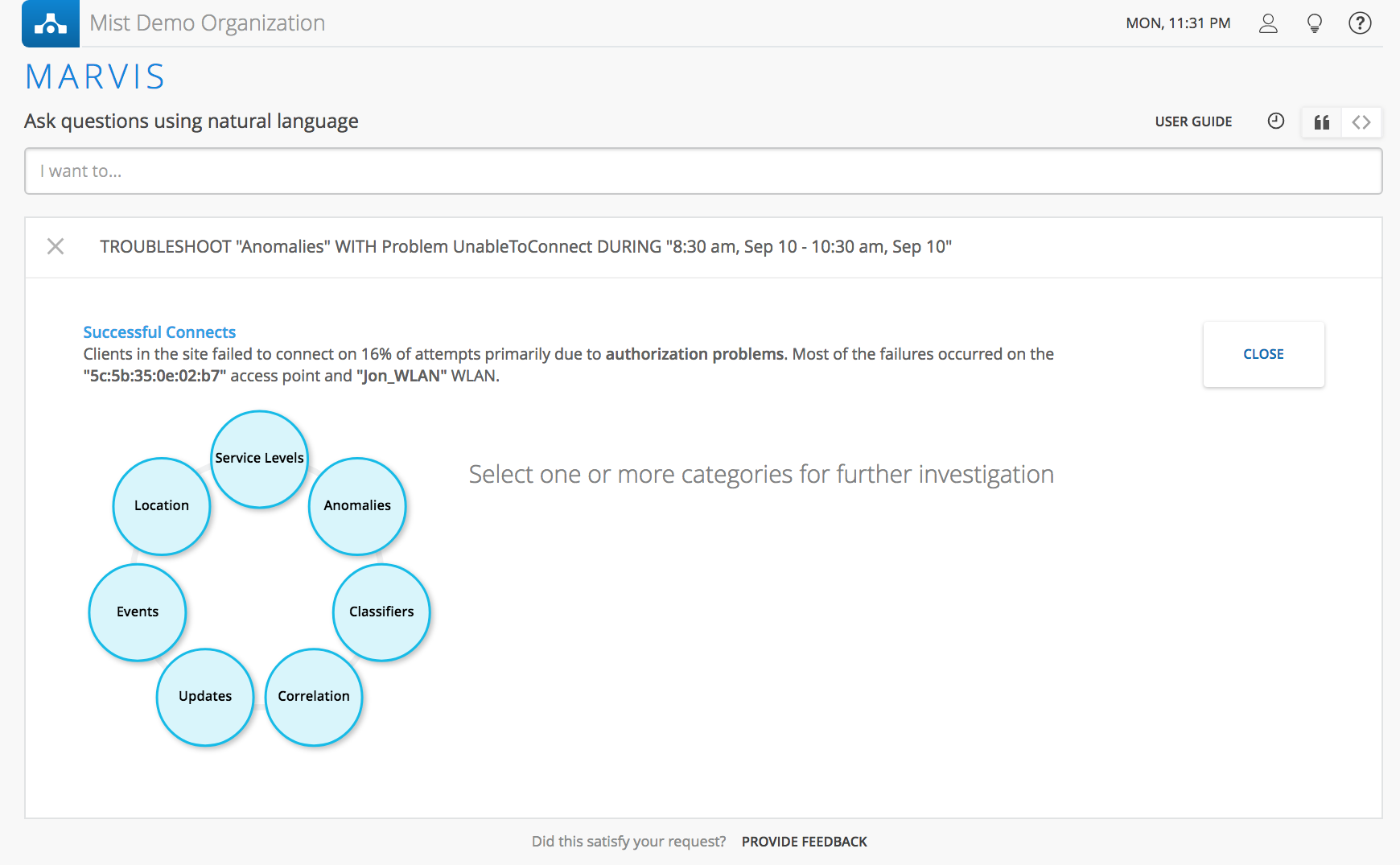
In this example, we can see that in the Updates section, we can match a WLAN config change to the beginnings of the anomaly. Since the reason for failure is “Previous authentication no longer valid,” we can assume that this WLAN change triggered the anomaly.
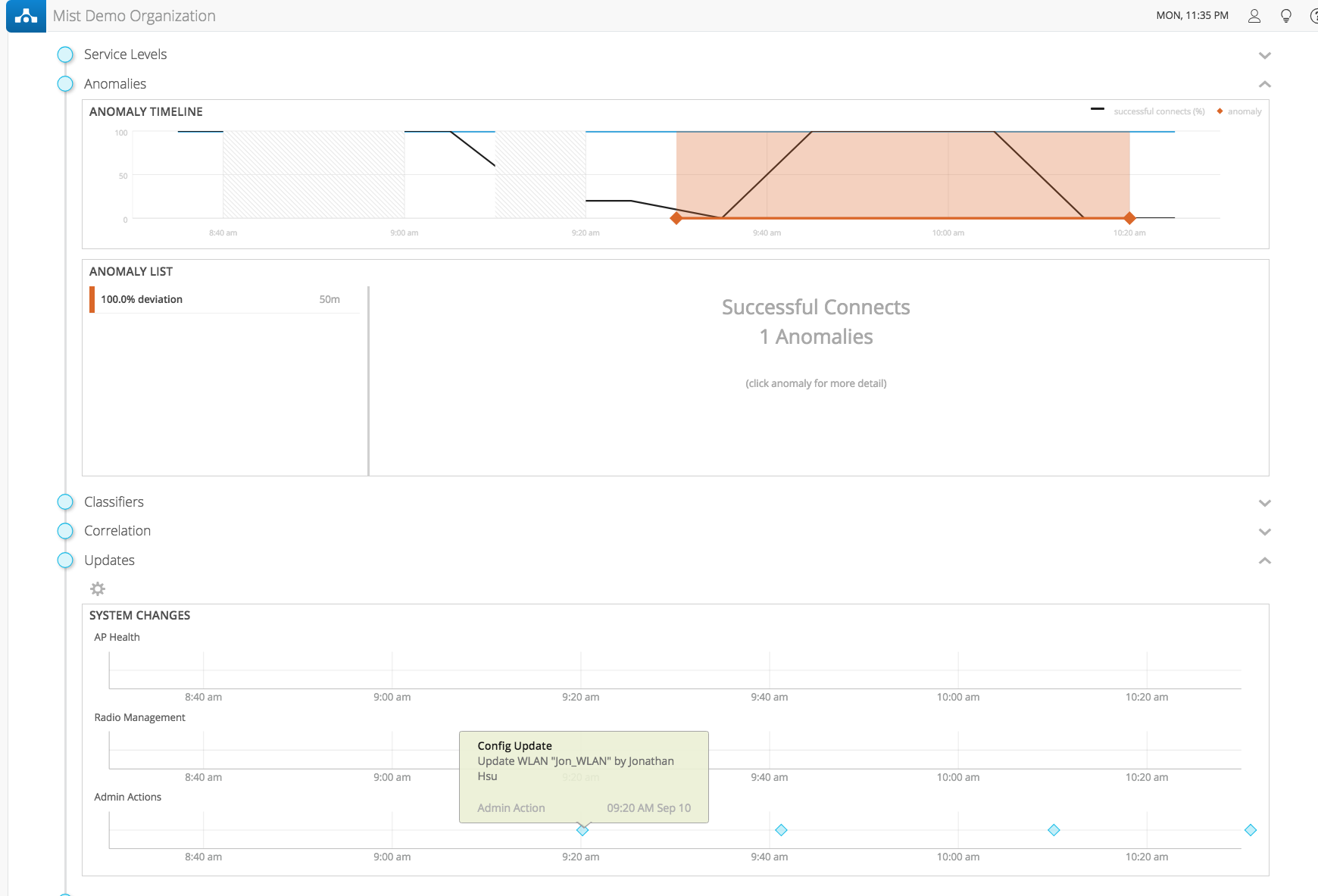
To learn more about Marvis, please visit the section in our support portal: https://www.mist.com/documentation/category/marvis/
Please note that Marvis is an additional service on top of your standard Mist subscription, and will require further payment. Email support@mist.com for more details or to sign up today.


