Simplified Operations
CloudShark Integration for Dynamic PCAP
In addition to downloading Dynamic Packet Captures (PCAP) directly to your computer for analysis, you can now also use our new CloudShark integration to view your Dynamic PCAP files directly on your web browser. There are no required manual setting changes needed – you can start using this right away.
To open a dynamic PCAP in CloudShark, go to your Client Insights page and find a client event with a dynamic packet capture (indicated by a paperclip icon). Underneath the “Download Packet Capture” button you will see a button to Open in CloudShark.
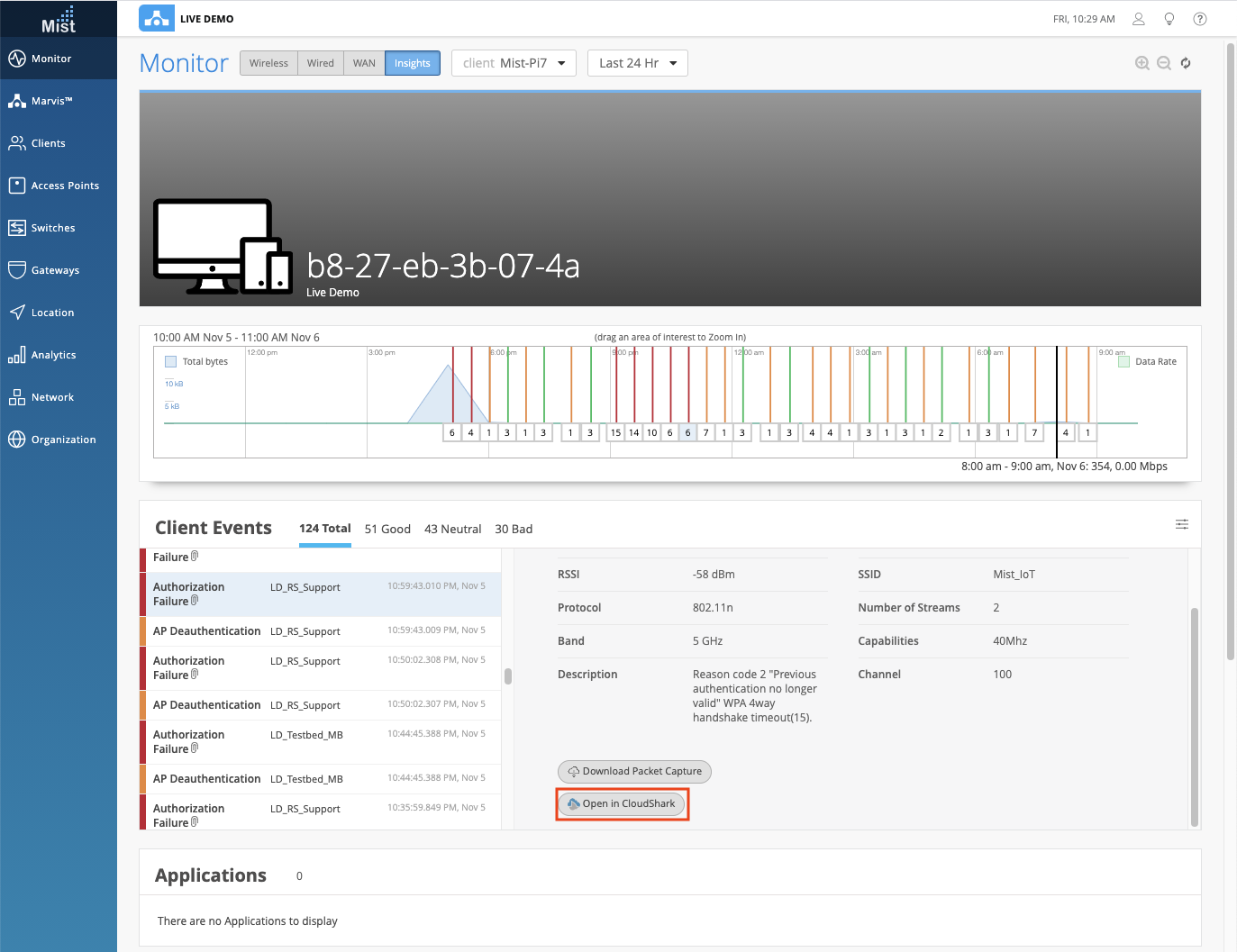
Clicking on this will open a disclaimer noting that your packet capture will be transferred to CloudShark’s platform and the URL will be deleted from there in one hour.
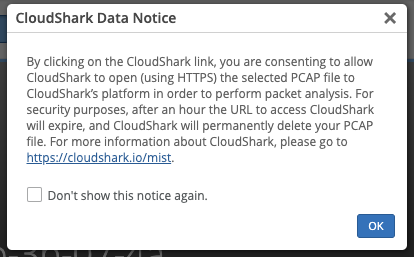
Select OK, and view your packet capture directly on your web browser through CloudShark’s platform. It will look something like this
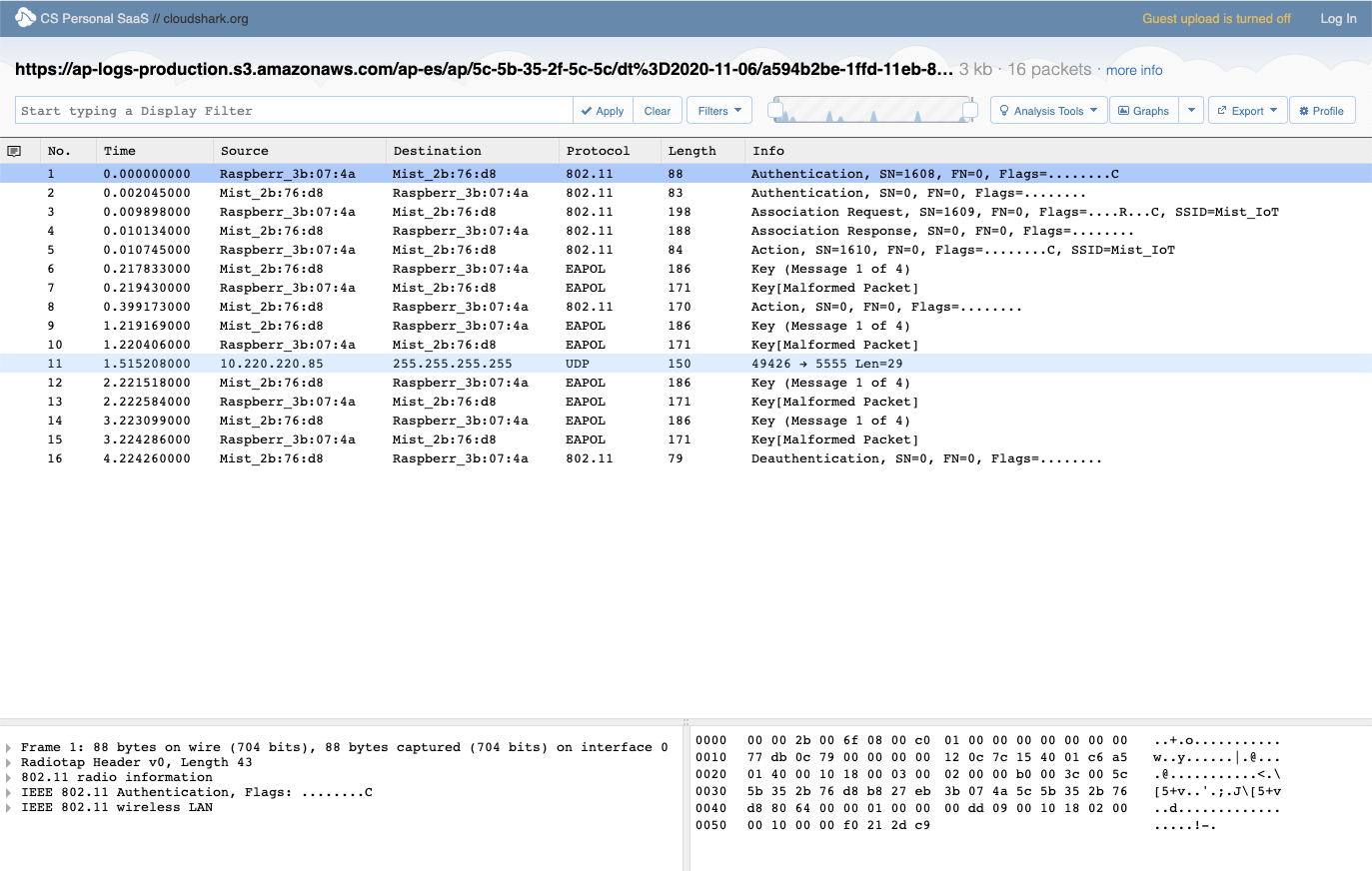
By default we use Mist credentials to integrate with CloudShark, but you may also add your own custom host to open these packet captures. This can be specified under your org settings page (Organization > Settings). Here, you can enter your own API token and URL to be used.
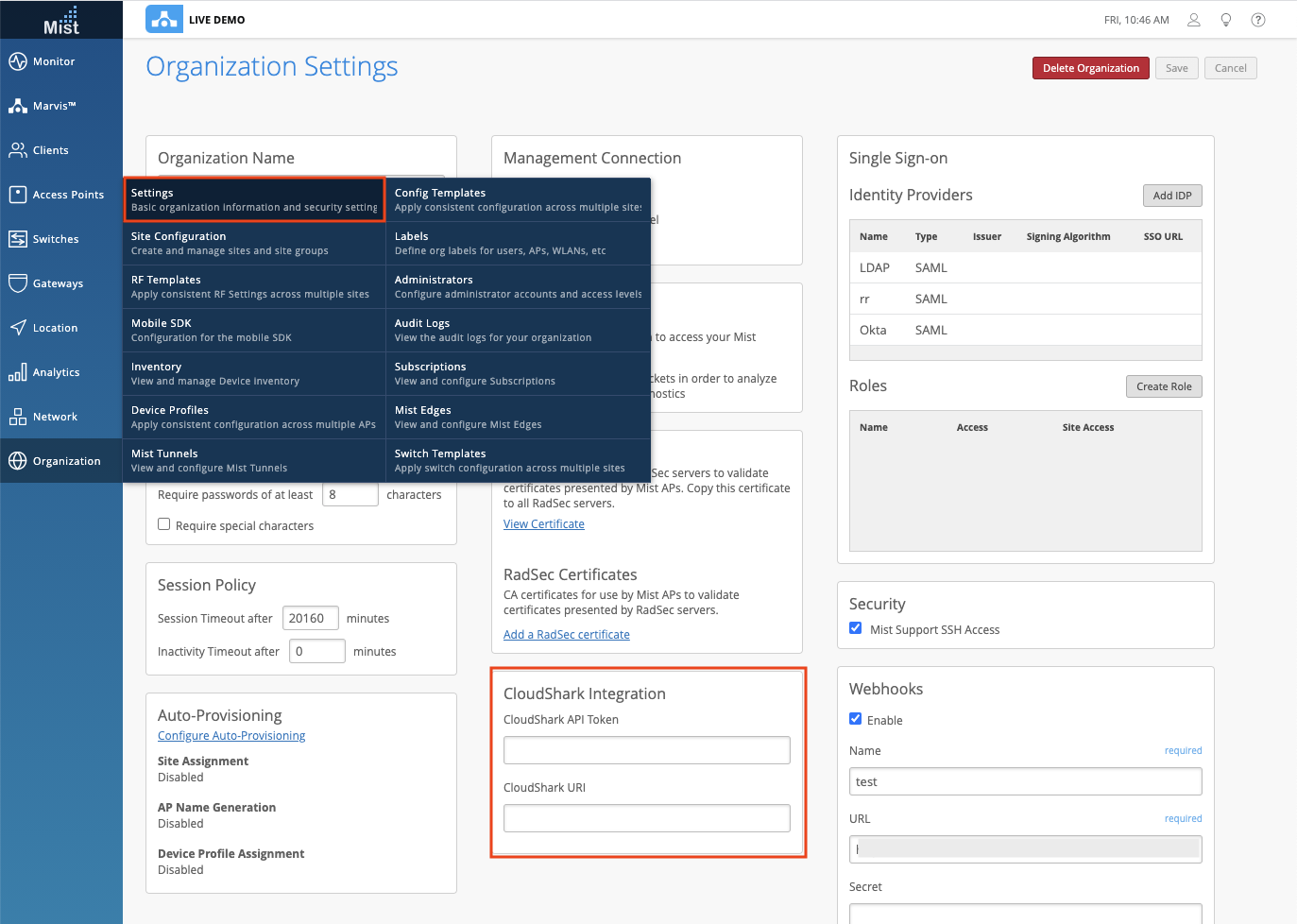
Site Location when Google API Unavailable
Users who cannot reach Google APIs can now enter in coordinates for their site location without the need for Google Maps. Under your site settings page (Organization > Site Configuration > Choose Site), the Location section will now show options to enter in your Street Address, Latitude, and Longitude if you are unable to reach Google Maps.
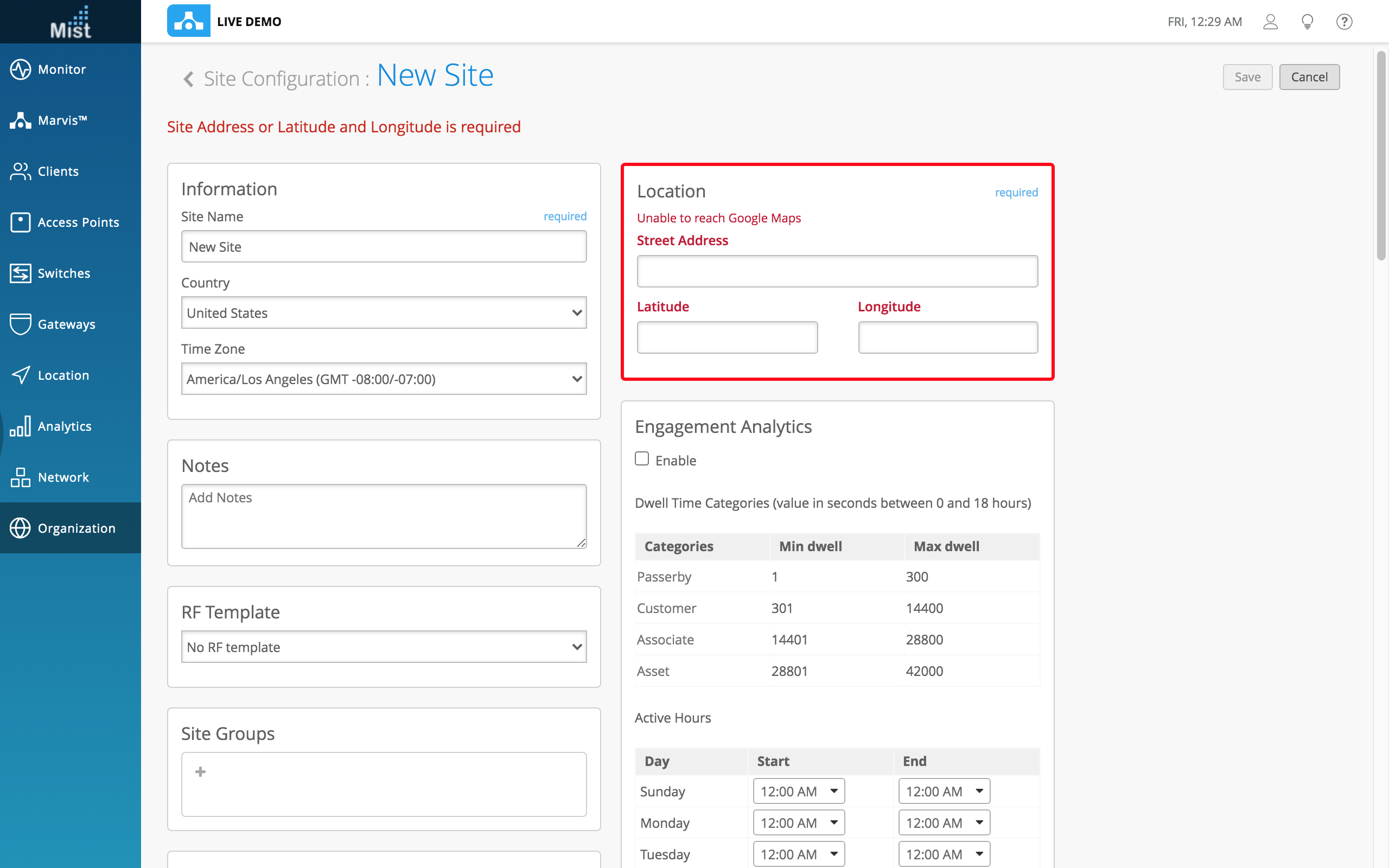
Marvis
Marvis Actions – STP Loop
We are excited to bring you a new Marvis Action to detect STP Loops on your site. With this new action, we can detect exactly where the Loop on your site is taking place and show you what switches are affected. Find this new category under the Switch section on your Action Dashboard page. Please note that this is still a Beta feature and we will be working on some minor fixes in the next few weeks.
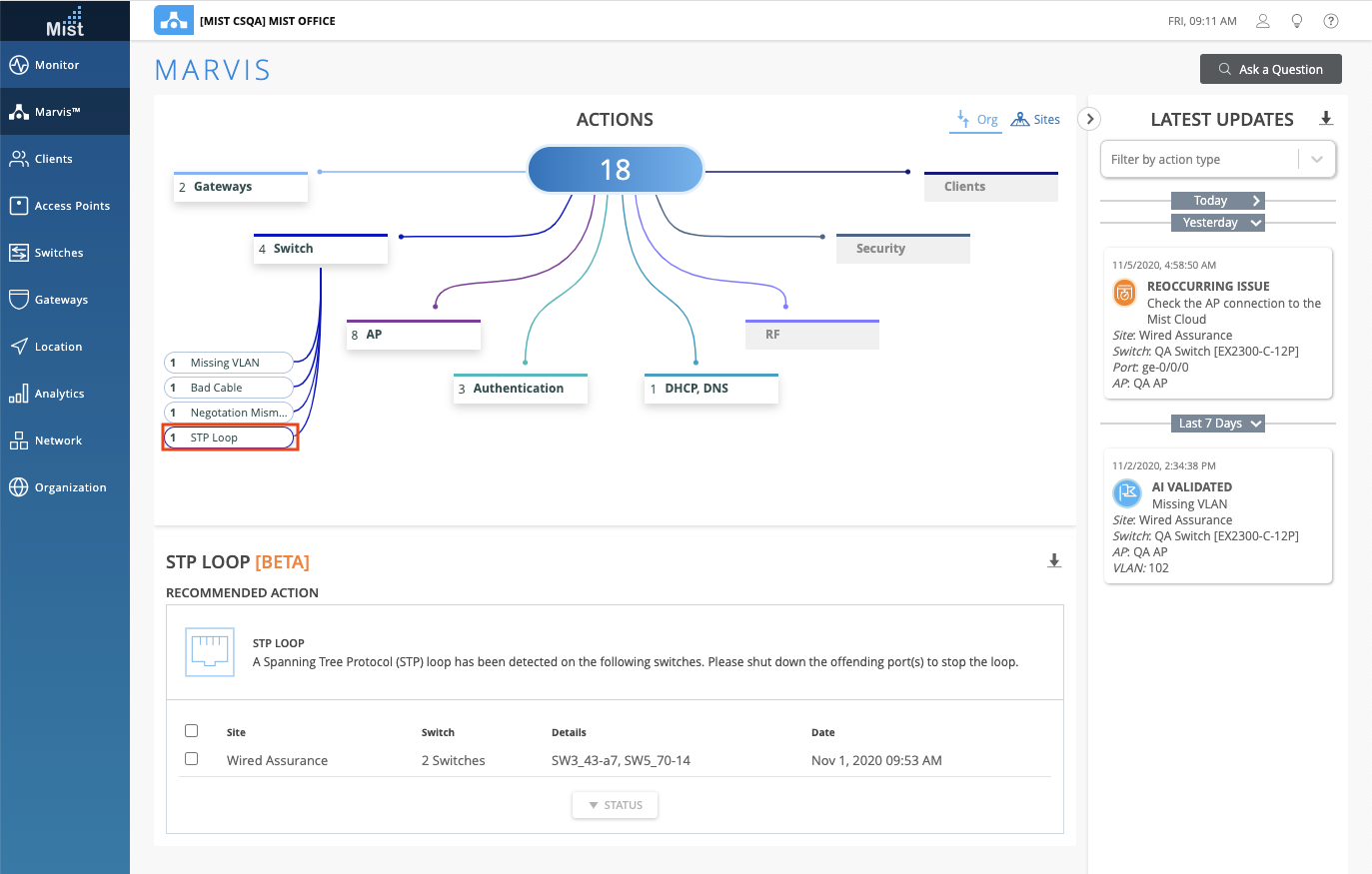
Wired Assurance
Switch UI Improvements
In the Switches page, we have added a column showing the count of Wired Clients connected to each of your switches. Be sure to enable this column in the hamburger menu on the top right.
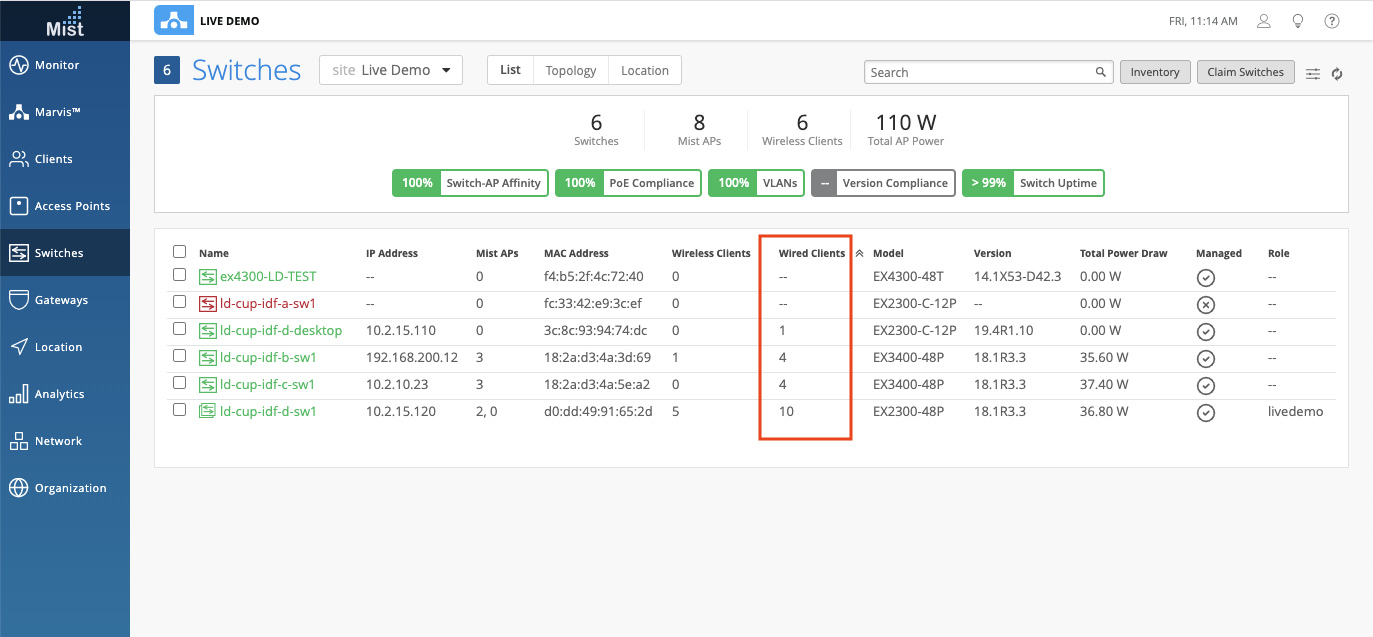
Webhooks for Switch Up/Down
Webhooks for switches connecting and disconnecting are now included in the webhook topic ‘device-updowns.’ Using this webhook, you can monitor the connected and disconnected state of your switch. Please note that this webhook is only available via API for now. Please reference our Webhooks documentation section to learn more about configuring through the API: https://www.mist.com/documentation/category/webhooks/


