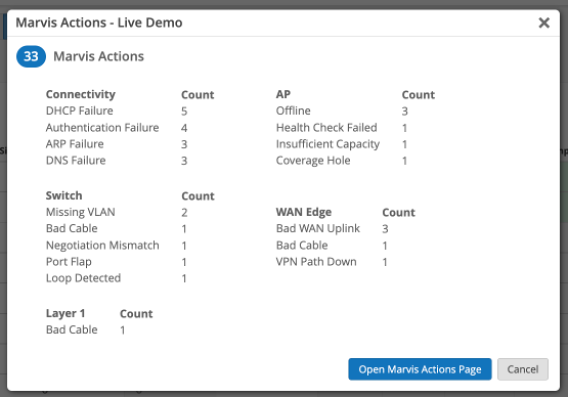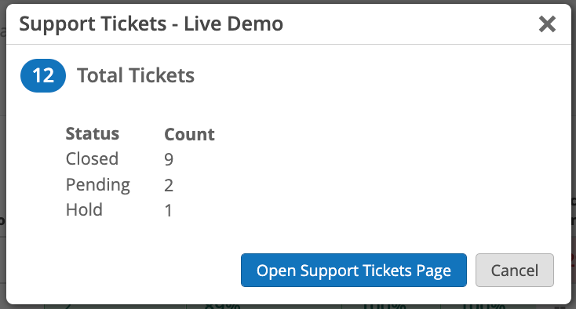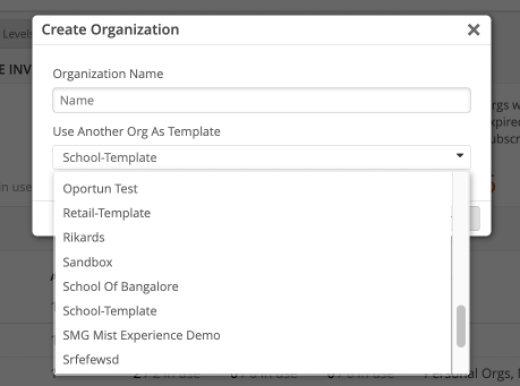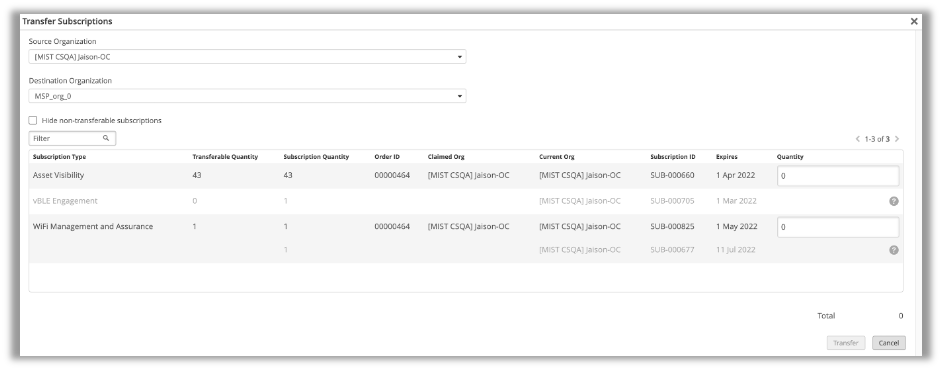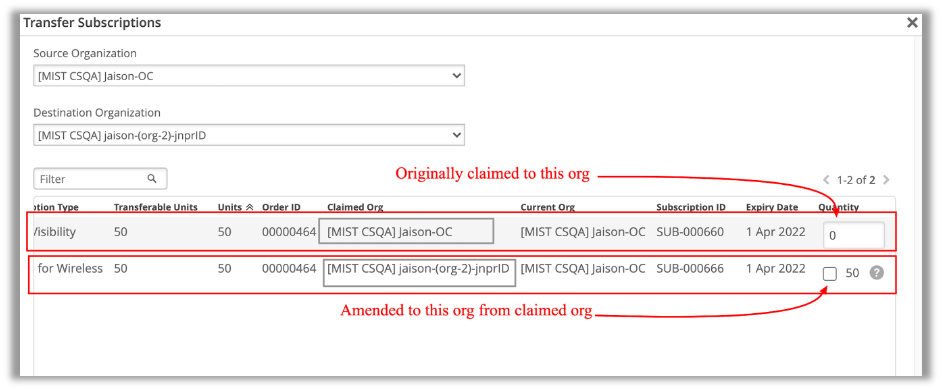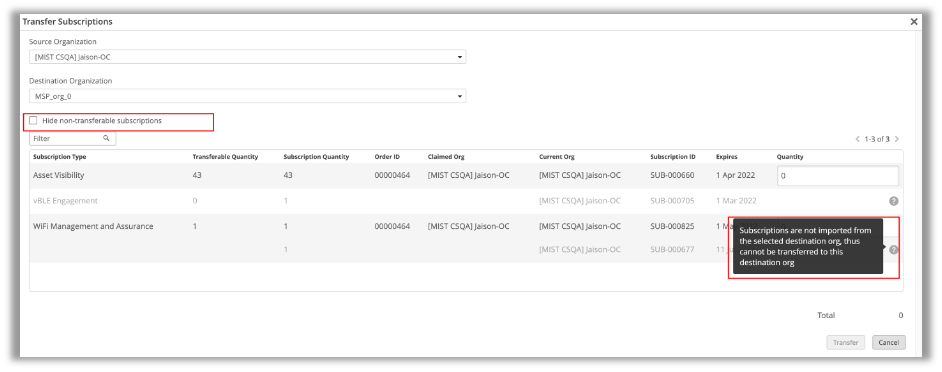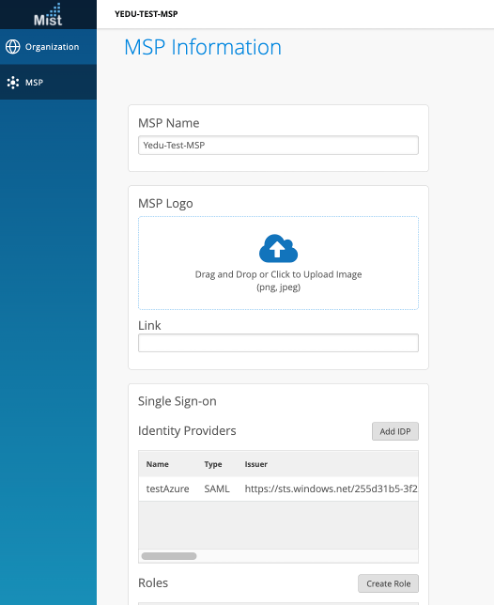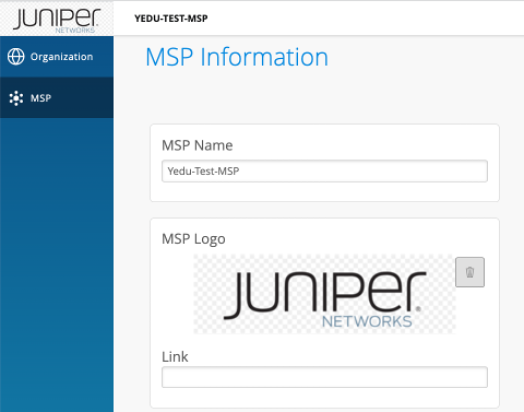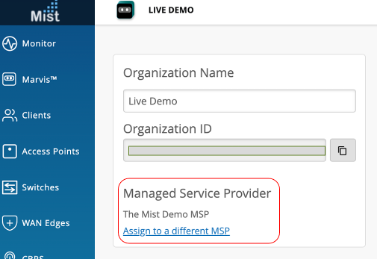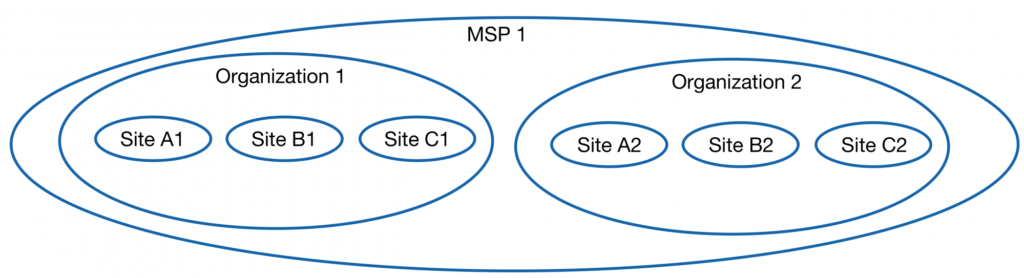
The Mist MSP dashboard provides managed service partners with visibility into their managed estate across all customer organizations. Using the dashboard, MSPs can provide experience-first networking for users and operators in all network domains across their entire customer base.
Key features of MSP dashboard
Full Stack Inventory View
The MSP dashboard inventory page provides global as well as per-organization hardware and subscription details for full stack network of wireless, switching and WAN. Organization specific inventory indicates even the deployment status with details of devices assigned to sites versus merely claimed to the Orgs.

AI Ops View
The AI Ops page simplifies the multi-tenant monitoring with single window view of service-levels, Marvis actions and Support tickets for full stack networks for each Organization.
Marvis Actions and Support Ticket info expands into additional details which then takes you to respective Org pages.
Organization Templates
New organizations can be creating by cloning the existing organizations. The cloned Organization will pick up all the organization wide settings done in the source Org. The best practice is to configure sample organizations for various scenarios and use them as templates to clone and create new Orgs.
Subscription Management
MSP dashboard empowers partners to manage subscriptions on their own via ‘Transfer subscription feature’. Various Mist subscriptions can be freely assigned and revoked between the Orgs.
As a best practice, we recommend partners to create a ‘Staging Org’ in MSP for the sole purpose of storing subscriptions. From this Staging Org, SUBS can be assigned and revoked to various customer Orgs.
Rules and restrictions for Subscription transfer
- Only “MSP Super Users” can perform subscriptions transfer
- Both the source organization and destination organization should be present within the MSP
- The specified SUBS must be currently active.
- There should be enough licenses left in the specified SUBS after the transfer to cover the current devices in the Org.
- Transfer can be done only for 1 hop and back from the Org where SUBS are originally claimed
- If SUBS were claimed in Org-A
- A B X C
- A B ; B A ; A C
- Only Purchased SUBS can be transferred, not Trial, EVAL or Usage based licenses.
On clicking the ‘Transfer Subscriptions’ button present in the MSP Organizations page, “Transfer Subscriptions” modal will be displayed. Here user can select the org from which the subscription needs to be moved as ‘Source Organization’ and the org to which it needs to be transferred as ‘Destination Organization’. On selecting both source and destination orgs, all subscriptions with transferrable quantity greater than 0 in the source org will be listed.
The Transfer Subscriptions modal show 2 type of entries under the list of subscriptions:
- Subscriptions that are originally claimed to the selected source org, which can be transferred to the destination org.
- Subscriptions that were transferred into the selected source org from the destination Org.These type of subscriptions can only be bulk transferred to originally claimed org.
The subscription modal also shows subscriptions that are transferred to selected source org from an org other than selected destination org. This type subscription cannot be transferred to selected destination org, thus greyed out. On clicking the “Hide non-transferable subscriptions” checkbox, these subscriptions will be hidden from the user.
Admin can enter the preferred number of subscriptions to be transfer under individual text fields corresponding to the Subscription IDs and total number of subscriptions to transferred will be displayed. On clicking ’Transfer’ button, the subscription of the give quantity will be transferred to the destination org.
MSP Info Page
MSP Info page allows you to setup single sign access to MSP dashboard with cloud IDP providers. For more details on setting up single-sign on, please refer to the link – https://www.mist.com/documentation/category/saml/
There is also an option to white label the dashboard by uploading your own logo. The logo and the corresponding URL will get reflected on both MSP and all the tenant organization dashboards.
MSP Tiers
MSP dashboard supports two tiers – Base and Advanced. The feature differences are shown in the table below.
| Features | Base | Advanced |
| Multi Organization view | ✓ | ✓ |
| Full stack Inventory Summary | ✓ | ✓ |
| Full stack Subscription Summary | ✓ | ✓ |
| Organization Template | ✓ | ✓ |
| Subscription Transfers between Orgs | ✓ | ✓ |
| Labels | ✓ | ✓ |
| Single Sign-on | ✓ | ✓ |
| Role based access control(RBAC) & IDP Integrations | ✓ | ✓ |
| Customize Logo | ✓ | |
| Wireless Network SLEs: Overall-Service, Time-to-connect, Successful-connect, Coverage, Roaming, Throughput, Capacity, AP-Uptime | ✓ | |
| Wired Network SLEs: Overall Service, Switch Health, Successful-Connect, Throughput | ✓ | |
| WAN Network SLEs: Overall Service, WAN Edge Health, WAN Link Health, Application Health | ✓ | |
| AI driven Actionable Insights (Marvis Actions) | ✓ | |
| Support Tickets View | ✓ |
Onboarding Org to an MSP
Independently created mist organizations can be brought under MSP managed umbrella by configuring the ‘Managed Service Provider’ setting under Organization settings page of Mist Org UI.
If the Org gets created directly from MSP dashboard, it will by default come under MSP umbrella.
FAQ
1 – How do I become an MSP partner?
- For all partners who inquire to become a Mist MSP, please reach out to mistpartners@juniper.net.
2 – How do I get access to MSP UI dashboard ?
- A Mist MSP Partner may request Managed Service Provider (MSP) dashboard access by contacting mist support with following details
- Preferred MSP Name
- MSP Cloud Region
- MSP Admin Name and Email
3 – Do I need an MSP level subscription or is it available for free?
- This is free for partners in the program.
4 – Is MSP dashboard available for different regional clouds ?
- Yes, MSP dashboard is available in all the regions and clouds where Mist Organizations can be created. Note, MSP dashboard accepts organizations only from the same region and cloud for multi-tenant management.
5 – Can Organizations be managed by multiple MSPs ?
- No. Organizations can be managed by only one MSP at a time.
6 – MSP datasheet ?