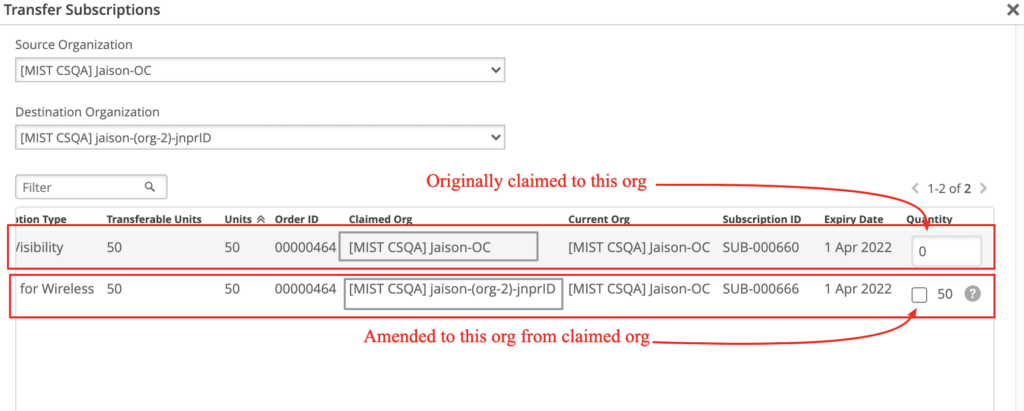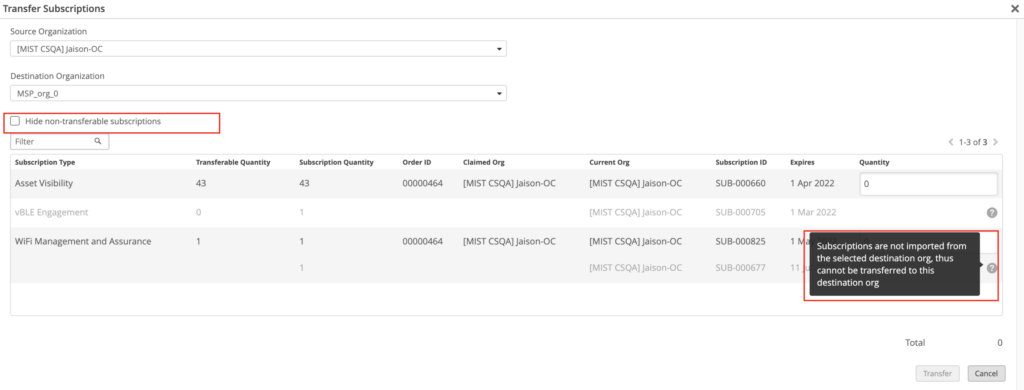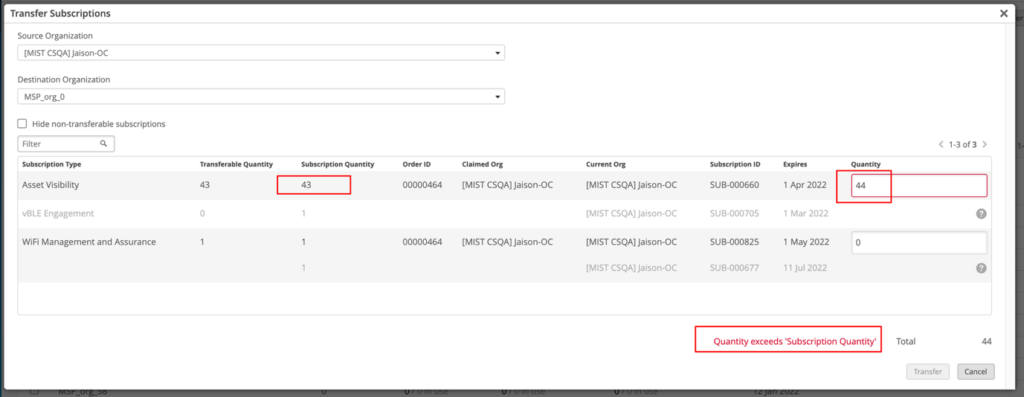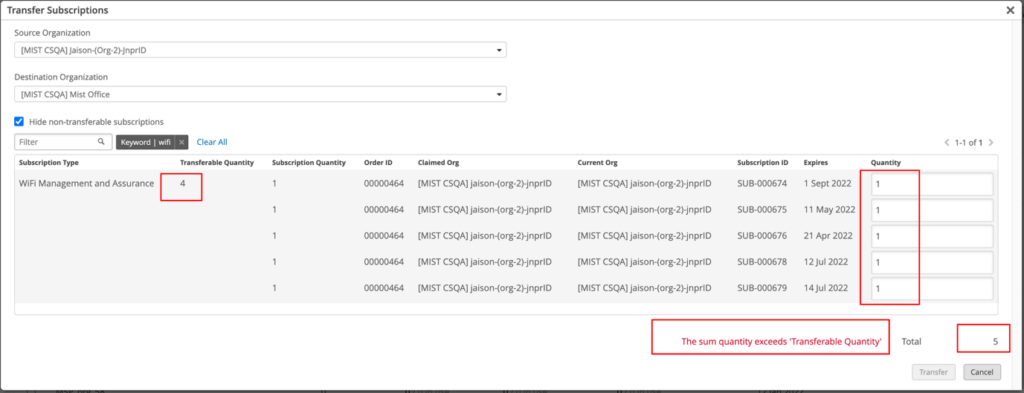MSP dashboard empowers partners to manage subscriptions on their own via ‘Transfer subscription feature’. Various Mist subscriptions can be freely assigned and revoked between the Orgs.
As a best practice, we recommend partners to create a ‘Staging Org’ in MSP for the sole purpose of storing subscriptions. From this Staging Org, SUBS can be assigned and revoked to various customer Orgs.
Rules and restrictions for Subscription transfer
- Only “MSP Super Users” can perform subscriptions transfer
- Both the source organization and destination organization should be present within the MSP
- The specified SUBS must be currently active.
- There should be enough licenses left in the specified SUBS after the transfer to cover the current devices in the Org.
- Transfer can be done only for 1 hop and back from the Org where SUBS are originally claimed
- If SUBS were claimed in Org-A
- A→B X C
- A→B ; B → A ; A→C
- Only Purchased SUBS can be transferred, not Trial, EVAL or Usage based licenses.
On clicking the ‘Transfer Subscriptions’ button present in the MSP Organizations page, “Transfer Subscriptions” modal will be displayed. Here user can select the org from which the subscription needs to be moved as ‘Source Organization’ and the org to which it needs to be transferred as ‘Destination Organization’. On selecting both source and destination orgs, all subscriptions with transferrable quantity greater than 0 in the source org will be listed.
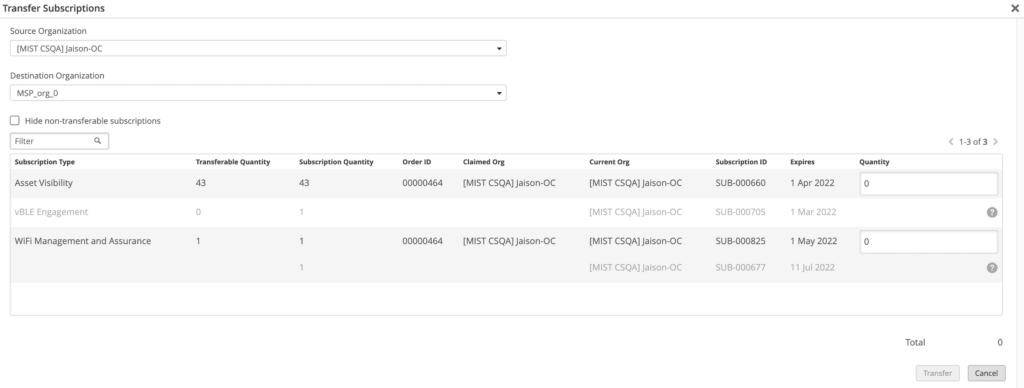
The Transfer Subscriptions modal show 2 type of entries under the list of subscriptions:
- Subscriptions that are originally claimed to the selected source org, which can be transferred to the destination org.
- Subscriptions that were transferred into the selected source org from the destination Org.These type of subscriptions can only be bulk transferred to originally claimed org.
The subscription modal also shows subscriptions that are transferred to selected source org from an org other than selected destination org. This type subscription cannot be transferred to selected destination org, thus greyed out. On clicking the “Hide non-transferable subscriptions” checkbox, these subscriptions will be hidden from the user.
Admin can enter the preferred number of subscriptions to be transfer under individual text fields corresponding to the Subscription IDs and total number of subscriptions to transferred will be displayed. On clicking ’Transfer’ button, the subscription of the give quantity will be transferred to the destination org.
Transfer quantity of subscription per Subscription ID cannot exceed the ‘Subscription Quantity’ value, else error message will appear as shown below.
The sum of transfer quantities under a subscription type cannot exceed ‘Transferable Quantity’, else error message will appear as shown below.