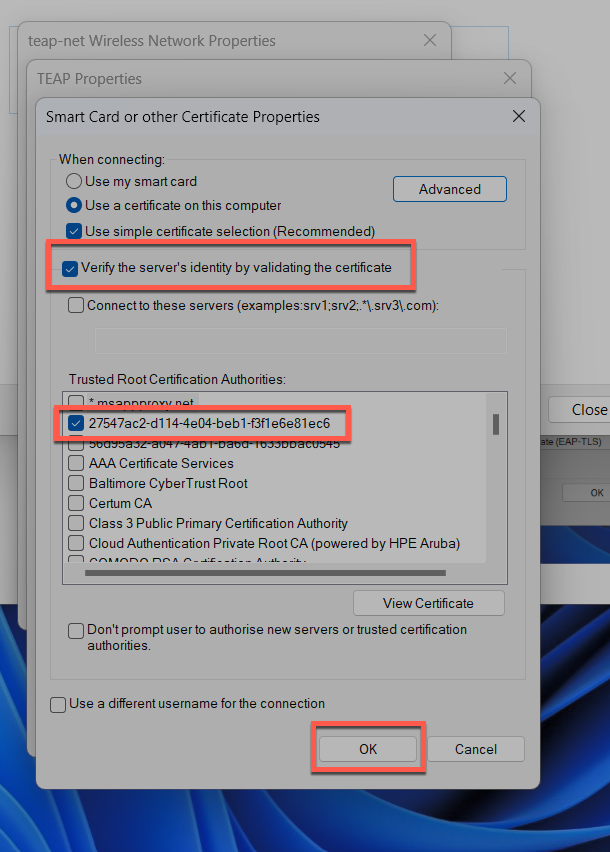Currently TEAP is only supported on Windows 10 and above.
As of time of this writing WiFi/Wired profile with TEAP can only be configured manually or via scripts, which can be distributed via MDM/GPO. Current MDM solutions do not provide out-of-the box support for TEAP configuration.
Navigate to Control Panel > Network and Sharing Centre and click Set up a new connection or network:

Select Manually connect to a wireless network:

Provide SSID name and set Security as WPA3-Enterprise, then click Next:
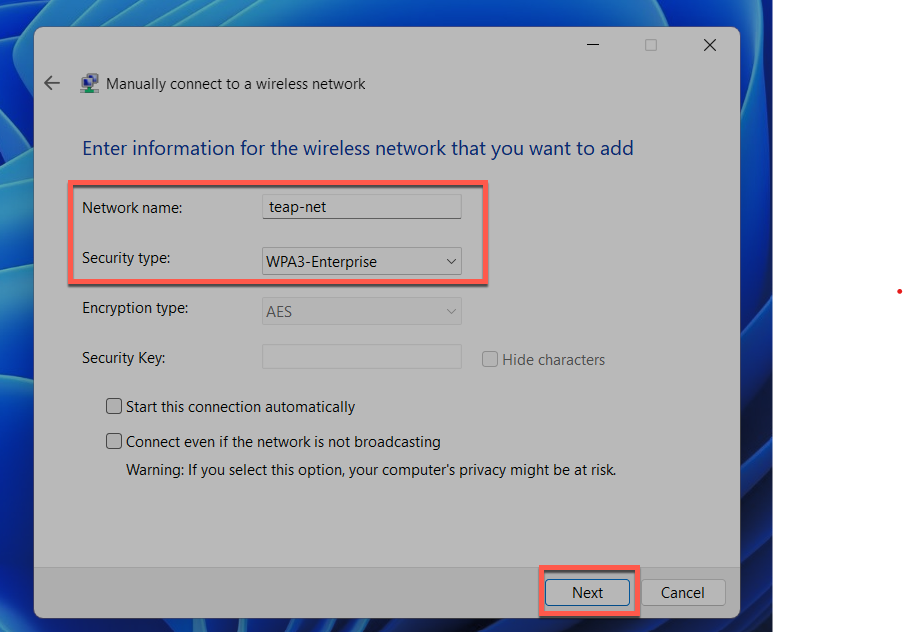
Click on Change connection settings:
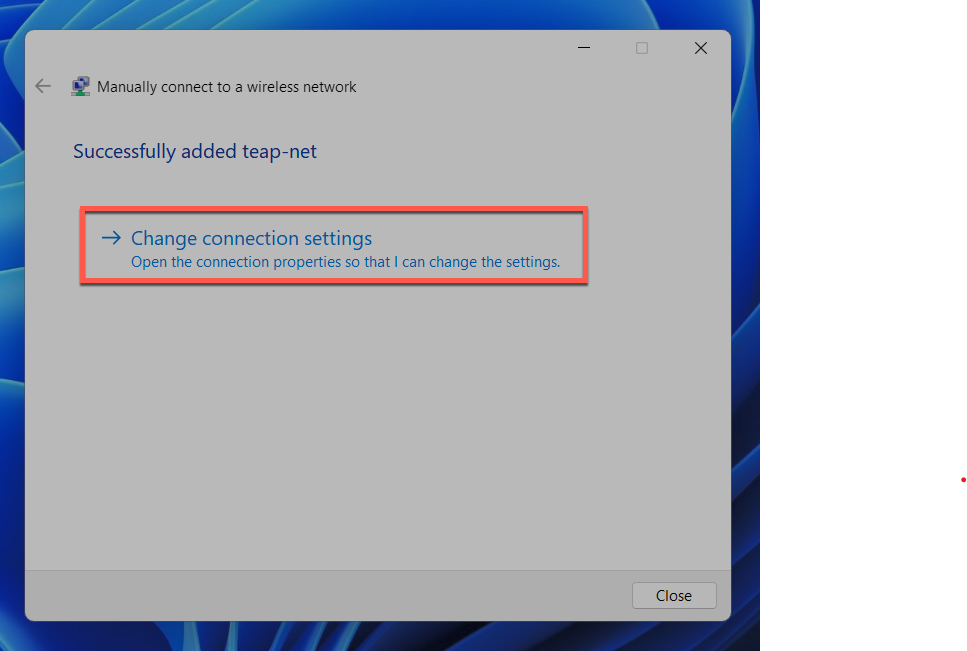
Select Microsoft:Tunnel EAP (TEAP) as authentication method and then click on Settings:
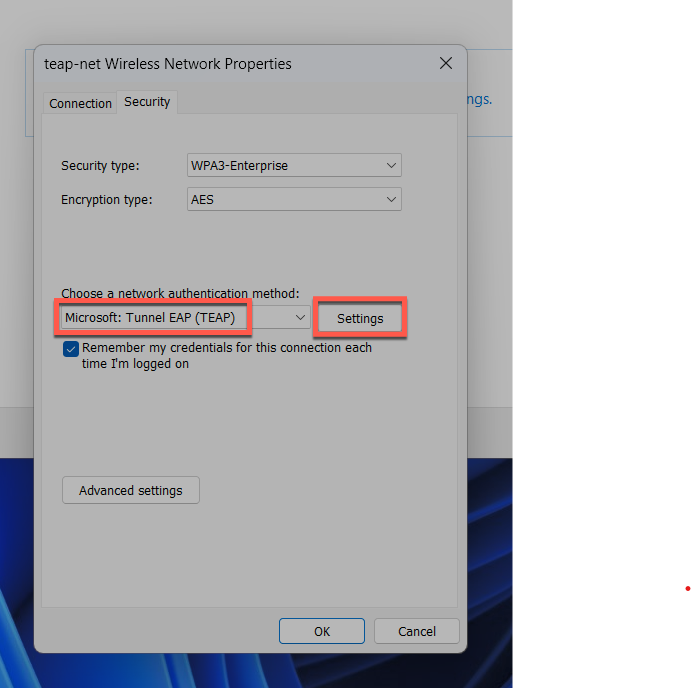
Select trusted Root CA for the client to validate Mist Access Assurance server certificate (or your custom RADIUS server certificate). Down below select inner EAP methods as EAP-TLS for both TEAP phases. Then click Configure for each of the EAP-TLS phases:
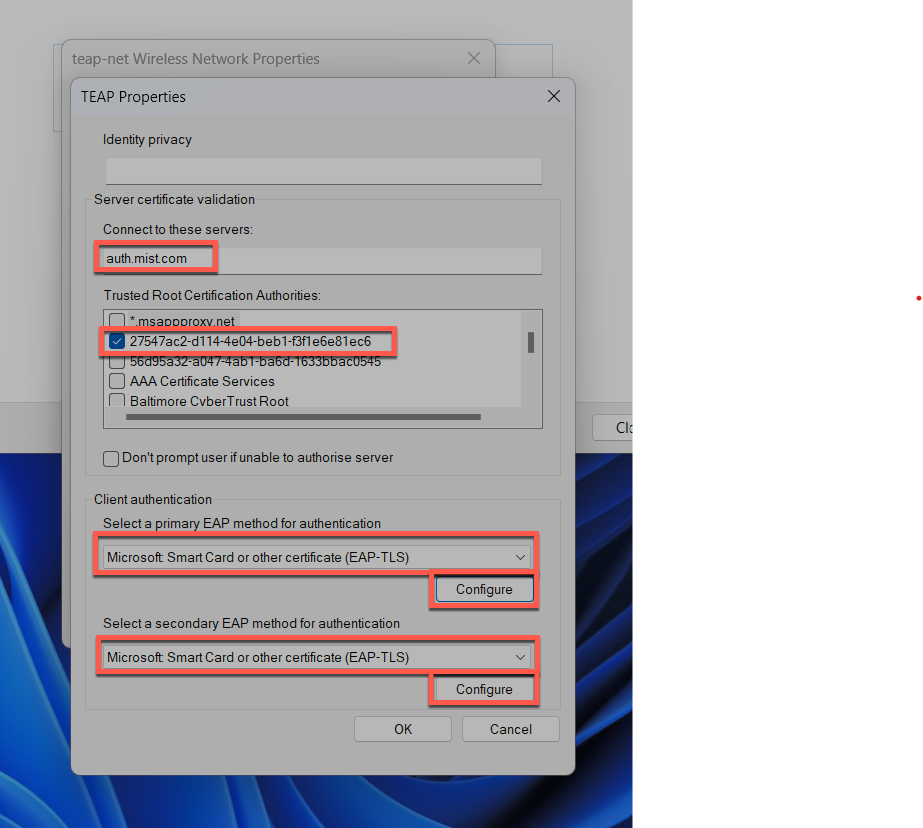
For each phase make sure to select the same Root CA to make the client trust Mist Access Assurance server certificate: