The following are the metrics on the landing page of the Access Points
- Connection Status
- VLANs
- Version Compliance
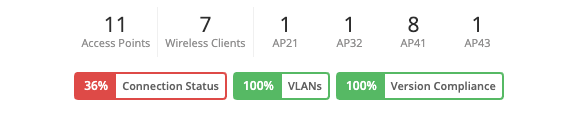
Connection Status
The connection status metric displays the percentage of access points that are currently online.
The Color coding of the metrics bar is as follows:
i) If the Percentage is greater than 98.5 % then the color coding is Green.
ii) If the Percentage is In between 80 % and 98.5 %: Yellow.
iii) If the Percentage is less than 80%: Red
Clicking on the “Connection Status” metric displays the list of APs having connection issue.
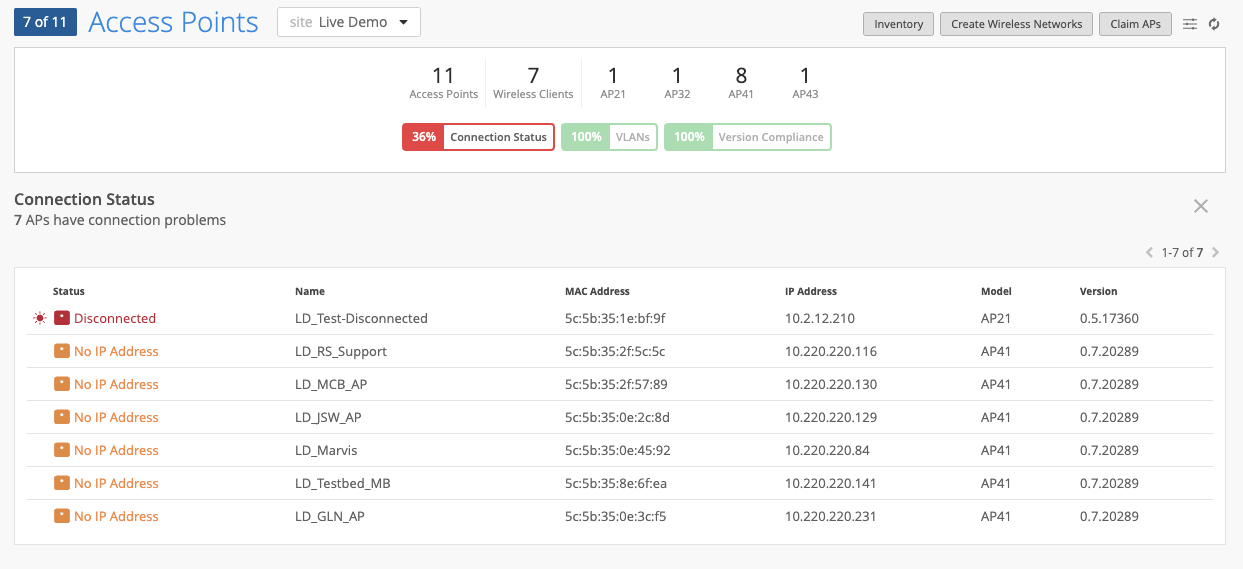
To Fix: Perform troubleshooting based on the LED pattern of your APs to fix any connection problems by following the steps on these pages:
VLANS
The VLANs metric displays the percentage of access points for which the VLANs are active.
The color coding of the metrics bar is as follows:
i) If Percentage is greater than 98.5 % then the color coding is Green.
ii) If Percentage is In between 80 % and 98.5 %: Yellow.
iii) If Percentage is less than 80%: Red
Clicking the VLANs metric displays the number of APs having inactive VLANs and the VLAN IDs.
Impact: Users will not be able get an IP address from the reported inactive VLANs.
To Fix: Configure the inactive VLANs on the switch ports where the APs are connected.
Version Compliance
The version compliance metric displays the percentage of access points that are on the same version (per AP model).
The color coding of the metrics bar is as follows:
i) If Percentage is greater than 98.5 % then the color coding is Green.
ii) If Percentage is In between 80 % and 98.5 %: Yellow.
iii) If Percentage is less than 80%: Red
Version Compliance metric %: 100%
The “Version Compliance” metric displays as 100% when the option of “Auto-upgrade” is enabled under site settings and all APs are on the configured “Auto upgrade” version.
Note: The Auto upgrade option will perform the upgrade of the APs only if the current version of the APs is less than the configured version under Auto upgrade settings but will not downgrade the APs when the current version is greater than configured version under Auto upgrade settings.
Version Compliance metric %: 0%
The “Version Compliance” metric displays as 0% when the option of “Auto-upgrade” is enabled under site settings and none of the APs are on the configured “Auto upgrade” version.
Clicking on the “Version Compliance” metric displays the APs that has non-compliant versions.
Version Compliance metric %: <1%
The “Version Compliance” metric displays as <1% when the option of “Auto-upgrade” is enabled under site settings and less than 1 % of the APs are on the Auto upgrade version.
Formula for calculating the version compliance:
(APs on expected version per model / (Total number of APs per model)*100)
Auto upgrade disabled:
When Auto upgrade is disabled, the most common version across all the APs per AP model is considered to be the “Compliant version”.
Example: If we have 3 AP41 on version “0.7.20383” and 2 AP41 on version “0.5.17445”, then Version “0.7.20383” is considered to be the compliant version.
Impact: There will be no impact on the performance due to these Version compliance errors.
Fix: If all the APs per model are on the same firmware version but different from the version that is configured under auto upgrade settings, the version compliance will show 0% and it can be fixed (100%) by disabling the option of auto upgrade under site settings.


