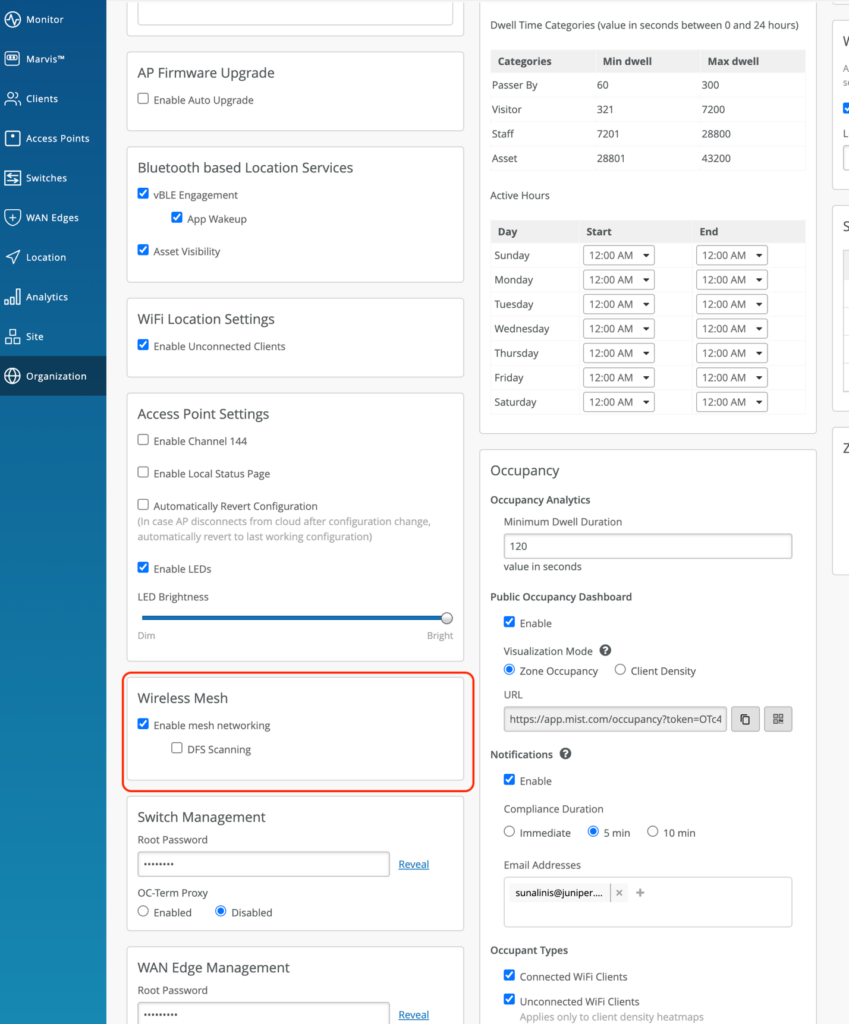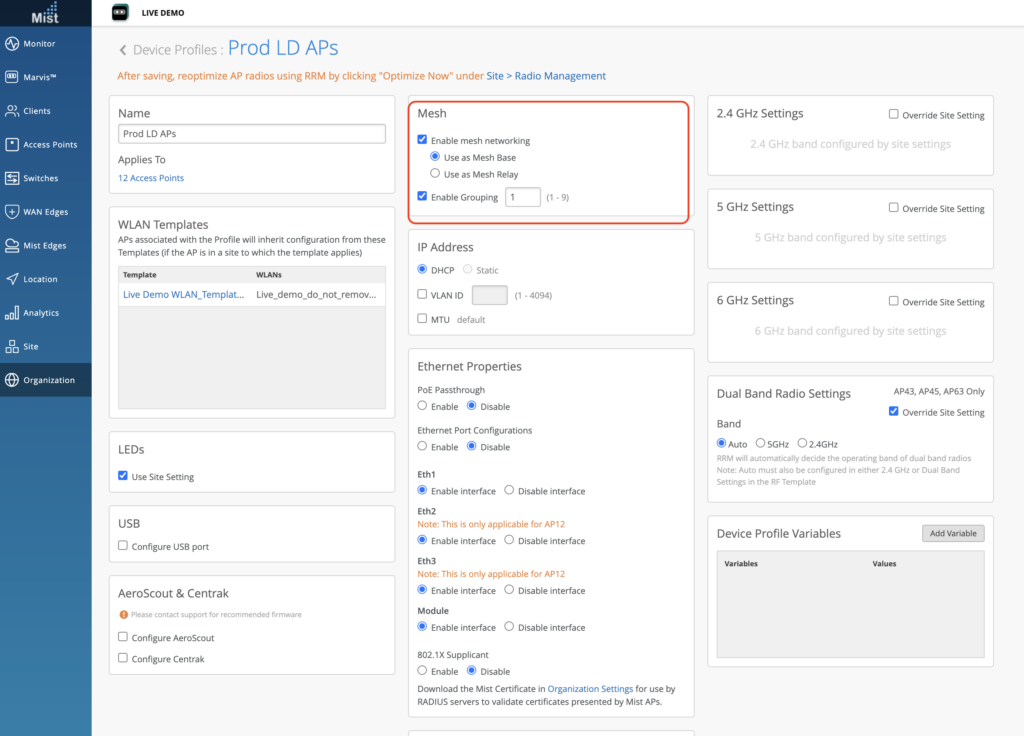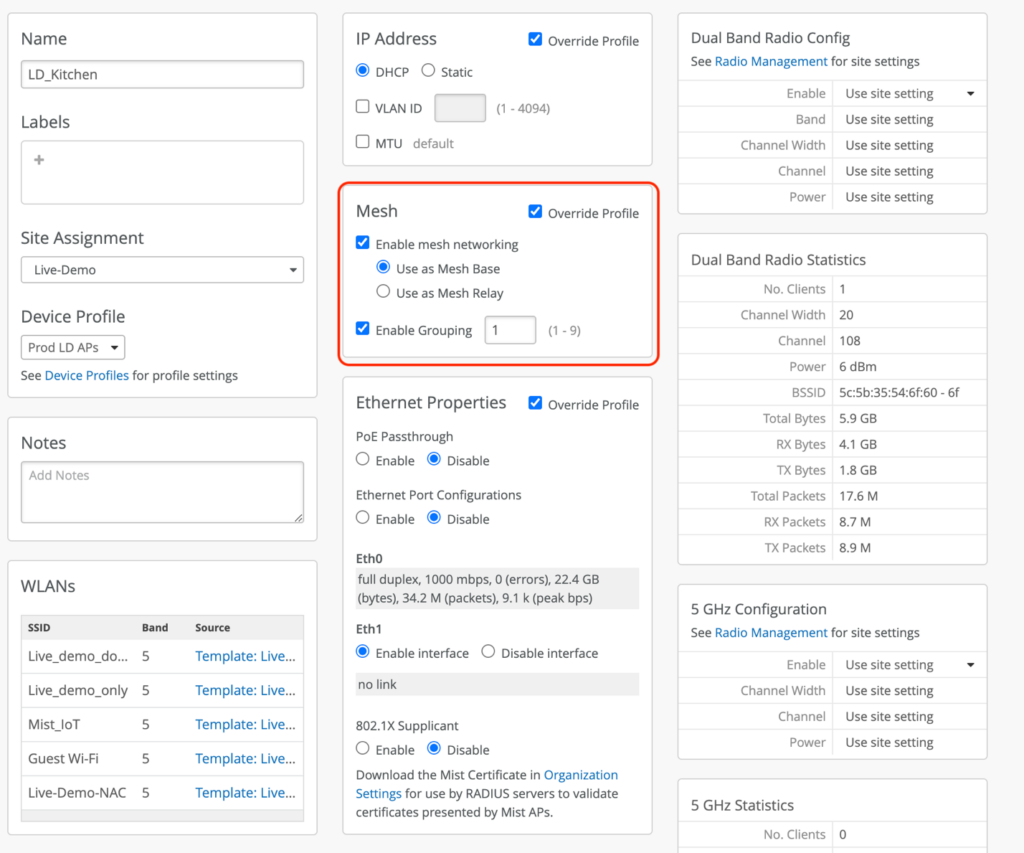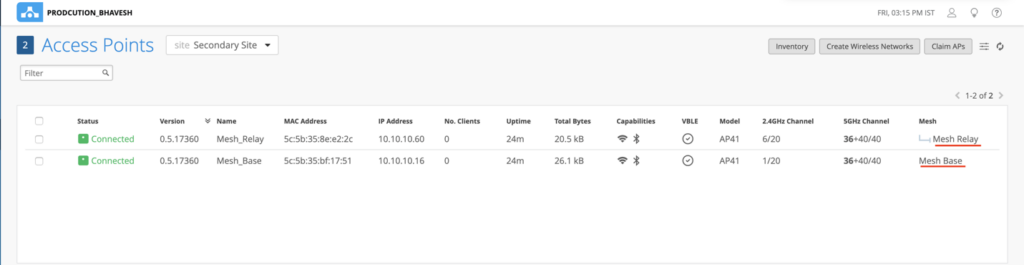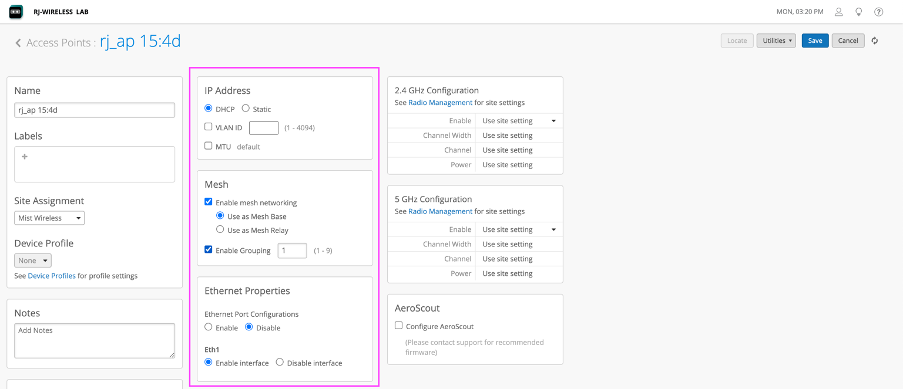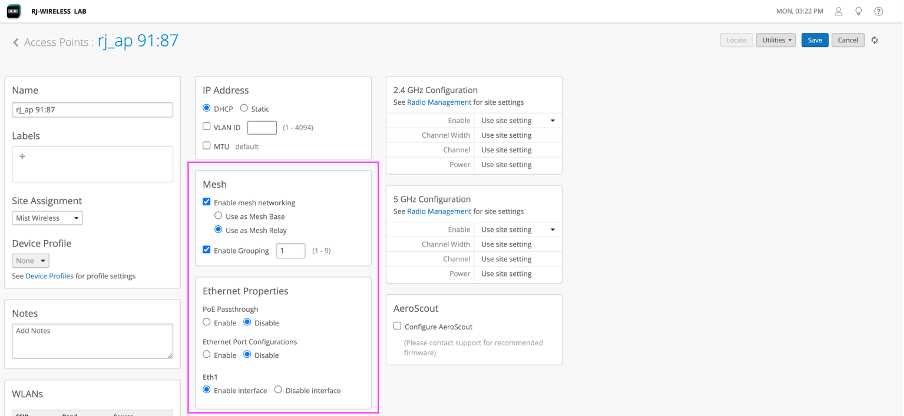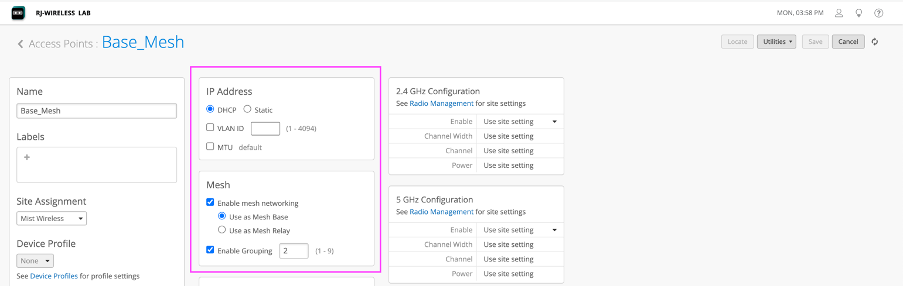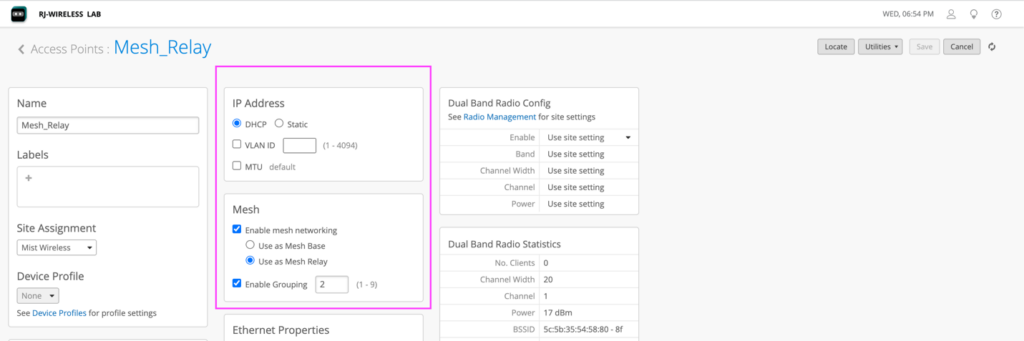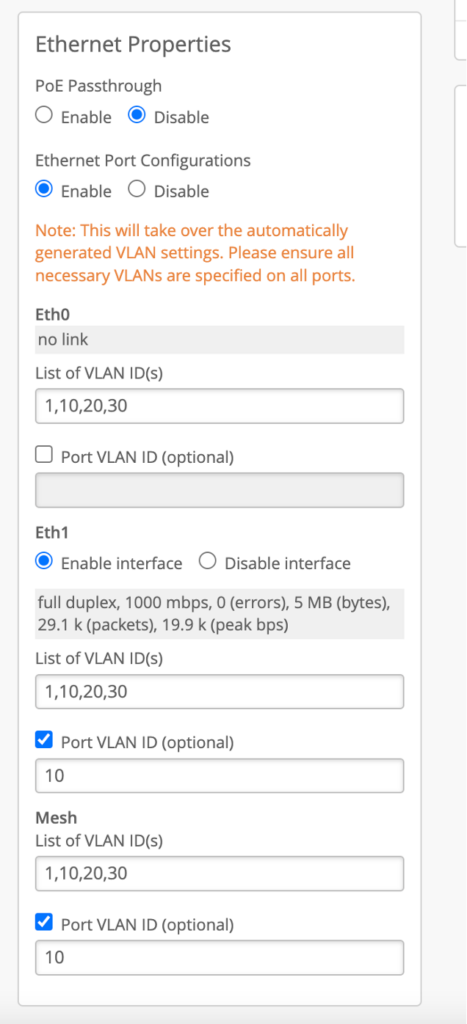What is Mesh in Wireless?
A mesh network is a group of connectivity devices, such as Wi-Fi access point that act as a single network, so there are multiple sources of connectivity around your location instead of just a single point of access.
Mist Mesh supports single hop and allows interconnect any traffic compatible with access point. Mesh is useful for Point-to-Point links, extending VLANs and
How to set up Mesh?
Before setting up Mesh, all APs must be connected to Mist cloud. The APs you plan to set as Mesh APs must start with wired connectivity (Only after getting Mesh configuration from cloud can you remove the wired link).
- Enable Mesh at the site level in our dashboard
Go to Organization > Site Configuration to enable
Note:
What is DFS?
DFS stands for Dynamic Frequency Selection, and these are a group of channels located in UNII-2 and UNII-2-extended where Wi-Fi coexist with doppler weather radar, commonly located in the Airports. The behavior es simple, listen for 60 seconds, if a radar is detected back off from channel when radar is detected, if it has clients already and a radar is detected, advertise a Channel Switch Announcement to move a new channel. See also https://www.mist.com/documentation/wi-fi-basics-1/?wchannelid=vacep6kue4&wmediaid=82jgcdcrt8
Mist support DFS scanning and allows to use Mesh network on DFS channels,
Here is a link https://www.mist.com/documentation/7-wifi-dfs/
1.1 Enable Mesh at device profile level
A second option is to enable on devices profile, for that go to Organization and then device profile and finally activate as site level.
Both of these options work to enable Mesh.
Once Mesh is enabled in a site, all APs in the site will have an option to set it as either a Base AP or Relay AP
Go to the Access Points page and select any AP to enter its Details Page. Here, either set it as a Base or Relay AP.
Mesh Base AP: The AP that has a wired uplink to the switch
Mesh Relay AP: The AP that will be connected to the Base AP via wireless mesh link
Enable Grouping: This allows to segregate several mesh networks.
- After setting an AP as a Relay AP, wait for a few seconds before removing its wired uplink to the switch
The Relay AP will now be connected to the Mesh Base AP. In your Access Points list view you can enable the Mesh column in the display menu. Here you will be able to see which of your APs are set as base and relays.
Note: If you have any SSIDs broadcasting on the relay AP but not on the base AP, you will need to specify these SSID VLAN IDs on the Eth0/Eth1 port of the Base AP.
The above picture shows the Eth0 settings on the base AP with VLAN IDs 1, 100, and 101.
VLAN 1 is the management VLAN of the AP (This must be specified in the “Port VLAN ID” field or else the AP will disconnect from the cloud)
VLAN 100 is for a tagged SSID which is broadcasting on the Relay AP but not on the Base AP.
VLAN 101 is for a tagged SSID which is broadcasting on the Relay AP but not on the Base AP.
Can the mesh be configured between different models?
Yes
Can the mesh be configured between different firmware?
It is not recommended to configure Mesh on APs with different firmware versions.
Is it possible to deploy multiple mesh relay APs on one mesh base AP? If so, how many mesh relay APs can be placed?
Yes, it is possible to deploy multiple mesh relay APs on one mesh base AP. We recommend not to exceed 4 mesh relay APs, which we have tested in our environment.
Is it possible to deploy one mesh relay AP to multiple mesh base APs? If so, how many mesh base APs can be placed, and will mesh base APs behave like a failover?
A relay AP will establish mesh link with only one base. Mist has tested with 4 base APs and verified the failover; failover can happen to another base if the signal is not good or if the first base goes down.
Is it possible to connect the switch to the mesh relay AP by wire and use it?
Yes, it will work if the configurations are made correctly.
Do clients connected to a mesh relay AP have a lower throughput than clients connected to a mesh base AP? If so, what is the percentage drop?
If mesh and client are both on 5Ghz then yes, the bandwidth available for the client is shared, but this is not a significant reduction. We currently support single hop mesh. However, in multi hop mesh, bandwidth does get reduced in every mesh hop. There are various circumstances which will affect the calculation results.
What is the recommended distance between a mesh base AP and a mesh relay AP?
This depends on the Access Points and the Antenna types used.
AP Mesh Use Cases
The below document describes the use case of Mist Mesh feature use cases we can deploy.
Use Case 1: Extending WLANs over mesh – No extra VLAN configuration required
Topology:
Uplink Switch <—wired connection (ge-0/0/1)—> Base AP —wireless mesh link— Relay AP
Requirements:
- Uplink Switch VLANs (where Base AP gets connected) = 10,20,30
- Untaged VLAN (through which APs will get IP)= 10
- Wireless SSID B= tag with VLAN 30
- Wireless clients should get IP address from VLAN 30.
- Both Base and Relay AP should get IP from management VLAN
Uplink Switch port configs where Base AP is connected:
set interfaces ge-0/0/1 native-vlan-id 10
set interfaces ge-0/0/1 unit 0 family ethernet-switching interface-mode trunk vlan members [10,30]
Base AP Configs:
Relay AP configs:
WLAN configuration:
Use Case 2: Need to connect a switch on Relay AP and there is a VLAN in downlink switch not included in SSIDs.
Topology:
Uplink Switch <– wired connected (ge-0/0/1) –> Base AP <—-wireless mesh link —> Relay AP <–(wired connection on eth1) —> Downlink switch (port ge-0/0/1) <—wired connection on ge-0/0/2—-> PC (on access vlan20)
[Note: In this case, we will need to enable the ethernet port configurations as well since we have to pass vlan-id 20 of downlink network specifically which is not there in wireless network.]
Requirements:
- Wired PC on downlink switch should get IP from VLAN 20.
- There should not be any wireless SSID tagged on VLAN 20.
- Wireless clients should be getting Ips on VLAN 30.
- Switches and APs should be getting Ips on VLAN 10.
Uplink Switch ge-0/0/1 config:
set interfaces ge-0/0/1 native-vlan-id 10
set interfaces ge-0/0/1 unit 0 family ethernet-switching interface-mode trunk vlan members [10,20,30]
Downlink Switch ge-0/0/1 Configs:
set interfaces ge-0/0/1 native-vlan-id 10
set interfaces ge-0/0/1 unit 0 family ethernet-switching interface-mode trunk vlan members [10,20,30]
Downlink Switch ge-0/0/2 Configs:
set interfaces ge-0/0/2 unit 0 family ethernet-switching interface-mode access vlan member 20