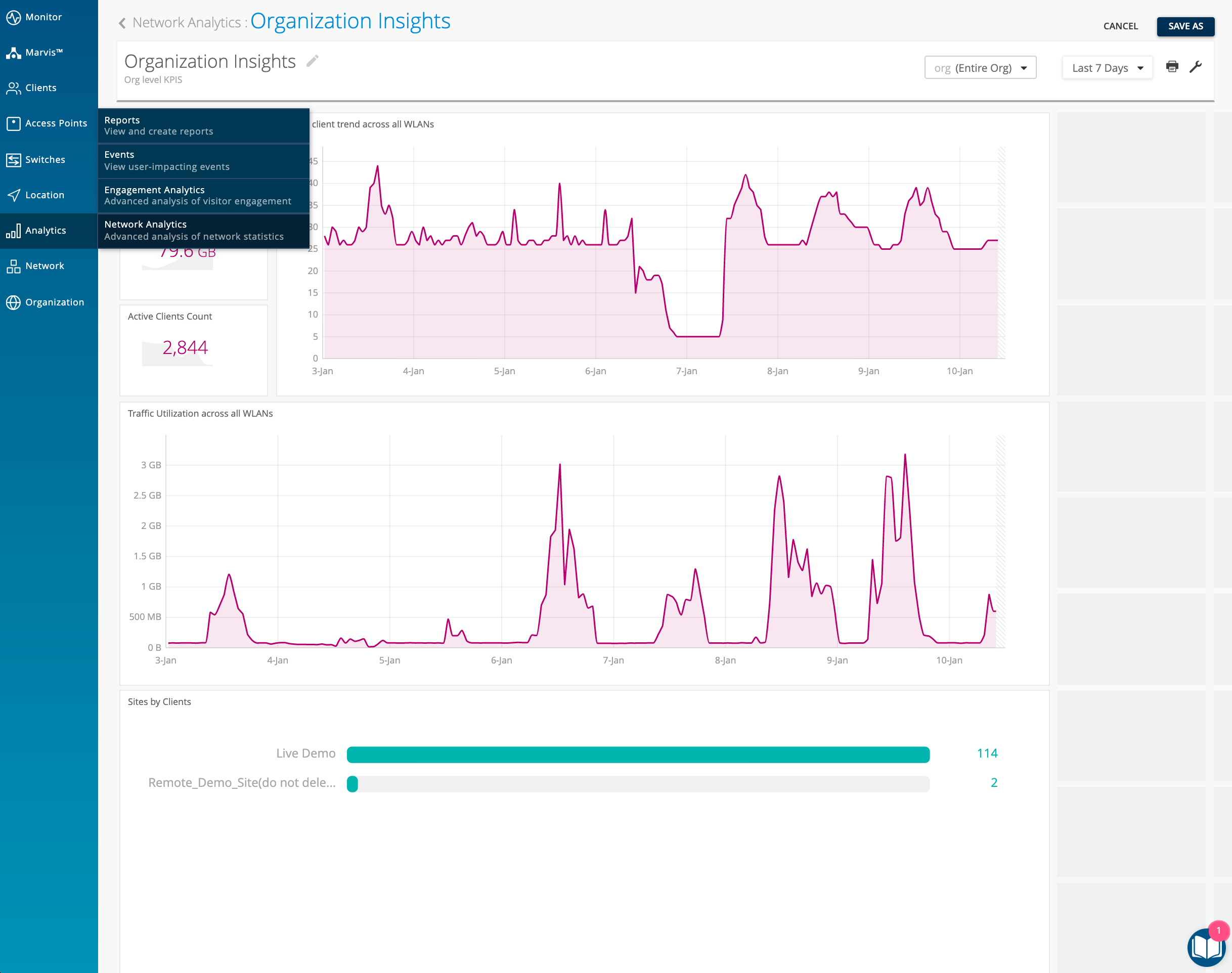Marvis – Virtual Network Assistant
RADIUS Server Search Queries
This week we are making more improvements with our Marvis search by adding support for queries involving RADIUS servers on your site. Use Marvis to show the most used RADIUS servers on your site based on client activity or list client events involving a specified RADIUS server. You can customize your search by looking at specific client event types on a RADIUS server as well. Try out some of these new search queries on your own dashboard:
Natural Language
“Most used radius servers”
“Top 3 radius servers”
“Rank radius”
“Top radius for <SSID>”
Query Language
RANK RADIUSServers BY ClientEventCount
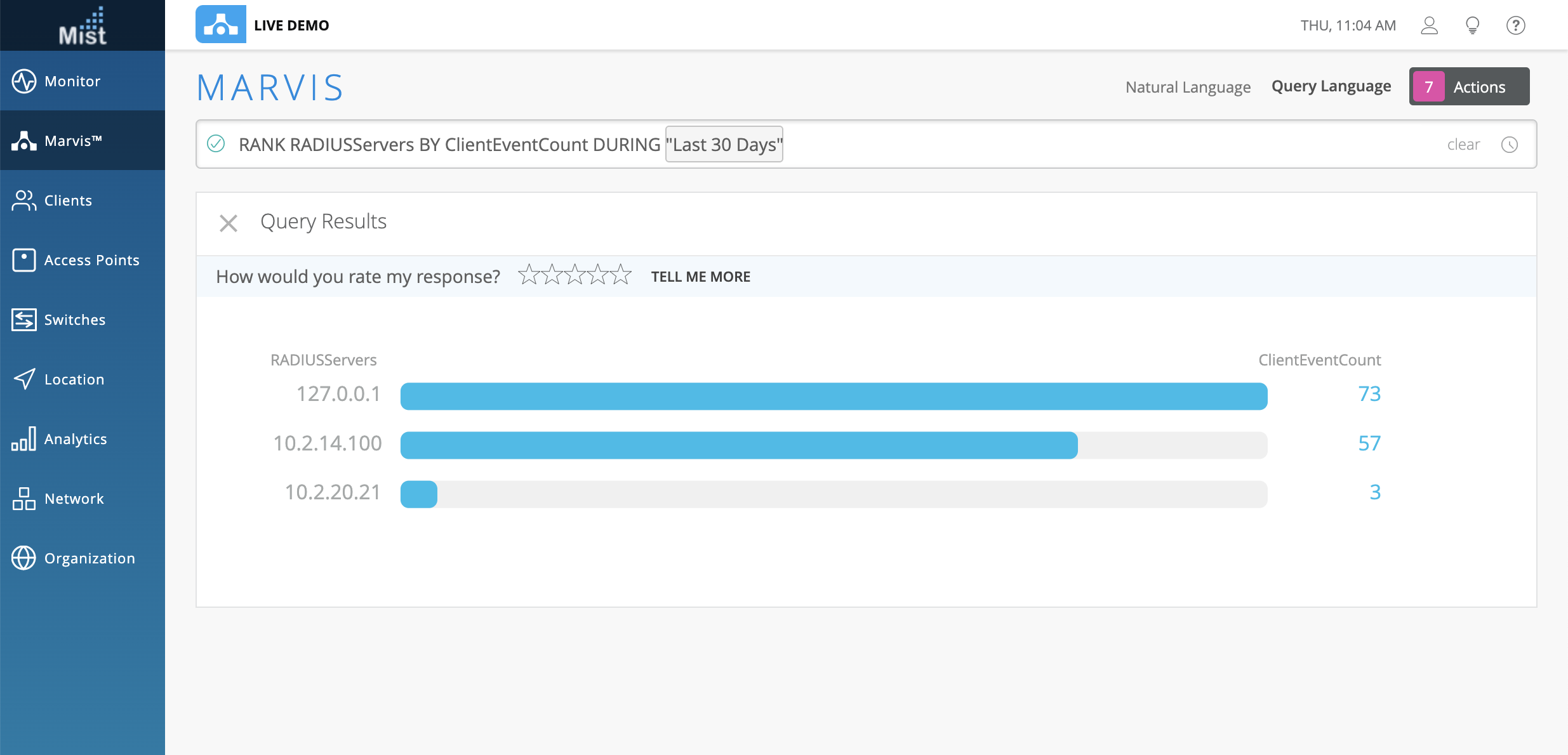
LIST ClientEvents WITH RADIUSServer <Server_IP>
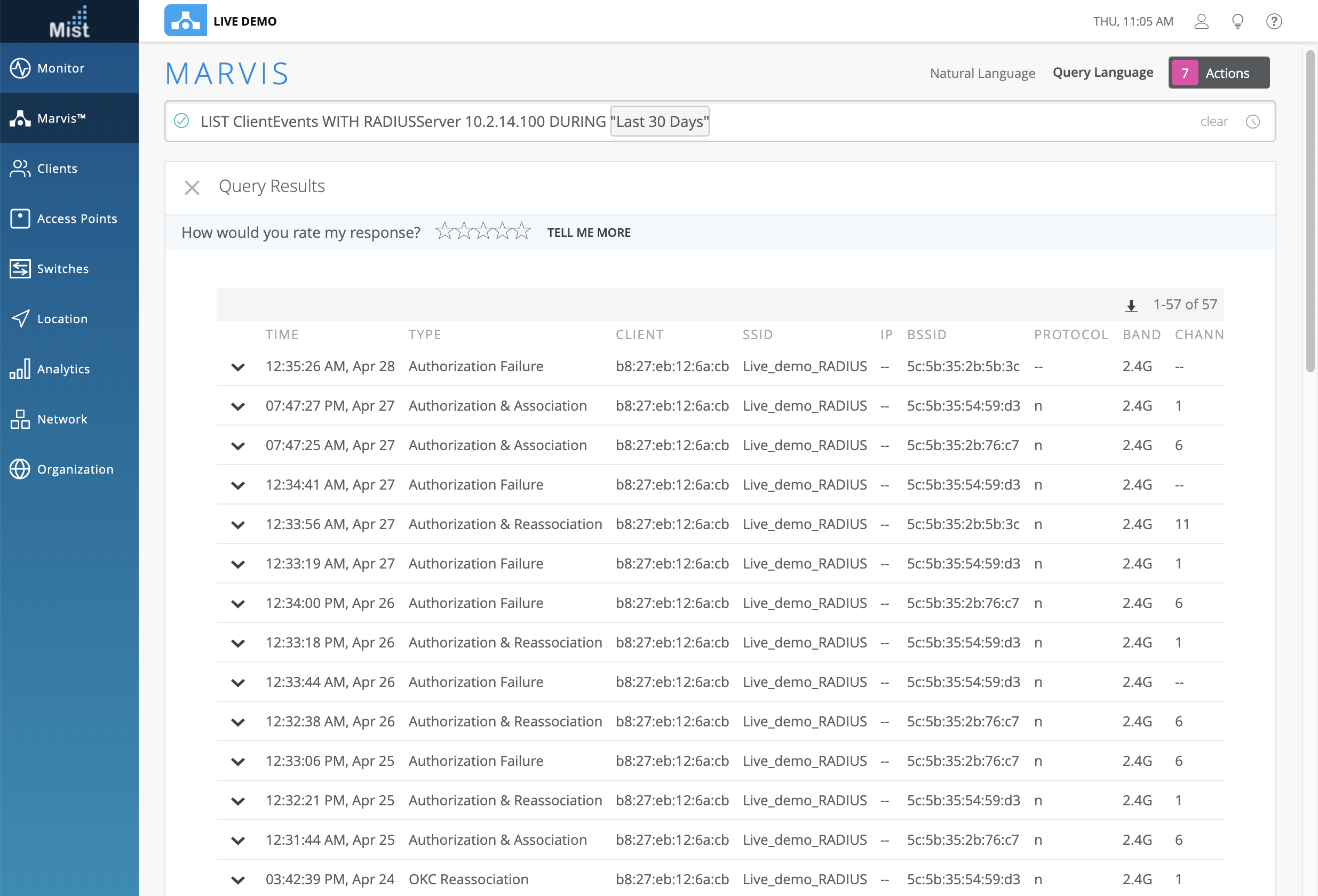
COUNT ClientEvents WITH RADIUSServer <Server_IP>
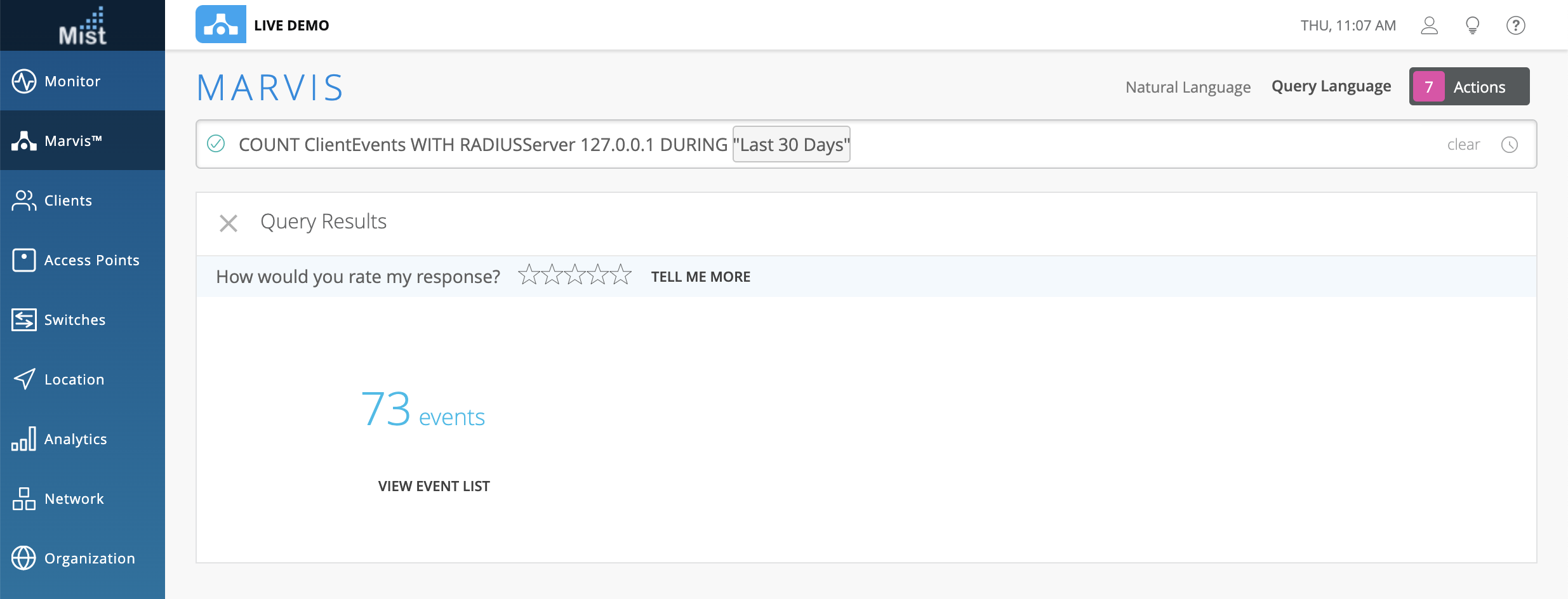
Default Site/AP Selection in Search
We are always looking for ways to help improve your experience when using Marvis search queries by simplifying the search and reducing excess button clicks needed to get to your results. With this week’s enhancements, you no longer need to select a site and AP from the dropdown list for every search query. Now, we will by default populate the <Site> section of your search with the current site you are on when using the Natural Language search. A search query like “troubleshoot site” will automatically troubleshoot the current site. Queries involving APs will also automatically select an AP on the site. Of course, you still have full control over the search terms and can specify the exact site/AP/client you would like to troubleshoot. But for sites with a smaller footprint, this can be a big help with eliminating extra steps. Try out some popular queries to see the improvements:
“Troubleshoot site”
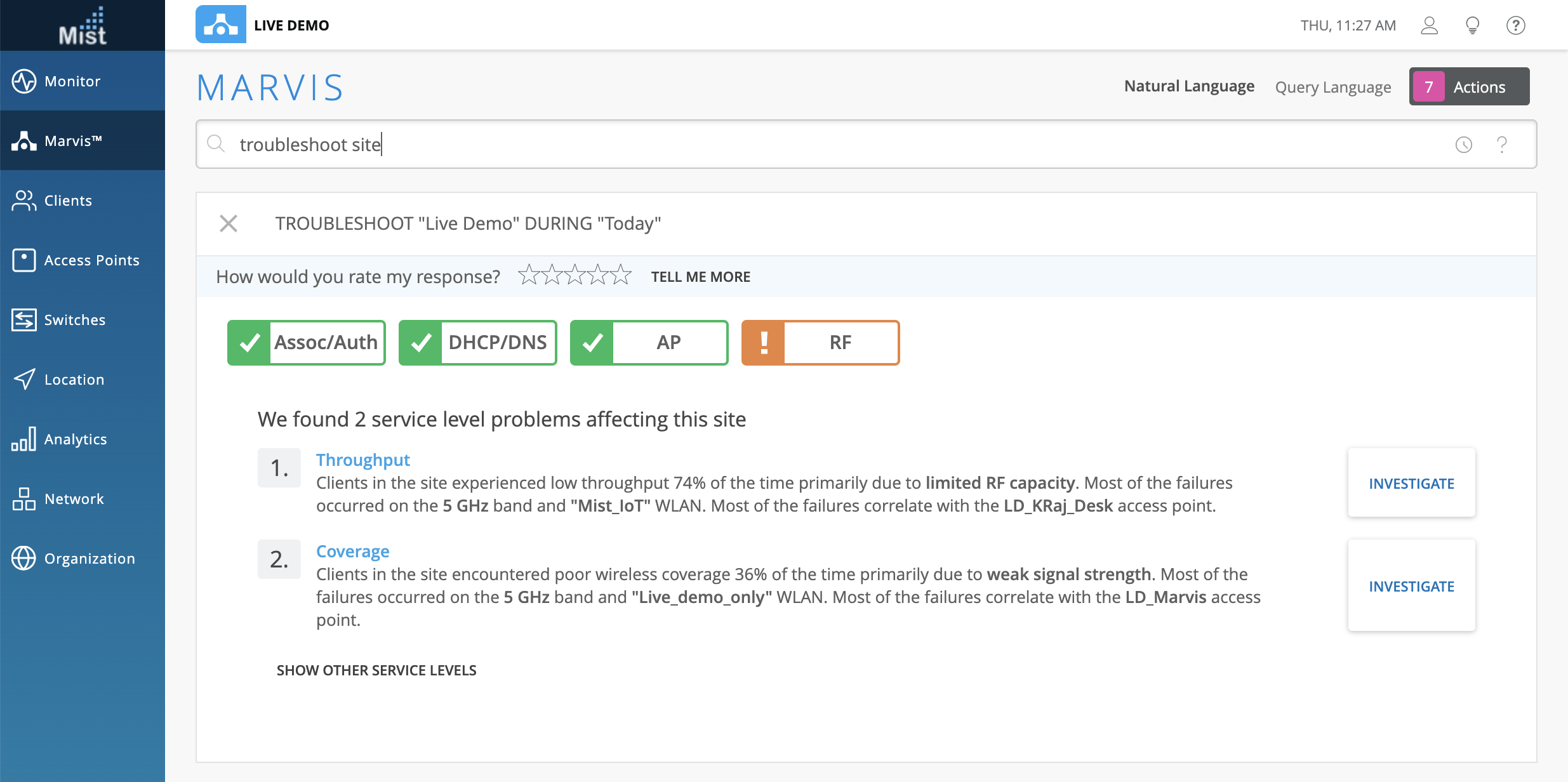
“Channel utilization”
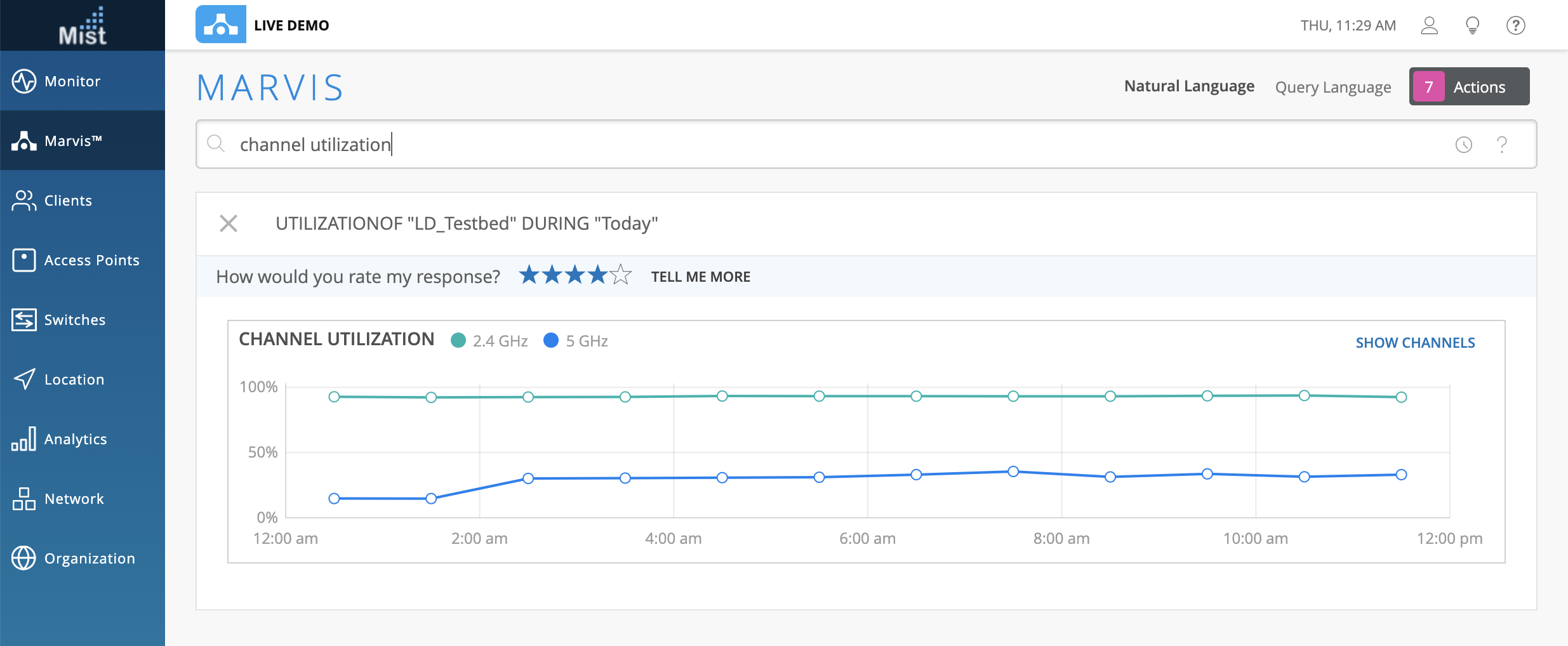
“Show clients”
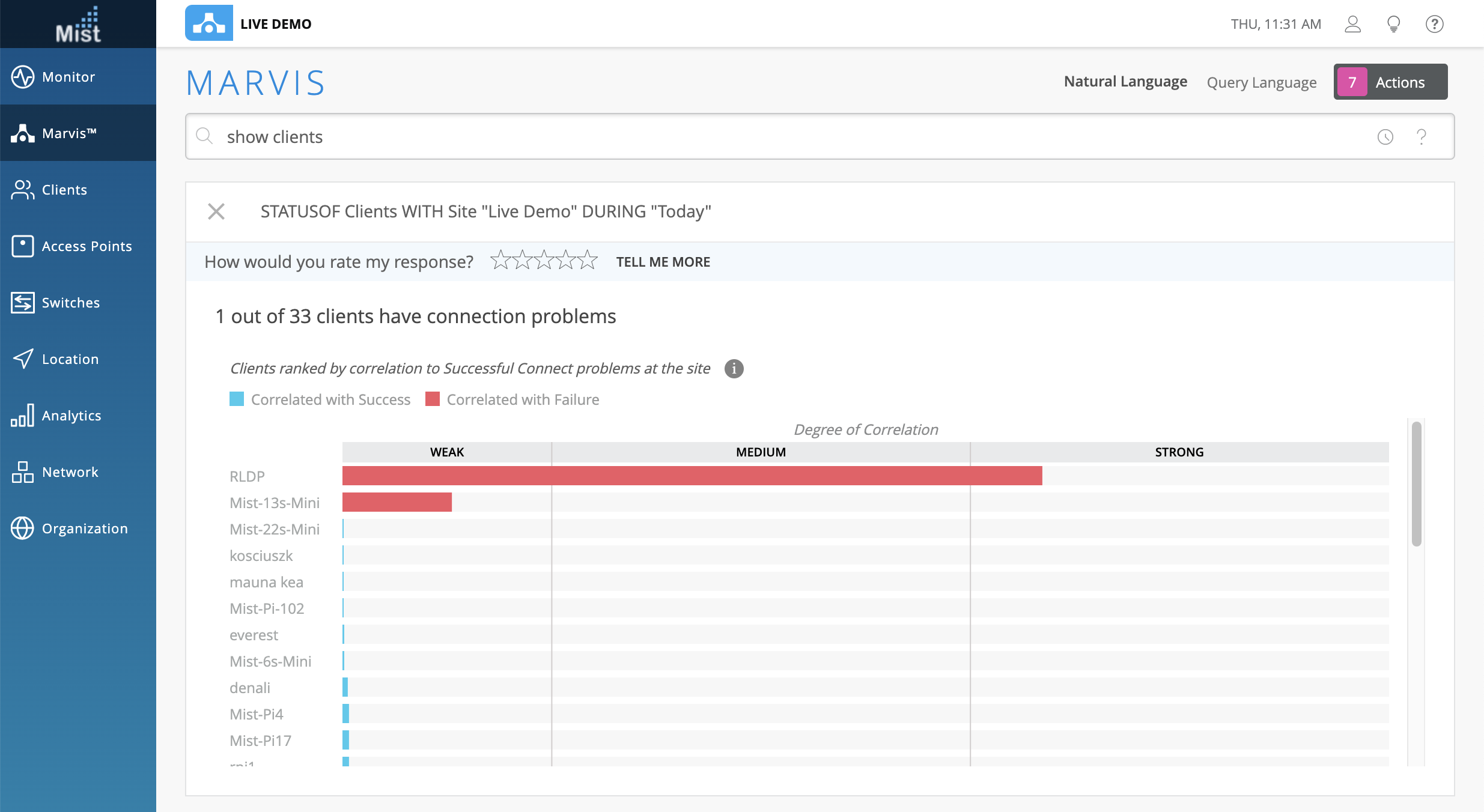
Disconnect Reason Based on LED (Needs 0.5.X firmware or higher)
We now provide more details when returning results for the “troubleshoot AP” query. The AP Uptime result will now show you the reason for AP disconnect based on its LED pattern. Please note that this requires your AP to be on a firmware version of 0.5.X or higher for the reason to display. Please see this page for the list of LED error patterns and their corresponding reason: https://www.mist.com/documentation/what-is-led-telling-me/
Network Programmability
AP Batch Edit Enhancements
Batch editing APs is a quick and efficient way to edit configuration changes across multiple APs on your site. This eliminates the need to go into every single AP details page to make changes which can be helpful for upkeep of sites with a large amount of APs. To use the AP batch edit feature, navigate to your Access Points page and use the checkboxes to select the APs you wish to edit. On the top right side of the window, select the More dropdown and choose Batch Edit. Here, you can see the different configuration options available for batch editing. They should look familiar as these configuration options are all available in the AP settings page. Use the checkboxes to select the fields you wish to edit.
You may Set Beacon Power, either by manually choosing a level, or by choosing to “Reset to Default.” Add or remove Labels from your APs by clicking on the + button. PoE Passthrough and Virtual BLE Array settings can be either enabled or disabled. Radio Configurations can also be made to either the 2.4G or 5G radio. You can enable/disable the entire radio, choose a channel width, specify the exact channel for each radio to run on, as well as set the power of the radio. You can also choose to leave the Use site setting per radio to let us choose the best channels and power settings. Click OK to save your settings, or Cancel to exit the menu.
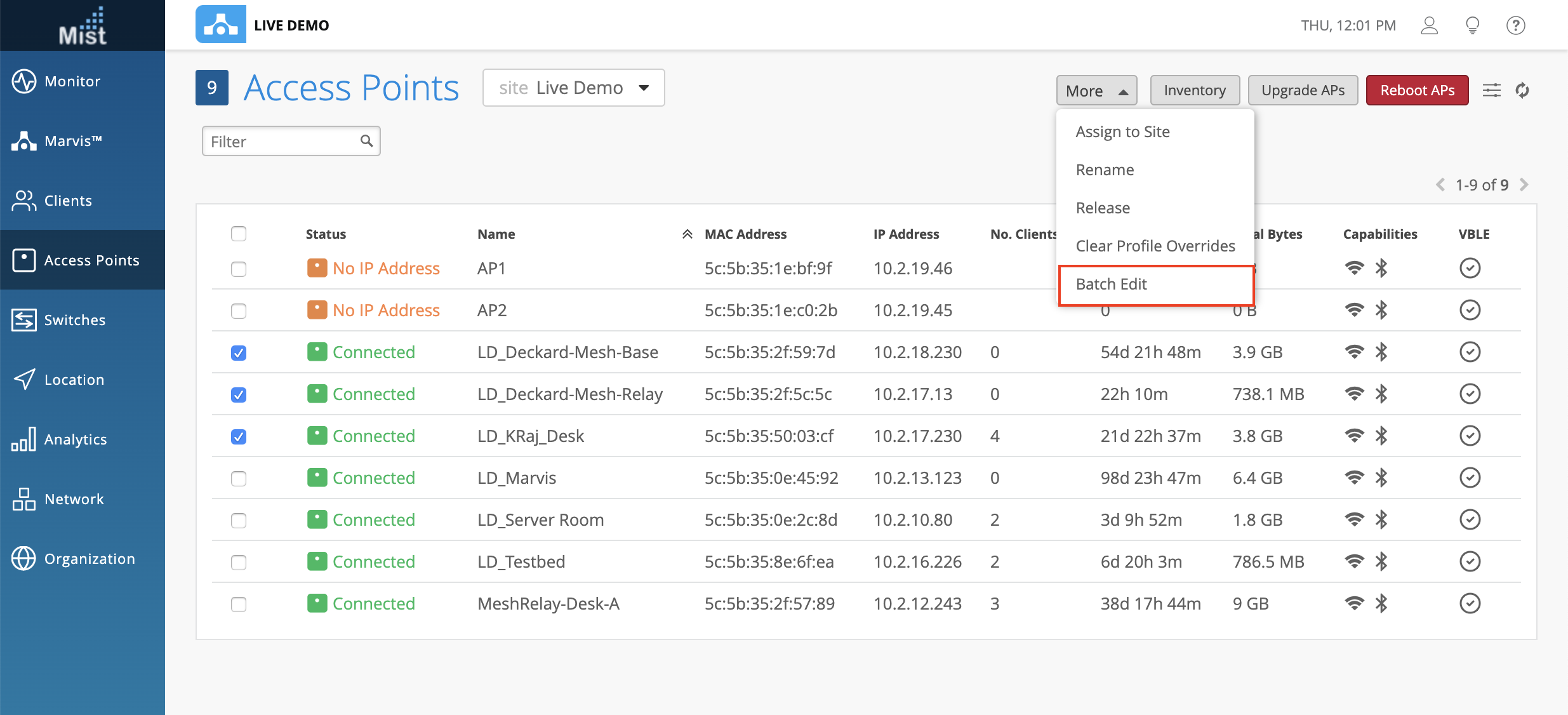

Simplified Operations
Expanded Accessibility for Network and Engagement Analytics
The Network Analytics and Engagement Analytics pages are now accessible for all Admin roles, and not just limited to Super users. Use these analytics pages to monitor detailed views of client activity and usage rate across all your sites in a customized view. Please see this page for more details on how to set up the Analytics modules: https://www.mist.com/documentation/network-and-engagement-analytics/