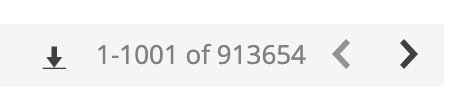Network Programmability
Model Specific Overrides
At Mist we are constantly enhancing our customizability to help improve your individual experience when configuring wireless networks. This week we are introducing AP model specific overrides in RRM and RF Template settings. Model specific overrides allow you to configure settings specific to each AP Model (AP41, AP21, AP61, etc.). By using designated radio settings for each type of AP, you may have more control over your site. An example use case would be to set all outdoor AP61s to a higher power level for maximum coverage, and all indoor AP41s to a lower power if they are in close quarters.
In Network > Radio Management, when configuring Radio Settings, choose the desired AP Model from the dropdown list. Leaving it at Default Settings will apply the radio settings across all AP models.
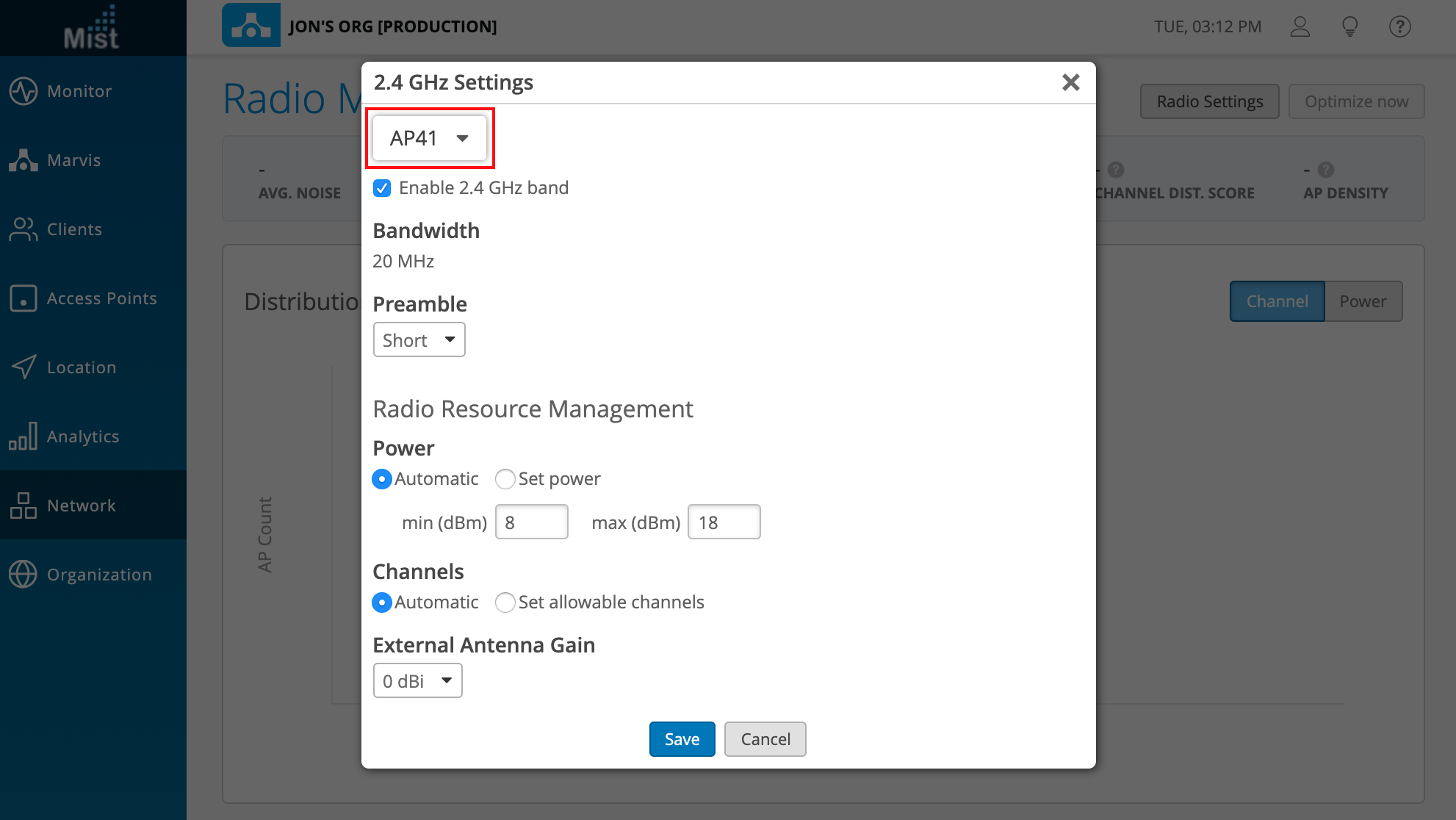
Once your settings are saved, you can open up the dropdown to see which AP models have model specific overrides applied. A green dot will indicate specific settings for that AP model.
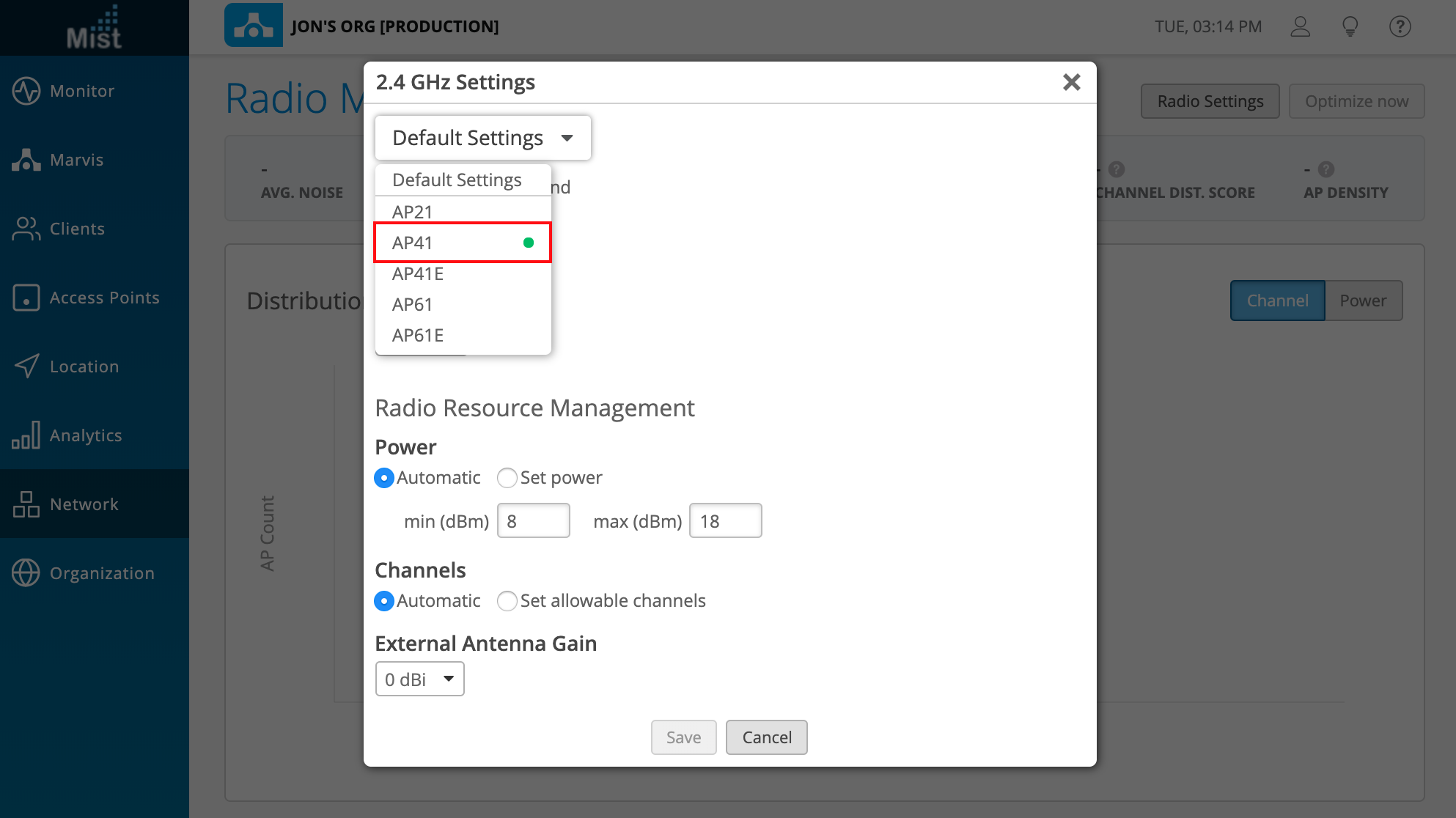
To remove an override, open up the settings page of the AP model you wish to remove. Select Remove Override to delete the settings for that specific model. Other AP model settings will not be affected.
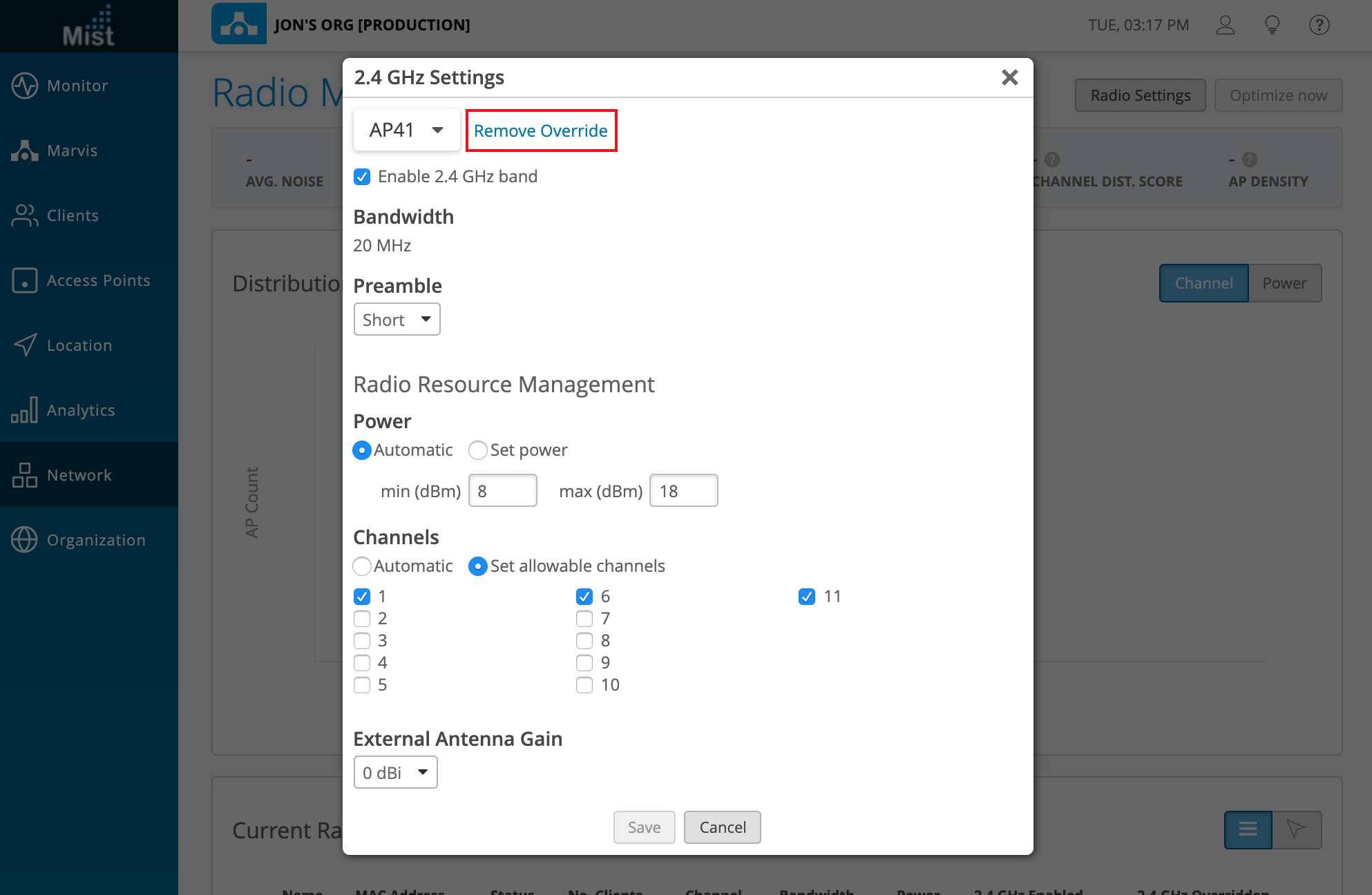
The same model specific overrides can be applied when setting up RF Templates (Organization > RF Templates). Configure AP model settings for both 2.4 GHz and 5 GHz radios.
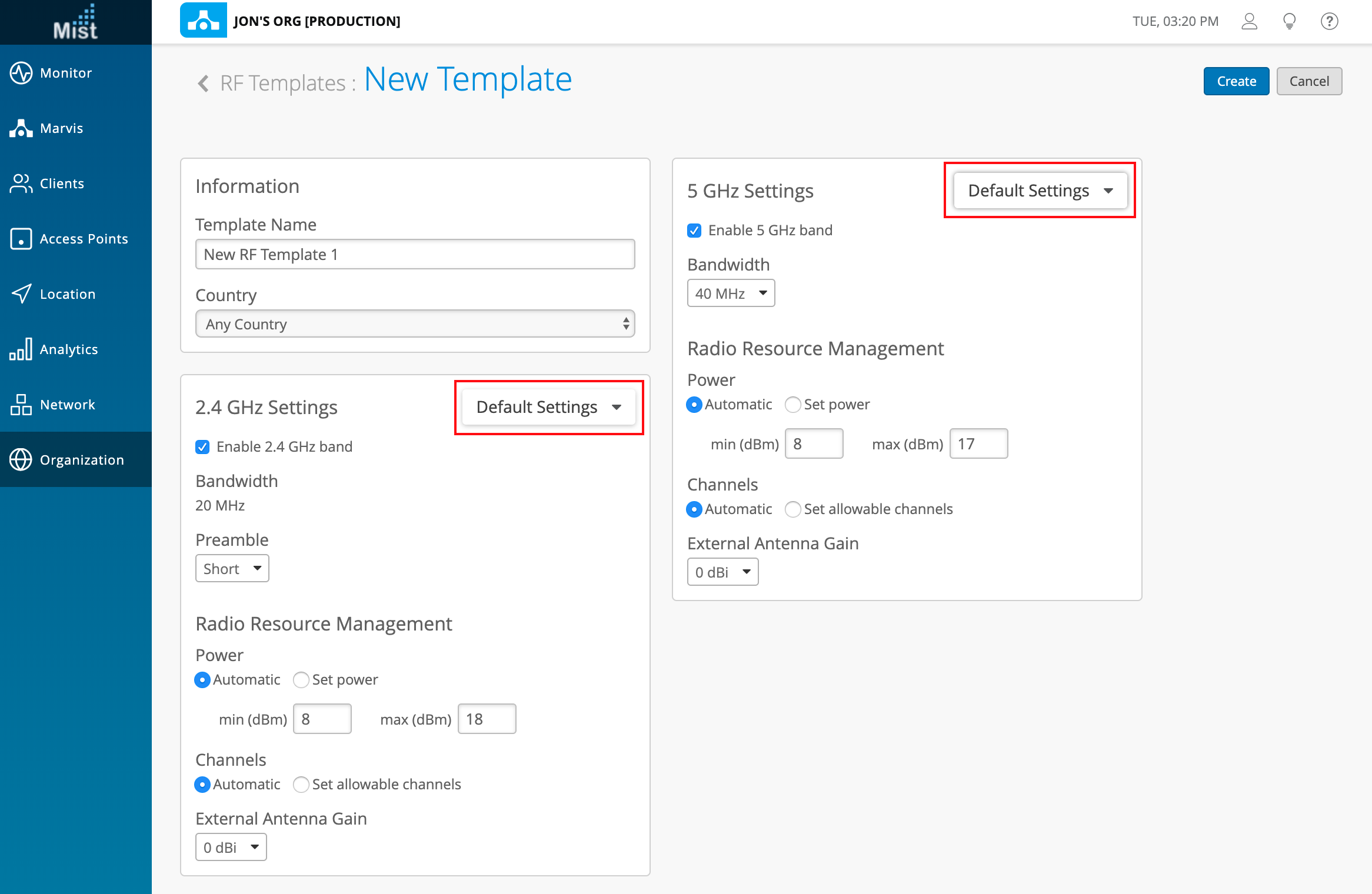
Simplified Operations
Audit Log Enhancement (API)
We are making some improvements with our Audit Logs function by adding a new field to expose the user agent for users making changes on the organization. User agent information includes the browser used, type of device (Mac/PC/mobile), and access using scripts, such as python requests. For now, this Audit Log field is only visible using our API, and it is displayed as user_agent.
"results": [ { "timestamp": 1553568538, "site_id": null, "org_id": "62f5b975-7dd5-4312-b465-29c758ab302b", "admin_id": "defccb7a-4156-40bf-a4or-182b5b1c98a5", "src_ip": "74.91.125.102", "admin_name": "Jonathan jonathan@mistsys.com jonathan@mistsys.com", "user_agent": "Mozilla/5.0 (Macintosh; Intel Mac OS X 10_14_0) AppleWebKit/537.36 (KHTML, like Gecko) Chrome/72.0.3626.121 Safari/537.36", "deviceprofile_id": "None", "message": "Delete Device Profile \"3/25 profile\"", "id": "2a2c2629-46ca-4554-c383-95a1473b0839" }
Marvis – Virtual Network Assistant
Main Menu Access
As mentioned in the previous release notes, Marvis is now on the main menu on our sidebar for easier access! Click on the Marvis button to get started, or use the Marvis header button for quick queries as well.
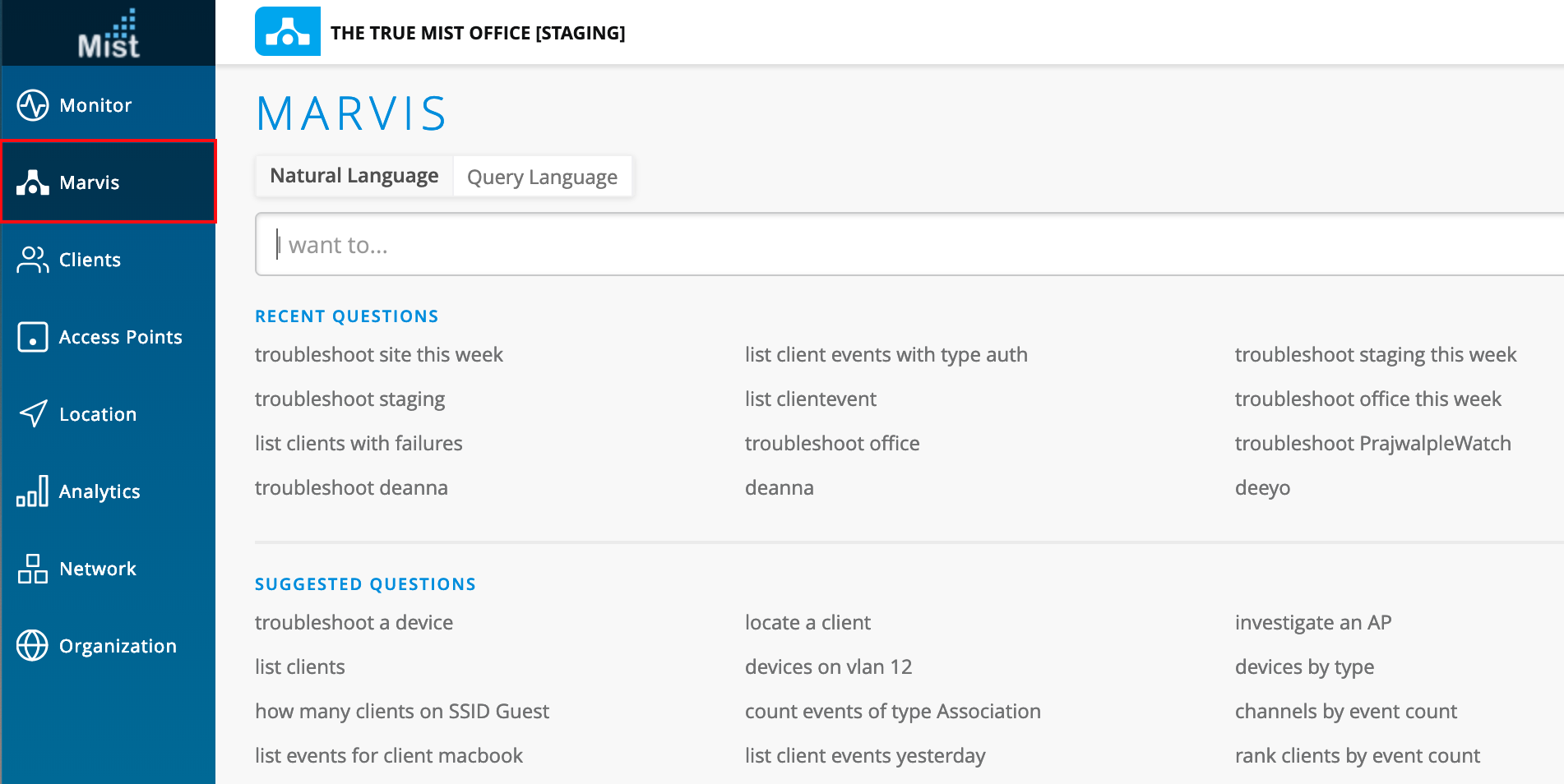
RF Status Summary
Marvis summary boxes allow you to get an overall view of the general health of your site by displaying a status indicator for certain types of issues. We have included an additional box for any RF issues experienced on your site. These include Coverage and Capacity issues observed. The colors of the boxes correspond to how problematic they are, but hover over the boxes to see the exact percentage of failure.
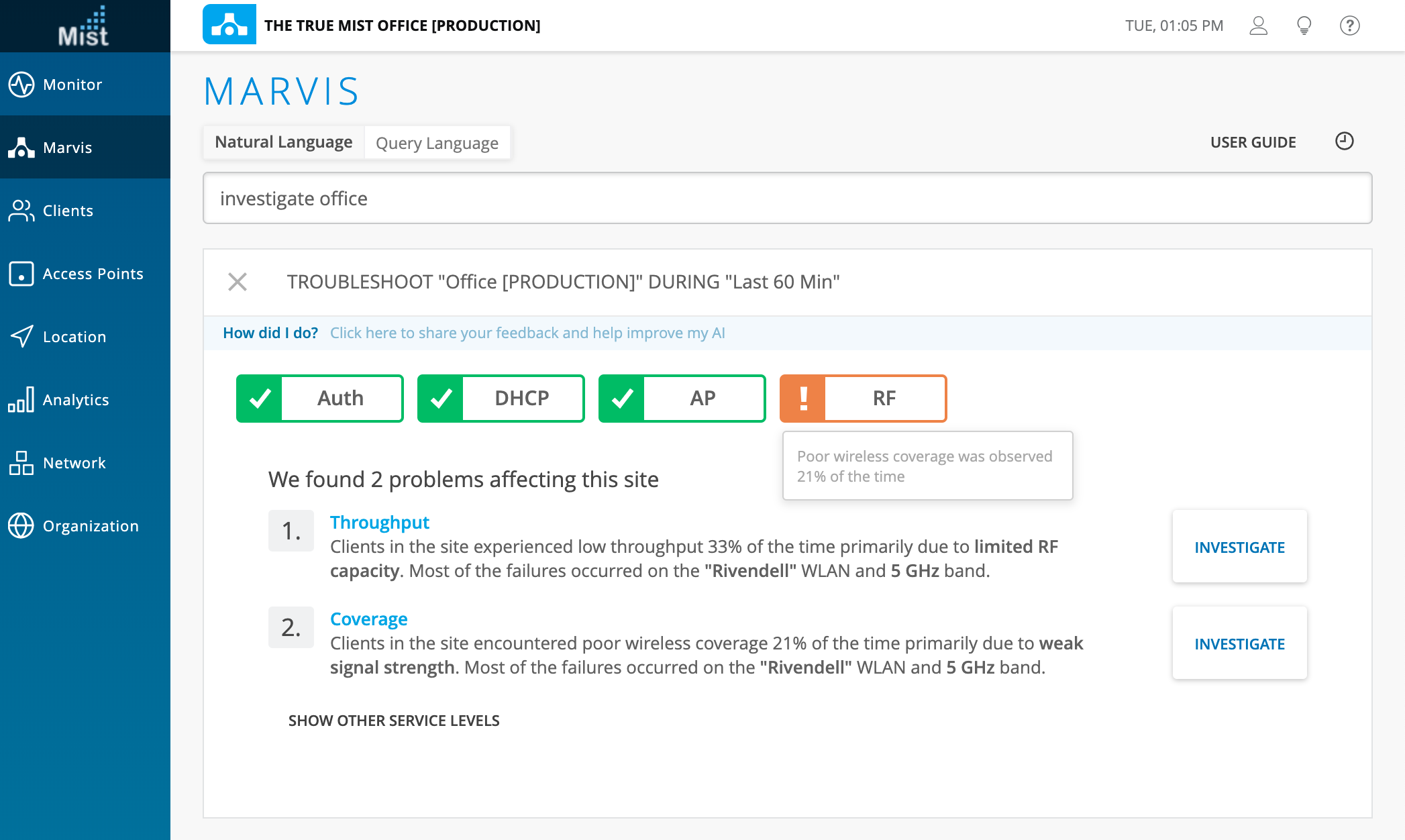
Bug Fix – “List Clients” Results
We fixed an issue where the “next page” of results for the List Clients query was not loading correctly. This pagination function is now working correctly, and you may click through all pages of your Marvis results.