Simplified Operations
Org API Token Creation
To make the Org API token creation process simpler, we are letting you create Org API tokens directly in our Mist UI Dashboard! We have added UI support to create and manage organization API tokens under the Organization > Settings page. The org token behaves similarly to the user-based API token, but instead it is tied to the particular organization. Org token permission is granted based on the access level and site access selected.
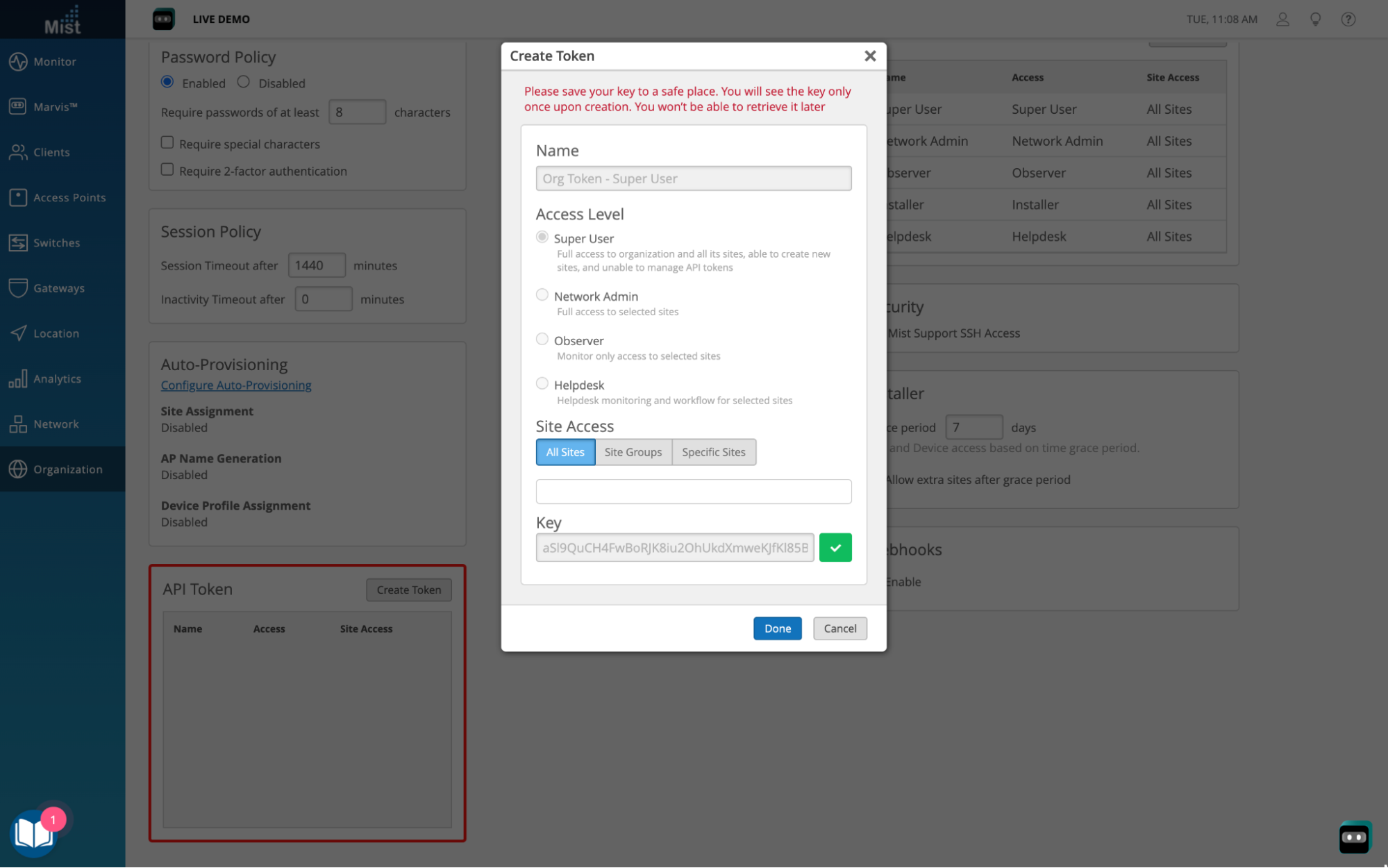
Wi-Fi Client Roles
We previously renamed the WiFi client “User Group” field to “Role” in the UI. This will display the role attribute returned by the RADIUS server. The Role details can be viewed in the Client Details page. Now, we are now adding the same “Role” information as an option under the WiFi client list view as its own column. Be sure to enable the Role check box in the table settings to display it as a column. Feel free to rearrange the column order as you see fit.
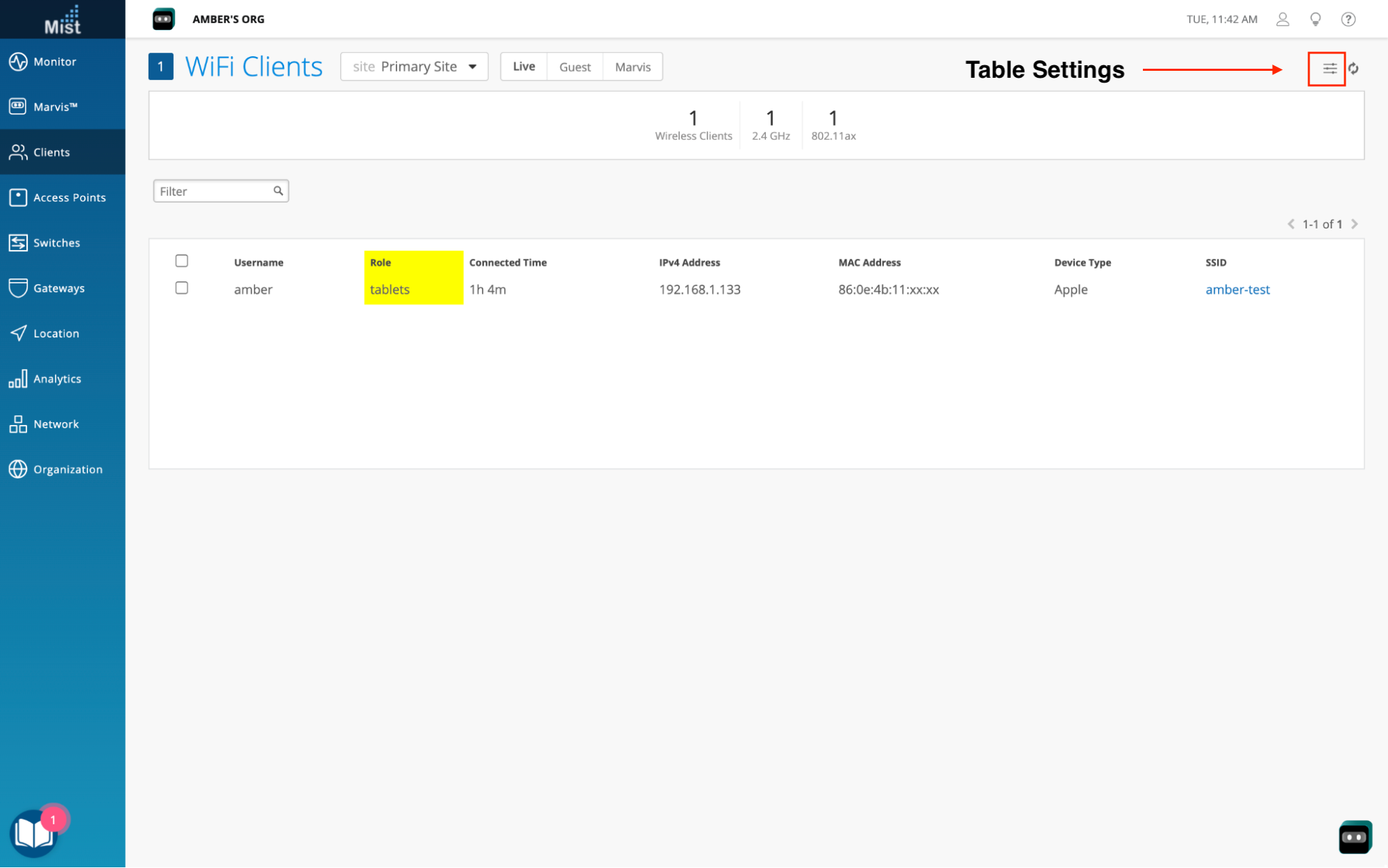
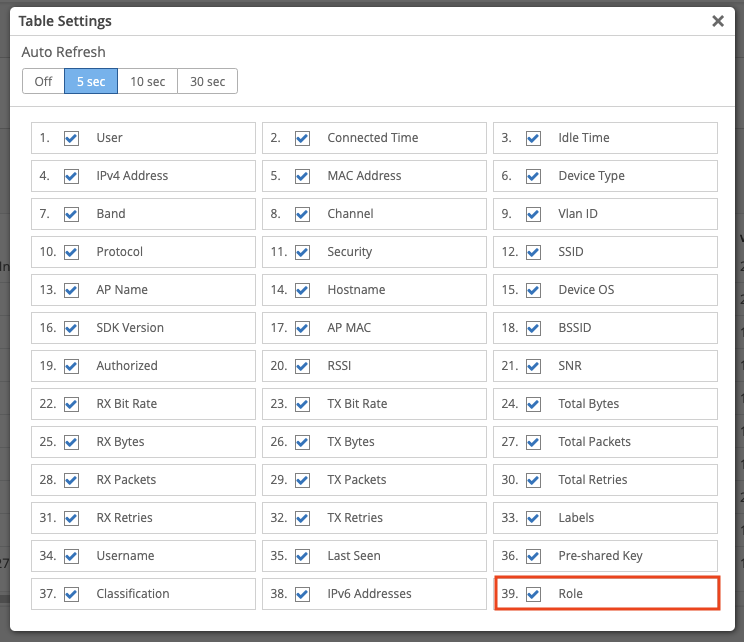
Device Profile Variables
Please Note: This feature is not available to all but can be requested via Mist Support
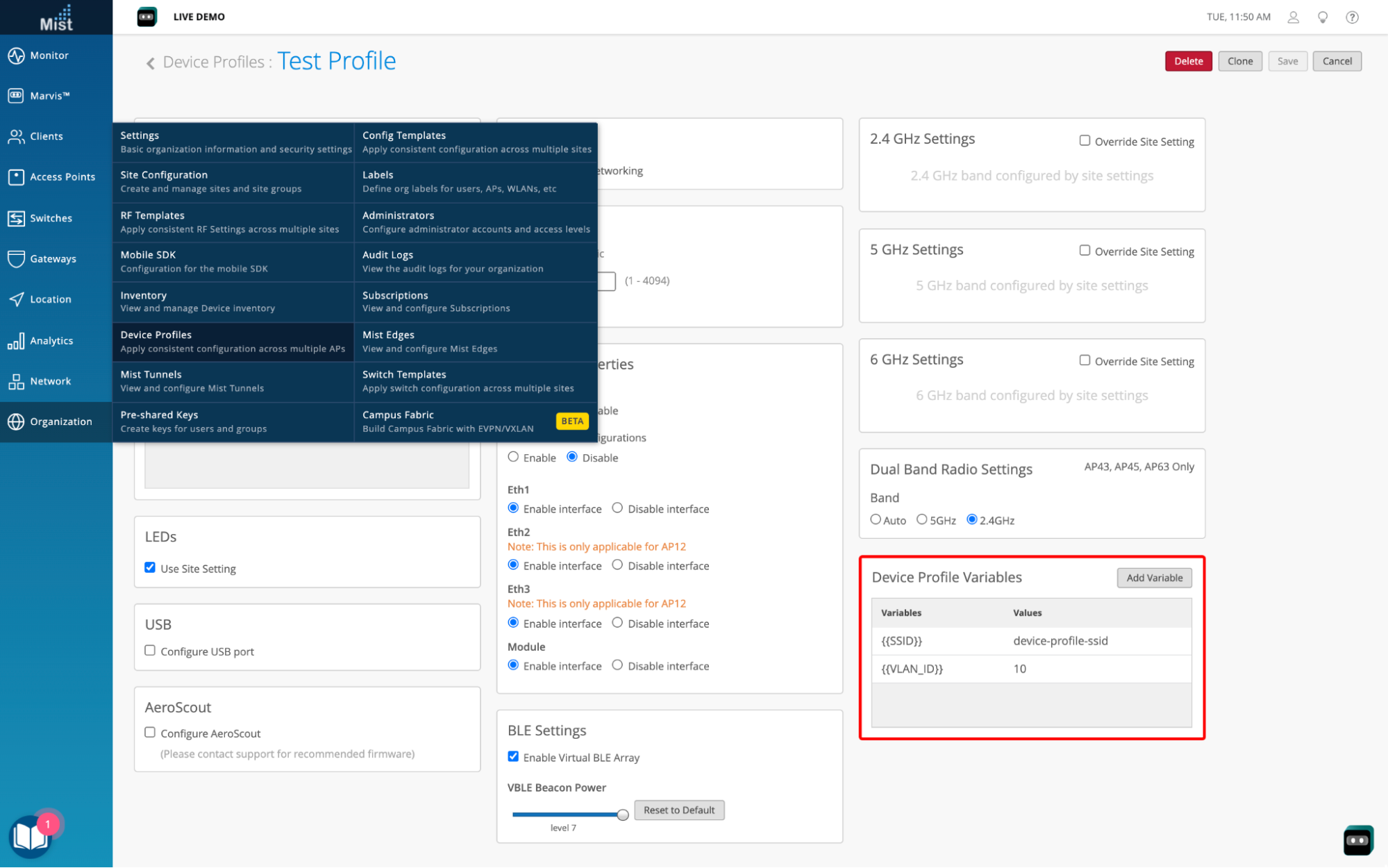
Device Profile Variables allows you to define a set of “key,value” pairs in the Device Profiles. You can then use the “Keys” created in various fields like SSID, passphrase, VLAN, Bands, Radius server names in the Network WLANs, and Config Templates WLANs Pages with Device Profiles being applied to the AP.
Create Device Profile Variables under the Organization > Device Profiles > Device Profile Details page. Select the Add Variable button and enter a variable and value associated to it. Variables can contain uppercase and lowercase characters, numbers, but spaces and special characters apart from “_” are not allowed. They also need to be enclosed in double ‘{‘ brackets. An example variable: {{SSID_NAME}}
Once a device profile variable is created, you can use the variable in the WLANs configured for the specific AP to which the device profile is applied. (and the variable is expected to resolve to the value in our internal APIs).
The usage may sound familiar as it is similar to the site variables, but instead the variables are managed under the Device Profile and are only applied to APs assigned to that profile. Please see the following pages to learn about Site Variables:
https://www.mist.com/documentation/vlans-configured-site-variables/
https://www.mist.com/documentation/use-site-variables-edit-radius-configs-per-site/
Retain AP Photos During Replace/Move Site
During the initial deployment of a device, it is often useful to capture some information about the installation. The MistAI app and UI already support uploading photos for an AP (see https://www.mist.com/documentation/january-10th-2019-updates/), and we have now added backend support to retain these photos when the AP is reassigned to a different site or replaced using the “Replace AP” function.
See your saved AP photos either on the Mist AI Mobile app, or directly on your AP Details page:
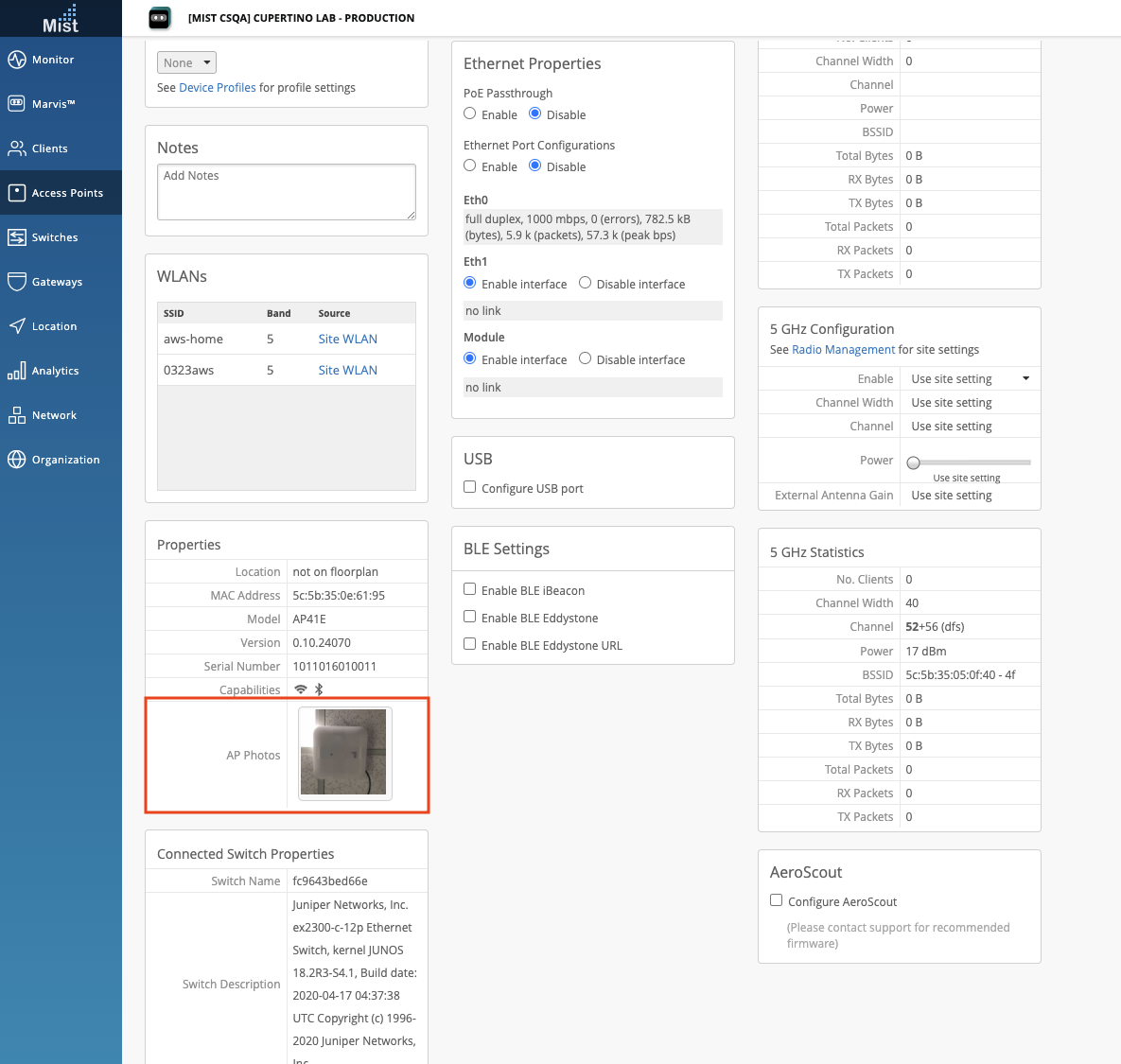
Send AP_RRM_ACTION via Webhooks
We now include the AP_RRM_ACTION event in the device-events webhook topic. This will indicate when RRM is triggered for a device (such as by auto-channel selection or co-channel interference), and could be followed by the AP_CONFIG_CHANGED_BY_RRM and AP_CONFIGURED events. Be sure to have Device Events enabled under your Webhooks section. This can be found in the Organization > Site Settings page.
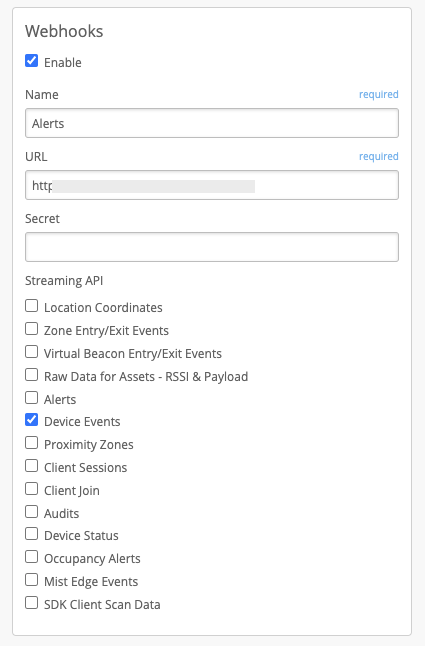
Here is a sample webhook payload where a radar-detected event took place, followed by the AP_RRM_ACTION to change the channel.
{
"topic": "device-events",
"events": [
{
"ap": "5c-5b-35-XX-XX-XX",
"ap_name": "5c5b35XXXXXX",
"device_name": "5c5b35XXXXXX",
"device_type": "ap",
"ev_type": "NOTICE",
"mac": "5c-5b-35-XX-XX-XX",
"org_id": "0e8947d9-a89c-44ba-b81a-70c82fXXXXXX",
"reason": "radar-detected",
"site_id": "81caa27a-3115-4933-8675-4fbc6aXXXXXX",
"site_name": "NOC-Production",
"timestamp": 1648094613,
"type": "AP_RADAR_DETECTED"
},
{
"ap": "5c5b35XXXXXX",
"ap_name": "5c5b35XXXXXX",
"band": "5",
"bandwidth": 40,
"channel": 36,
"device_name": "5c5b35XXXXXX",
"device_type": "ap",
"ev_type": "NOTICE",
"mac": "5c5b35XXXXXX",
"org_id": "0e8947d9-a89c-44ba-b81a-70c82fXXXXXX",
"power": 17,
"pre_bandwidth": 40,
"pre_channel": 52,
"pre_power": 17,
"pre_usage": 5,
"reason": "radar-detected",
"site_id": "81caa27a-3115-4933-8675-4fbc6aXXXXXX",
"site_name": "NOC-Production",
"timestamp": 1648094616,
"type": "AP_RRM_ACTION",
"usage": 5
},
{
"ap": "5c5b35XXXXXX",
"ap_name": "5c5b35XXXXXX",
"audit_id": "6175746f-0000-0000-3157-000000000000",
"device_name": "5c5b35XXXXXX",
"device_type": "ap",
"ev_type": "NOTICE",
"mac": "5c5b35XXXXXX",
"org_id": "0e8947d9-a89c-44ba-b81a-70c82fXXXXXX",
"site_id": "81caa27a-3115-4933-8675-4fbc6aXXXXXX",
"site_name": "NOC-Production",
"timestamp": 1648094616,
"type": "AP_CONFIG_CHANGED_BY_RRM"
},
{
"ap": "5c5b35XXXXXX",
"ap_name": "5c5b35XXXXXX",
"device_name": "5c5b35XXXXXX",
"device_type": "ap",
"ev_type": "NOTICE",
"mac": "5c5b35XXXXXX",
"org_id": "0e8947d9-a89c-44ba-b81a-70c82fXXXXXX",
"site_id": "81caa27a-3115-4933-8675-4fbc6aXXXXXX",
"site_name": "NOC-Production",
"timestamp": 1648094620,
"type": "AP_CONFIGURED"
}
]
}
See the Webhooks section in our Documentation site to learn more about how to set up and use Webhooks: https://www.mist.com/documentation/category/webhooks/
Marvis
Conversational Assistant: Improved Document Search
We are constantly making improvements to our Marvis Conversational Assistant to bring you the best experience possible. When we first introduced documentation search through the Conversational Assistant, Marvis looked at the meaning and intent of your query to try and match it to the best documentation pages. Now, we also look for keywords to present more accurate results. If a word you search for shows up more often in certain documents, we will display these results. Try out our documentation search by clicking on the Marvis Conversational Assistant icon on the bottom right of any page of the Mist UI dashboard.
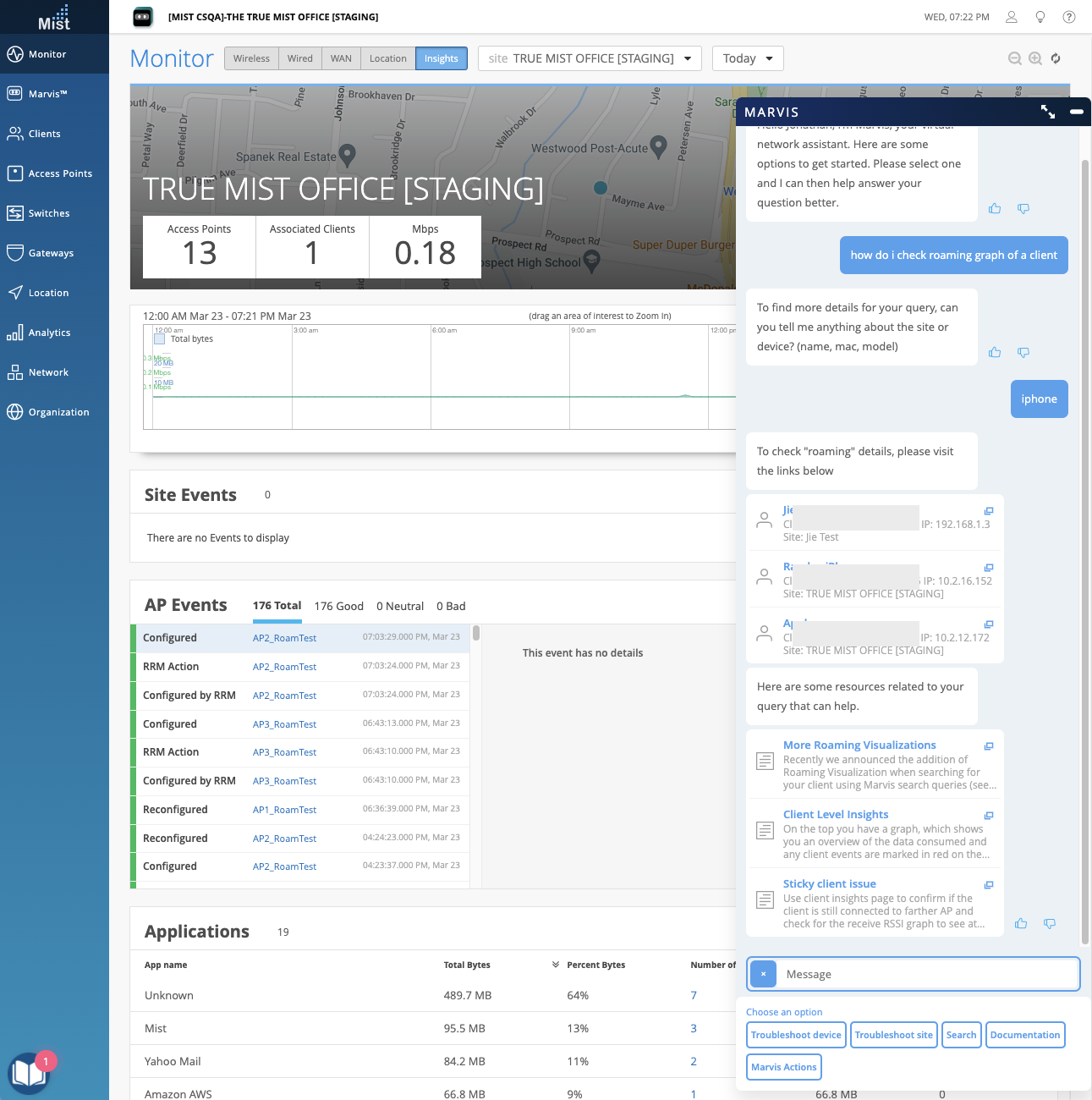
Bug Fix: Improve Unhappy Clients Query
This week we fixed an issue observed with the ‘unhappy clients’ query where clients with a hostname were not being shown in the results of unhappy clients. This led to an incomplete list of clients experiencing issues.
Wired/WAN Assurance
Switch Remote Shell Enhancements
We are bringing you some enhancements to the switch remote shell accessible directly on the Mist UI dashboard. Now this remote shell will open as a new window, allowing you to resize and move it around while simultaneously navigating our UI with no interruption. This provides you with a similar experience to connecting a physical console cable directly into the EX switches, while still maintaining the convenience of issuing all commands directly on the UI.
With this improvement, you are also not limited to using one remote shell at a time. Open multiple shell windows for the same switch, or open windows across multiple switches simultaneously for an improved workflow.
To access your switch remote shells, please navigate to the Switch Details Page > Utilities Dropdown > Remote Shell. To end your remote shell session, simply close the shell window.
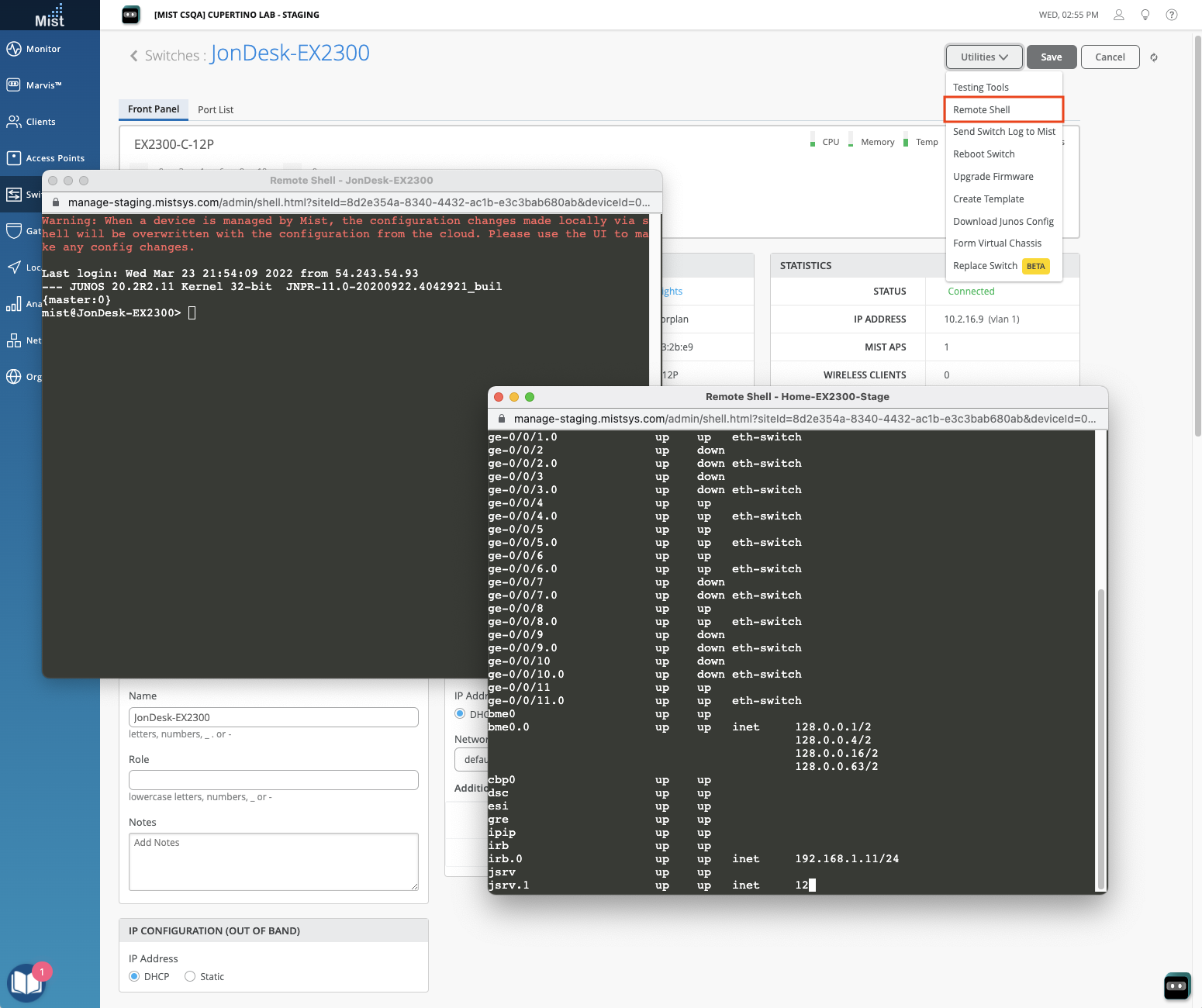
Please note: This feature is available for Super Users and Network Admin Roles.
