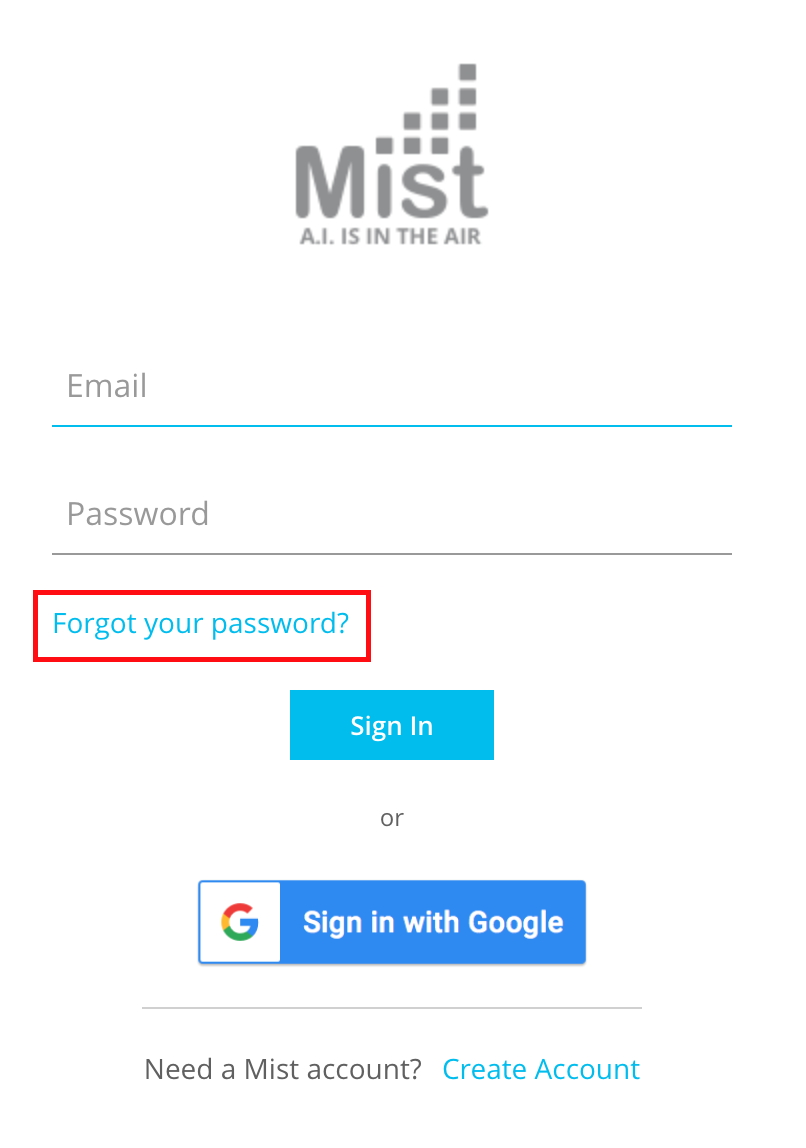Happy New Year, and thank you for being a part of the Mist Family! We are constantly working to deliver great experiences at Mist. To that purpose, every week you will see new features added via the Mist Cloud.
Below are the updates for January 7th, 2019:
New Documentation portal
No more logins!! We are excited to show all our capabilities right on our website via https://www.mist.com/documentation/. All content that previously required a login to the Mist Portal, has been moved to this new location, and can be searched using the search bar. For ease of access, you will no longer need to be logged into the Mist dashboard to access the documentation as it will be visible to the public, but from the dashboard you still have the option of navigating here using the ? button and selecting Documentation or Feature Updates.
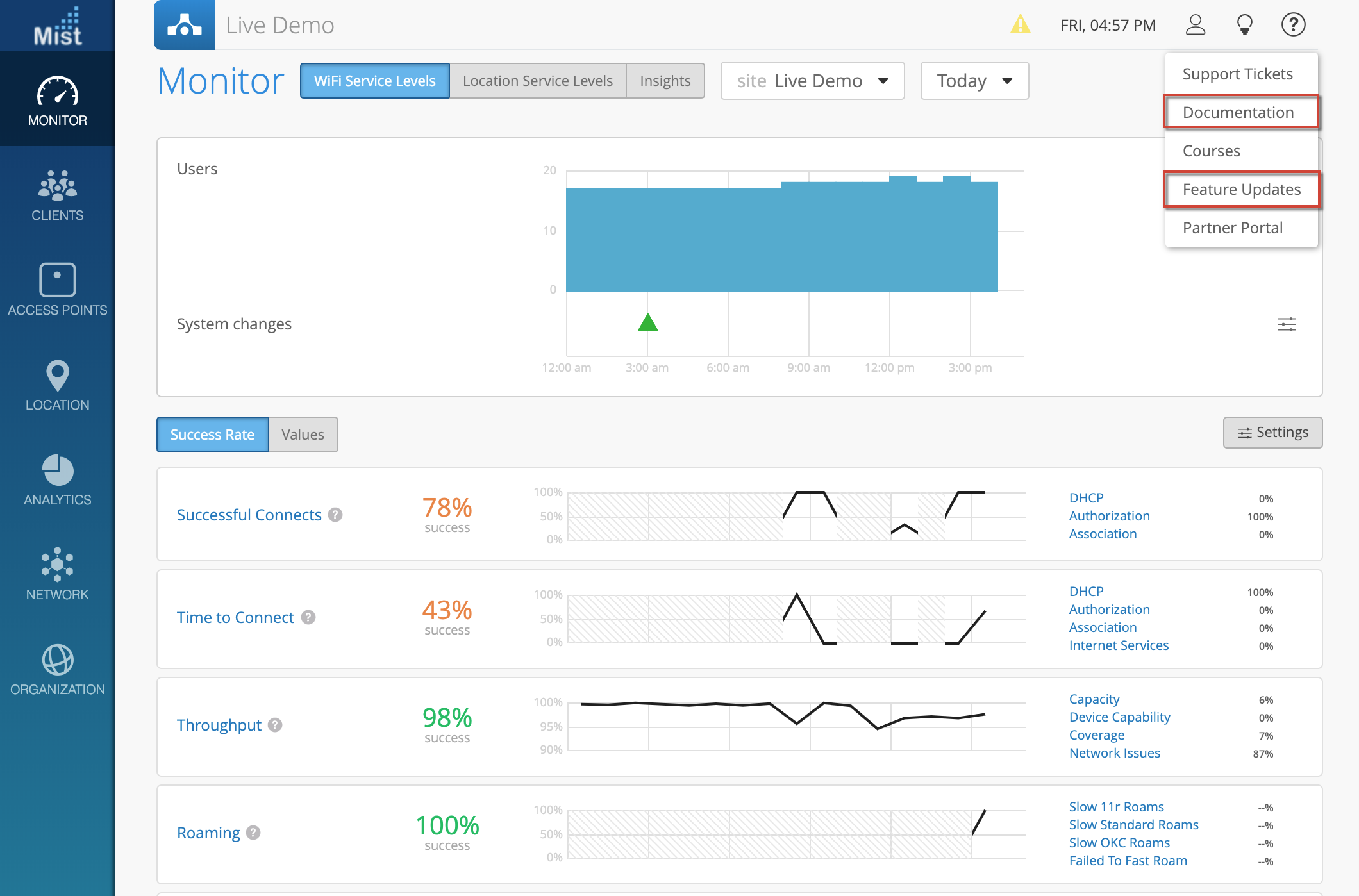
Please refer to this new location for any future release notes as well. The link to the product updates page is here: https://www.mist.com/documentation/category/product-updates/
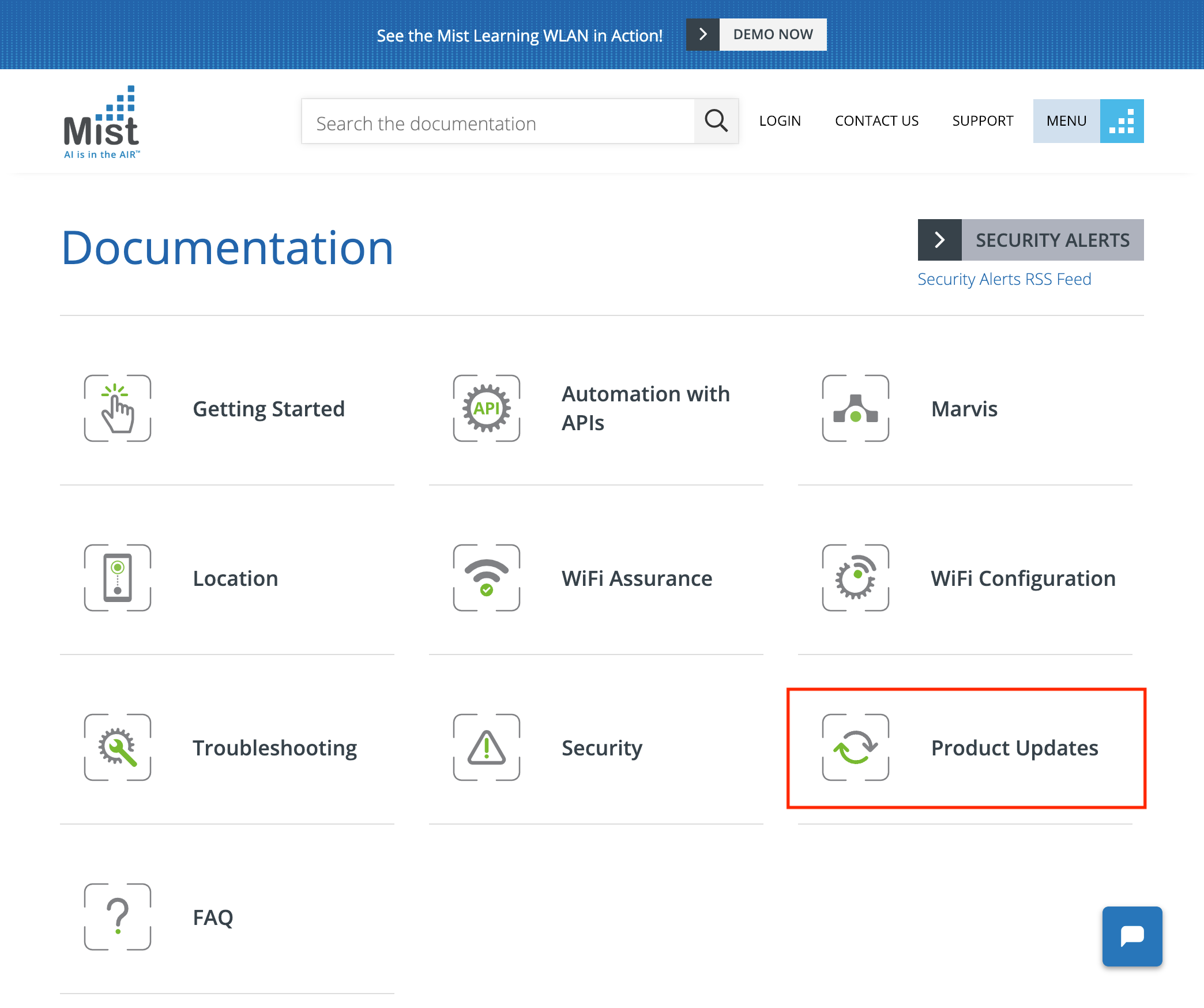
Network Programmability
VLANs configured as site variables
When setting up a universal template to be used across multiple sites, there are certain factors which may differ from site to site. Different sites may have unique VLAN configurations, and to support these use cases we are allowing VLAN IDs to be configured as a site variable. With this function, set the VLAN ID on your config template to be a variable. Then, using a PUT operation from the API, define the specific VLAN ID for each site.
Here is an example on how to use site variables with VLANs:
1) Navigate to Organization > Config Templates > Create Template > Add WLAN to configure a WLAN to be used on all sites. In the VLAN field, enter in a variable instead of a numerical value. In this example we use {{VLAN_VAR}} as our variable. Note that you may use variables for any type of VLAN configurations (Tagged, Pool, and Dynamic).
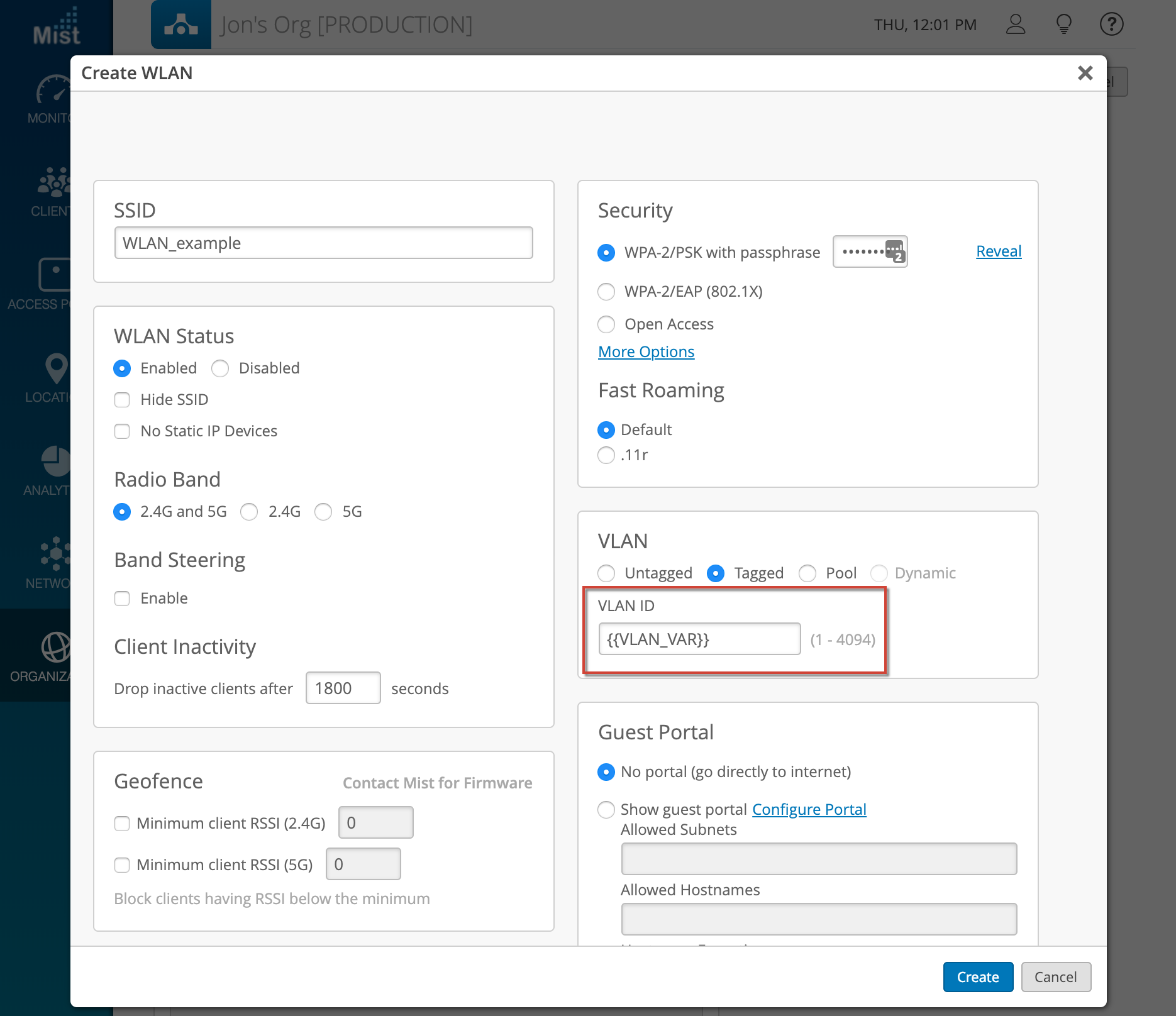
2) Configure your WLAN VLANs on a per site basis using our API. Replace the “:site_id” with the respective Site ID and replace the VLAN_VAR variable with the right values corresponding to your site.
PUT /api/v1/sites/:site_id/setting
{
“vars”: {
“VLAN_VAR”: “11”
}
}
By using Site Variables you won’t need to change the Config Template, and the VLANs can be changed on a per site basis with a PUT operation from the API.
Simplified Operations
Audit Logs improvements – More info for Site Settings
Audit logs record all administrative activities in an organization, such as creation or deletion of WLANs, updating an AP, or adding Policies. These logs allow you to have more traceability to configuration changes on your network. This week we are displaying more information whenever an Update Site Settings event is shown on the Audit Logs. Clicking on these line items will pull up a modal with detailed information including exposing the specific site that got updated.
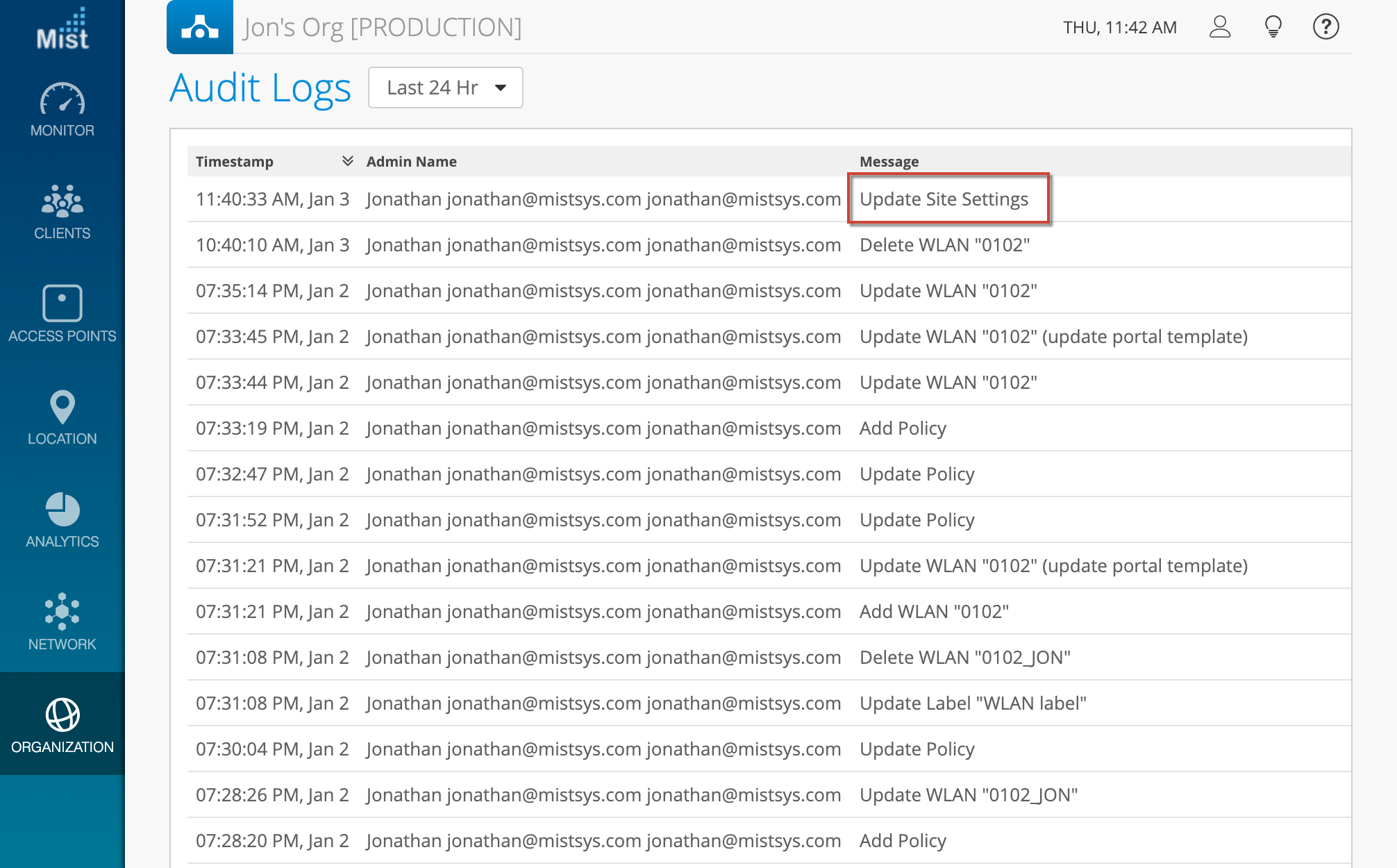
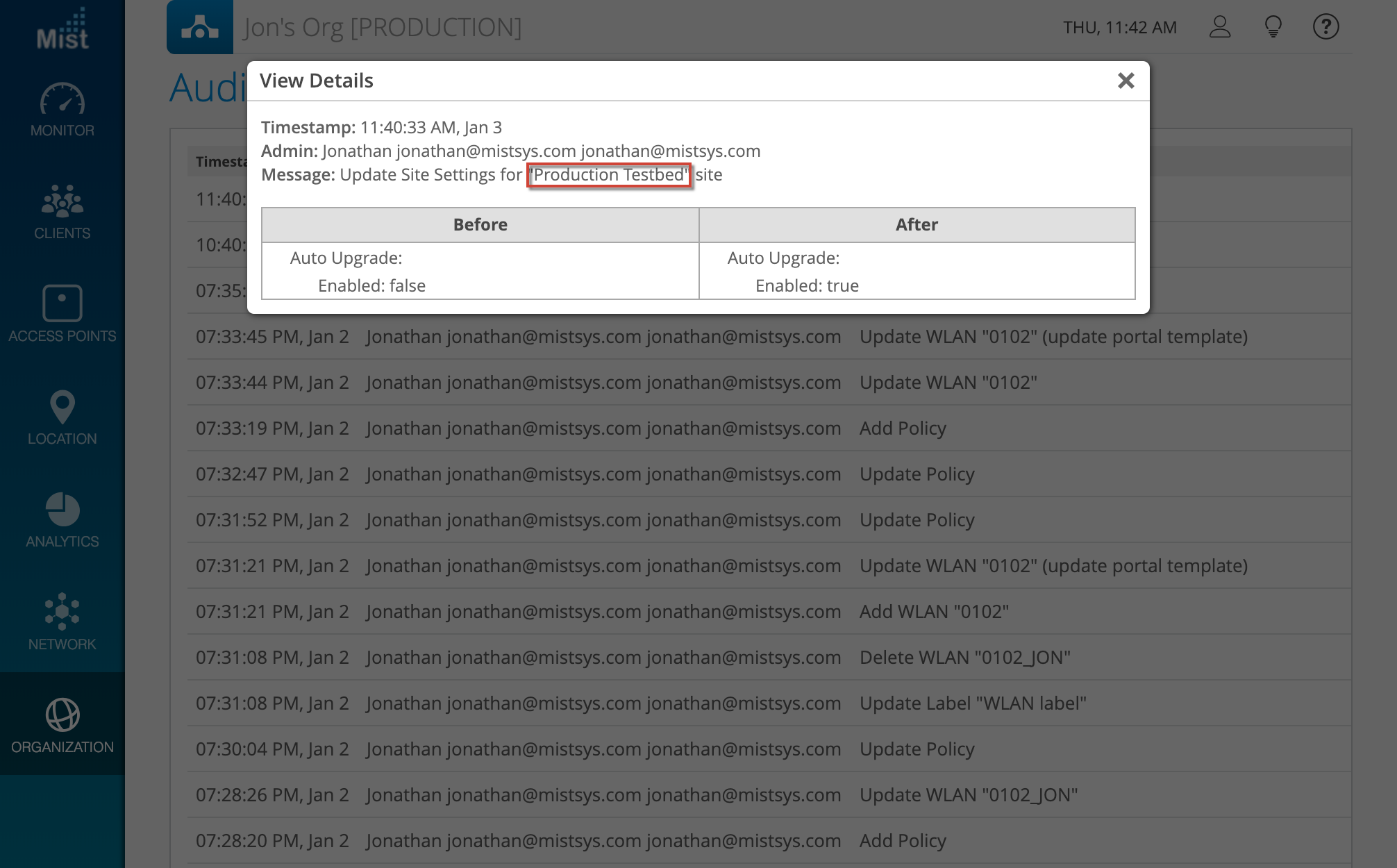
Marvis – Virtual Network Assistant
Display default time range
When using Marvis queries without specifying the time range, it may be confusing as to what the default range is for certain search items. To give a better visual for what you are searching, we will now also display the default time range in the search results even when it is not specified. Try this out with queries such as the troubleshoot or rank commands.
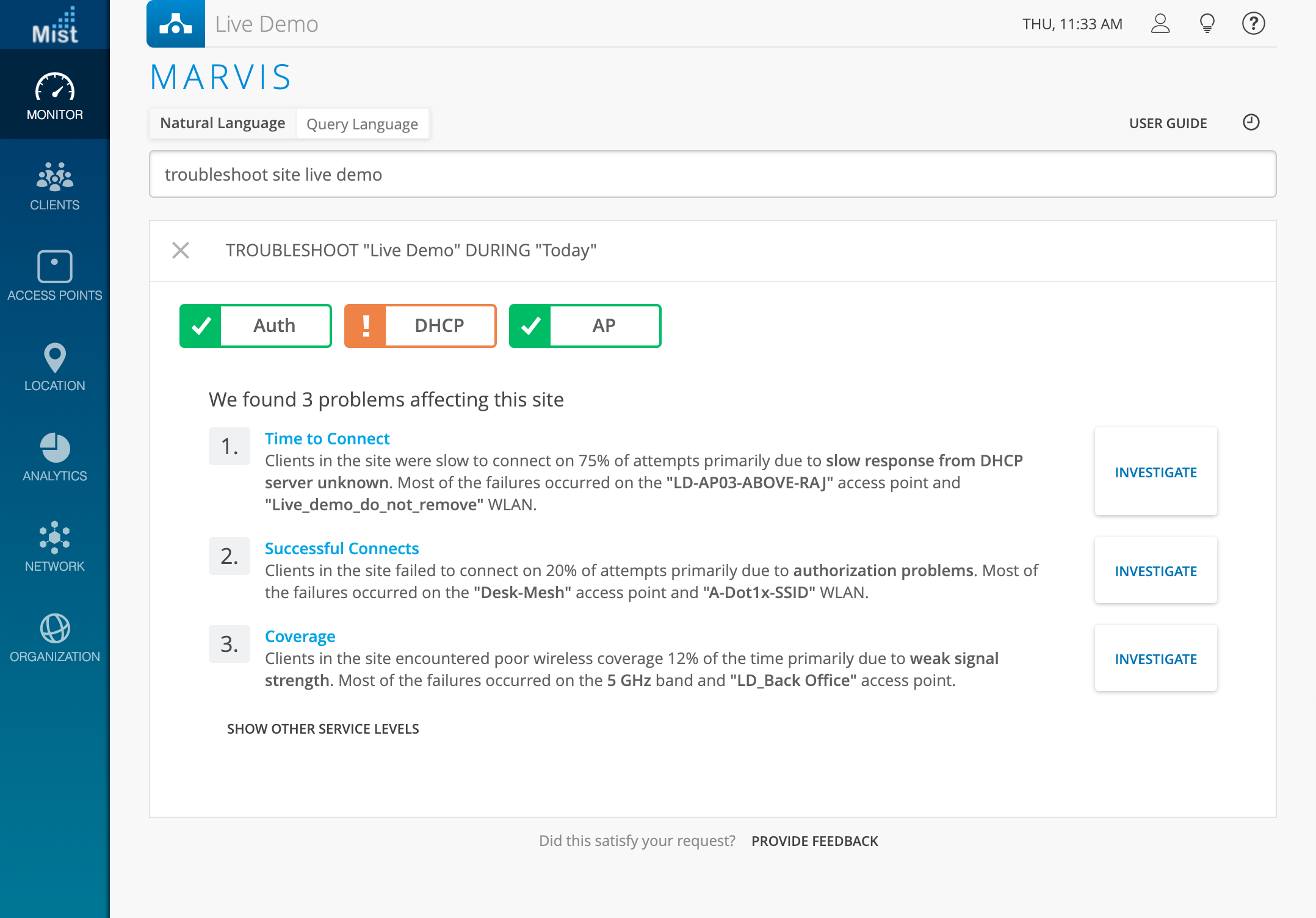
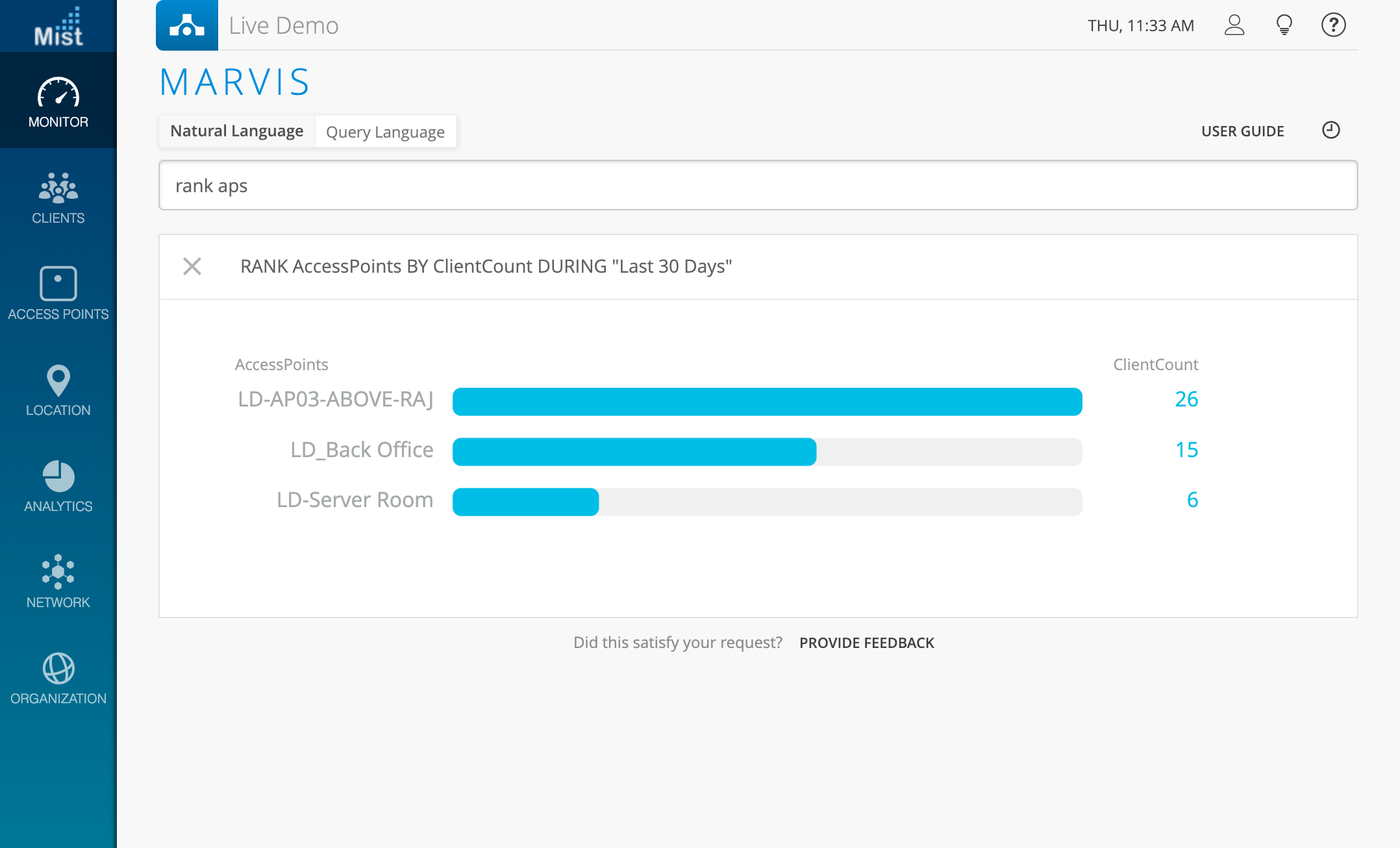
Bug Fixes/Improvements
Password reset error with 2-FA
This week we fixed an issue with the Forgot Password? Function on our sign on page. Users with 2 factor authentication enabled on their accounts were not getting redirected correctly when trying to use the Forgot Password? Function. This issue has now been resolved.