What does the Inactive wired VLANs warning message on the Mist Dashboard mean?

The inactive wired VLANs error message appears on the dashboard when our APs don’t detect incoming traffic from a particular VLAN that is used in either an AP or WLAN configuration.
In this case our backend algorithm suspects that this VLAN is not being configured on the switch port where the APs are connected, hence the missing traffic. The warning message will then appear on the AP list page, and an icon will be displayed next to the APs experiencing the inactive wired VLAN.
How to check which VLAN is missing on the switch port?
Visit our Marvis Actions page to see which VLANs are missing from the switch port. Navigate to Marvis > Actions and from the actions tree, select Switch > Missing VLAN to see which VLANs are missing from the Switch.
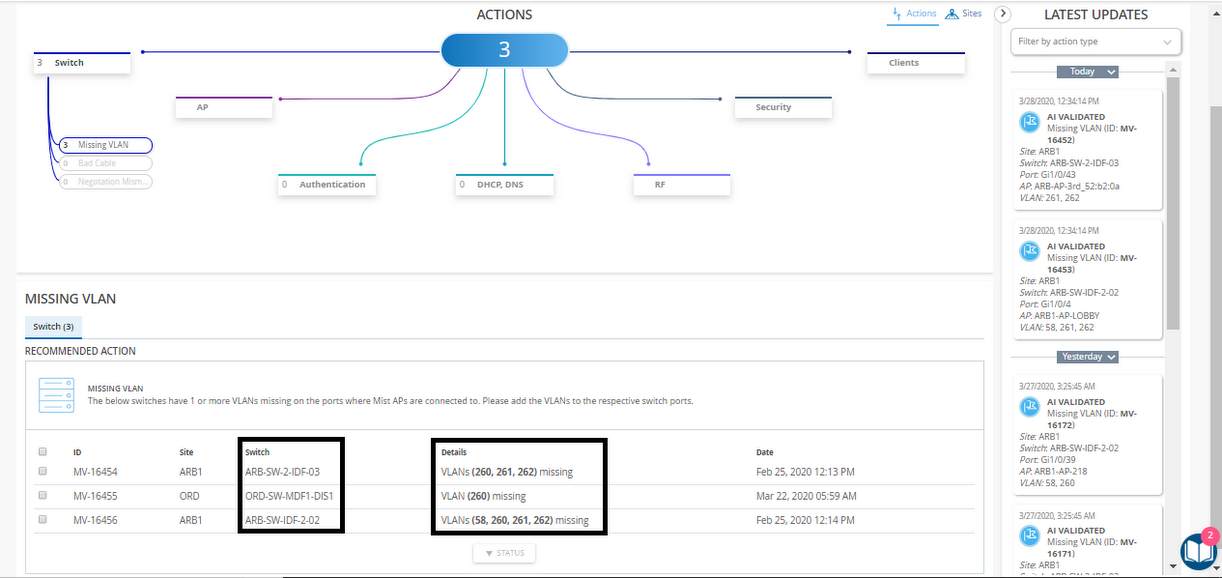
How to verify if the Marvis AI is detecting the correct case of missing VLANs?
To verify whether the Marvis AI is detecting the correct case for missing VLANs, you can do a packet capture/port mirroring on the switch port where the AP is connected and use the Wireshark tool to analyze the traffic. You can also use the VLAN filter to verify whether or not traffic is coming from that VLAN.
See this page for more help on setting up Wireshark: https://www.mist.com/documentation/setting-wireshark-packet-captures/
How to fix the missing VLAN error?
Once you have confirmed and identified the VLAN that is missing from the switch port (but is being used in your AP/WLAN configuration), you can now configure that VLAN on your switch. After the VLAN is correctly configured on your switch side and the AP starts detecting traffic from the VLAN, our backend will take some time for a complete verification to make sure the inactive VLAN issue is solved. Once verified, the warning message will automatically be removed.
Note: If you are still seeing the warning banner even after fixing all of the VLANs on your switch ports, please feel free to open a ticket to our support team for assitance.


