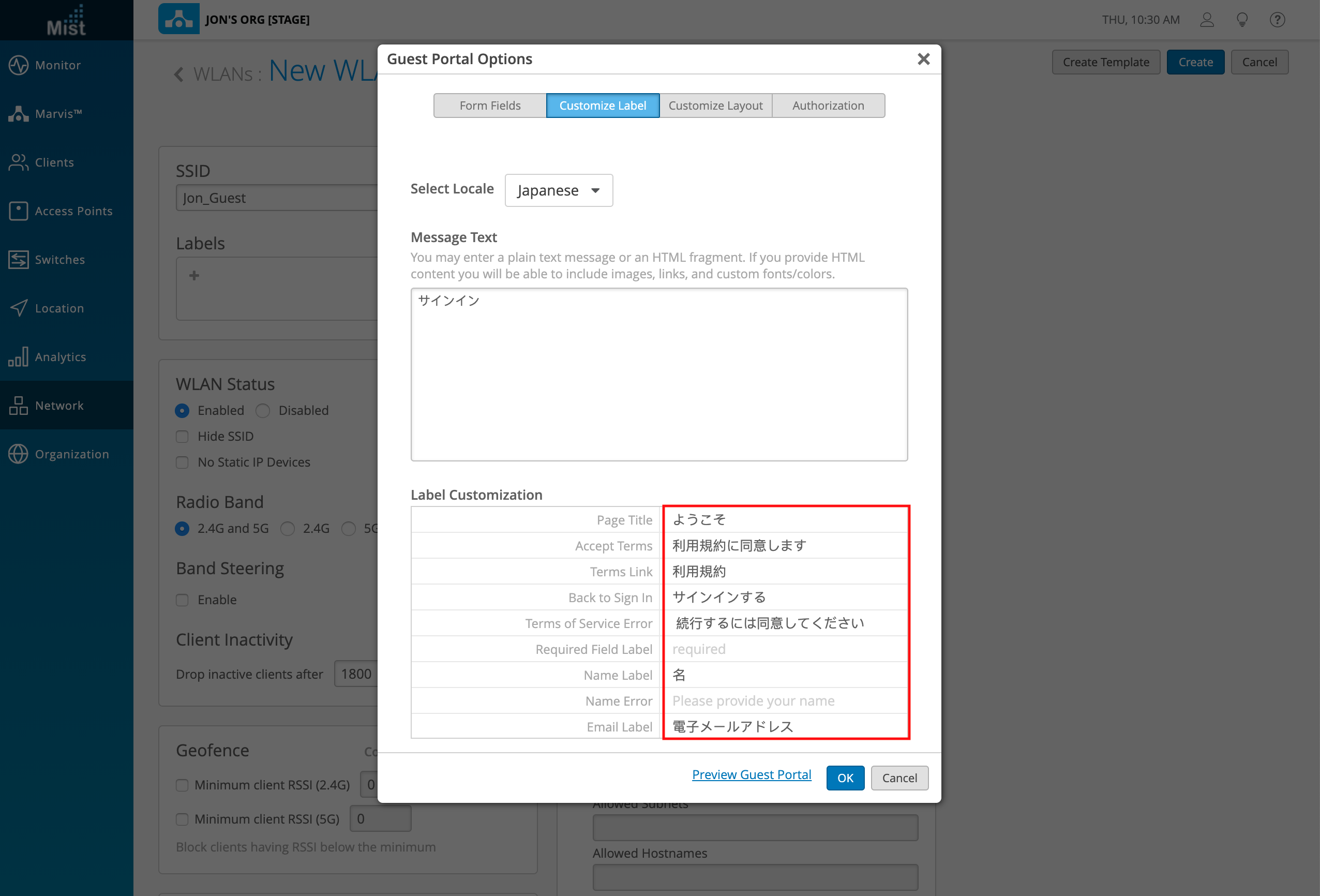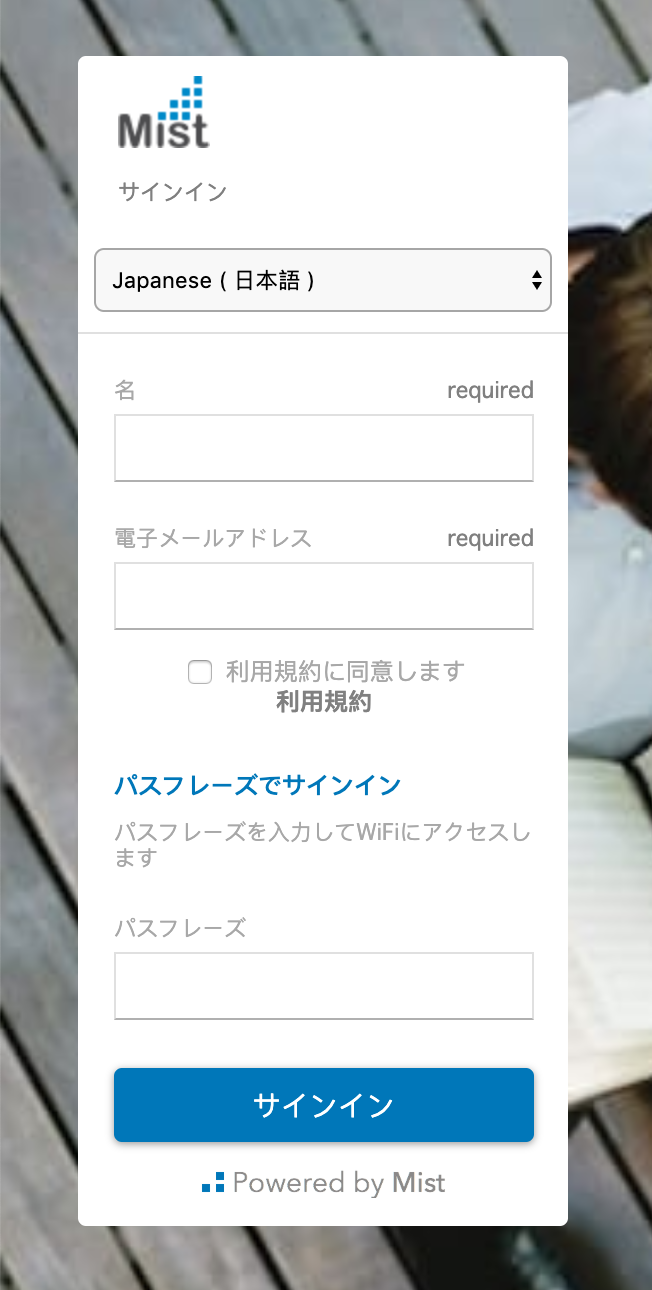The Guest Portal defines the landing page customers are directed to when you configure a guest WLAN. Mist has the ability for multiple language selection in the Guest Portal for a friendly end-user global experience. Select the languages you want to include, and in these templates type in the foreign language text you would like to display on the portal.
When setting up a guest portal WLAN, in the Customize Label tab, you can now use the dropdown menu to Select Locale and choose the countries you want to include in your portal.
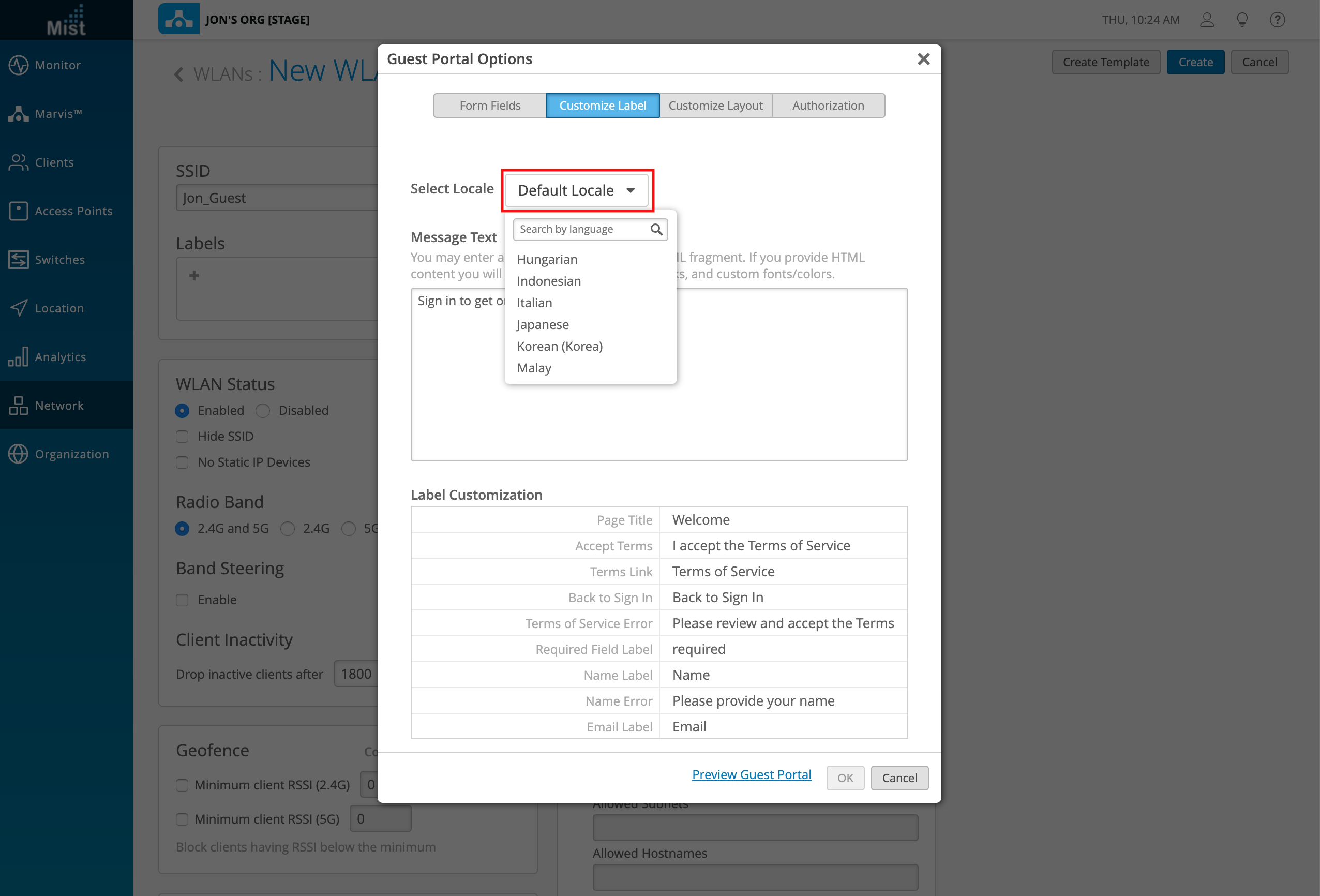 +
+
In this example we create a Japanese language portal. Note that you need to fill in the text portion yourself – fully customize the portal messages to your liking.
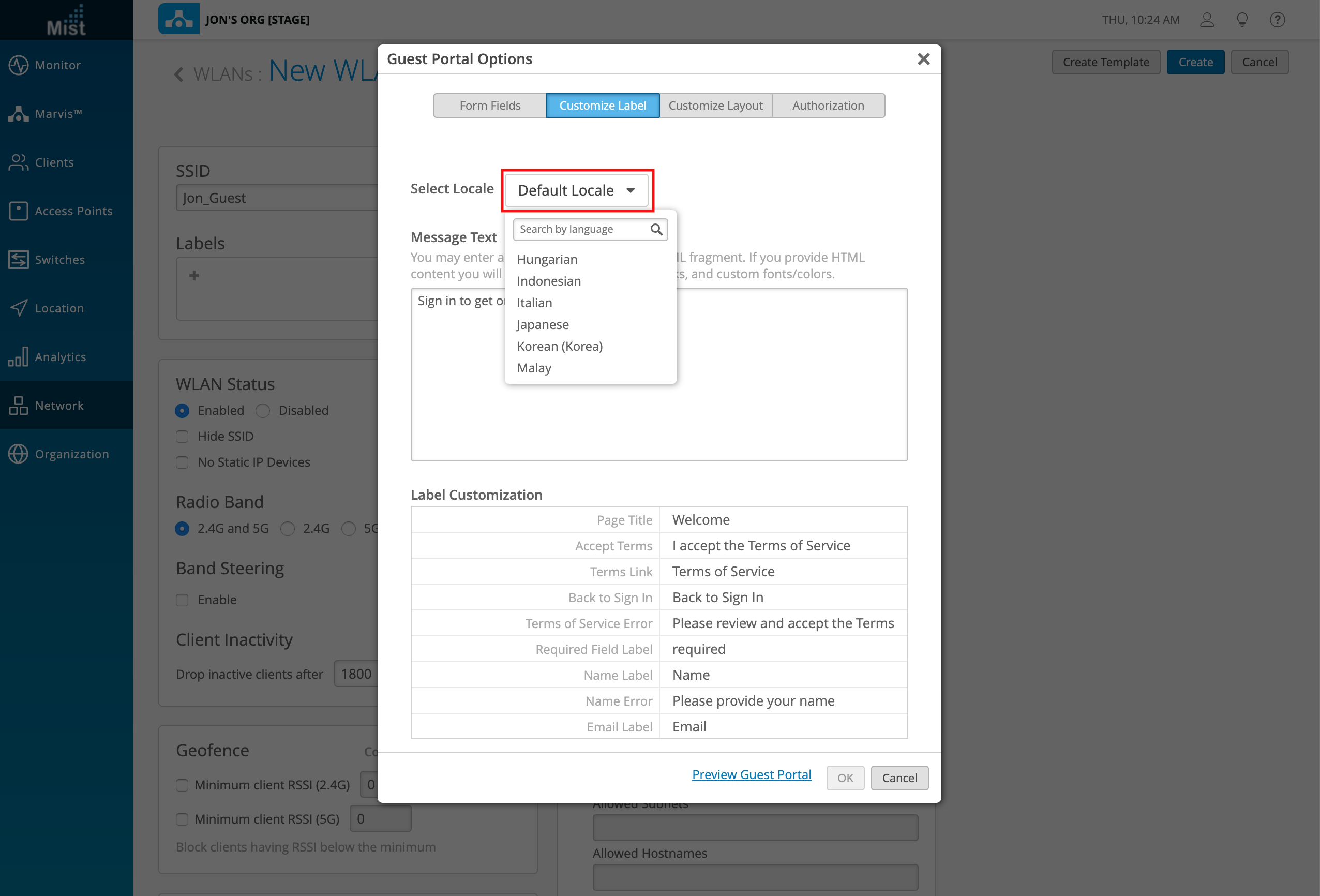
Select OK to finish setting up your portal. You may also create more language portals for other countries as well. In the dropdown menu, you will see a green dot next to the countries in which you have made a template already. Select Remove Override to delete said template if you don’t want to include it in your portal anymore.
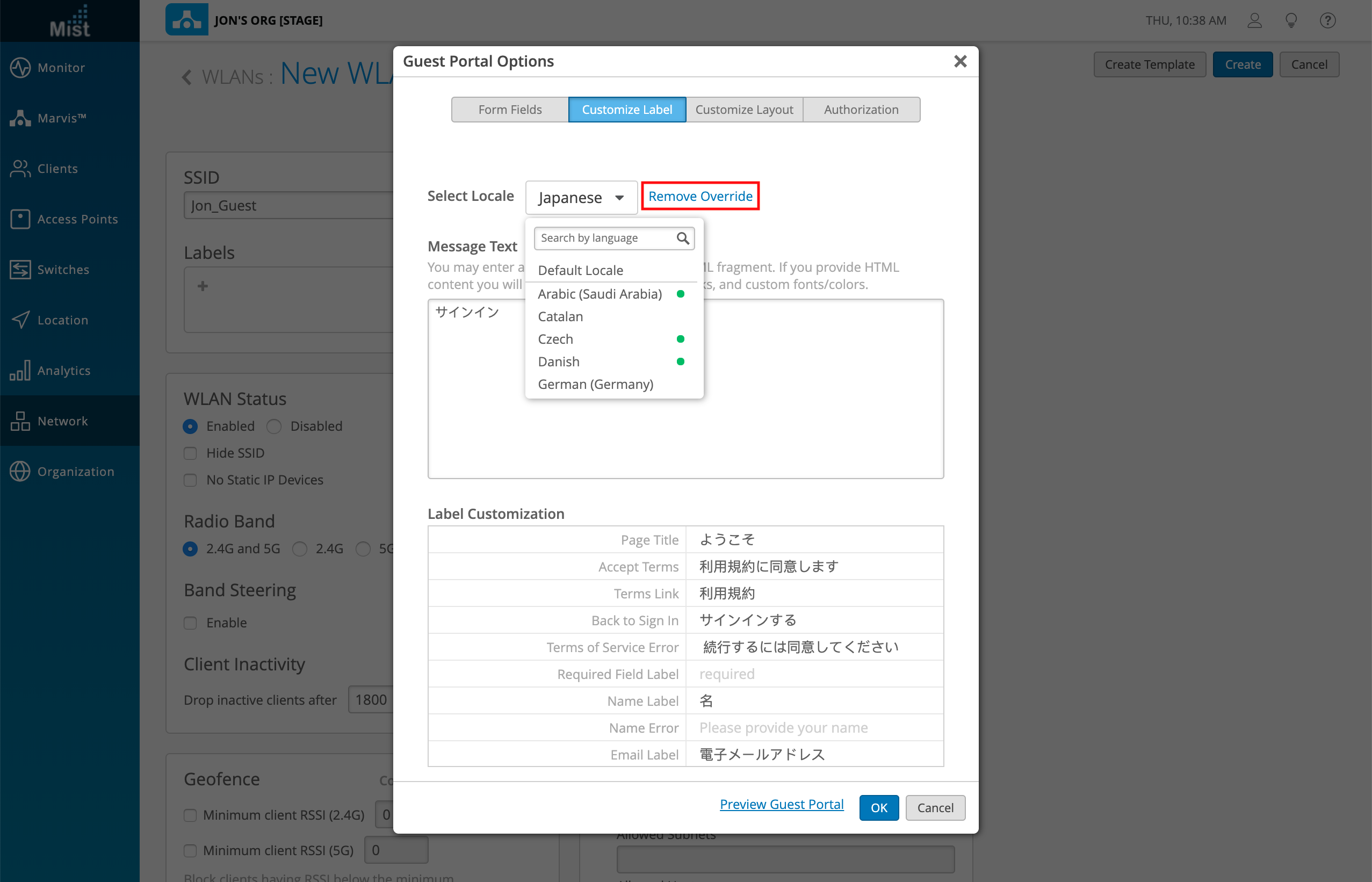
Your guest portal page will now show a language dropdown menu for the user to select their desired language.
Here we select the Japanese template we made in this example. The label values and descriptions display with our customized text.
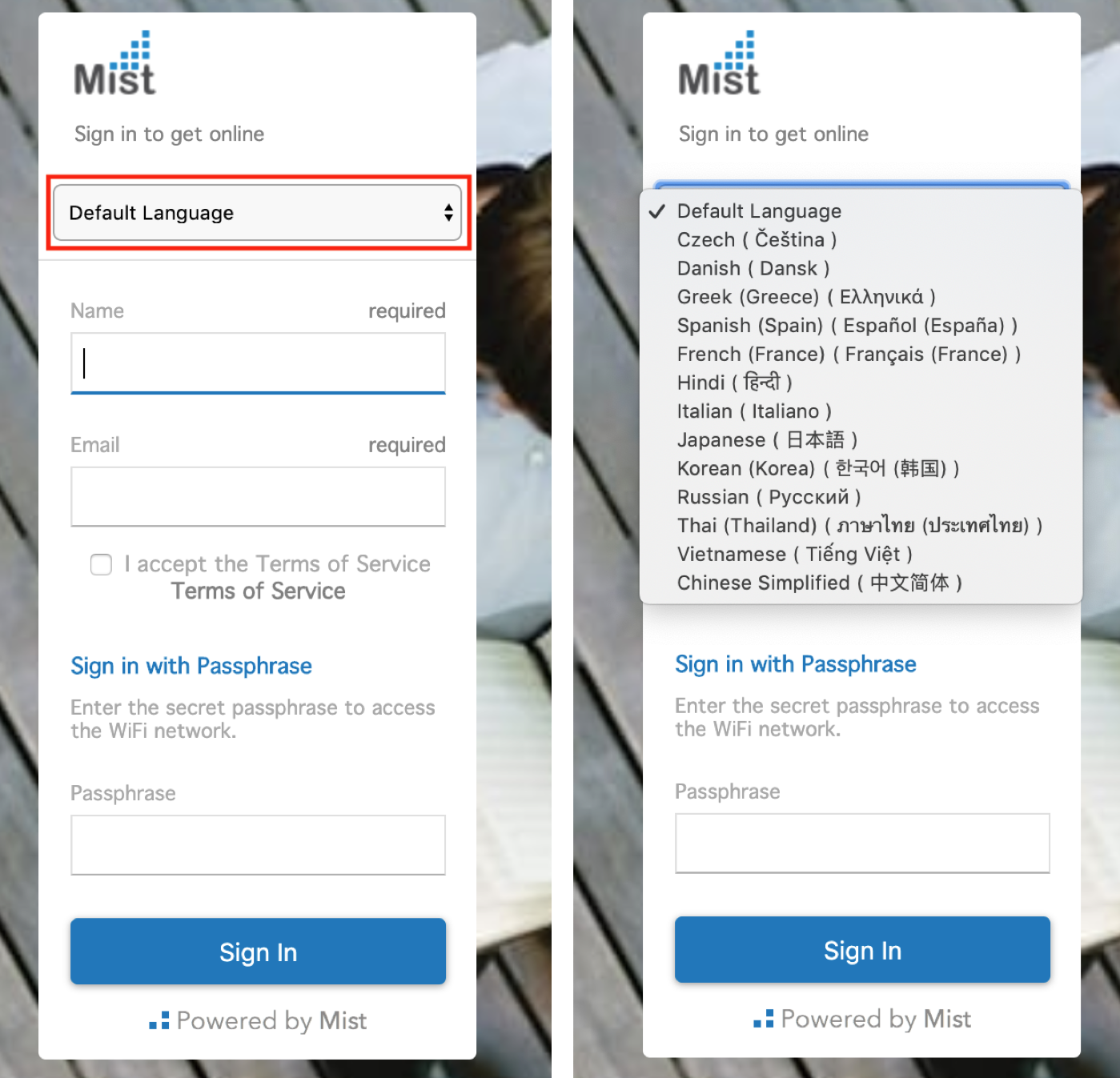
To learn more about Guest WLANs, please refer to this page: https://www.mist.com/documentation/mist-guest-portal/