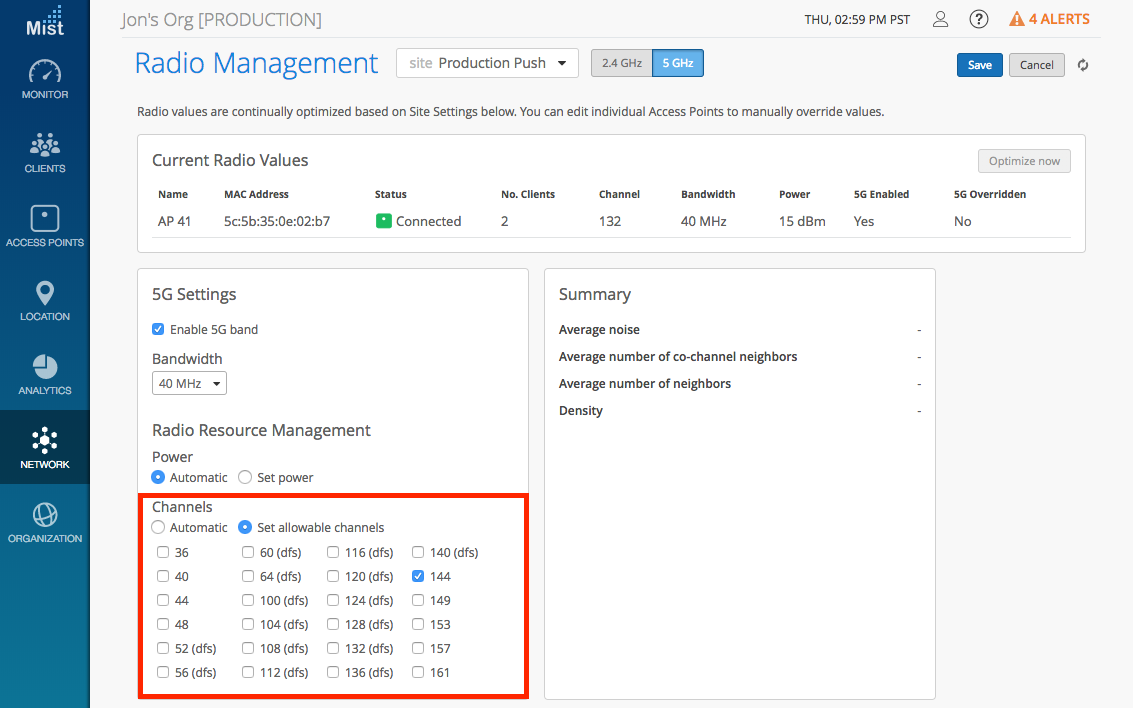We at Mist are constantly working on making the Mist experience the best possible experience. So every week you will see new and updated cloud features. Here are the updates for February 5th, 2018.
Simplified Operations
AP Inventory
In order to maintain an organized network, administrators must be able to have a comprehensive view of all the access points serving in all of their sites. This week we are excited to announce the AP Inventory feature, which allows you to see the full list of APs across your entire organization all in one place. You may also quickly view APs by specific site on the same page by switching to sites view. Currently the AP Inventory list displays the Name, MAC address, AP Model, and Site – we plan on expanding the information displayed in a future release. Please note that only Super Users will have access to this page, as it displays information on all sites across the organization.
To view your AP Inventory, navigate to the Organization tab and select AP Inventory.
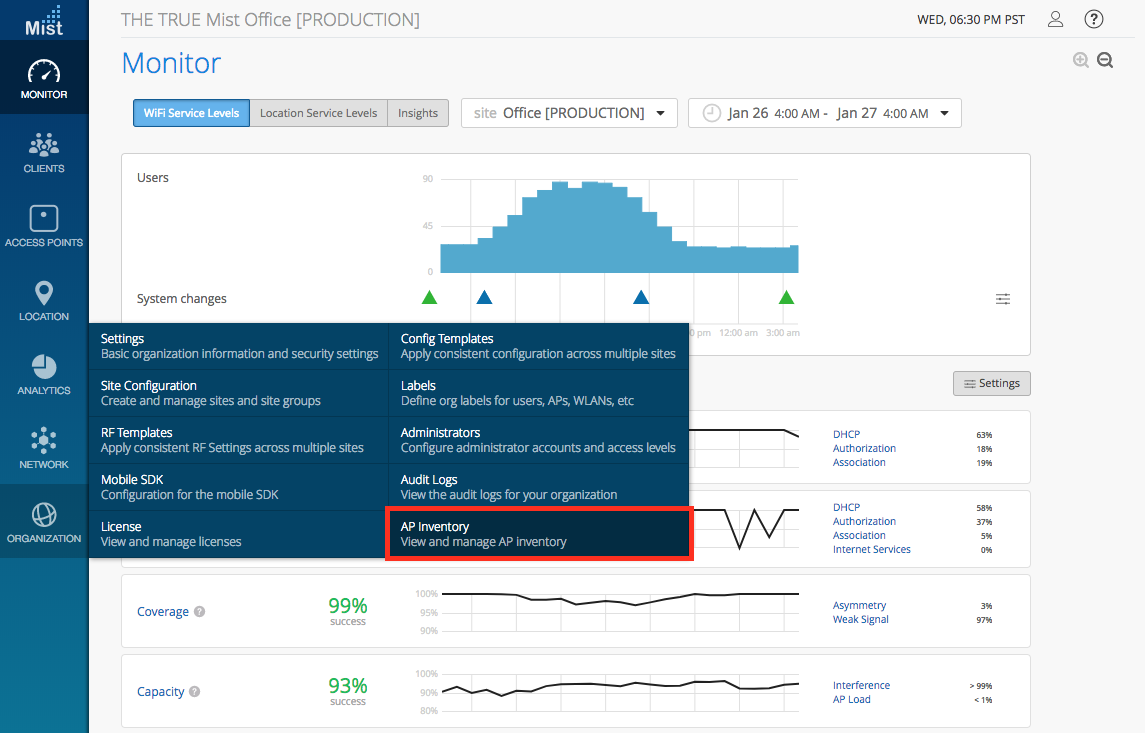
You may also get to the page from the Access Points page and clicking on the AP Inventory button on the top.

Here, view your entire AP list, find specific APs, and sort by your desired column.
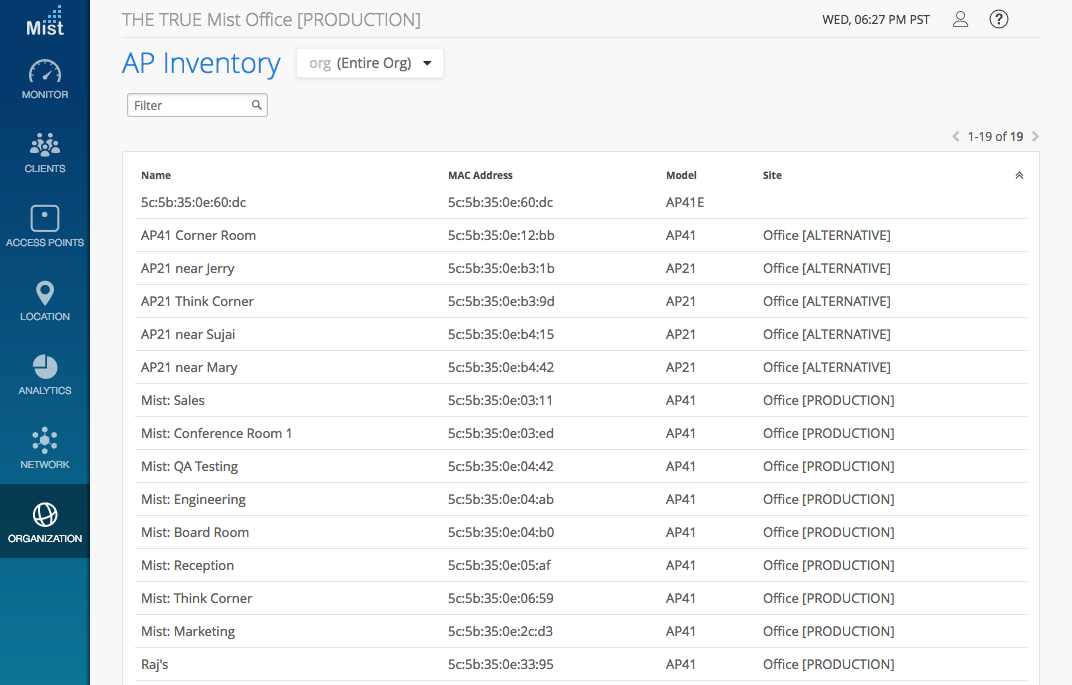
Show Multi-PSK Usage
Mist is improving the visibility of Multi-PSK usage by providing this information in additional page views throughout the dashboard. Now, PSK details will be displayed on Client and WLAN pages where relevant. With Multi-PSK details, you will have a clearer idea of who is using which keys to login to the network.
In the Wifi Clients page, we’ve added a column to show which PSK each client is using to connect to the network. Remember to enable this column in the User settings menu.
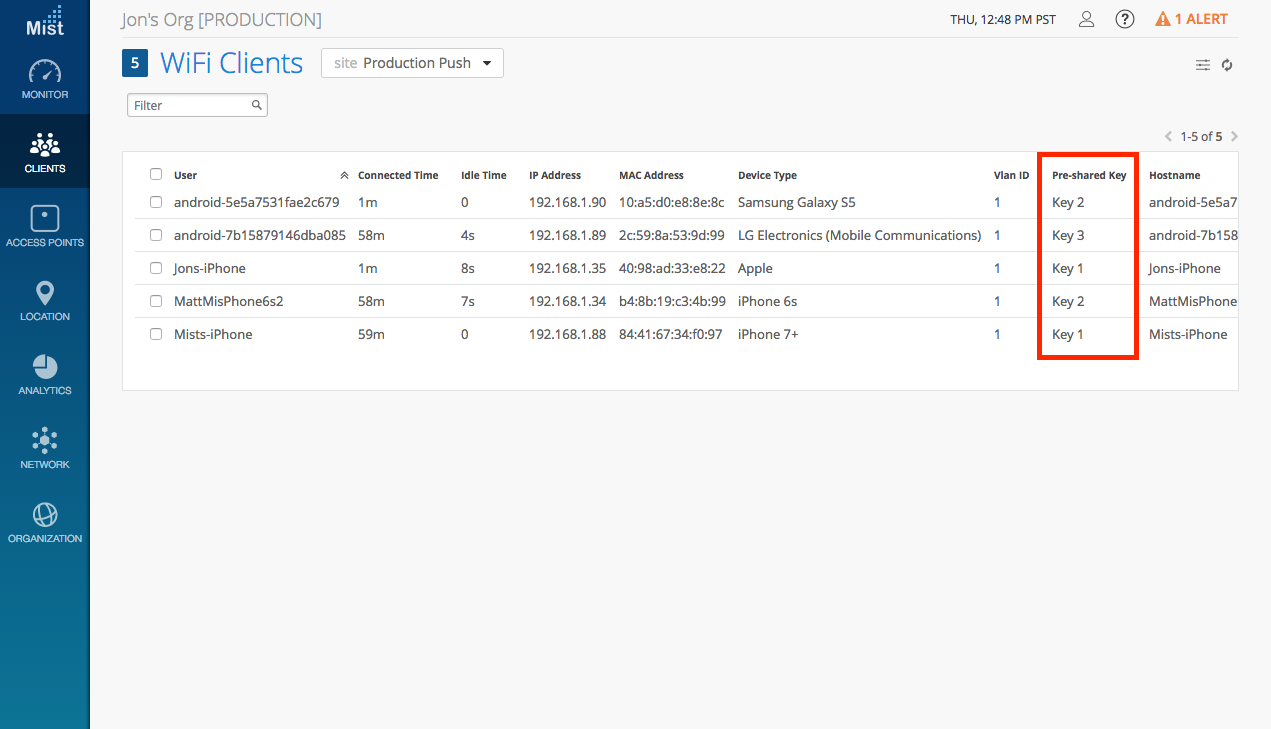
Under Client Details page when you click on a specific WiFi client, you can also find the PSK information under the Association table.
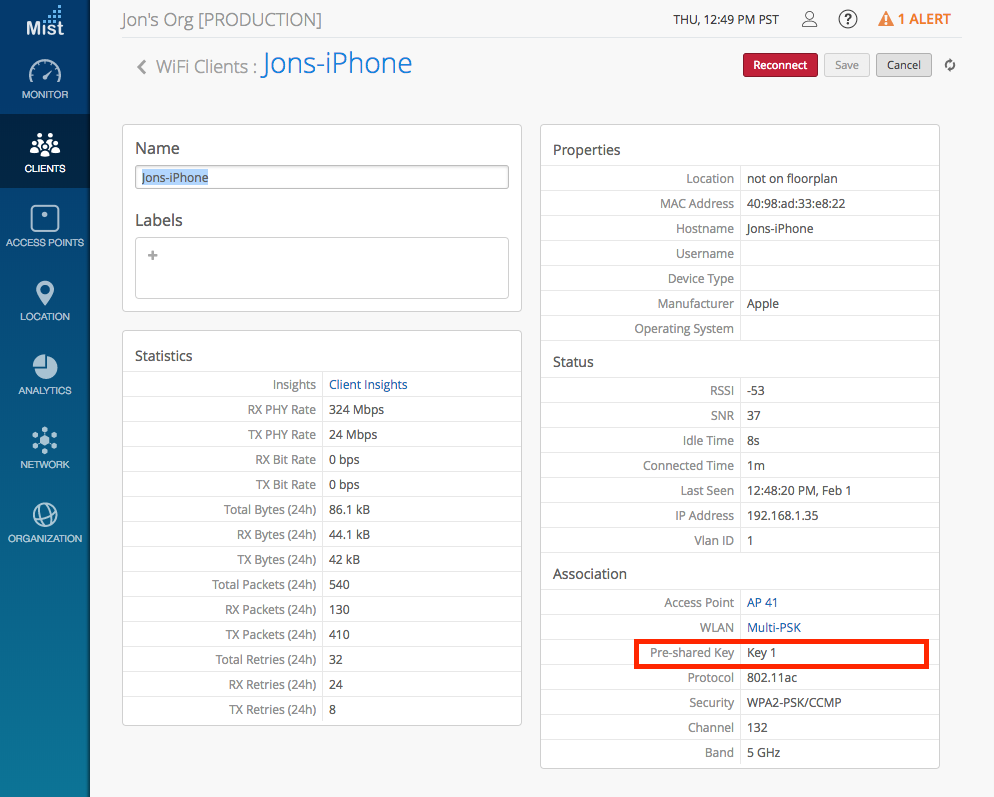
In the WLAN Configuration page of your Multi-PSK WLAN, the PSK table now displays the number of users associating with each key.
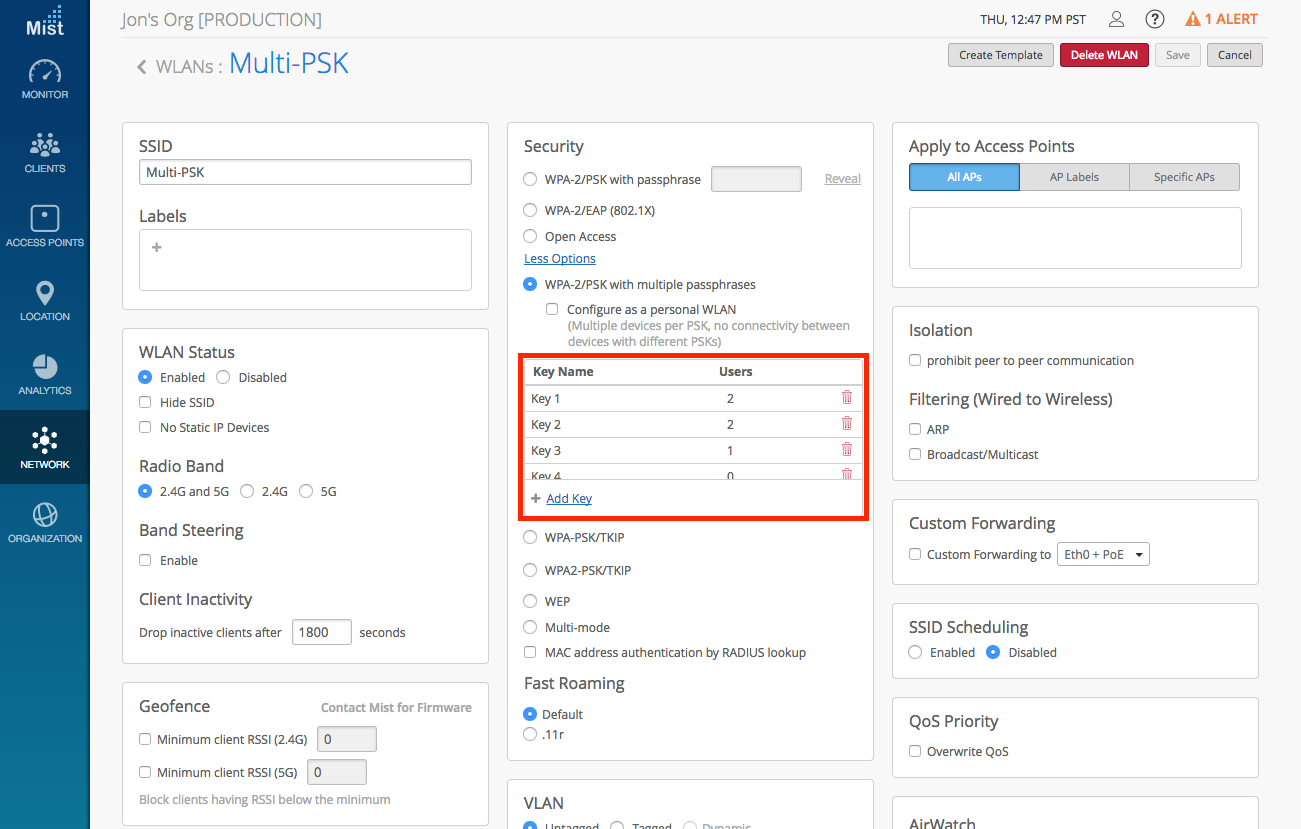
Under Network -> Pre-shared Keys, we also display the number of users associating with each specific key.
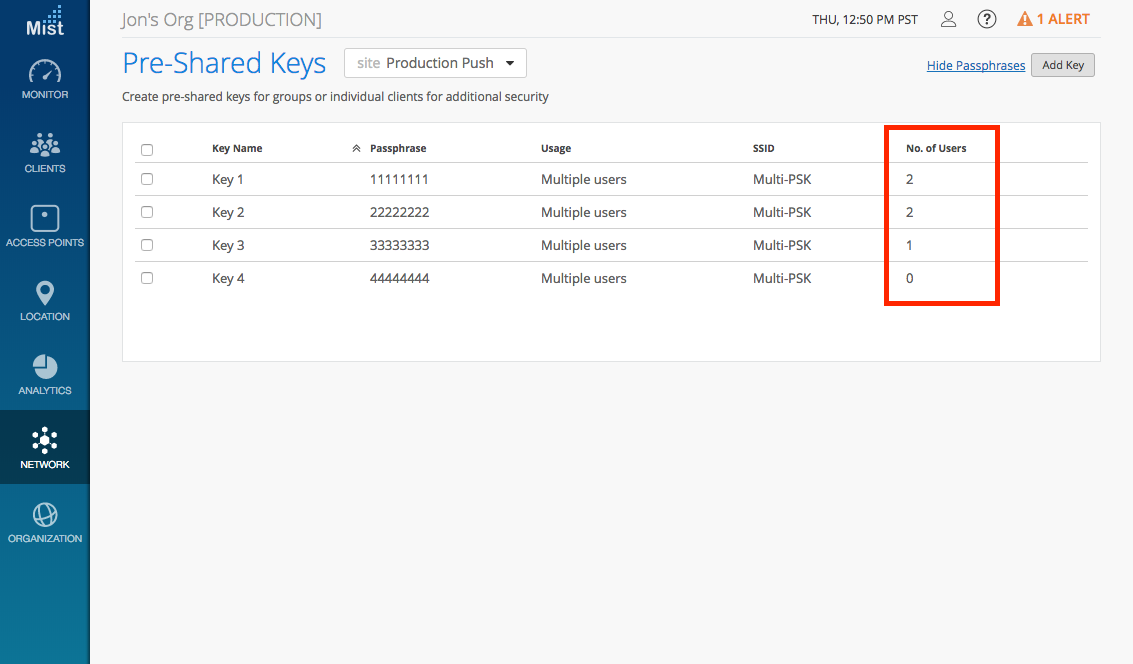
Helpdesk admin improvements
Recently, we announced the addition of the Helpdesk admin role, which allowed use cases in between an Observer and a Network admin. We are expanding the permissions for the Helpdesk admin role by allowing the following additional functions:
- Access to the Customer Portal, Release Notes, and Community
- Open support tickets when Site Access is “All Sites”
- Packet Captures: Both manual captures and dynamic captures on events
- AP functions: Locate, Upgrade, and Reboot single APs
- Client functions: Reconnect and Reauthorize connected clients
- RF Recordings: Start/stop, download, and naming
- Download foorplan validations and location analytics CSV files
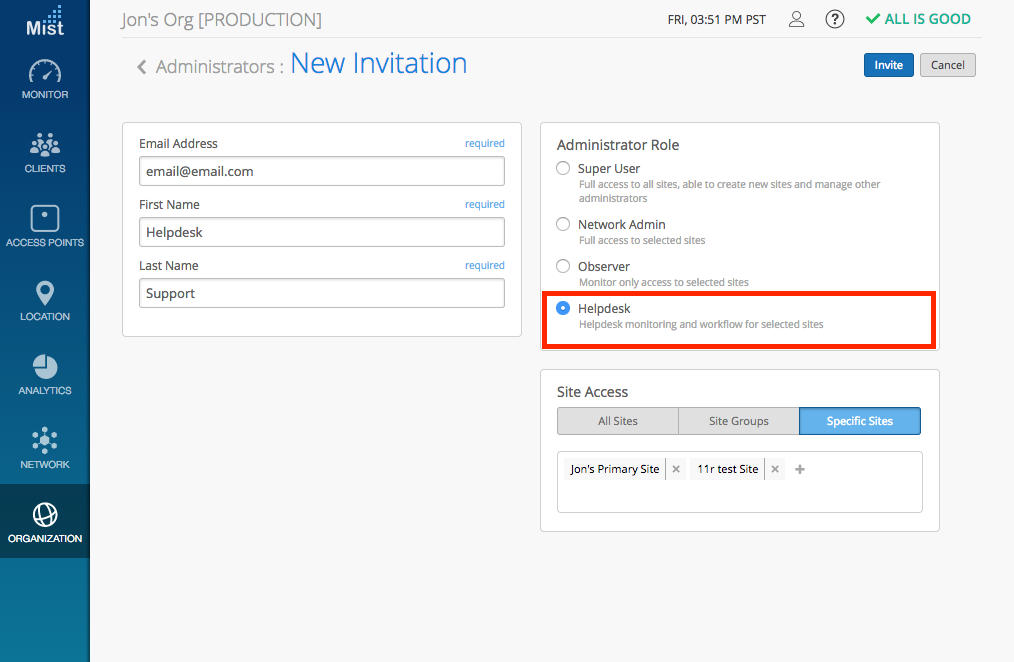
Network Programmability
5GHz Channel 144
Keep in mind that legacy devices will not be able to associate to channel 144, so only allow this channel if you know all of your devices can support this.
This week we are expanding our wireless coverage support by enabling the option of UNII band Channel 144 to be turned on in the U.S. This option is available for 20MHz, 40MHz, and 80MHz but needs to be separately enabled under Site Configuration. To use this feature, you must manually select this channel in your AP Details page or in your Radio Management page. The APs won’t automatically use channel 144 if either page is set to “Automatic” for channel selection.
Navigate to Organization -> Site Configuration to enable the Channel 144 option.
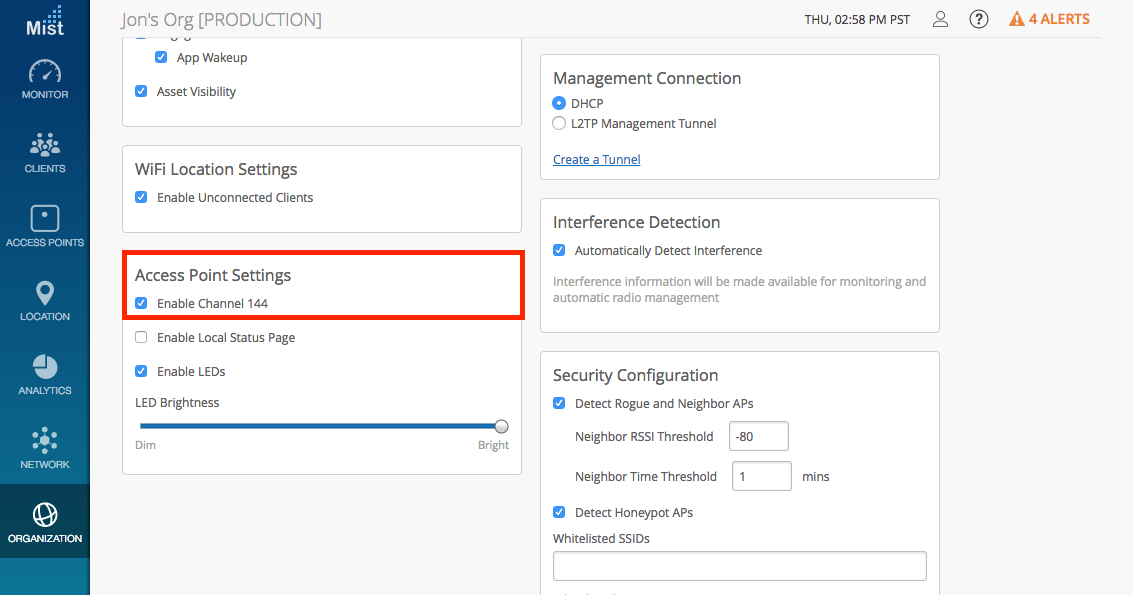
You can set this channel in the Access Points page.

In the Network -> Radio Managements page, you can manually select channel 144.