We at Mist are constantly working on making the Mist experience the best possible experience. So every week you will see new and updated cloud features. Here are the updates for April 19th, 2018.
Network Programmability
Site Proxy URL (beta users only)
Note: this feature is for beta users only and requires firmware version 0.2.13369
Proxy servers are used as a middleman between your local network and the Internet. The use of a proxy can provide extra security as well as a more controlled network environment. Now we allow integrating your proxy server with our Mist cloud in a seamless fashion. By providing your proxy server information in Site Settings, our Mist APs will fetch this config, and once placed in the correct environment, connect directly to the proxy first before reaching out to the Mist Cloud. Here’s how to set up your proxy configuration:
Start with your Mist APs claimed to the site and connected to the cloud. It is necessary for them to fetch the proxy config from our cloud. Navigate to Organization -> Site Settings and find the Site Proxy box where you will need to provide your Proxy URL. Please enter in this format: http://user:password@proxy.internal:8080.
Once the Site settings are saved, you may disconnect your APs and migrate them to the proxy environment. The AP will have the proxy configurations stored from the config push from the previous step and will now work with your proxy server.
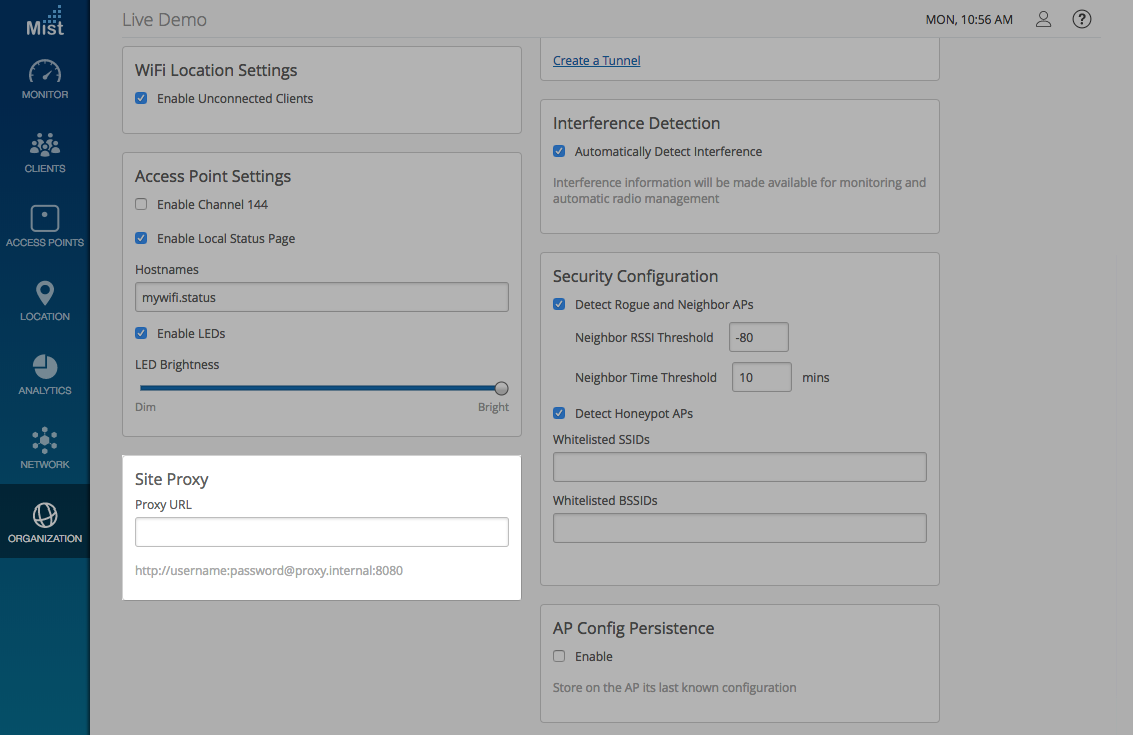
Simplified Operations
Helpdesk Admin: Additional functions
Our Helpdesk Admin role allows limited access to site functions and falls somewhere between an Observer and a Network Admin. This week, we are including additional functionality for the Helpdesk Admin role to better equip its users with a full set of tools useful for troubleshooting network issues. Helpdesk Admins can now use the Replace AP function to help with swapping out APs on their assigned site. This function allows users to copy the entire configuration of an old AP (WLANs, settings, physical locations) onto a new AP.
In the Access Points window, navigate to the Utilities dropdown and select Replace AP. This will allow you to select an unassigned AP from your site and copy the current AP configuration onto it.
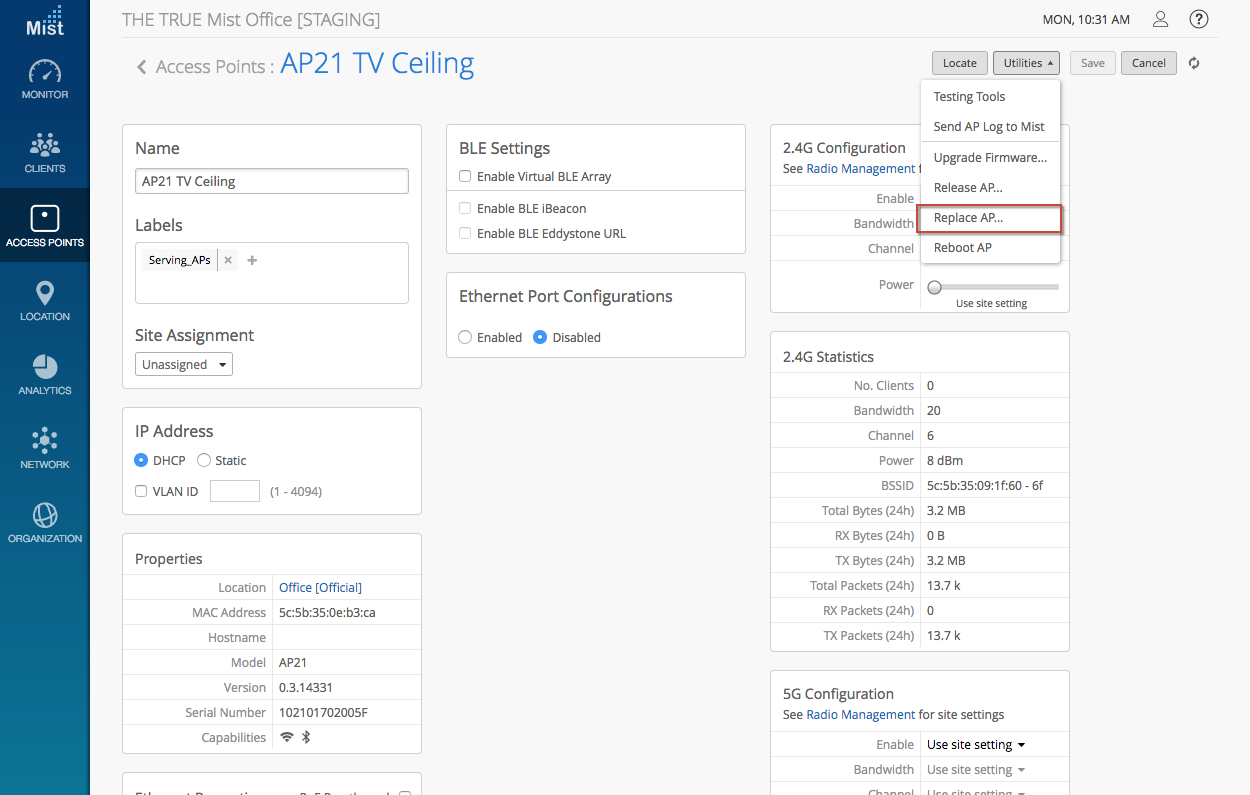

If you would like access to beta features or custom firmware, please contact support@mist.com and we can help grant you access.
