Simplified Operations
Auto-Provisioning
We have templates for easy provisioning of APs when assigned to sites. Auto-provisioning makes this process even simpler – truly 1 click for AP assignment to sites and getting the relevant configuration. With this feature, any AP can be shipped to any site, and installers need not do anything other than install the AP. IT admins can automate the other functions by creating simple rules on the dashboard.
The auto-provisioning feature has three key functionalities.
- Site Assignment
- Device Profile Assignment
- AP Name Generation
The configuration widget can be found under Organization -> Settings.
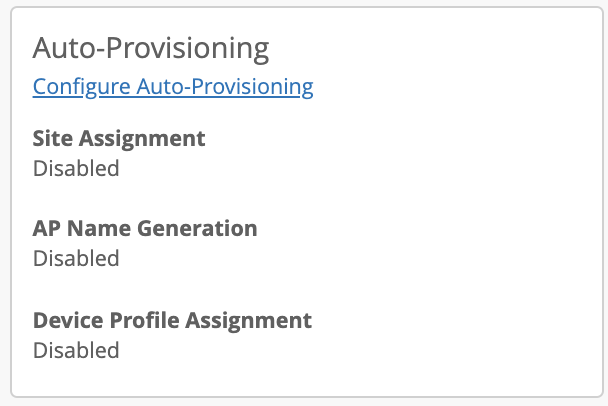
Site Assignment
The Site Assignment feature works only when the APs are claimed but not assigned to any site. The first step in site assignment is identifying the site where the AP is installed. This is done through any one of the following attributes.
- AP Name
- LLDP System Name
- Subnet
- DNS
It is assumed that at least one of the above attributes carries the information which uniquely identifies the site. Once the AP is claimed to an org, this rule will kick in to check the above attributes and assign the AP to a corresponding site based on the configuration. Sites should be pre-configured before applying these rules.
AP Name
In this method, AP name should be pre-configured to include site identification information, which can be done via installer API https://api.mist.com/api/v1/docs/Org#installer-apis. The below example shows how the site information is extracted from AP name and used for site assignment. The extracted site information should exactly match the site name and it is case sensitive.
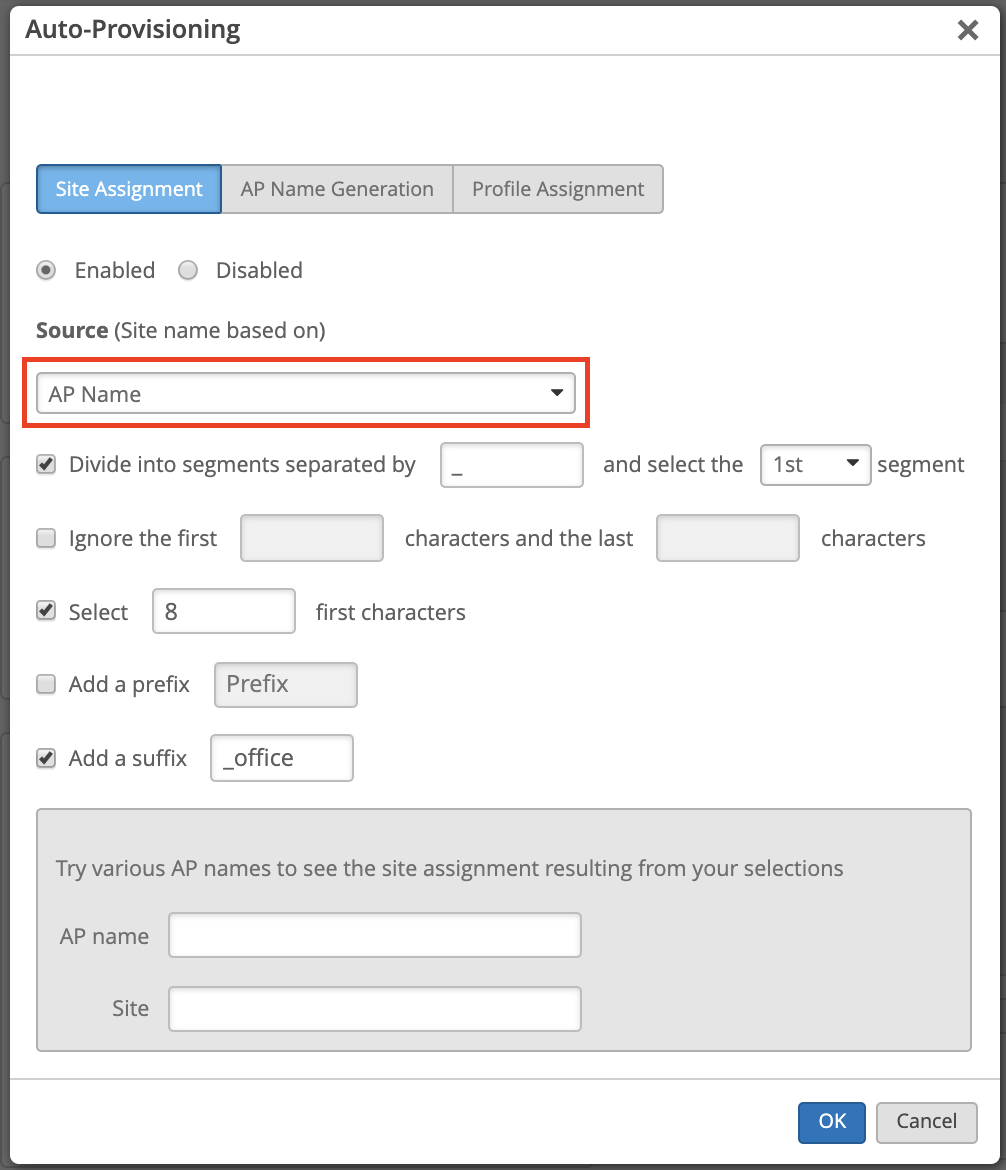
LLDP System Name
In this method, the switch to which AP connects to should have the “LLDP System Name” pre-configured to include the site identification info. The below example shows how the site information is extracted from “LLDP System Name” and used for site assignment. In both “AP name” and “LLDP System Name” methods, only a single rule needs to be configured to assign access points to any number of sites. Hence these methods are useful when there are a large number of sites.
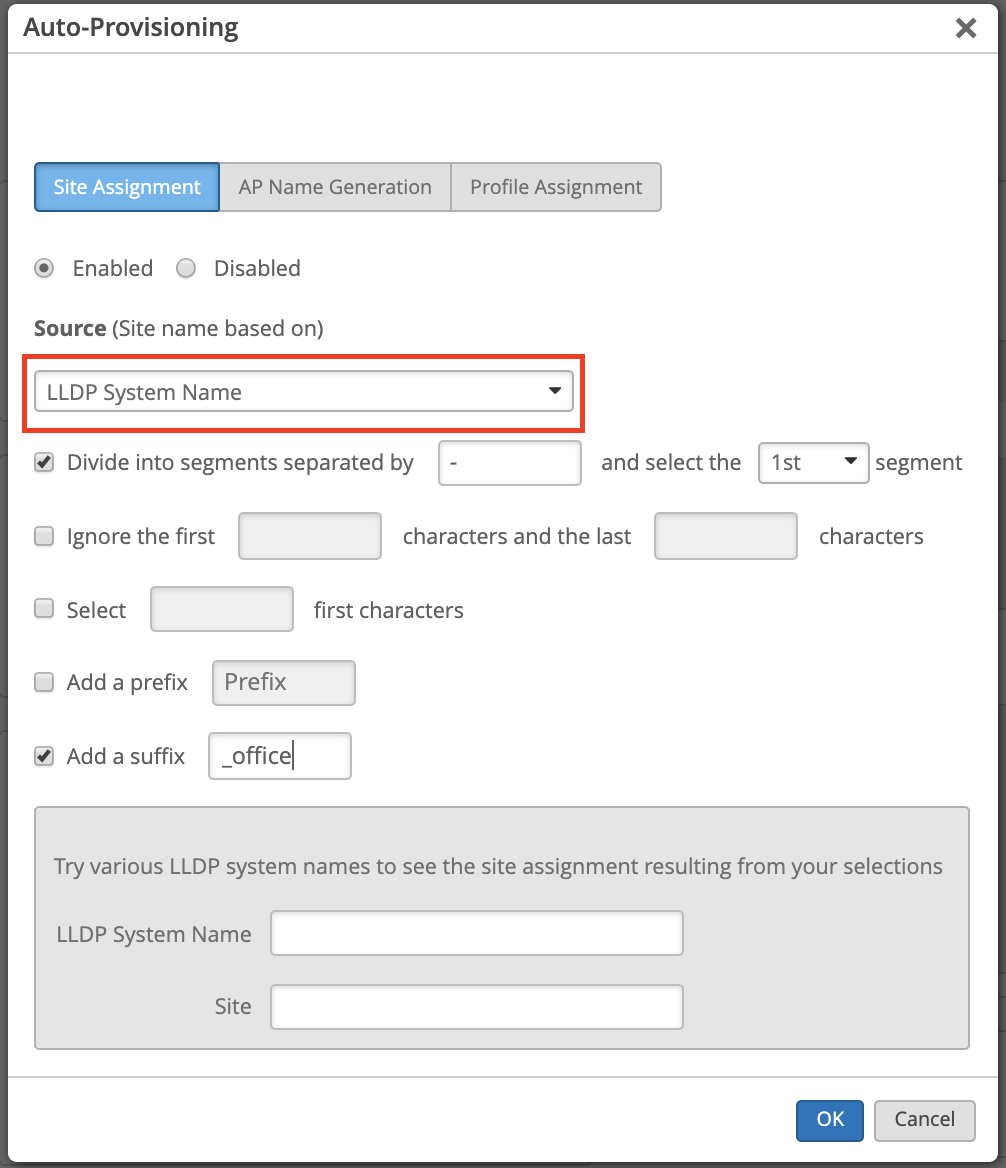
Subnet
This is the simplest of the three methods which is applicable when the site subnets are unique but needs multiple rules to match individual subnets to corresponding sites. Hence this is suitable if the number of sites is small and all having unique subnets.
The subnet format should be x.x.x.x/x.
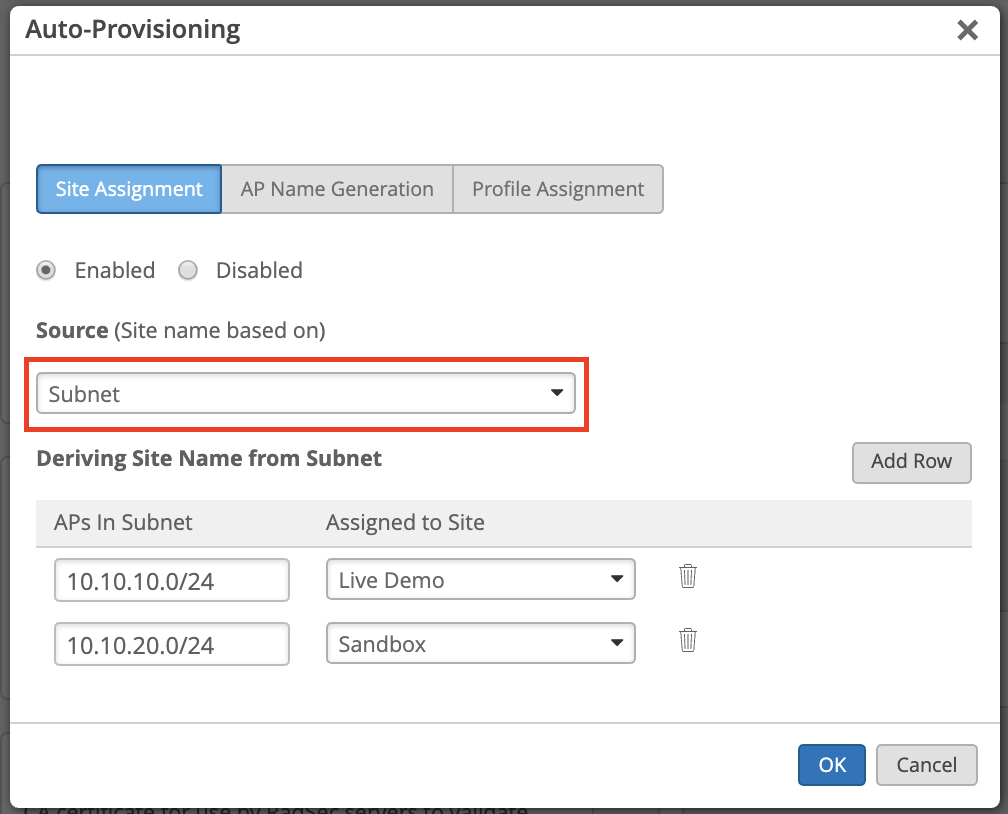
DNS
Site assignment can also be done by checking the DNS suffix of the AP. This function is only available through API. More details can be found in https://api.mist.com/api/v1/docs/Org#org-setting
Device Profile Assignment
Device Profile Assignment feature works once the AP’s are assigned to sites. The rules work identical to site assignment rules, however it relies on the below list of attributes to identify the grouping of AP’s rather than the site. If all the AP’s in each site are considered as a single group for profile assignment purpose, then the site assignment rules can be replicated for profile assignment. If the sites are large and have multiple AP groupings, then the rules have to be recreated.
It is assumed that the following attributes carry the unique information to identify the grouping.
- AP Name
- LLDP system name
- Subnet
- DNS
The same configuration settings apply here but under the Profile Assignments tab instead.
AP Name Generation
This feature leverages the ‘LLDP port description’ information configured on the switch port to which AP is connected. It is assumed that IT admins have pre-configured the switch-ports with the descriptions matching the location of the AP.
In the following example, the AP is connected to a switch-port configured with LLDP description as “Westside_site_floor1Lobby”. You can derive the AP name containing ‘floor1Lobby’ or ‘Westside’ by using built-in parsers as shown below.

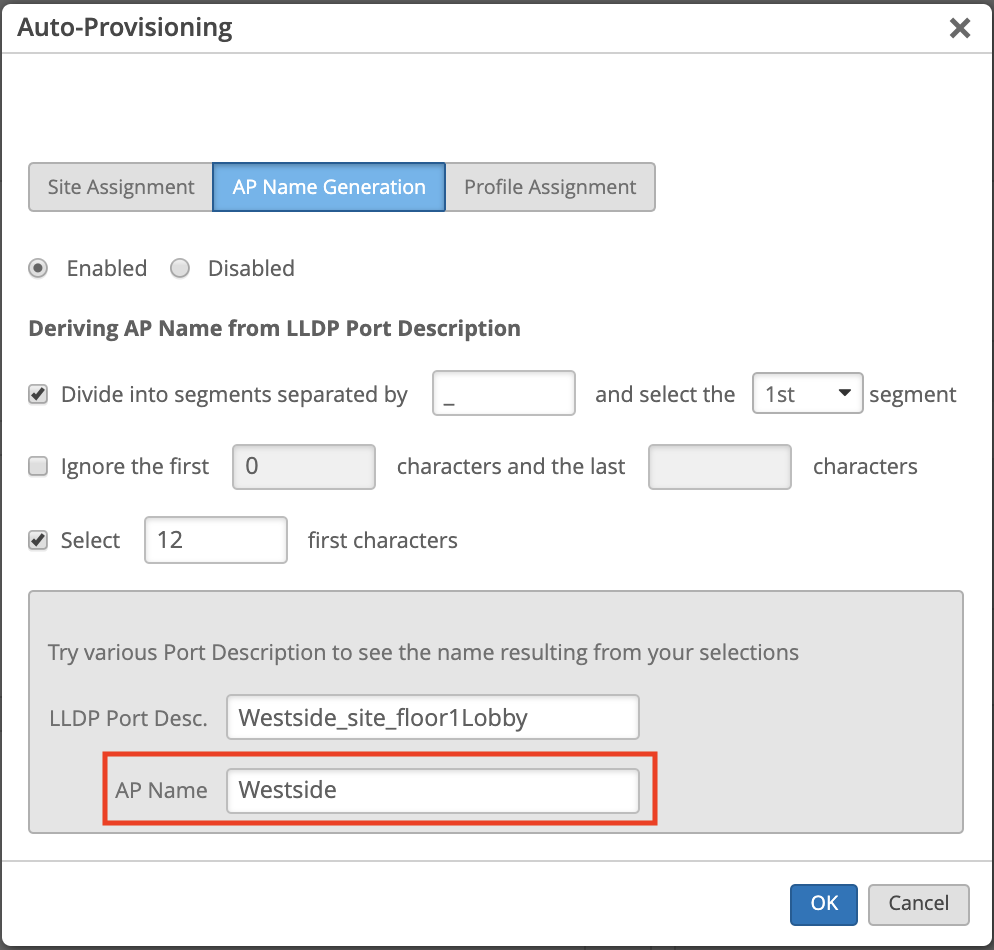
A trial box is included in the widget to test the extraction logic.
Please note, this feature works only after the APs are assigned to sites. If the AP naming is needed even before site assignment, then it can be done via Installer API’s https://api.mist.com/api/v1/docs/Org#installer-apis
Logs
Audit logs are generated for each event of AP naming, site assignment and profile assignment.

Frequently asked questions
1. Does the AP naming work if it is unclaimed and reclaimed to a different site?
AP name generation does not overwrite the name, if it already exists. If the AP is unclaimed and reclaimed to a new org, all the config is wiped out including its name. Hence the AP naming works in this scenario.
2. What if LLDP information is insufficient for the AP naming convention?
Mist is a 100% API platform. If the auto-provisioning feature does not meet the customer provisioning requirements, then Python scripts can be used to create customized logic for AP naming, site assignment or profile assignment functions.
3. Does 0.0.0.0/0 subnet value work for Site and Profile assignment?
Yes, it works. It is used to auto-assign all AP to a single site or a single profile.
Anomaly Detection Details with Marvis
Please Note: Anomaly Detection is only visible with a Marvis/VNA subscription
Earlier this month we announced the new Anomalies Event Card as a more in-depth analysis tool in our Marvis Actions page. Today we are happy to announce that this detailed Anomaly Detection view is now available in several other locations on our Mist UI!
From the SLE page (Monitor > Wireless Network), you can now see details for any anomalies detected for Successful Connects. Hover over the orange indicators on the Successful Connects graph to see a brief overview of the error.
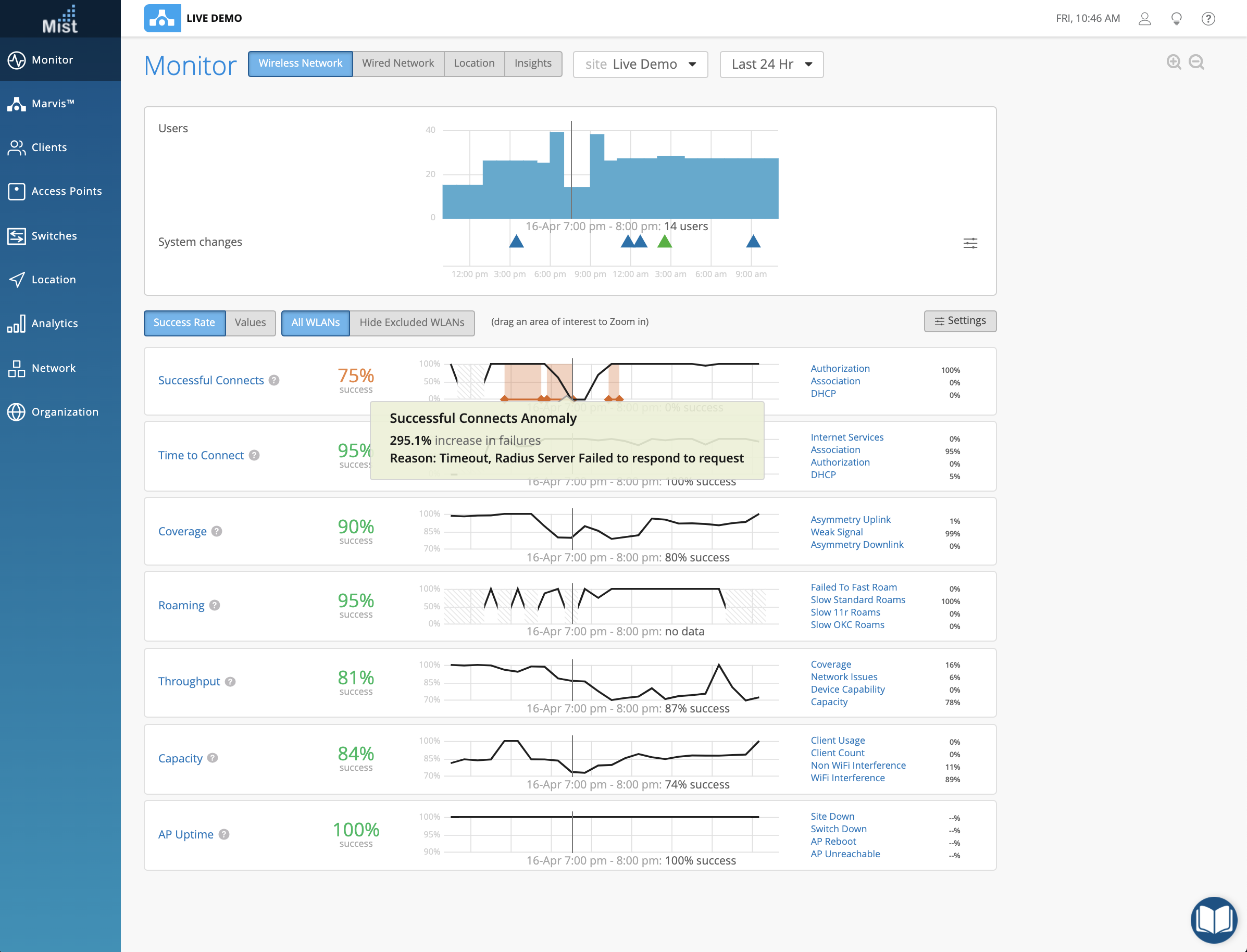
Clicking into the Successful Connects SLE Metrics page, you can see the Anomaly Event Card under the Anomalies tab. This tab will be accessible under both the Metrics and Classifier views:
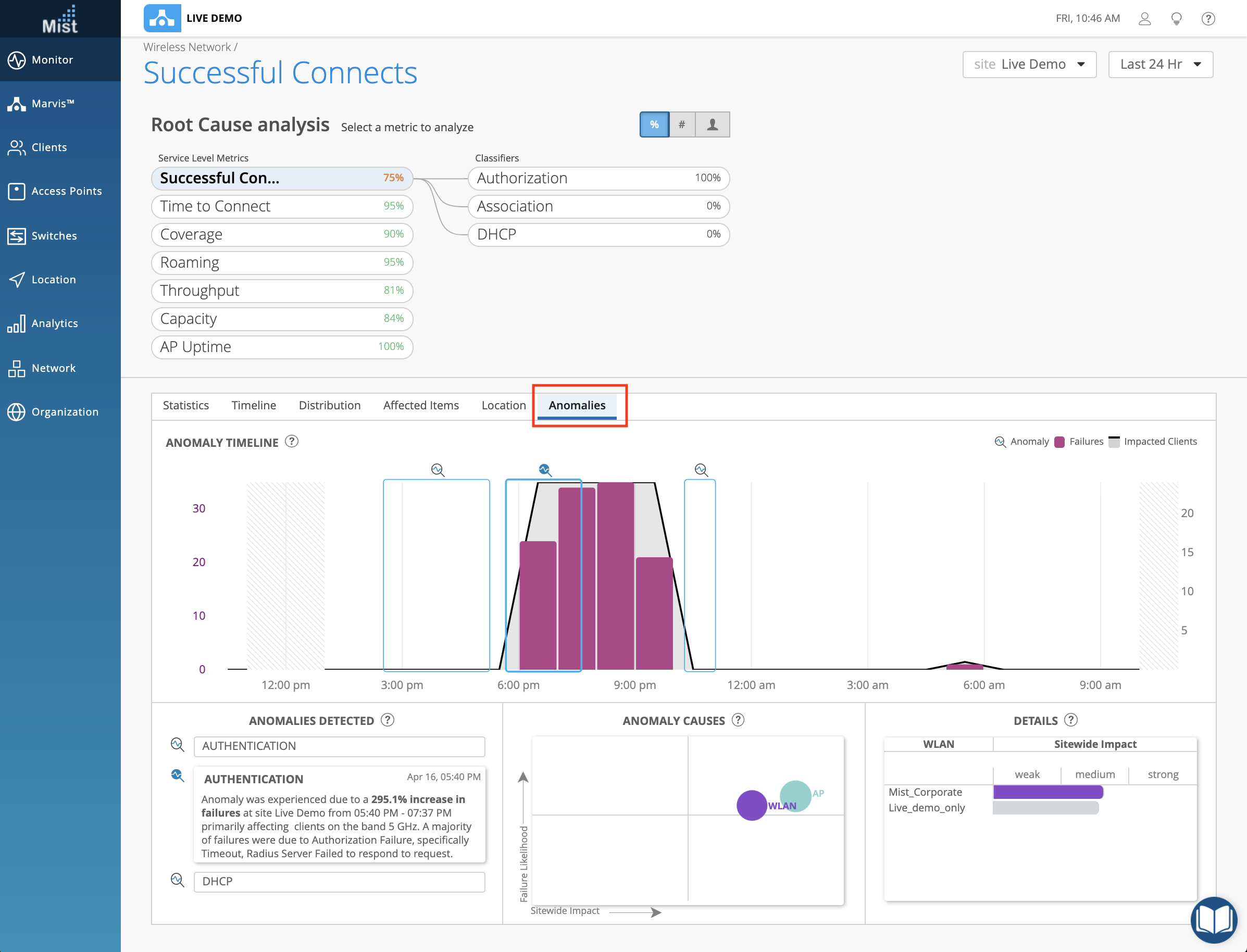
Switch between different anomalies in the Anomalies Detected section, and cycle between AP/WLAN/Band views by clicking on each circle in the Anomaly Causes box. Learn more about these charts in our previous release notes here: https://www.mist.com/documentation/april-2nd-2020-updates/
This Anomaly Detection card is also visible in the Marvis Virtual Network Assistant search when you use the “troubleshoot site” query. In the results for Successful Connects, select the Investigate button to reveal more options. Here, select the Anomalies bubble to open the Anomaly details.
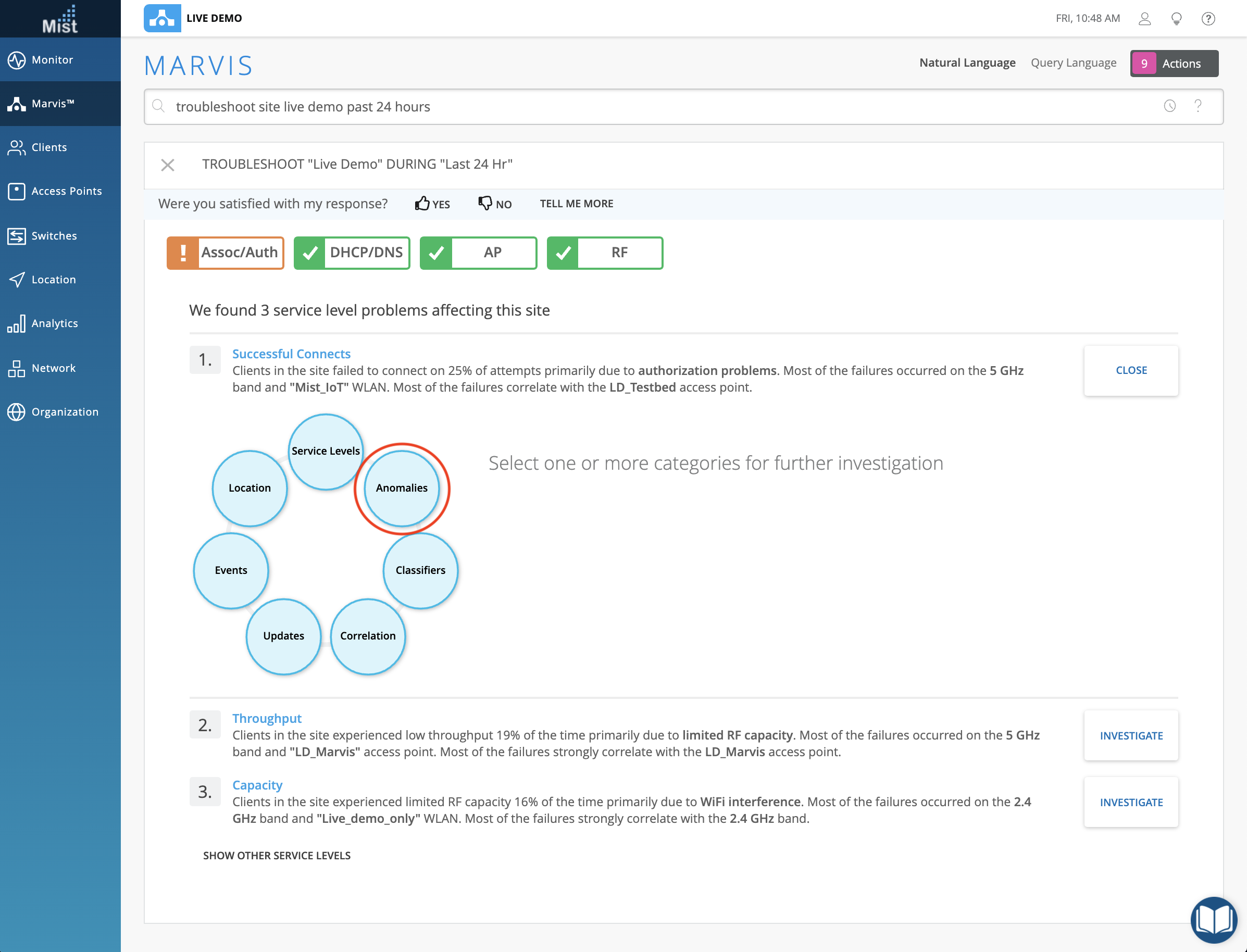
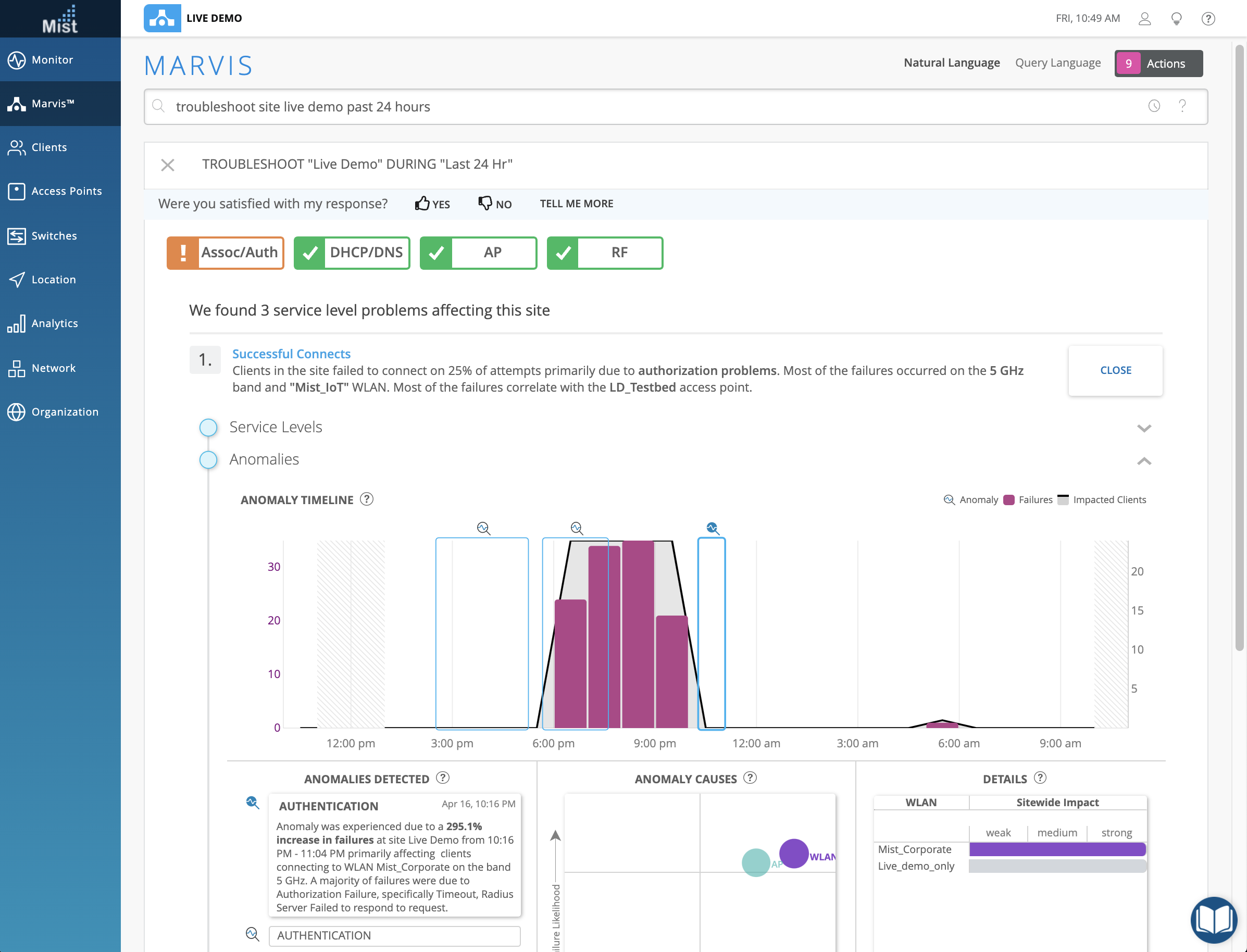
Throttle DNS Failure Events
To prevent an over congestion of identical DNS client failure events appearing on your dashboard, we now throttle these events for 30 seconds before displaying them. While in this time window, any additional identical DNS failure events will be stored as well but will be compiled in a single Client event. In the Event Details section, there is an indicator to show the count of DNS failure events. Here, we counted 2 DNS Failures.
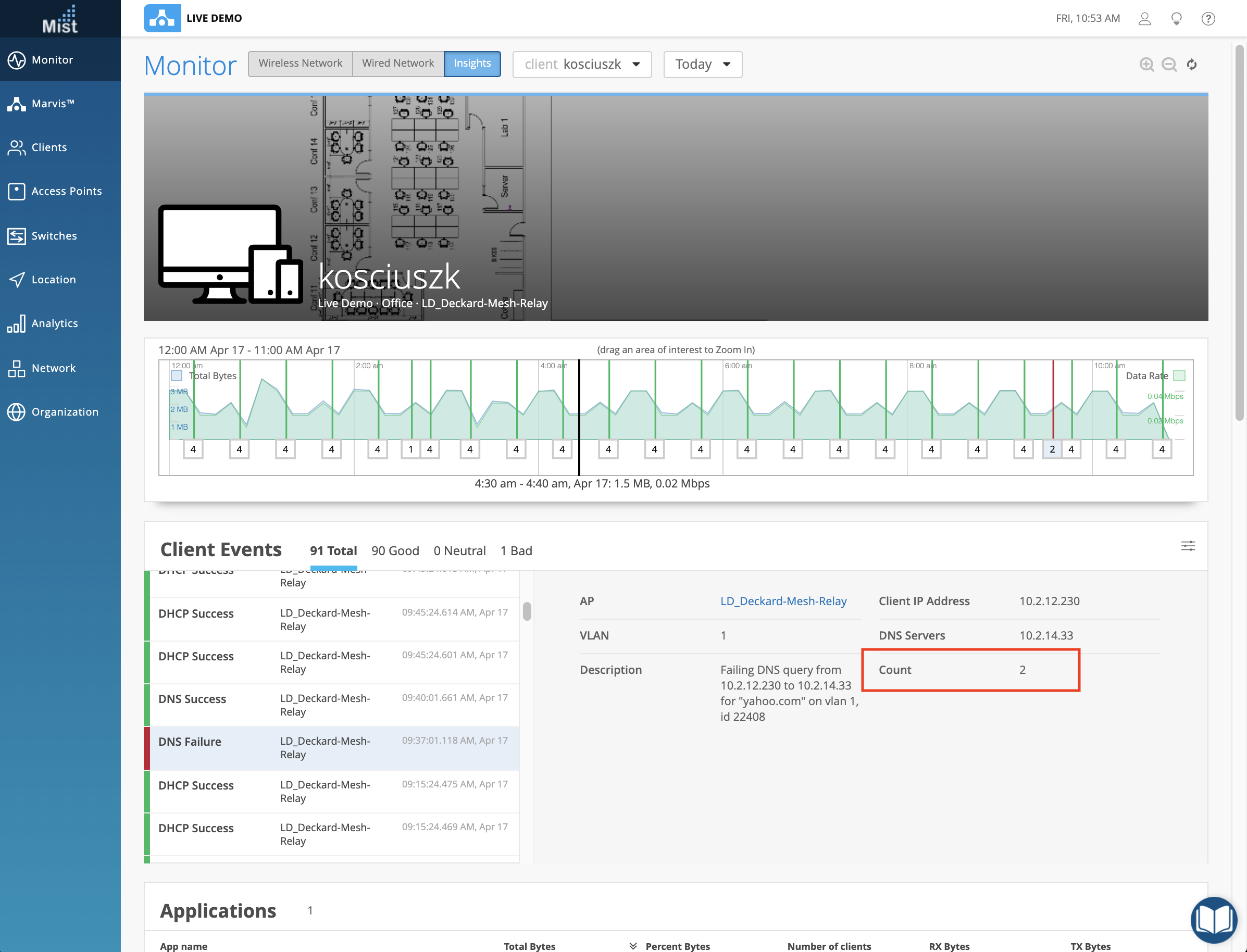
Network Programmability
Mist Edge RadSec Proxy
This week we are adding RadSec Proxy support to Mist Edge Clusters. To configure your RadSec Proxy server, navigate to Organization > Mist Edges and select Create Cluster. Here you can enable a RadSec Proxy Server by providing either a RADIUS Authentication or Accounting Server. When creating a new .1X WLAN, just select “Mist Edge Proxy” in the Radsec configuration box.

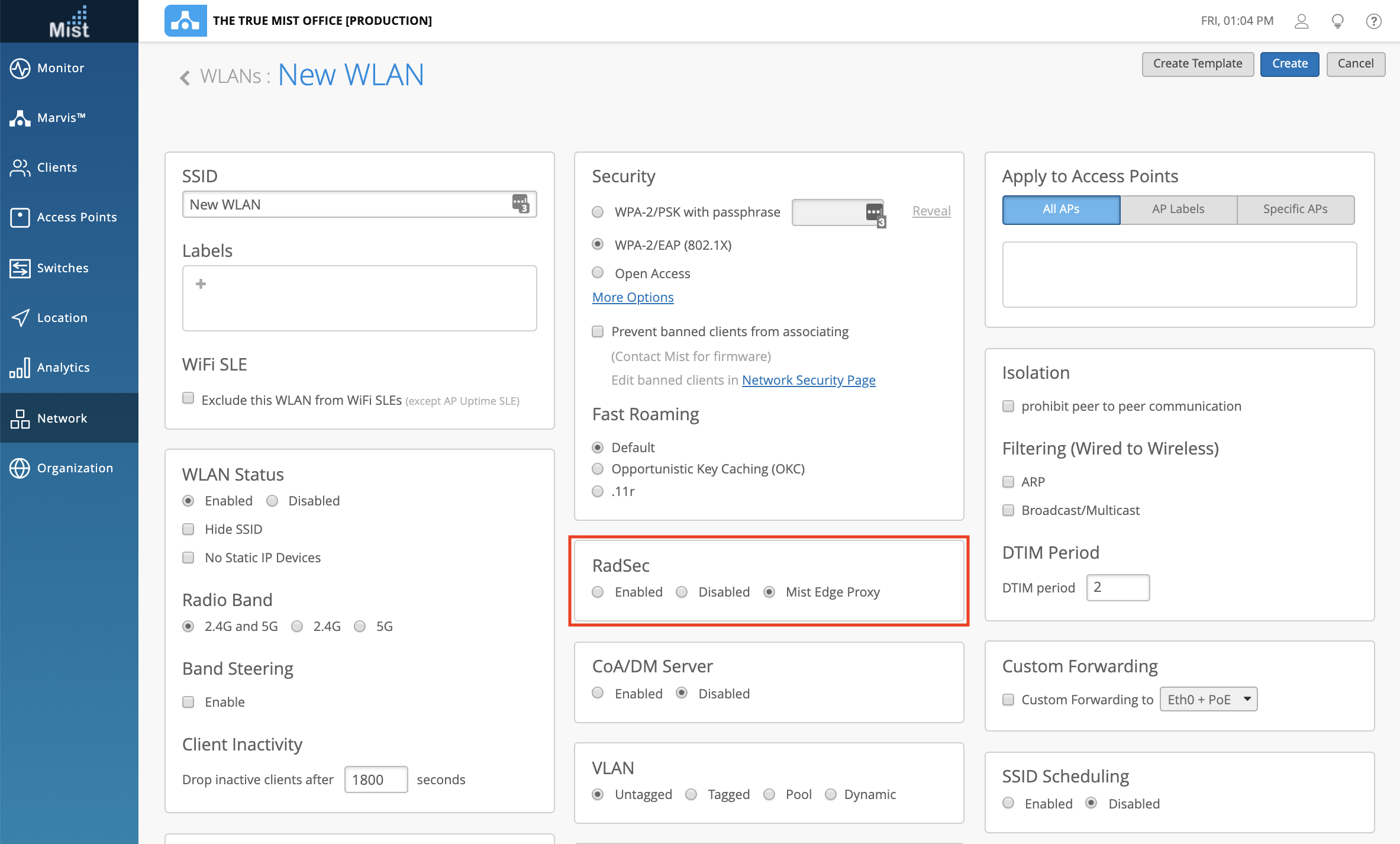
Personalized Customer Experiences
New SDK for iOS and Android
Please see the newly updated pages for iOS and Android integration which include the new SDKs.
iOS: https://www.mist.com/documentation/ios-integration/
SDK: https://github.com/mistsys/mist-vble-ios-sdk
Android: https://www.mist.com/documentation/android-integration/
SDK: https://github.com/mistsys/mist-vble-android-sdk
