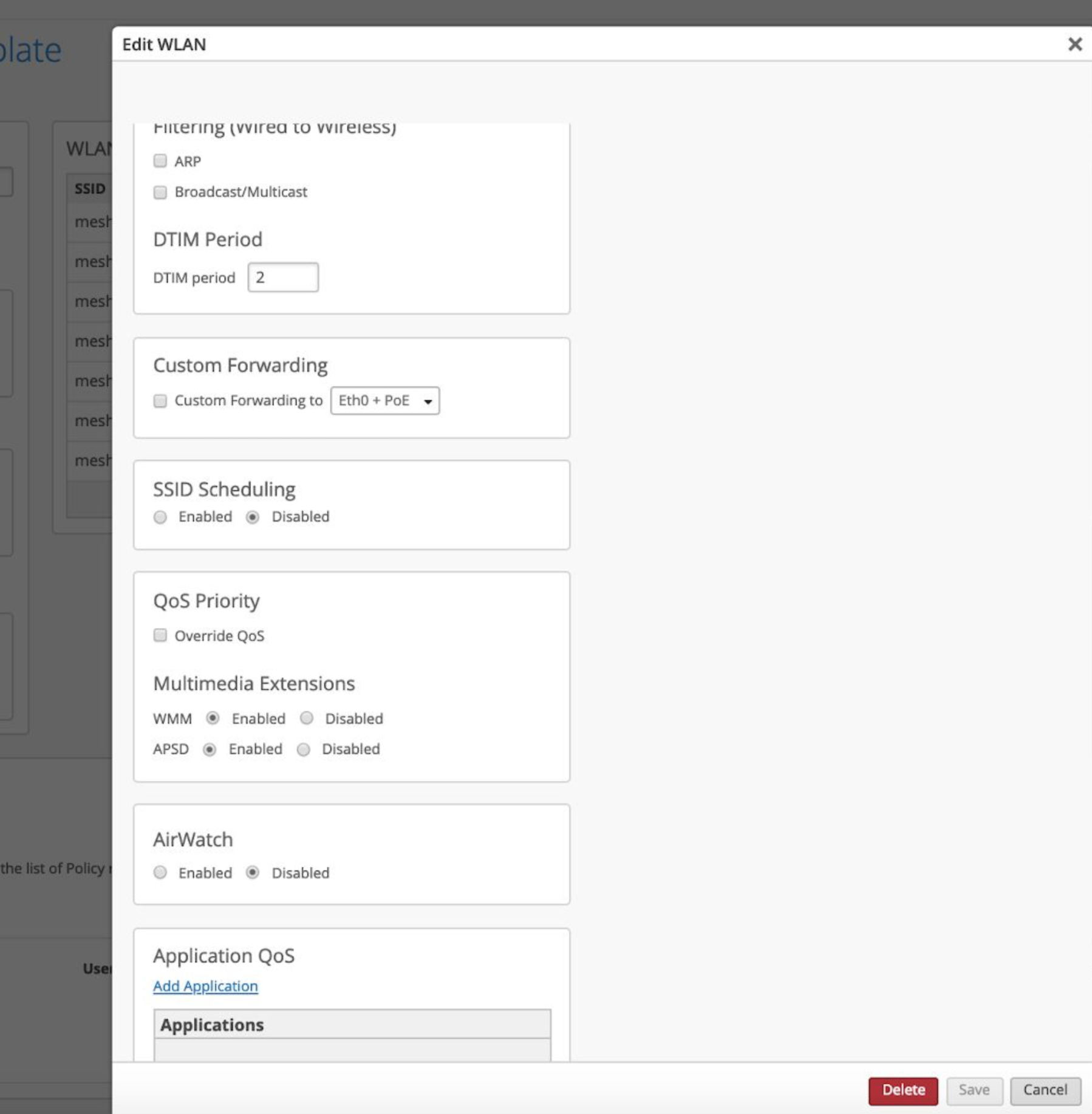- Network/WAN issues have an impact on the AP Uptime metric either Switch Down or Site Down can be factors.
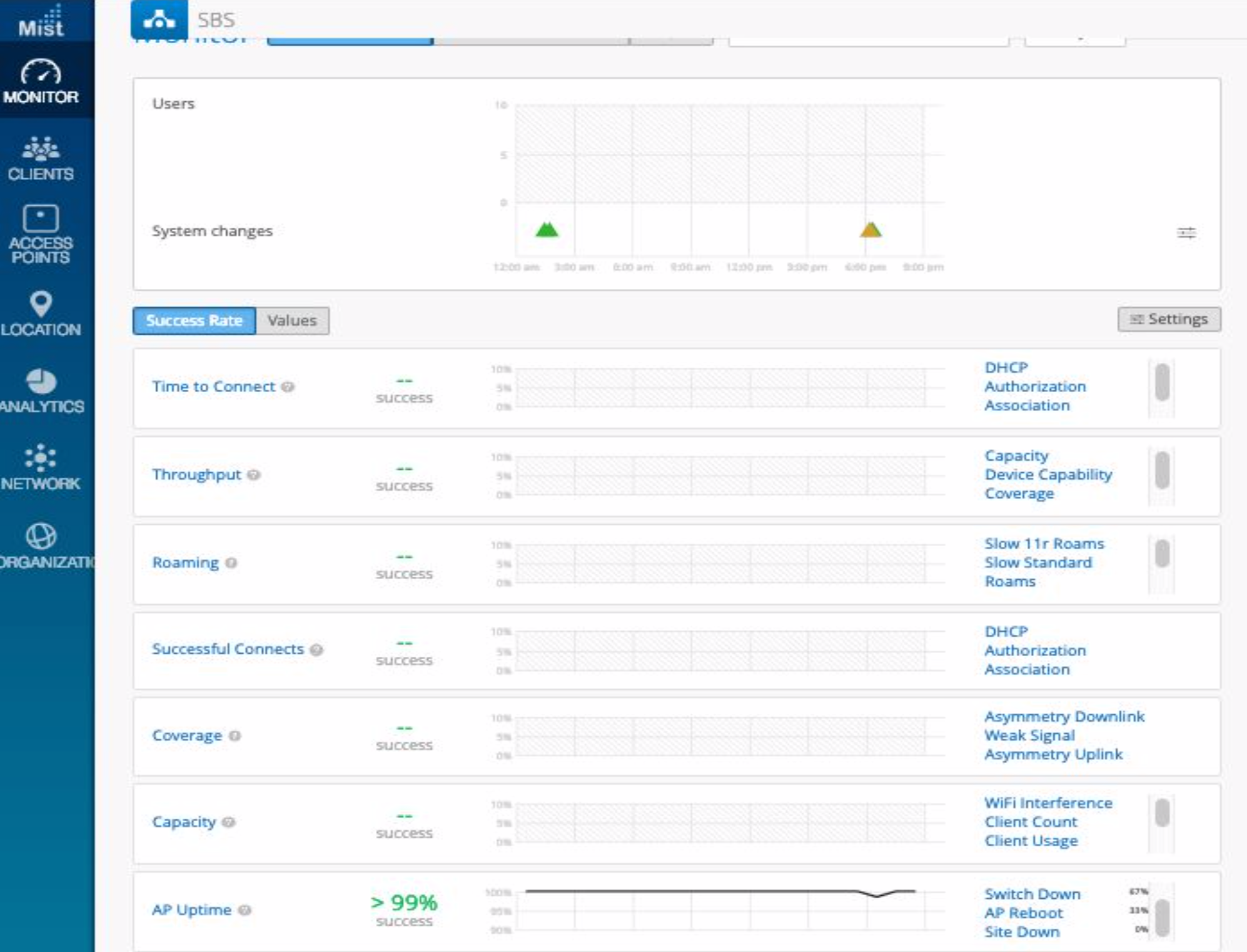
Under the AP Uptime metric, click on Switch Down.
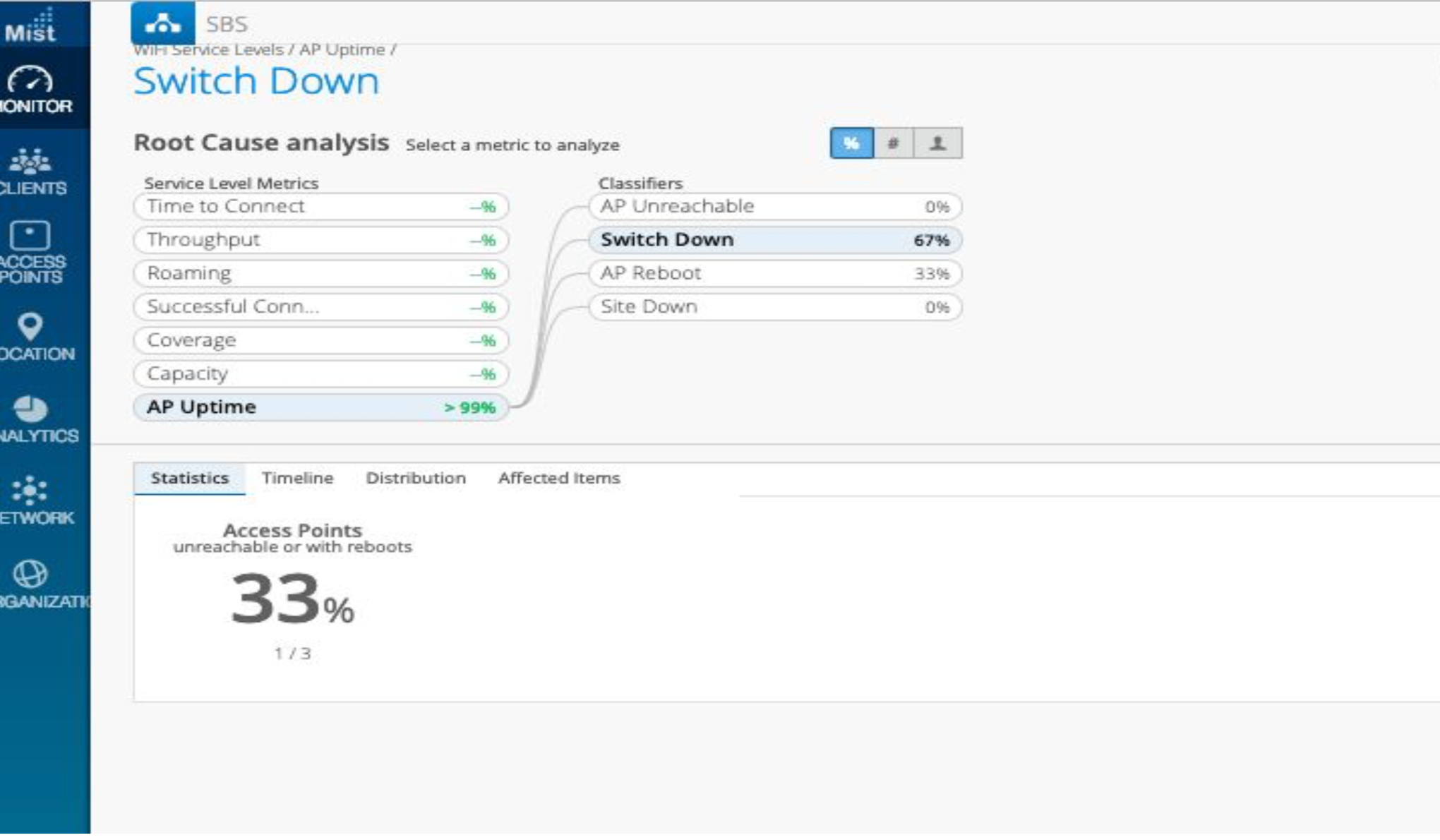
Since the Statistics tab show 33% of Access Points are either unreachable or have reboots, click on the Affected Items tab to see which access points have lost connectivity to the network.
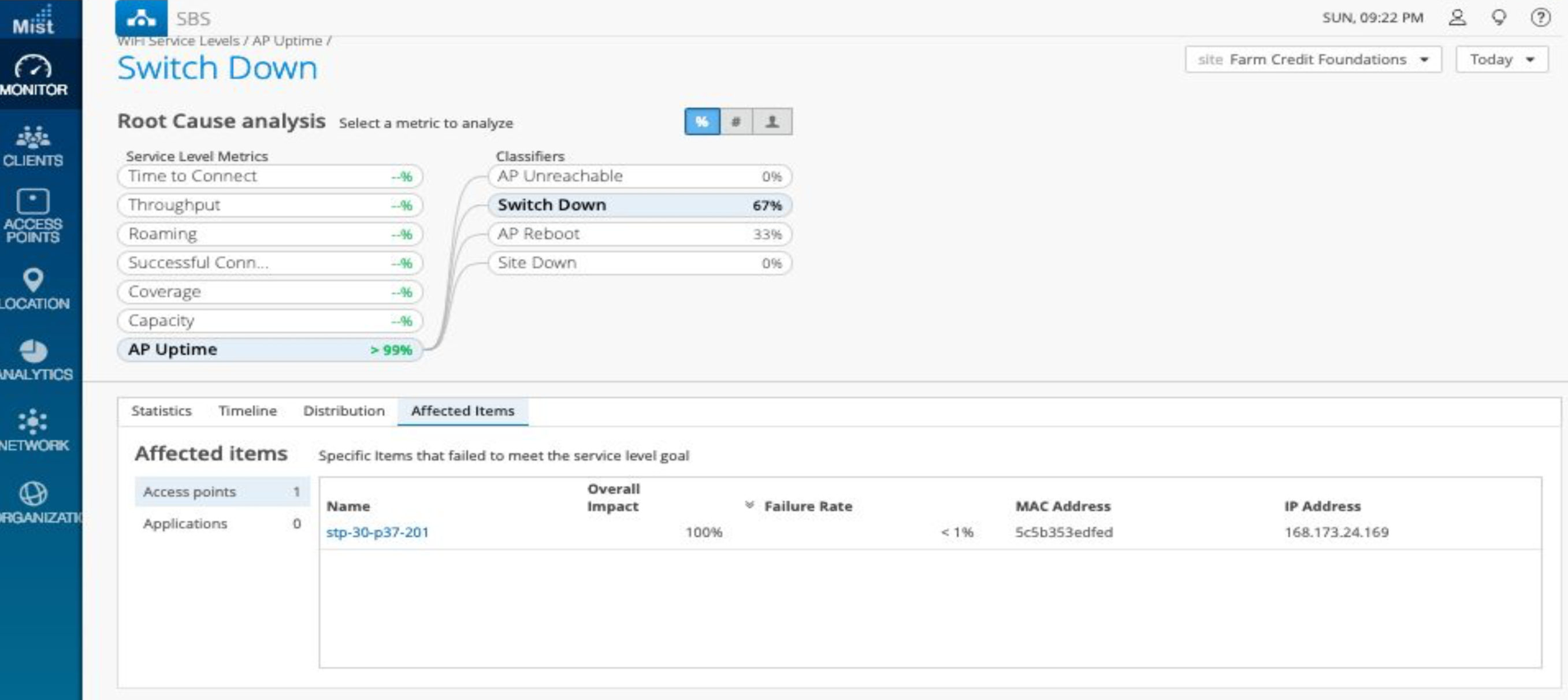
WiFi is slow
Check for any non-wifi interference or load on the AP channel by looking at capacity SLE’s and channel graphs from VNA
On the ‘Non WiFi interference’ classifier under the ‘capacity’ SLE, one can check:
- Distribution and verify if the ‘WiFi being slow’ is reported from the specific area or Access Points with high ‘Non WiFi interference’.
- One can also look into Timeline and Affected items.
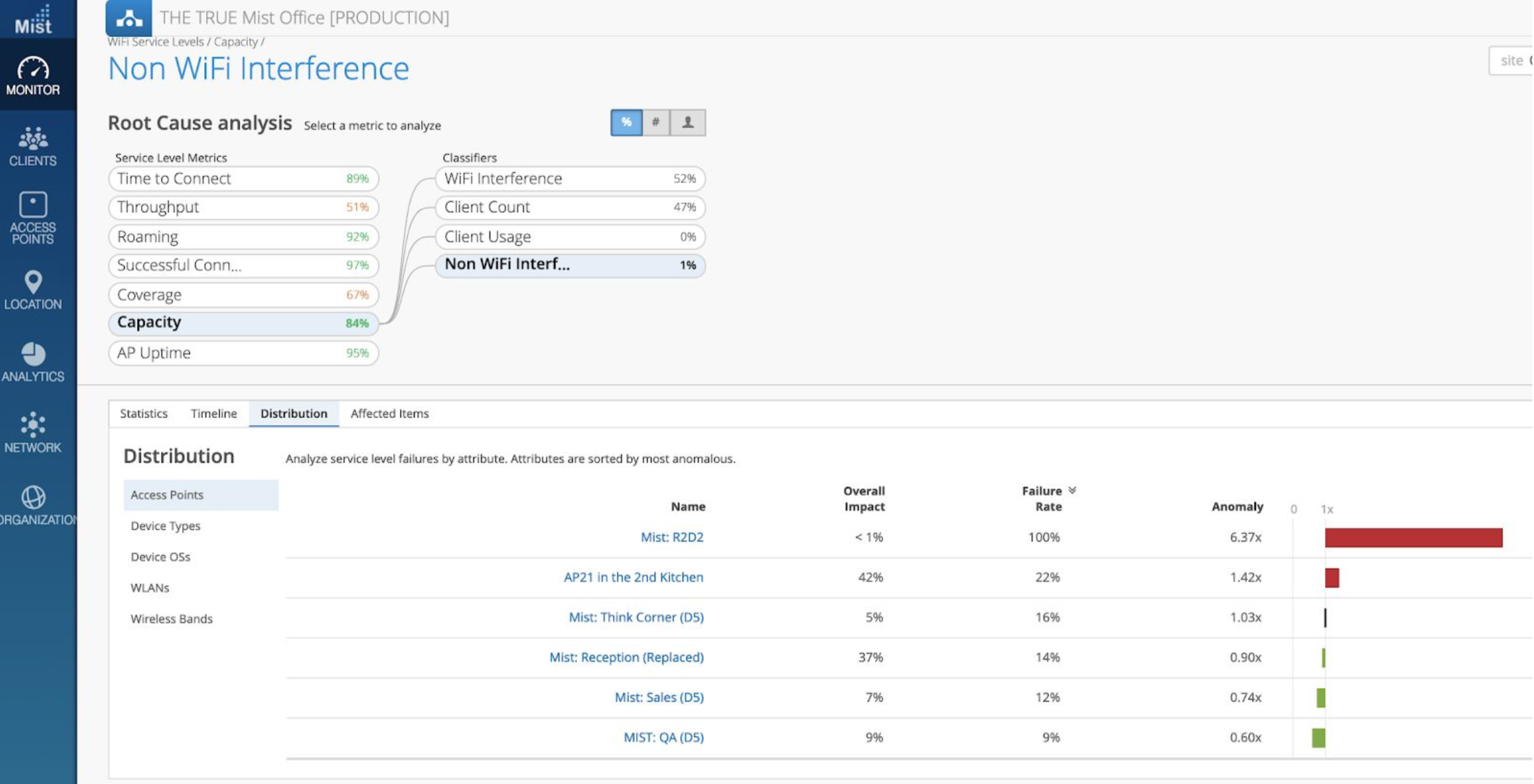
On Marvis – issue “channel graph”
This will rank channels by Client Event Count during the day
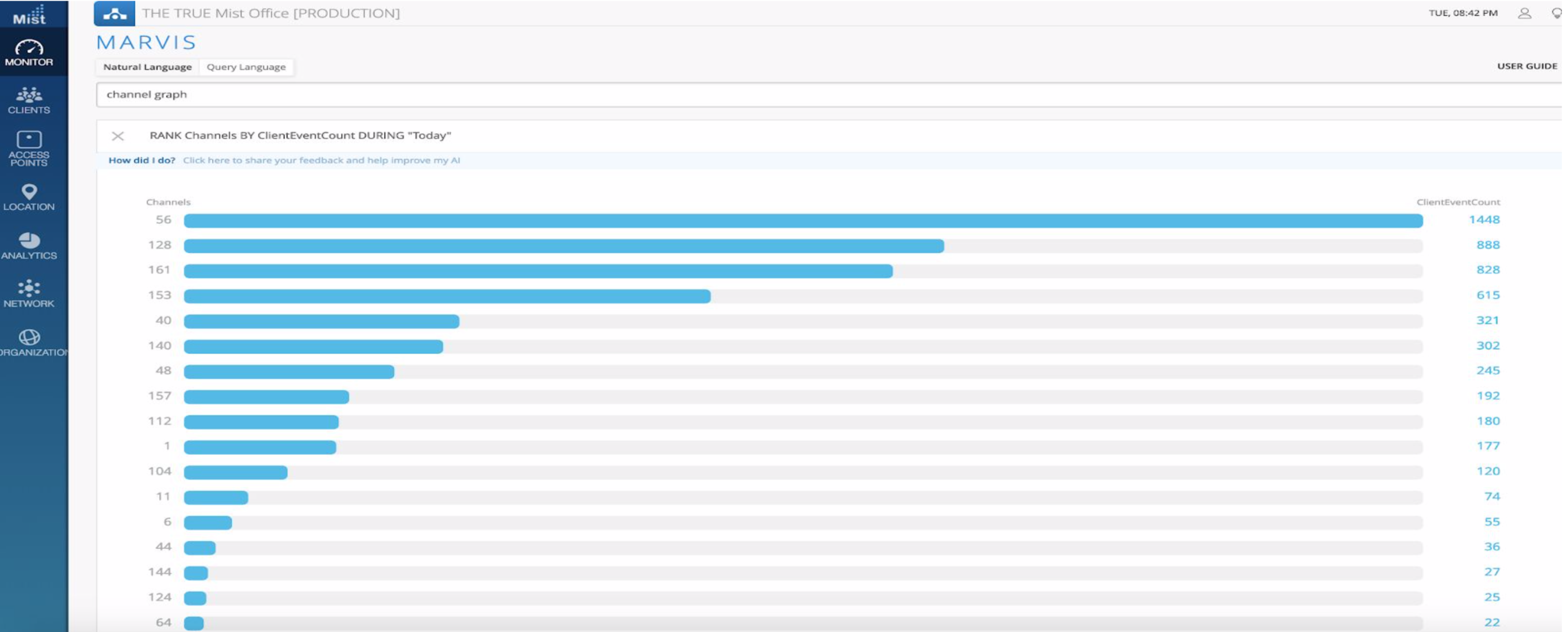
- Check if ARP and ‘Broadcast/Multicast’ Filtering is enabled. If not request to enable ARP and Bcast/Mcast traffic on the WLAN.
Edit WLAN -> Isolation.
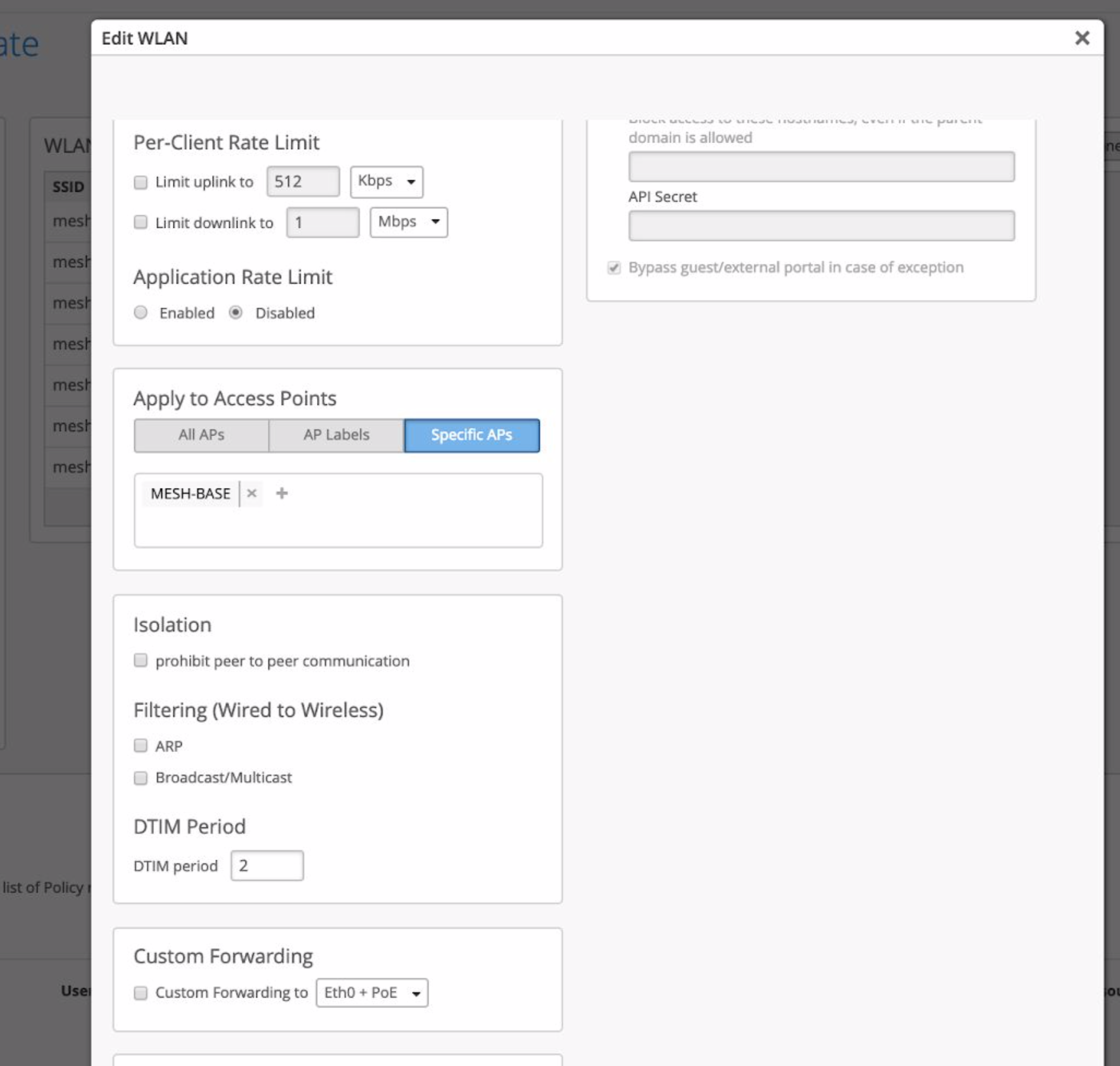
- Ensure clients are able to pass traffic at high data rates by enabling “No Legacy” with data rates.
Edit WLAN -> ‘Data Rates’
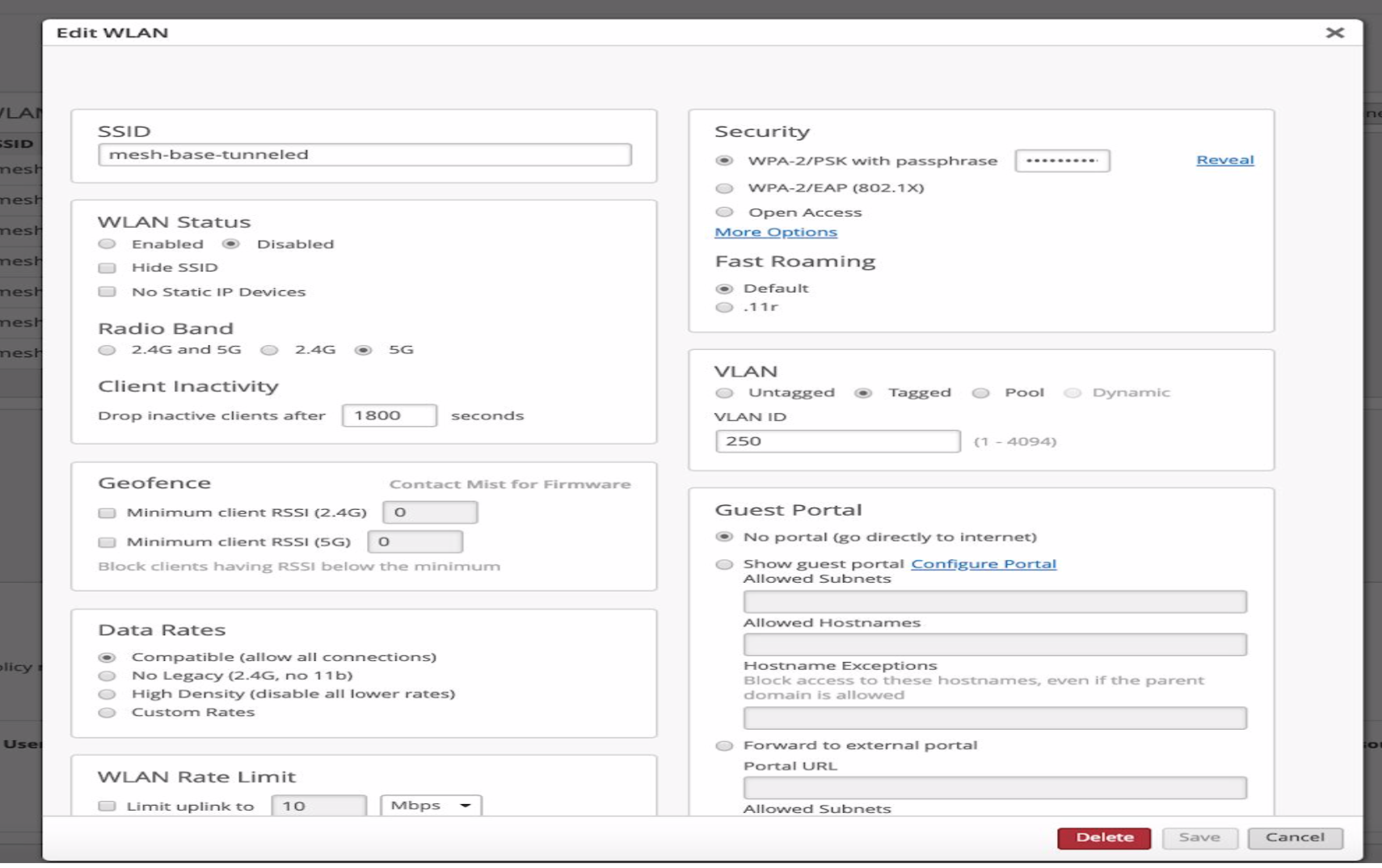
Check DSCP value from the ISP and set QoS marking accordingly (usually BE)
Edit WLAN -> ‘QOS Priority’