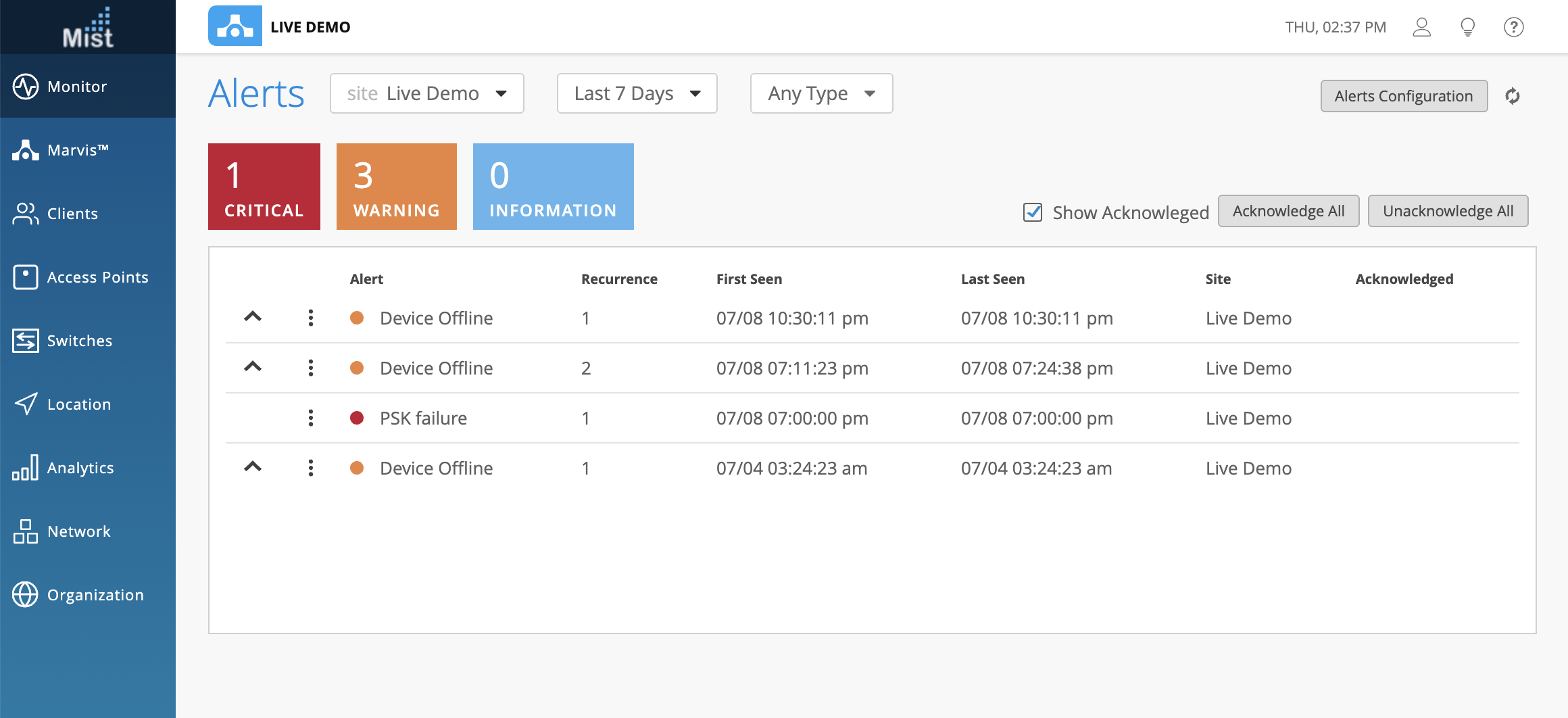The Alerts page on the Mist dashboard will help you maintain full and constant visibility across your sites. Here, you may view the full list of alerts detected on your site. You may also configure alerts to receive Email notifications for certain types of events detected on your network.
To configure your Alert Template, navigate to Monitor > Alerts and select Alerts Configuration. Click on Create Template to get started with a new template.
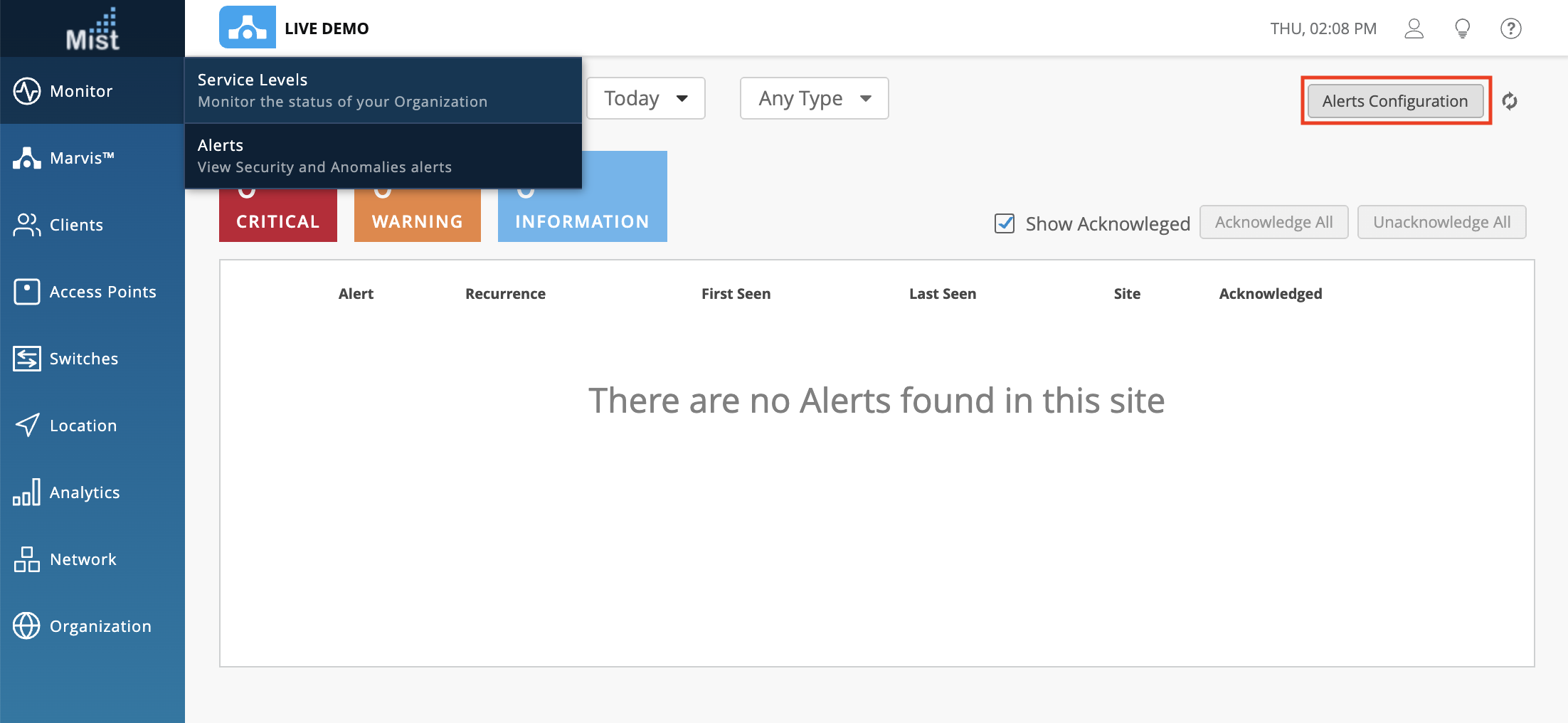
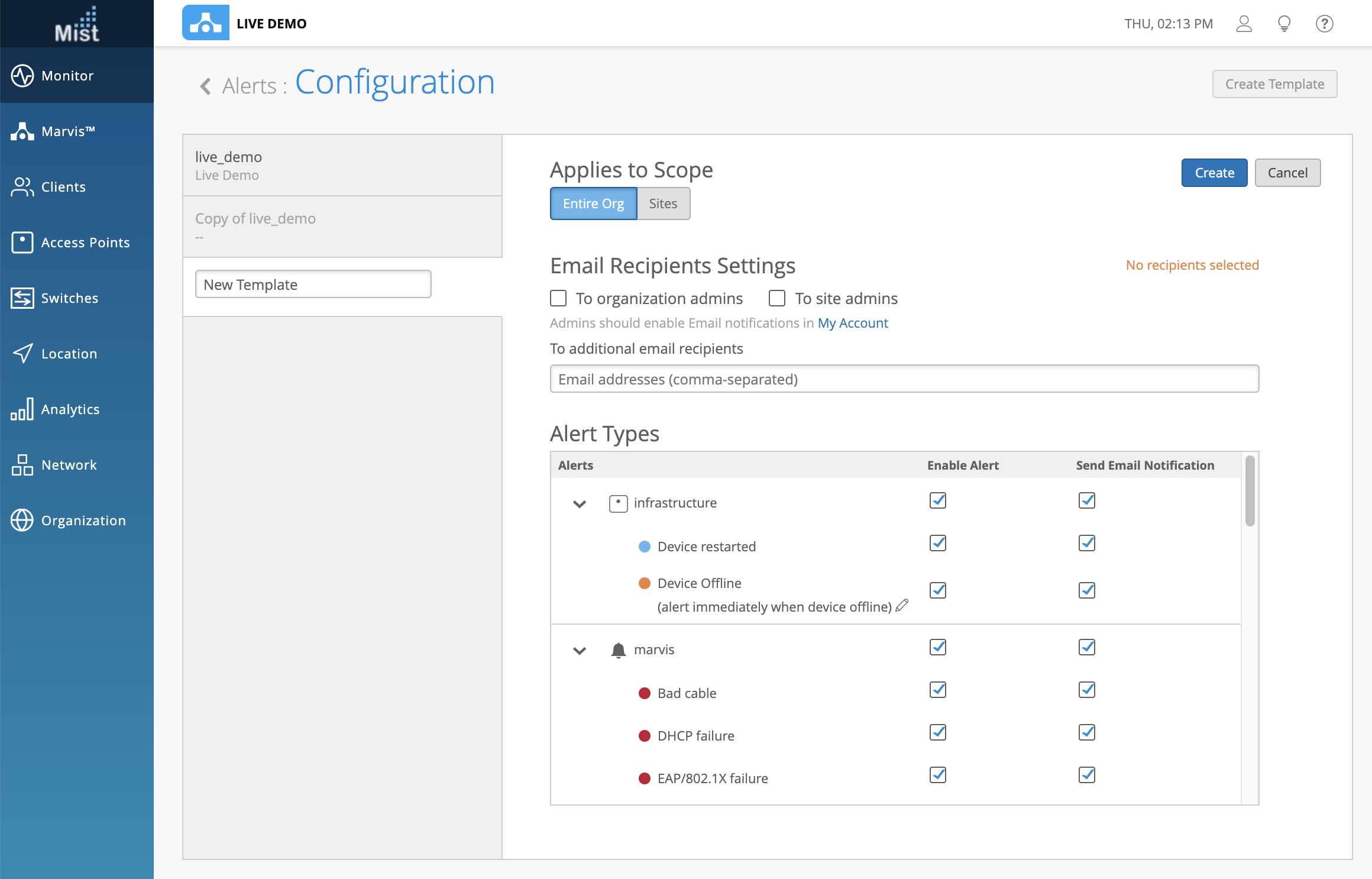
Choose the scope of your template to include either the entire org or limited to certain sites. Then, specify who will be receiving Email alerts – either all organization admins, all site admins, or a list of Emails which you may provide.
Please refer to this page to see a full list of Alert types that you can enable on your sites:
Please note that admins who wish to receive Email alerts need to individually enable Email notifications on their own Account settings page ( 
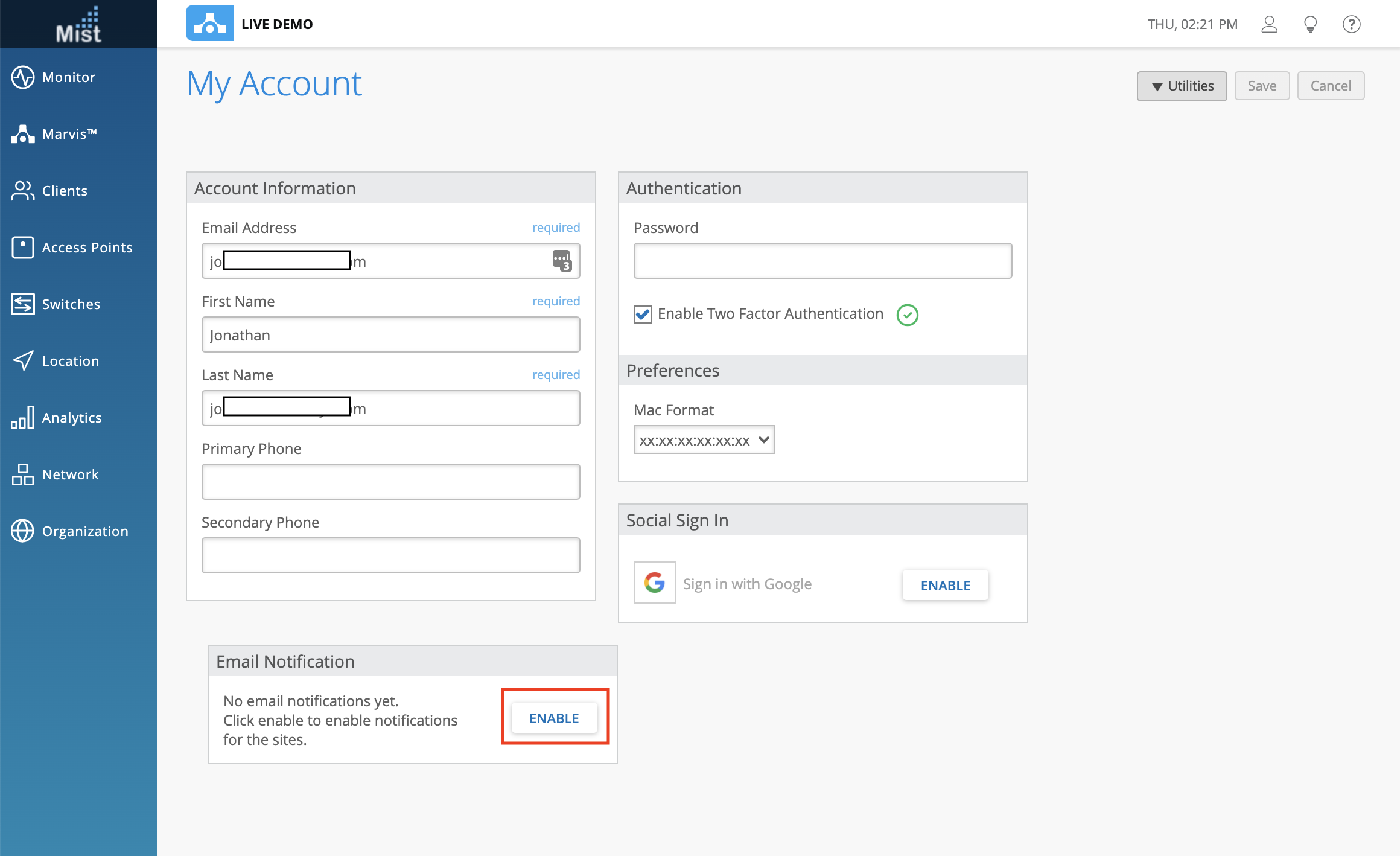
Either enable Email alerts for specific sites, or enable Org wide Email alerts
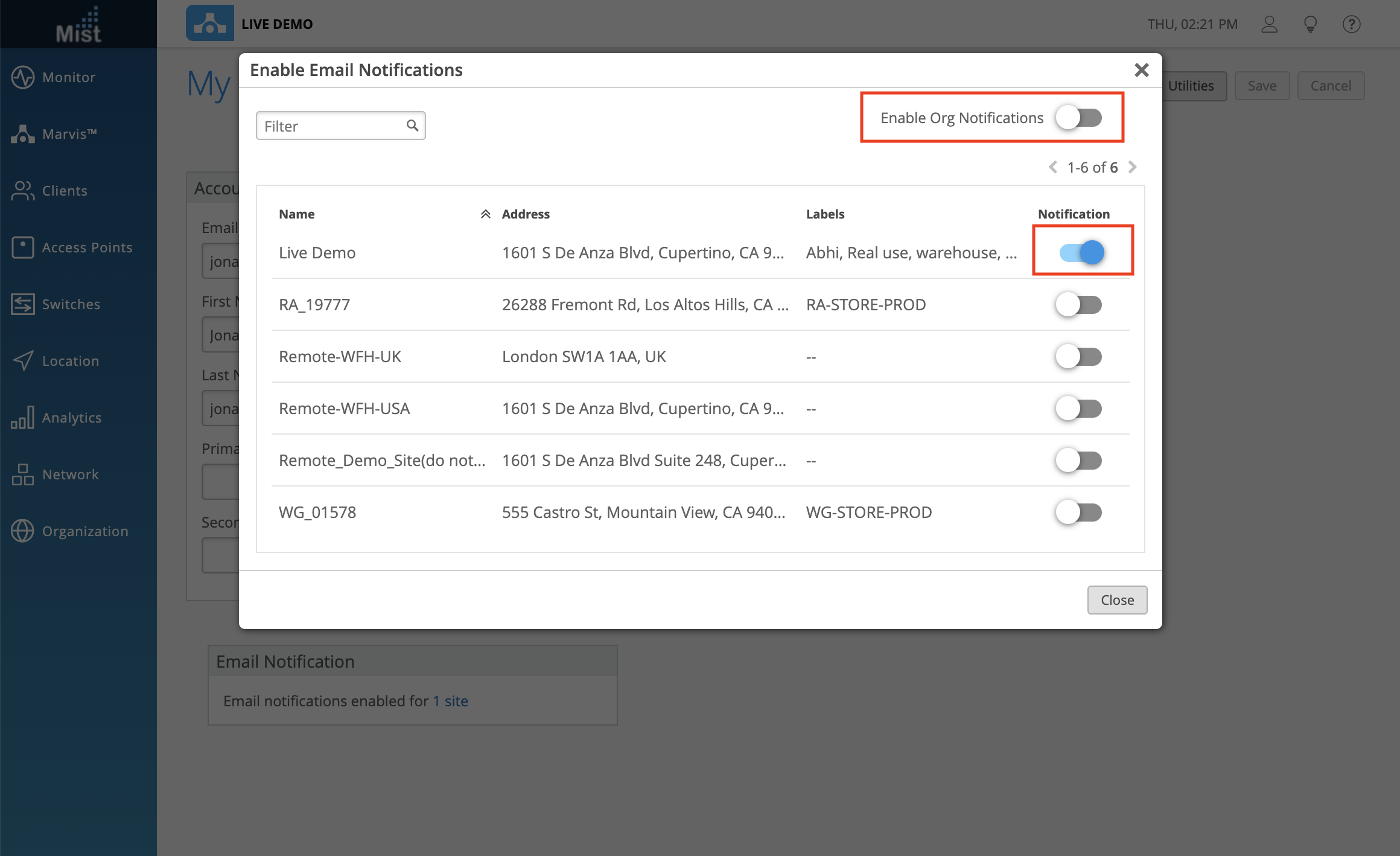
Next, on your Alert template you may choose the alert types you wish to monitor. By default all alerts are enabled and will send an Email notification. Enabled alerts without Email notifications will still be visible in your Alerts page when they are generated. Currently we generate alerts for Infrastructure, Marvis Events, and Security.
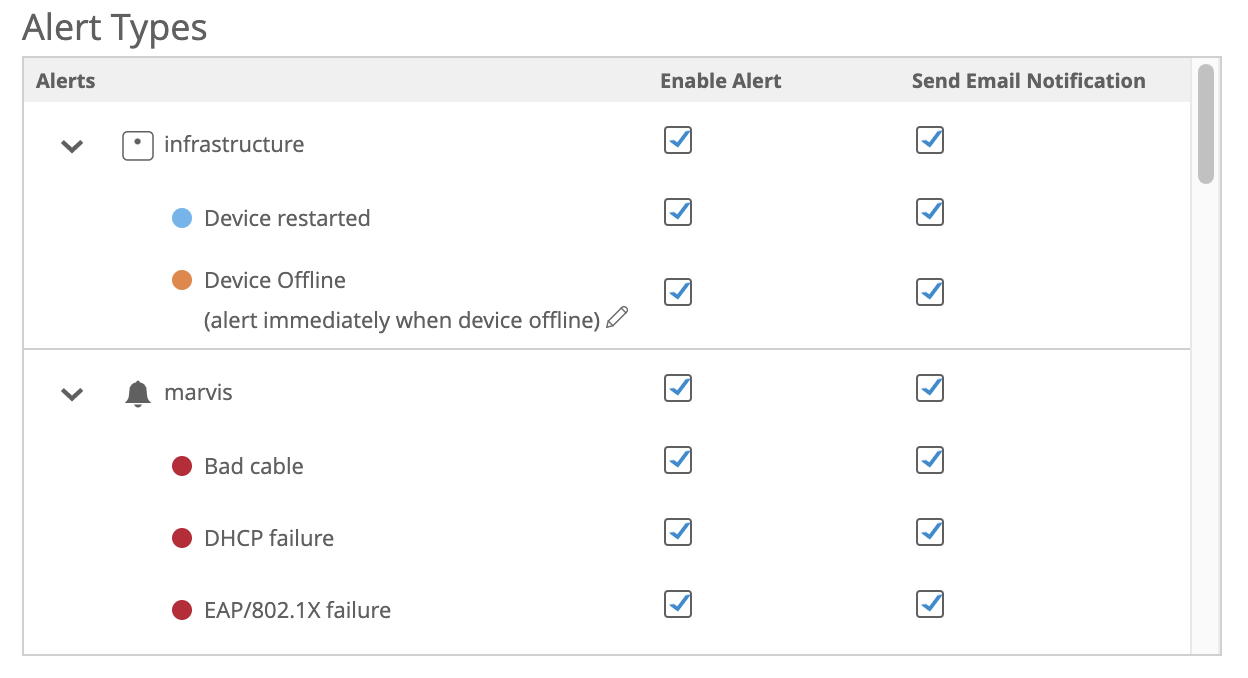
On the Alerts page you will see the list of alerts in your chosen timespan. The degree of importance is indicated by color (red=critical, orange=warning, blue=information). Filter by each type by clicking on the colored squares. Here, we can see that the PSK failure causing an anomaly is marked as critical, while the Device Offline events are categorized as a warning.